Uninstall Wowstart.online virus (Easy-to-follow Removal Guide)
Wowstart.online virus Removal Guide
Description of Wowstart.online virus
Why do I see Wowstart.online on my browser?
Google Chrome users should be aware of Wowstart.online virus that can modify browser’s settings and compels to use a suspicious search engine. A term ‘virus’ is quite a strong word for defining this computer infection. It’s a browser hijacker which cannot damage computer’s system or encrypt files. However, it still can open the backdoor for malware or install additional tools that might monitor user’s activity and slow down computer’s performance. The browser hijacker sneaks into computer’s system without any warning when users inattentively download free programs. However, once they launch the browser, they quickly notice consequences of the hijack – default homepage and search engine have been changed to Wowstart.online. The first instinct always encourages restoring unexpected modifications. Unfortunately, this browser hijacker prevents users from any customizations. These kinds of computer infections are created for generating revenue from advertising. So, the virus has to take full control over the browser in order to deliver commercial content. Promotional material includes not only an excessive amount of ads but also initiates redirects and provides sponsored links in the search results. As soon as you become suspicious that your computer might be infected with the virus, you should run a full system scan with a professional anti-malware program (e.g. FortectIntego). Security software will detect and remove Wowstart.online from your computer.
If you take a close look at the main page of the Wowstart.online, you will notice that there are any official documents such as Privacy Policy or Terms and Agreements. It’s the first sign that you shouldn’t trust this search engine because there’s no information about developers and their intentions. You should know that Wowstart.online virus might monitor your online activity such as most visited websites, clicked links or advertisements, search queries, IP address. If you decide to shop online or login to your bank account, the virus might collect your private information too. Moreover, third-party companies might gather information about you too. This activity might lead to serious privacy issues and even money loss. The virus initiate redirects to various websites that can secretly install tracking cookies and spy on users too. Unfortunately, the virus might sponsor shady and infected websites, and include them in the search results. So, Wowstart.online redirect issue, modified search results, and advertisements might cause further computer infections. Clicking on ads and links might lead to malicious websites that offer software downloads or updates, and ask for personal information. As you can see, this computer infection might be the beginning of serious problems. Needless to say that Wowstart.online removal should be the priority task on your to-do list.
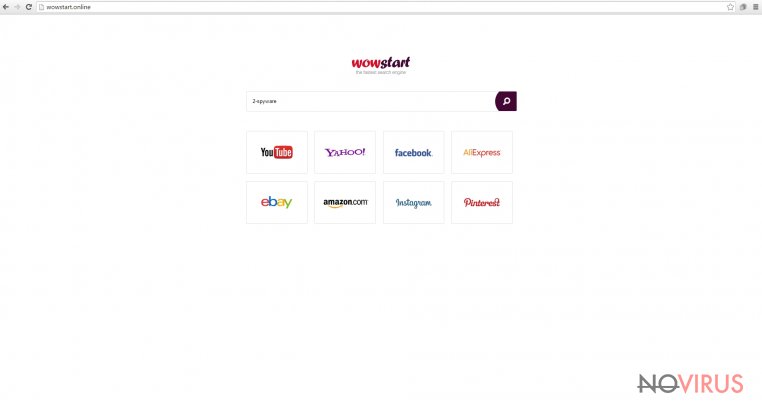
How can it end up on the computer?
Previously we mentioned that freeware downloads might be responsible for Wowstart.online hijack. Browser hijacker can be bundled with reliable programs as ‘additional download.’ Unfortunately, software installers do not warn about additional programs suggestions. Every computer user should find these potentially unwanted programs themselves. For freeware installation, you have to choose ‘Advanced’ or ‘Custom’ installation mode. Usually, installers suggest ‘Quick’ or ‘Basic’ setup. Indeed, this method is quicker because you can install and use the program after few clicks. But later you might waste more time with malware removal.
Getting rid of Wowstart.online virus
You can initiate Wowstart.online removal manually or automatically. Manual virus removal requires finding and deleting infected Google Chrome files. Bear in mind that browser hijacker might have installed additional tools or programs. So, you should check the list of recently installed programs, and make sure that there are any suspicious apps. If you find any, uninstall them too. Additionally, you can remove Wowstart.online automatically. Professional malware removal tools can find and remove all virus-related files.
You may remove virus damage with a help of FortectIntego. SpyHunter 5Combo Cleaner and Malwarebytes are recommended to detect potentially unwanted programs and viruses with all their files and registry entries that are related to them.
Getting rid of Wowstart.online virus. Follow these steps
Uninstall Wowstart.online in Windows systems
Terminate suspicious programs from Windows 10/8 machines by following these instructions:
- Type Control Panel into Windows search and once the result shows up hit Enter.
- Under Programs, choose Uninstall a program.

- Find components related to suspicious programs.
- Right-click on the application and select Uninstall.
- Click Yes when User Account Control shows up.

- Wait for the process of uninstallation to be done and click OK.
Windows 7/XP instructions:
- Click on Windows Start and go to Control Panel on the right pane.
- Choose Add/Remove Programs.

- Select Uninstall a program under Programs in Control Panel.
- Click once on the unwanted application.
- Click Uninstall/Change at the top.
- Confirm with Yes.
- Click OK and finish the removal.
Uninstall Wowstart.online in Mac OS X system
-
Users who use OS X should click on Go button, which can be found at the top left corner of the screen and select Applications.

-
Wait until you see Applications folder and look for Wowstart.online or any other suspicious programs on it. Now right click on every of such entries and select Move to Trash.

Eliminate Wowstart.online virus from Microsoft Edge browser
Delete suspicious extensions from MS Edge:
- Go to the Menu by clicking on the three horizontal dots at the top-right.
- Then pick Extensions.

- Choose the unwanted add-ons on the list and click on the Gear icon.
- Click on Uninstall at the bottom.
Clear cookies and other data:
- Click on the Menu and from the context menu select Privacy & security.
- Under Clear browsing data, select Choose what to clear.

- Choose everything except passwords, and click on Clear.
Alter new tab and homepage settings:
- Click the menu icon and choose Settings.
- Then find On startup section.
- Click Disable if you found any suspicious domain.
Reset MS Edge fully:
- Click on the keyboard Ctrl + Shift + Esc to open Task Manager.
- Choose More details arrow at the bottom.
- Go to Details tab.

- Now scroll down and locate every entry with Microsoft Edge name in it.
- Right-click on each of them and select End Task to stop MS Edge from running.
When none of the above solves the issue, you might need an advanced Edge reset method, but you need to backup your data before proceeding.
- Find the following folder on the PC: C:\\Users\\%username%\\AppData\\Local\\Packages\\Microsoft.MicrosoftEdge_8wekyb3d8bbwe.
- Press Ctrl + A on your keyboard to select all folders.

- Right-click on the selection and choose Delete
- Right-click on the Start button and pick Windows PowerShell (Admin).

- Copy and paste the following command, and then press Enter:
Get-AppXPackage -AllUsers -Name Microsoft.MicrosoftEdge | Foreach {Add-AppxPackage -DisableDevelopmentMode -Register “$($_.InstallLocation)\\AppXManifest.xml” -Verbose
Instructions for Chromium-based Edge
Delete extensions:
- Open Edge and click Settings.
- Then find Extensions.

- Delete unwanted extensions with the Remove.
Clear cache and site data:
- Click on Menu and then Settings.
- Find Privacy and services.
- Locate Clear browsing data, then click Choose what to clear.

- Time range.
- Click All time.
- Select Clear now.
Reset Chromium-based MS Edge browser fully:
- Go to Settings.
- On the left side, choose Reset settings.

- Select Restore settings to their default values.
- Click Reset.
Delete Wowstart.online from Mozilla Firefox (FF)
Remove suspicious Firefox extensions:
- Open Mozilla Firefox browser and click on the three horizontal lines at the top-right to open the menu.
- Select Add-ons in the context menu.

- Choose plugins that are creating issues and select Remove.
Reset the homepage on the browser:
- Click three horizontal lines at the top right corner.
- This time select Options.
- Under Home section, enter your preferred site for the homepage that will open every time you launch Mozilla Firefox.
Clear cookies and site data:
- Click Menu and pick Options.
- Find the Privacy & Security section.
- Scroll down to choose Cookies and Site Data.

- Click on Clear Data… option.
- Click Cookies and Site Data, Cached Web Content and press Clear.
Reset Mozilla Firefox:
If none of the steps above helped you, reset Mozilla Firefox as follows:
- Open Mozilla Firefox and go to the menu.
- Click Help and then choose Troubleshooting Information.

- Locate Give Firefox a tune-up section, click on Refresh Firefox…
- Confirm the action by pressing on Refresh Firefox on the pop-up.

Chrome browser reset
Find and remove suspicious extensions from Google Chrome:
- In Google Chrome, open the Menu by clicking three vertical dots at the top-right corner.
- Select More tools > Extensions.
- Once the window opens, you will see all the installed extensions.
- Find any suspicious add-ons related to any PUP.
- Uninstall them by clicking Remove.

Clear cache and web data from Chrome:
- Click the Menu and select Settings.
- Find Privacy and security section.
- Choose Clear browsing data.
- Select Browsing history.
- Cookies and other site data, also Cached images and files.
- Click Clear data.

Alter settings of the homepage:
- Go to the menu and choose Settings.
- Find odd entries in the On startup section.
- Click on Open a specific or set of pages.
- Then click on three dots and look for the Remove option.
Reset Google Chrome fully:
You might need to reset Google Chrome and properly eliminate all the unwanted components:
- Go to Chrome Settings.
- Once there, scroll down to expand Advanced section.
- Scroll down to choose Reset and clean up.
- Click Restore settings to their original defaults.
- Click Reset settings again.

Delete Wowstart.online from Safari
Get rid of questionable extensions from Safari:
- Click Safari.
- Then go to Preferences…

- Choose Extensions on the menu.
- Select the unwanted extension and then pick Uninstall.
Clear cookies from Safari:
- Click Safari.
- Choose Clear History…

- From the drop-down menu under Clear, find and pick all history.
- Confirm with Clear History.
Reset Safari fully:
- Click Safari and then Preferences…
- Choose the Advanced tab.
- Tick the Show Develop menu in the menu bar.
- From the menu bar, click Develop.

- Then select Empty Caches.
Even if you have completed all the steps above, we still strongly recommend you to scan your computer system with a powerful anti-malware software. It is advisable to do that because an automatic malware removal tool can detect and delete all remains of Wowstart.online, for instance, its registry keys. The anti-malware program can help you to easily detect and eliminate possibly dangerous software and malicious viruses in an easy way. You can use any of our top-rated malware removal programs: FortectIntego, SpyHunter 5Combo Cleaner or Malwarebytes.
How to prevent from getting browser hijacker
Securely connect to your website wherever you are
Sometimes you may need to log in to a content management system or server more often, especially if you are actively working on a blog, website, or different project that needs constant maintenance or that requires frequent content updates or other changes. Avoiding this problem can be easy if you choose a dedicated/fixed IP address. It's a static IP address that only belongs to a specific device and does not change when you are in different locations.
VPN service providers such as Private Internet Access can help you with these settings. This tool can help you control your online reputation and successfully manage your projects wherever you are. It is important to prevent different IP addresses from connecting to your website. With a dedicated/fixed IP address, VPN service, and secure access to a content management system, your project will remain secure.
Reduce the threat of viruses by backing up your data
Due to their own careless behavior, computer users can suffer various losses caused by cyber infections. Viruses can affect the functionality of the software or directly corrupt data on your system by encrypting it. These problems can disrupt the system and cause you to lose personal data permanently. There is no such threat if you have the latest backups, as you can easily recover lost data and get back to work.
It is recommended to update the backups in parallel each time the system is modified. This way, you will be able to access the latest saved data after an unexpected virus attack or system failure. By having the latest copies of important documents and projects, you will avoid serious inconveniences. File backups are especially useful if malware attacks your system unexpectedly. We recommend using the Data Recovery Pro program to restore the system.


