Remove Win Erx03 (Uninstall Guide) - Jan 2019 updated
Win Erx03 Removal Guide
Description of Win Erx03 virus
Win Erx03 virus is a misleading error that focuses on tricking users into installing questionable programs
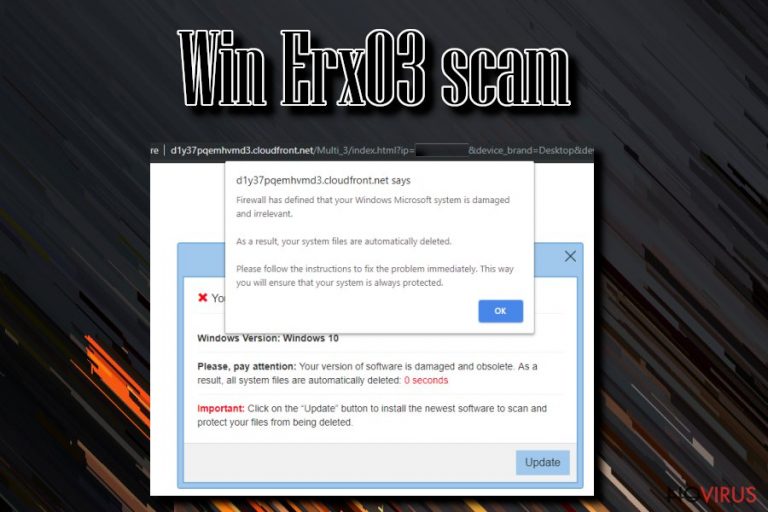
Win Erx03 virus is a webpage that appears on the browser automatically with a pop-up message stating about system damage or malware infiltration. This scam impersonates Microsoft company to make sure that the message looks legitimate and scary. When the error appears on the screen, it claims that the system is missing updates or specific software that has to be installed to prevent system damage. In most cases, the scam is displayed via D3oq6395bxosug.cloudfront.net website or other CloudFront sites which have been misused for causing intrusive commercial content on users' screen. No matter how serious this scam looks, contacting the fake tech support team members can leave you with more severe cyber infections on your computer. Win Erx03 error may appear on different versions of Windows but remember that there is no system damage that needs to be fixed this is caused by the malware that got onto your system.
| Name | Win Erx03 virus |
|---|---|
| Type | Scam |
| Category | Potentially unwanted program |
| Affects | Windows operating systems |
| Symptoms | Displays fake alerts about system damage, intrusive advertisements and promotes installation of questionable software |
| Impersonates | Microsoft tech support |
| Distribution | Malicious websites, insecure installations of freeware |
| Removal | Scan the system using FortectIntego to make sure that all PUPs are deleted from the device |
Win Erx03 error message appears out of nowhere while using Google Chrome, Mozilla Firefox or Internet Explorer and states about the damage on your system or penetration of malware. Unfortunately, the scam message may look legitimate due to the misuse of Microsoft company name.
Win Erx03 virus focuses on scamming people and does that by delivering the following message:
Your Windows system is damaged
Windows Version: Windows 10
Please, pay attention: Your version of software is damaged and obsolete. As a result, all system files are automatically deleted: 0 seconds
Important: Click on the “Update” button to install the newest software to scan and protect your files from being deleted
This scam is related to an adware-type intruder, and because of that fact, Win Erx03 scam also delivers commercial content to your screen. You may notice additional advertisements appearing on your browser or banners injected to commonly visited sites due to the activity of this threat.
Win Erx03 virus uses D3oq6395bxosug.cloudfront.net website or adware that is also known as CloudFront – the program responsible for all those redirects and pop-up ads that frustrate your time online. You need to perform a full system scan on your device to make sure that all possible threats get removed from the computer.
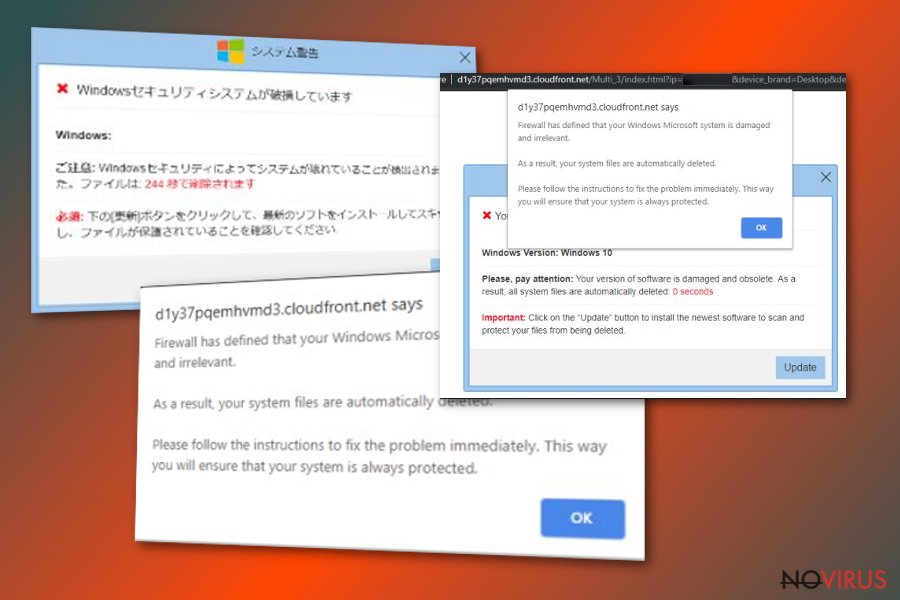
People complain about this Win Erx03 scam appearing as a pop-up over and over again. Additionally, you need to use Task Manager to get rid of this pop-up message window directly. However, you need to terminate the main program that is the reason for these alerts.
You need to remove Win Erx03 virus using proper tools like FortectIntego because this program can scan the device thoroughly to indicate all potential threats and eliminate them. Using this method you can clean the system entirely and improve the performance of the computer.
Make sure to get reliable tools for Win Erx03 virus removal because using deceptive websites as the source of software can lead to cyber infections. When it comes to PC repair tools or anti-malware programs, it is especially important to choose official sources without the risk. 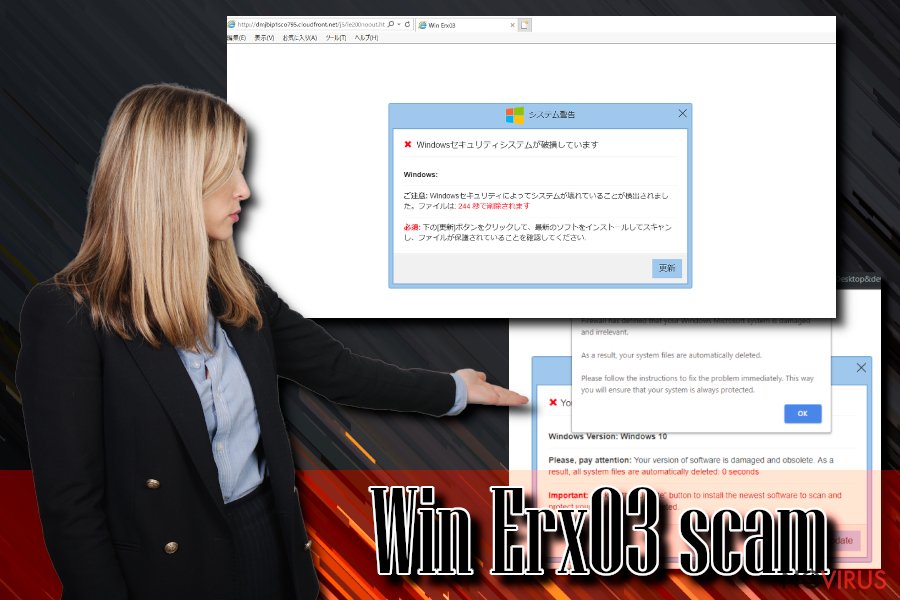
Software bundling and deceptive websites might be more dangerous than you think
When browsing online and getting your applications from online sources paying enough attention is the key. When you get redirected to the suspicious website make sure to exit the page right away because you cannot know what malicious content is on that website.
When you click on appearing windows, pop-up ads or banners, you may initiate the automatic download. However, freeware installations are more dangerous than these ads because skipping through important steps increases the risk of getting unwanted programs installed.
You need to choose Advanced or Custom freeware installation options every time you download applications or updates on the computer. This way you can easily choose which software to install and which additions you do not need.
Get rid of Win Erx03 virus as soon as possible with all related files and programs
Make sure to remove Win Erx03 virus properly and immediately after noticing any symptoms. It is important because potentially unwanted programs often install additional content without your knowledge that runs in the background of your computer.
Choosing automatic Win Erx03 virus removal is the best solution because you can eliminate all related files and programs at the same time. A full system scan also improves the performance of your computer when the system gets cleaned entirely.
You may remove virus damage with a help of FortectIntego. SpyHunter 5Combo Cleaner and Malwarebytes are recommended to detect potentially unwanted programs and viruses with all their files and registry entries that are related to them.
Getting rid of Win Erx03. Follow these steps
Uninstall Win Erx03 in Windows systems
You may need additional help while dealing with Win Erx03 virus. Eliminate the cyber threat using these instructions:
Terminate suspicious programs from Windows 10/8 machines by following these instructions:
- Type Control Panel into Windows search and once the result shows up hit Enter.
- Under Programs, choose Uninstall a program.

- Find components related to suspicious programs.
- Right-click on the application and select Uninstall.
- Click Yes when User Account Control shows up.

- Wait for the process of uninstallation to be done and click OK.
Windows 7/XP instructions:
- Click on Windows Start and go to Control Panel on the right pane.
- Choose Add/Remove Programs.

- Select Uninstall a program under Programs in Control Panel.
- Click once on the unwanted application.
- Click Uninstall/Change at the top.
- Confirm with Yes.
- Click OK and finish the removal.
Delete Win Erx03 from Microsoft Edge
Delete suspicious extensions from MS Edge:
- Go to the Menu by clicking on the three horizontal dots at the top-right.
- Then pick Extensions.

- Choose the unwanted add-ons on the list and click on the Gear icon.
- Click on Uninstall at the bottom.
Clear cookies and other data:
- Click on the Menu and from the context menu select Privacy & security.
- Under Clear browsing data, select Choose what to clear.

- Choose everything except passwords, and click on Clear.
Alter new tab and homepage settings:
- Click the menu icon and choose Settings.
- Then find On startup section.
- Click Disable if you found any suspicious domain.
Reset MS Edge fully:
- Click on the keyboard Ctrl + Shift + Esc to open Task Manager.
- Choose More details arrow at the bottom.
- Go to Details tab.

- Now scroll down and locate every entry with Microsoft Edge name in it.
- Right-click on each of them and select End Task to stop MS Edge from running.
When none of the above solves the issue, you might need an advanced Edge reset method, but you need to backup your data before proceeding.
- Find the following folder on the PC: C:\\Users\\%username%\\AppData\\Local\\Packages\\Microsoft.MicrosoftEdge_8wekyb3d8bbwe.
- Press Ctrl + A on your keyboard to select all folders.

- Right-click on the selection and choose Delete
- Right-click on the Start button and pick Windows PowerShell (Admin).

- Copy and paste the following command, and then press Enter:
Get-AppXPackage -AllUsers -Name Microsoft.MicrosoftEdge | Foreach {Add-AppxPackage -DisableDevelopmentMode -Register “$($_.InstallLocation)\\AppXManifest.xml” -Verbose
Instructions for Chromium-based Edge
Delete extensions:
- Open Edge and click Settings.
- Then find Extensions.

- Delete unwanted extensions with the Remove.
Clear cache and site data:
- Click on Menu and then Settings.
- Find Privacy and services.
- Locate Clear browsing data, then click Choose what to clear.

- Time range.
- Click All time.
- Select Clear now.
Reset Chromium-based MS Edge browser fully:
- Go to Settings.
- On the left side, choose Reset settings.

- Select Restore settings to their default values.
- Click Reset.
Delete Win Erx03 from Mozilla Firefox (FF)
The intruder may affect your browser individually. Follow these steps to make sure that your Firefox is clear from unwanted content:
Remove suspicious Firefox extensions:
- Open Mozilla Firefox browser and click on the three horizontal lines at the top-right to open the menu.
- Select Add-ons in the context menu.

- Choose plugins that are creating issues and select Remove.
Reset the homepage on the browser:
- Click three horizontal lines at the top right corner.
- This time select Options.
- Under Home section, enter your preferred site for the homepage that will open every time you launch Mozilla Firefox.
Clear cookies and site data:
- Click Menu and pick Options.
- Find the Privacy & Security section.
- Scroll down to choose Cookies and Site Data.

- Click on Clear Data… option.
- Click Cookies and Site Data, Cached Web Content and press Clear.
Reset Mozilla Firefox:
If none of the steps above helped you, reset Mozilla Firefox as follows:
- Open Mozilla Firefox and go to the menu.
- Click Help and then choose Troubleshooting Information.

- Locate Give Firefox a tune-up section, click on Refresh Firefox…
- Confirm the action by pressing on Refresh Firefox on the pop-up.

Chrome browser reset
Remove Win Erx03 virus or any adware content from your Chrome:
Find and remove suspicious extensions from Google Chrome:
- In Google Chrome, open the Menu by clicking three vertical dots at the top-right corner.
- Select More tools > Extensions.
- Once the window opens, you will see all the installed extensions.
- Find any suspicious add-ons related to any PUP.
- Uninstall them by clicking Remove.

Clear cache and web data from Chrome:
- Click the Menu and select Settings.
- Find Privacy and security section.
- Choose Clear browsing data.
- Select Browsing history.
- Cookies and other site data, also Cached images and files.
- Click Clear data.

Alter settings of the homepage:
- Go to the menu and choose Settings.
- Find odd entries in the On startup section.
- Click on Open a specific or set of pages.
- Then click on three dots and look for the Remove option.
Reset Google Chrome fully:
You might need to reset Google Chrome and properly eliminate all the unwanted components:
- Go to Chrome Settings.
- Once there, scroll down to expand Advanced section.
- Scroll down to choose Reset and clean up.
- Click Restore settings to their original defaults.
- Click Reset settings again.

Even if you have completed all the steps above, we still strongly recommend you to scan your computer system with a powerful anti-malware software. It is advisable to do that because an automatic malware removal tool can detect and delete all remains of Win Erx03, for instance, its registry keys. The anti-malware program can help you to easily detect and eliminate possibly dangerous software and malicious viruses in an easy way. You can use any of our top-rated malware removal programs: FortectIntego, SpyHunter 5Combo Cleaner or Malwarebytes.
How to prevent from getting adware
A proper web browser and VPN tool can guarantee better safety
As online spying becomes an increasing problem, people are becoming more interested in how to protect their privacy. One way to increase your online security is to choose the most secure and private web browser. But if you want complete anonymity and security when surfing the web, you need Private Internet Access VPN service. This tool successfully reroutes traffic across different servers, so your IP address and location remain protected. It is also important that this tool is based on a strict no-log policy, so no data is collected and cannot be leaked or made available to first or third parties. If you want to feel safe on the internet, a combination of a secure web browser and a Private Internet Access VPN will help you.
Recover files damaged by a dangerous malware attack
Despite the fact that there are various circumstances that can cause data to be lost on a system, including accidental deletion, the most common reason people lose photos, documents, videos, and other important data is the infection of malware.
Some malicious programs can delete files and prevent the software from running smoothly. However, there is a greater threat from the dangerous viruses that can encrypt documents, system files, and images. Ransomware-type viruses focus on encrypting data and restricting users’ access to files, so you can permanently lose personal data when you download such a virus to your computer.
The ability to unlock encrypted files is very limited, but some programs have a data recovery feature. In some cases, the Data Recovery Pro program can help recover at least some of the data that has been locked by a virus or other cyber infection.
