Remove weknow.ac (Uninstall Guide) - Aug 2018 updated
weknow.ac Removal Guide
Description of weknow.ac virus
Weknow.ac virus – a PUP which modifies the default search engine on Macs to perform its dubious activity
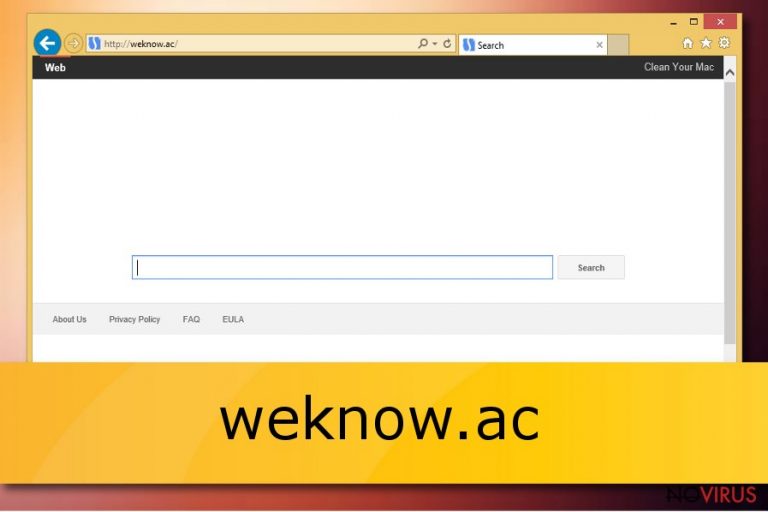
Weknow.ac is a browser hijacker which affects web browsers such as Google Chrome, Mozilla Firefox, Internet Explorer, Safari, Microsoft Edge. After infiltration, the PUP starts modifying browser settings and sets the main page, new tab URL, default search provider to Weknow.ac. The most affected operating system is Mac OS X. As a result, the infected user is automatically forced to use the new search engine and is redirected to numerous sponsored sites. Notice that this browser hijacker has been actively promoting CleanYourMac, Mac Keeper and similar PUPs that are known to be highly suspicious.
| Name | Weknow.ac |
|---|---|
| Type | Browser hijacker |
| Sub-type | PUP |
| OS affected | Mac operating system |
| Browsers affected | Chrome, Firefox, Edge, Safari, IE, etc. |
| Spreads by | Bundled freeware or shareware, strange-looking pages, and dubious links |
| Prevention tips | Use only original installers, avoid visiting suspicious websites and networks, install antivirus protection to increase your computer system safety level |
| Deletion process | Use FortectIntego to get rid of the PUP automatically |
In some cases, you can get tricked if the browser-hijacking app provides “useful” features such as fast access and links to commonly visited websites, daily news sites, weather forecasts, etc. However, you need to know that such unwanted programs as Weknow.ac virus do not bring any true value for users. They are created to earn revenue for their developers only.
Nevertheless, Weknow.ac hijack has an ability to collect non-personal details. Such data includes browsing experience-related information:
- Sites visited;
- Pages and pictures viewed;
- Bookmarks;
- IPs;
- Search queries;
- etc.
If you want to avoid such data collection, you need to remove Weknow.ac virus from your computer and browsers as soon as you spot the symptoms. Install anti-malware such as FortectIntego and you will be able to eliminate the PUP easy and safe.
Another reason to perform the Weknow.ac removal is dubious redirects. Browser-hijacking apps might take you to various networks and websites that are provided by third-parties and might have harmful content injected. This might lead you to malware installation and even more harm can be done to your computer system and various software.
Additionally, browser hijackers such as Weknow.ac infiltrate the computer system thru regular freeware or shareware that you can easily download from various websites. You need to be careful while browsing the web if you want to avoid PUPs and their components invading various browsers and systems.
Notice that you might have a browser hijacker infection if you spot such symptoms:
- The homepage, URL section, search engine, and other settings have been modified without your notice;
- You start facing dubious redirects to strange pages;
- You are forced to use an unknown search engine each time you try to do browsing activity.

Avoid browser-hijacking apps by reading these tips
According to IT professionals, PUPS such as browser hijackers are very likely to spread thru a deceptive marketing method called “bundling”. This means that a hijack can hide in a package of programs which once installed bring the PUP and all its components together. If you want to prevent such activity, deselect Quick/Recommended settings and choose the Custom or Advanced option. After that, look thru all incoming downloads and opt-out all of the dubious-looking ones.
To continue, PUPs can enter the computer system and affect browsers if you like visiting third-party provided networks or websites. For example, P2P networks such as Torrents are produced by secondary sources and usually do not fit the security requirements. Due to the lack of protection, an unwanted program or even malware-related content might hide in such sites and wait for its victim.
Some piece of advice would be to install an antivirus tool if you do not have one yet. Such program needs to be updated regularly to be able to function properly. If everything is fine, the antivirus will slightly increase your computer system safety and scan it regularly to detect any cyber threats that might occur.
Eliminate Weknow.ac from PC and browsers
To remove Weknow.ac virus from your browsers manually, you need to follow the guide that is displayed below this article. The main thing you need to do is perform the elimination of all PUP-added components such as various browser-extensions, dubious plug-ins, add-ons, and apps. This method will help you clean web browsers such as Google Chrome, Mozilla Firefox, Safari, Internet Explorer, Microsoft Edge, and others.
If you want to proceed with the Weknow.ac removal in a faster and more simple way, consider doing it automatically. For this purpose, download and install a trustworthy anti-malware tool. Such program will provide simple deletion instructions, guide you thru the entire process, and ensure that your PC will be cleaned from the cyberthreat.
After you get rid of the Weknow.ac hijack, be sure to complete one more step. We strongly recommend refreshing your browsers that were affected by the cyber threat. This should be done to make sure that there is no more PUP-related content that might still be active and intruding your surfing activity.
You may remove virus damage with a help of FortectIntego. SpyHunter 5Combo Cleaner and Malwarebytes are recommended to detect potentially unwanted programs and viruses with all their files and registry entries that are related to them.
Getting rid of weknow.ac. Follow these steps
Uninstall weknow.ac in Windows systems
Terminate suspicious programs from Windows 10/8 machines by following these instructions:
- Type Control Panel into Windows search and once the result shows up hit Enter.
- Under Programs, choose Uninstall a program.

- Find components related to suspicious programs.
- Right-click on the application and select Uninstall.
- Click Yes when User Account Control shows up.

- Wait for the process of uninstallation to be done and click OK.
Windows 7/XP instructions:
- Click on Windows Start and go to Control Panel on the right pane.
- Choose Add/Remove Programs.

- Select Uninstall a program under Programs in Control Panel.
- Click once on the unwanted application.
- Click Uninstall/Change at the top.
- Confirm with Yes.
- Click OK and finish the removal.
Uninstall weknow.ac in Mac OS X system
-
Users who use OS X should click on Go button, which can be found at the top left corner of the screen and select Applications.

-
Wait until you see Applications folder and look for weknow.ac or any other suspicious programs on it. Now right click on every of such entries and select Move to Trash.

Delete weknow.ac from Microsoft Edge
Delete suspicious extensions from MS Edge:
- Go to the Menu by clicking on the three horizontal dots at the top-right.
- Then pick Extensions.

- Choose the unwanted add-ons on the list and click on the Gear icon.
- Click on Uninstall at the bottom.
Clear cookies and other data:
- Click on the Menu and from the context menu select Privacy & security.
- Under Clear browsing data, select Choose what to clear.

- Choose everything except passwords, and click on Clear.
Alter new tab and homepage settings:
- Click the menu icon and choose Settings.
- Then find On startup section.
- Click Disable if you found any suspicious domain.
Reset MS Edge fully:
- Click on the keyboard Ctrl + Shift + Esc to open Task Manager.
- Choose More details arrow at the bottom.
- Go to Details tab.

- Now scroll down and locate every entry with Microsoft Edge name in it.
- Right-click on each of them and select End Task to stop MS Edge from running.
When none of the above solves the issue, you might need an advanced Edge reset method, but you need to backup your data before proceeding.
- Find the following folder on the PC: C:\\Users\\%username%\\AppData\\Local\\Packages\\Microsoft.MicrosoftEdge_8wekyb3d8bbwe.
- Press Ctrl + A on your keyboard to select all folders.

- Right-click on the selection and choose Delete
- Right-click on the Start button and pick Windows PowerShell (Admin).

- Copy and paste the following command, and then press Enter:
Get-AppXPackage -AllUsers -Name Microsoft.MicrosoftEdge | Foreach {Add-AppxPackage -DisableDevelopmentMode -Register “$($_.InstallLocation)\\AppXManifest.xml” -Verbose
Instructions for Chromium-based Edge
Delete extensions:
- Open Edge and click Settings.
- Then find Extensions.

- Delete unwanted extensions with the Remove.
Clear cache and site data:
- Click on Menu and then Settings.
- Find Privacy and services.
- Locate Clear browsing data, then click Choose what to clear.

- Time range.
- Click All time.
- Select Clear now.
Reset Chromium-based MS Edge browser fully:
- Go to Settings.
- On the left side, choose Reset settings.

- Select Restore settings to their default values.
- Click Reset.
Delete weknow.ac from Mozilla Firefox (FF)
Remove suspicious Firefox extensions:
- Open Mozilla Firefox browser and click on the three horizontal lines at the top-right to open the menu.
- Select Add-ons in the context menu.

- Choose plugins that are creating issues and select Remove.
Reset the homepage on the browser:
- Click three horizontal lines at the top right corner.
- This time select Options.
- Under Home section, enter your preferred site for the homepage that will open every time you launch Mozilla Firefox.
Clear cookies and site data:
- Click Menu and pick Options.
- Find the Privacy & Security section.
- Scroll down to choose Cookies and Site Data.

- Click on Clear Data… option.
- Click Cookies and Site Data, Cached Web Content and press Clear.
Reset Mozilla Firefox:
If none of the steps above helped you, reset Mozilla Firefox as follows:
- Open Mozilla Firefox and go to the menu.
- Click Help and then choose Troubleshooting Information.

- Locate Give Firefox a tune-up section, click on Refresh Firefox…
- Confirm the action by pressing on Refresh Firefox on the pop-up.

Chrome browser reset
Find and remove suspicious extensions from Google Chrome:
- In Google Chrome, open the Menu by clicking three vertical dots at the top-right corner.
- Select More tools > Extensions.
- Once the window opens, you will see all the installed extensions.
- Find any suspicious add-ons related to any PUP.
- Uninstall them by clicking Remove.

Clear cache and web data from Chrome:
- Click the Menu and select Settings.
- Find Privacy and security section.
- Choose Clear browsing data.
- Select Browsing history.
- Cookies and other site data, also Cached images and files.
- Click Clear data.

Alter settings of the homepage:
- Go to the menu and choose Settings.
- Find odd entries in the On startup section.
- Click on Open a specific or set of pages.
- Then click on three dots and look for the Remove option.
Reset Google Chrome fully:
You might need to reset Google Chrome and properly eliminate all the unwanted components:
- Go to Chrome Settings.
- Once there, scroll down to expand Advanced section.
- Scroll down to choose Reset and clean up.
- Click Restore settings to their original defaults.
- Click Reset settings again.

Delete weknow.ac from Safari
Get rid of questionable extensions from Safari:
- Click Safari.
- Then go to Preferences…

- Choose Extensions on the menu.
- Select the unwanted extension and then pick Uninstall.
Clear cookies from Safari:
- Click Safari.
- Choose Clear History…

- From the drop-down menu under Clear, find and pick all history.
- Confirm with Clear History.
Reset Safari fully:
- Click Safari and then Preferences…
- Choose the Advanced tab.
- Tick the Show Develop menu in the menu bar.
- From the menu bar, click Develop.

- Then select Empty Caches.
Even if you have completed all the steps above, we still strongly recommend you to scan your computer system with a powerful anti-malware software. It is advisable to do that because an automatic malware removal tool can detect and delete all remains of weknow.ac, for instance, its registry keys. The anti-malware program can help you to easily detect and eliminate possibly dangerous software and malicious viruses in an easy way. You can use any of our top-rated malware removal programs: FortectIntego, SpyHunter 5Combo Cleaner or Malwarebytes.
How to prevent from getting browser hijacker
Prevent the government from spying on you
As there is a growing debate in government about collecting users' data and spying on citizens, you should take a closer look at this issue and find out what shady ways of gathering information can be used to collect information about you. You need to browse anonymously if you want to avoid any government-initiated spying and tracking of information.
You can enjoy secure internet browsing and minimize the risk of intrusion into your system if you use Private Internet Access VPN program. This VPN application creates a virtual private network and provides access to the required data without any content restrictions.
Control government and other third party access to your data and ensure safe web browsing. Even if you do not engage in illegal activities and trust your ISP, we recommend being careful about your security. You should take extra precautions and start using a VPN program.
Recover files damaged by a dangerous malware attack
Despite the fact that there are various circumstances that can cause data to be lost on a system, including accidental deletion, the most common reason people lose photos, documents, videos, and other important data is the infection of malware.
Some malicious programs can delete files and prevent the software from running smoothly. However, there is a greater threat from the dangerous viruses that can encrypt documents, system files, and images. Ransomware-type viruses focus on encrypting data and restricting users’ access to files, so you can permanently lose personal data when you download such a virus to your computer.
The ability to unlock encrypted files is very limited, but some programs have a data recovery feature. In some cases, the Data Recovery Pro program can help recover at least some of the data that has been locked by a virus or other cyber infection.


