Remove WebDiscover Browser (Uninstall Guide) - Feb 2019 updated
WebDiscover Browser Removal Guide
Description of WebDiscover Browser
Is WebDiscover worth using?
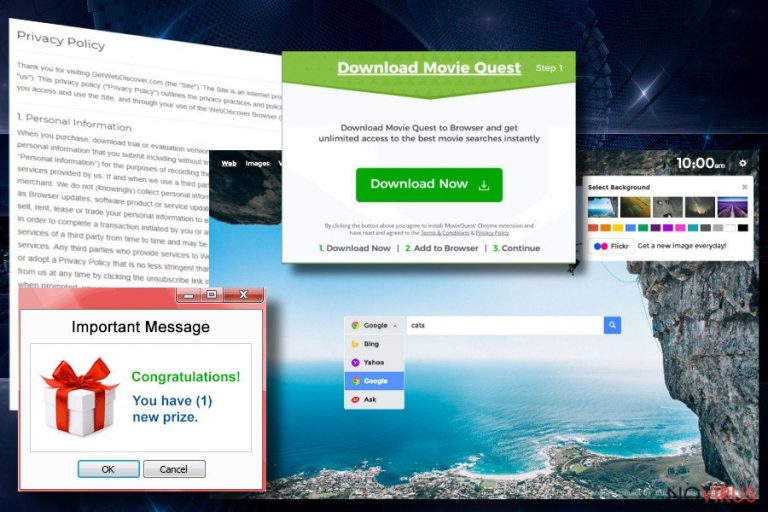
WebDiscover virus is presented as an alternative browser that enhances user’s browsing experience because it allows accessing the Internet straight from the desktop. The developers, WebDiscover Browser Media, created their product using Chromium open source project and integrated various Google Chrome features and services. Indeed, it looks identical to Google Chrome. However, under reliable appearance hides shady and unpleasant activities. We do not recommend installing this application.
Moreover, if it has sneaked into your PC mysteriously, you should remove WebDiscover immediately. This potentially unwanted program (PUP) was created for delivering sponsored content. So, you might receive lots of advertisements and encounter unwanted redirects. These activities not only disturbs browsing the Internet but can also put the computer at risk. The browser is not dangerous itself, but some initiated redirects and delivered ads might be malicious.
WebDiscover virus can be installed bundled with regular software or users can install it voluntarily. The browser creates a search bar at the top of the desktop which is always visible and accessible. Probably, you have a feeling that something should be wrong and suspicious about this search engine. Indeed, it is not worth using. Once you have typed necessary keywords, you will be redirected to the third-party website.
Users claim that they have been redirected to safestsearches.com and trovi.com. But one redirect is not enough. From these sites, users are redirected again, this time – to Bing search engine. This WebDiscover redirect issue is strange and unusual. However, it can also initiate other redirects to promotional or questionable websites. Some of these third-party sites may cause serious computer infections.
The best solution to avoid unwanted redirects is WebDiscover removal. Professional malware removal tools, such as FortectIntego or SpyHunter 5Combo Cleaner might help to eliminate this potentially unwanted program.
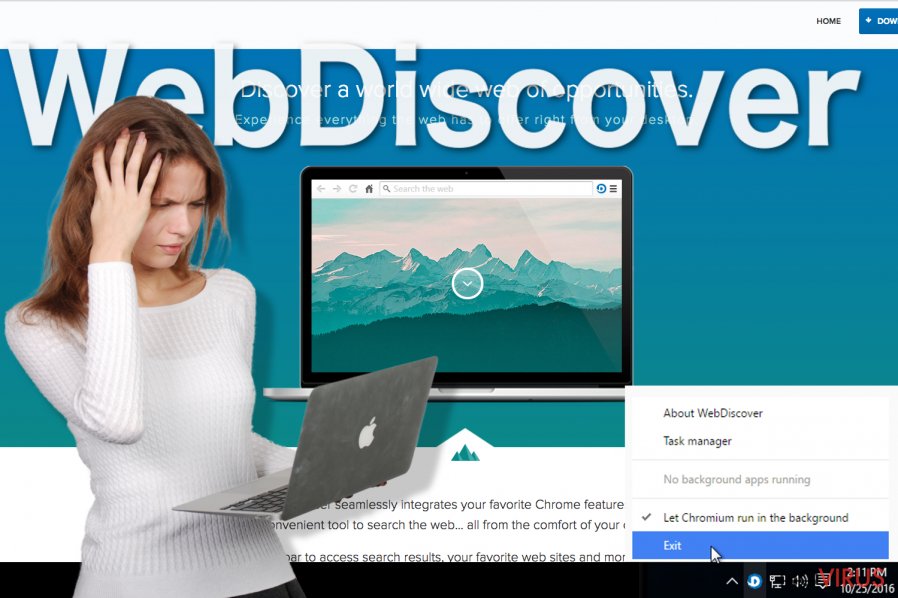
The developers of WebDiscover browser generate revenue from boosting traffic to third-party websites and delivering advertisements. Some of these pop-ups, banners or in-text ads are aggressive and interrupt browsing the Internet. The creators want to force users to click on sponsored content no matter what. However, users can easily recognise these ads and avoid them. They usually offer various software or toolbars and are labelled ‘WebDiscover ads,' ‘Ads by WebDiscover’ or similarly.
Furthermore, this application might collect information related to users’ browsing activity and history: visited websites, search queries, IP address, etc. The biggest threat is that this information might be shared with third-party companies and it can lead to serious privacy issues.

How can it end up on my computer?
There are two options how this PUP gets inside. You either install it from the official website or WebDiscover hijack might occur when you install freeware. If you consider downloading this app and look up for reviews online, you will mostly find negative feedback. So, it’s obvious that the first option is not the primary distribution technique. This sneaky program tries to infiltrate your computer as an ‘additional download.’
The developers add an application to regular software installers and hide under ‘Recommended’ or ‘Quick’ installation mode. If users agree to use this installation mode, all potentially unwanted programs are allowed to enter the system. To prevent it, you have to choose ‘Advanced’ or ‘Custom’ installation setup, because it presents a full list of optional programs and you can stop their installation.
Guidelines for WebDiscover elimination
WebDiscover removal can be initiated both, manually and automatically. Our IT specialists prepared a step-by-step guide how to eliminate this unwanted program manually. However, we should warn you that this method is quite challenging and complicated.
If you are not experienced computer user and do not have knowledge in PUPs or virus elimination, you shouldn’t try to get rid of this infection manually. You should remove WebDiscover automatically. This method requires installing malware removal tools and scanning the computer’s system.
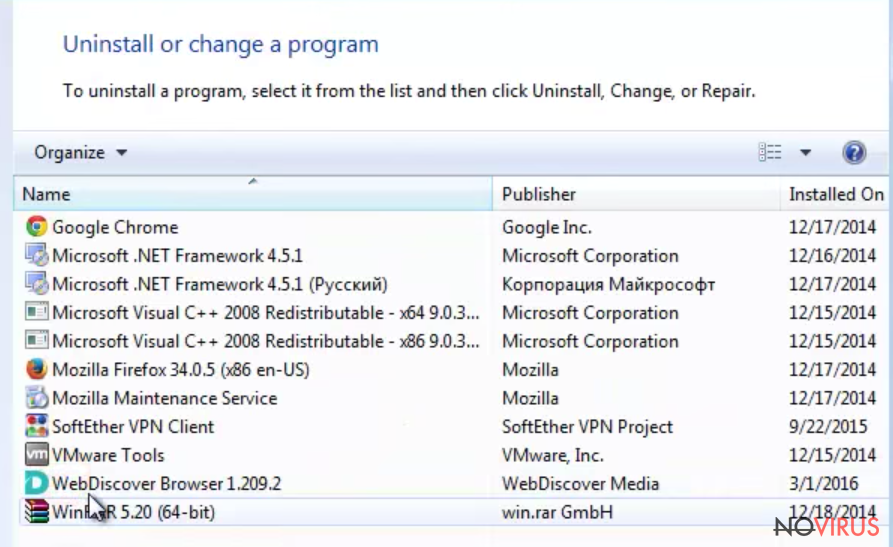
You may remove virus damage with a help of FortectIntego. SpyHunter 5Combo Cleaner and Malwarebytes are recommended to detect potentially unwanted programs and viruses with all their files and registry entries that are related to them.
Getting rid of WebDiscover Browser. Follow these steps
Uninstall WebDiscover Browser in Windows systems
This potentially unwanted program mostly targets Windows OS users. WebDiscover is capable of hiding itself on the computer, so it might be difficult to find and eliminate. However, it is still possible! It is known that virus can hide in C:\Program Files\WebDiscoverBrowser\ and C:\Documents and Settings\\Application DataChromium\ directories. However, it might have installed additional components in other locations. You have to detect and remove them as well.
Terminate suspicious programs from Windows 10/8 machines by following these instructions:
- Type Control Panel into Windows search and once the result shows up hit Enter.
- Under Programs, choose Uninstall a program.

- Find components related to suspicious programs.
- Right-click on the application and select Uninstall.
- Click Yes when User Account Control shows up.

- Wait for the process of uninstallation to be done and click OK.
Windows 7/XP instructions:
- Click on Windows Start and go to Control Panel on the right pane.
- Choose Add/Remove Programs.

- Select Uninstall a program under Programs in Control Panel.
- Click once on the unwanted application.
- Click Uninstall/Change at the top.
- Confirm with Yes.
- Click OK and finish the removal.
Uninstall WebDiscover Browser in Mac OS X system
WebDiscover rarely infects Mac OS X devices. However, if you have encountered the virus, follow our prepared instructions bellow.
-
Users who use OS X should click on Go button, which can be found at the top left corner of the screen and select Applications.

-
Wait until you see Applications folder and look for WebDiscover Browser or any other suspicious programs on it. Now right click on every of such entries and select Move to Trash.

Delete WebDiscover Browser from Microsoft Edge
Delete suspicious extensions from MS Edge:
- Go to the Menu by clicking on the three horizontal dots at the top-right.
- Then pick Extensions.

- Choose the unwanted add-ons on the list and click on the Gear icon.
- Click on Uninstall at the bottom.
Clear cookies and other data:
- Click on the Menu and from the context menu select Privacy & security.
- Under Clear browsing data, select Choose what to clear.

- Choose everything except passwords, and click on Clear.
Alter new tab and homepage settings:
- Click the menu icon and choose Settings.
- Then find On startup section.
- Click Disable if you found any suspicious domain.
Reset MS Edge fully:
- Click on the keyboard Ctrl + Shift + Esc to open Task Manager.
- Choose More details arrow at the bottom.
- Go to Details tab.

- Now scroll down and locate every entry with Microsoft Edge name in it.
- Right-click on each of them and select End Task to stop MS Edge from running.
When none of the above solves the issue, you might need an advanced Edge reset method, but you need to backup your data before proceeding.
- Find the following folder on the PC: C:\\Users\\%username%\\AppData\\Local\\Packages\\Microsoft.MicrosoftEdge_8wekyb3d8bbwe.
- Press Ctrl + A on your keyboard to select all folders.

- Right-click on the selection and choose Delete
- Right-click on the Start button and pick Windows PowerShell (Admin).

- Copy and paste the following command, and then press Enter:
Get-AppXPackage -AllUsers -Name Microsoft.MicrosoftEdge | Foreach {Add-AppxPackage -DisableDevelopmentMode -Register “$($_.InstallLocation)\\AppXManifest.xml” -Verbose
Instructions for Chromium-based Edge
Delete extensions:
- Open Edge and click Settings.
- Then find Extensions.

- Delete unwanted extensions with the Remove.
Clear cache and site data:
- Click on Menu and then Settings.
- Find Privacy and services.
- Locate Clear browsing data, then click Choose what to clear.

- Time range.
- Click All time.
- Select Clear now.
Reset Chromium-based MS Edge browser fully:
- Go to Settings.
- On the left side, choose Reset settings.

- Select Restore settings to their default values.
- Click Reset.
Delete WebDiscover Browser from Mozilla Firefox (FF)
Remove suspicious Firefox extensions:
- Open Mozilla Firefox browser and click on the three horizontal lines at the top-right to open the menu.
- Select Add-ons in the context menu.

- Choose plugins that are creating issues and select Remove.
Reset the homepage on the browser:
- Click three horizontal lines at the top right corner.
- This time select Options.
- Under Home section, enter your preferred site for the homepage that will open every time you launch Mozilla Firefox.
Clear cookies and site data:
- Click Menu and pick Options.
- Find the Privacy & Security section.
- Scroll down to choose Cookies and Site Data.

- Click on Clear Data… option.
- Click Cookies and Site Data, Cached Web Content and press Clear.
Reset Mozilla Firefox:
If none of the steps above helped you, reset Mozilla Firefox as follows:
- Open Mozilla Firefox and go to the menu.
- Click Help and then choose Troubleshooting Information.

- Locate Give Firefox a tune-up section, click on Refresh Firefox…
- Confirm the action by pressing on Refresh Firefox on the pop-up.

Chrome browser reset
Find and remove suspicious extensions from Google Chrome:
- In Google Chrome, open the Menu by clicking three vertical dots at the top-right corner.
- Select More tools > Extensions.
- Once the window opens, you will see all the installed extensions.
- Find any suspicious add-ons related to any PUP.
- Uninstall them by clicking Remove.

Clear cache and web data from Chrome:
- Click the Menu and select Settings.
- Find Privacy and security section.
- Choose Clear browsing data.
- Select Browsing history.
- Cookies and other site data, also Cached images and files.
- Click Clear data.

Alter settings of the homepage:
- Go to the menu and choose Settings.
- Find odd entries in the On startup section.
- Click on Open a specific or set of pages.
- Then click on three dots and look for the Remove option.
Reset Google Chrome fully:
You might need to reset Google Chrome and properly eliminate all the unwanted components:
- Go to Chrome Settings.
- Once there, scroll down to expand Advanced section.
- Scroll down to choose Reset and clean up.
- Click Restore settings to their original defaults.
- Click Reset settings again.

Delete WebDiscover Browser from Safari
Get rid of questionable extensions from Safari:
- Click Safari.
- Then go to Preferences…

- Choose Extensions on the menu.
- Select the unwanted extension and then pick Uninstall.
Clear cookies from Safari:
- Click Safari.
- Choose Clear History…

- From the drop-down menu under Clear, find and pick all history.
- Confirm with Clear History.
Reset Safari fully:
- Click Safari and then Preferences…
- Choose the Advanced tab.
- Tick the Show Develop menu in the menu bar.
- From the menu bar, click Develop.

- Then select Empty Caches.
Even if you have completed all the steps above, we still strongly recommend you to scan your computer system with a powerful anti-malware software. It is advisable to do that because an automatic malware removal tool can detect and delete all remains of WebDiscover Browser, for instance, its registry keys. The anti-malware program can help you to easily detect and eliminate possibly dangerous software and malicious viruses in an easy way. You can use any of our top-rated malware removal programs: FortectIntego, SpyHunter 5Combo Cleaner or Malwarebytes.
How to prevent from getting adware
A proper web browser and VPN tool can guarantee better safety
As online spying becomes an increasing problem, people are becoming more interested in how to protect their privacy. One way to increase your online security is to choose the most secure and private web browser. But if you want complete anonymity and security when surfing the web, you need Private Internet Access VPN service. This tool successfully reroutes traffic across different servers, so your IP address and location remain protected. It is also important that this tool is based on a strict no-log policy, so no data is collected and cannot be leaked or made available to first or third parties. If you want to feel safe on the internet, a combination of a secure web browser and a Private Internet Access VPN will help you.
Recover files damaged by a dangerous malware attack
Despite the fact that there are various circumstances that can cause data to be lost on a system, including accidental deletion, the most common reason people lose photos, documents, videos, and other important data is the infection of malware.
Some malicious programs can delete files and prevent the software from running smoothly. However, there is a greater threat from the dangerous viruses that can encrypt documents, system files, and images. Ransomware-type viruses focus on encrypting data and restricting users’ access to files, so you can permanently lose personal data when you download such a virus to your computer.
The ability to unlock encrypted files is very limited, but some programs have a data recovery feature. In some cases, the Data Recovery Pro program can help recover at least some of the data that has been locked by a virus or other cyber infection.


