Uninstall Sigrun virus (Virus Removal Instructions) - 2018 updated
Sigrun virus Removal Guide
Description of Sigrun ransomware
Sigrun ransomware is a file-encrypting virus which demands to pay the ransom in digital currency
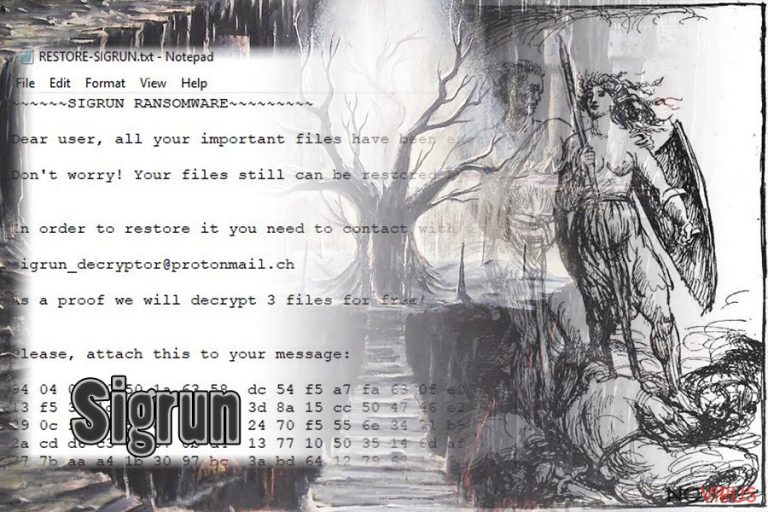
Sigrun is a ransomware-type infection which is designed to compromise data on the targeted computer particularly. Once it has settled on the system, all files are marked with .sigrun extension and become unreadable. Thus, victims receive the ransom note in the form of RESTORE-SIGRUN.txt file in each of the encrypted folders. Criminals demand to pay even around $2 500 in cryptocurrency — people should contact them via sigrun_decryptor@protonmail.ch email address and make the transaction in DASH or Bitcoin.
| Name | Sigrun |
|---|---|
| Type | Ransomware |
| Extension | .sigrun |
| Indicated email address | sigrun_decryptor@protonmail.ch |
| Ransom note | RESTORE-SIGRUN.txt |
| Distribution methods | Spam emails; malicious files on P2P networks; malvertising; |
| Decryptable | Only Russian-speaking victims can decrypt data for free |
| Removal | The best solution to uninstall Sigrun ransomware is get FortectIntego and scan computer files |
According to the analysis, experts believe that authors of Sigrun virus are based in Russia. It is because criminals are ready to decrypt files encrypted by the ransomware for free if the victim is Russian. Additionally, there is a hidden meaning in the name of the malware, as Sigrun corresponds to the victory rune.
Victims receive the following ransom note by Sigrun:
Dear user, all your important files have been encrypted! Don't worry! Your files still can be restored by us! In order to restore it you need to contact with us via e-mail.
sigrun_decryptor@protonmail.ch
As a proof we will decrypt 3 files for free! Please, attach this to your message:
However, once the ransomware enters the system, it immediately starts the encryption procedure. Files which are appended with .sigrun extension become unusable. Thus, victims must contact the attackers for Sigrun decryptor to get back the access to their data. Unfortunately, cybercriminals are not the ones you should trust.
Keep in mind that Sigrun malware is programmed to alter system settings. This way, even if you turn off the computer, the ransomware starts each time you turn it on. Sadly, most of the victims give up after trying to eliminate the virus and agree to pay the ransom for the criminals.

However, there are no guarantees that the attackers will give you the decryption software and that it will be useful. Thus, we strongly recommend you to rely on the opinion of the experts and remove Sigrun as soon as it hits your computer. Since this might be a complicated task, we have prepared instructions how you can do it safely and quickly.
Use FortectIntego for Sigrun removal if you want to speed up the procedure. Ransomware-type infections have numerous hidden components that must be eliminated as well. Likewise, uninstalling the malware automatically is the safest option. Later, you will be able to try alternative data recovery methods to decrypt the compromised data.
Spam emails: the main malware distribution source
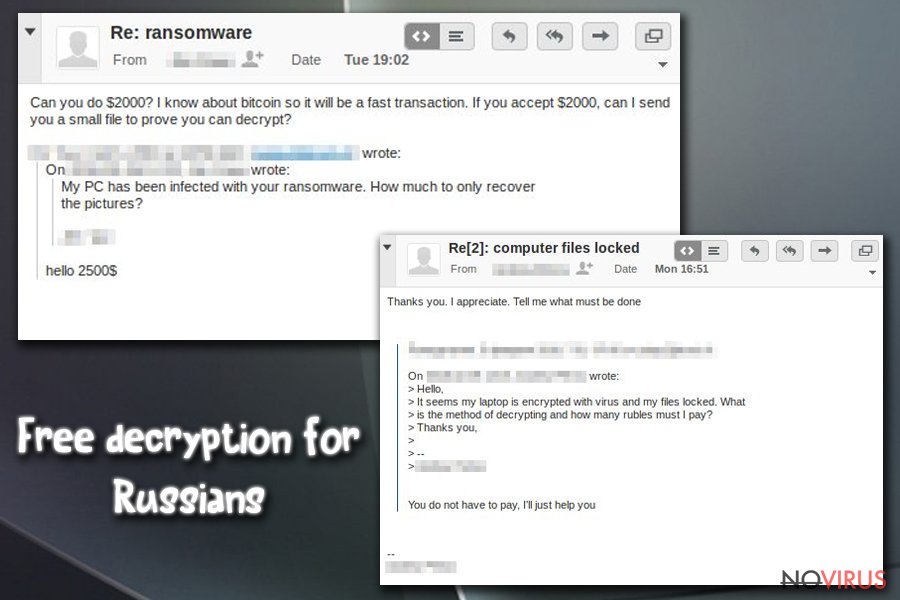
During the years, cybercriminals became highly skilled in social engineering schemes and managed to develop a deceptive way for ransomware distribution. It is widely used across the world and relies on the credulity and lack of IT knowledge of computer users.
Attackers design innocent looking emails which seem to come from a reliable and even well-known company as invoices, shopping receipts, etc. Usually, the letters contain an attachment which appears to be a PDF file. However, this is merely a trick since the file holds an executable of the ransomware.
Once the novice computer user opens the malicious attachment, malware enters the system and starts data encryption. Thus, we strongly recommend you to never click on any suspicious emails that you receive. In fact, always use professional security software to protect your system.
Automatic Sigrun virus elimination
Ransomware-type infections are one of the most hazardous ones. Usually, criminals might program them to open backdoors for other cyber threats to your computer. Thus, there is no need to delay Sigrun removal or agree to pay the ransom. You should immediately get rid of this malware.
Since most of the computer users do not have the necessary skills to remove Sigrun by themselves, we suggest employing a robust antivirus. Experts have examined multiple ones, and picked FortectIntego, SpyHunter 5Combo Cleaner, and Malwarebytes as the best options for ransomware elimination.
After you uninstall Sigrun virus, there are several alternative data recovery methods. Some of them might help you get back a part or even all encrypted data. You will find instructions on how to use them down below. Please, be attentive and make sure that you follow them strictly.
Getting rid of Sigrun virus. Follow these steps
In-depth guide for the Sigrun elimination
First step in ransomware elimination: Boot your computer into Safe Mode with Networking.
Important! →
The elimination guide can appear too difficult if you are not tech-savvy. It requires some knowledge of computer processes since it includes system changes that need to be performed correctly. You need to take steps carefully and follow the guide avoiding any issues created due to improper setting changes. Automatic methods might suit you better if you find the guide too difficult.
Step 1. Launch Safe Mode with Networking
Safe Mode environment offers better results of manual virus removal
Windows 7 / Vista / XP
- Go to Start.
- Choose Shutdown, then Restart, and OK.
- When your computer boots, start pressing the F8 button (if that does not work, try F2, F12, Del, etc. – it all depends on your motherboard model) a few times until you see the Advanced Boot Options window.
- Select Safe Mode with Networking from the list.

Windows 10 / Windows 8
- Right-click the Start button and choose Settings.

- Scroll down to find Update & Security.

- On the left, pick Recovery.
- Scroll to find Advanced Startup section.
- Click Restart now.

- Choose Troubleshoot.

- Go to Advanced options.

- Select Startup Settings.

- Press Restart.

- Choose 5) Enable Safe Mode with Networking.
Step 2. End questionable processes
You can rely on Windows Task Manager that finds all the random processes in the background. When the intruder is triggering any processes, you can shut them down:
- Press Ctrl + Shift + Esc keys to open Windows Task Manager.
- Click on More details.

- Scroll down to Background processes.
- Look for anything suspicious.
- Right-click and select Open file location.

- Go back to the Process tab, right-click and pick End Task.
- Delete the contents of the malicious folder.
Step 3. Check the program in Startup
- Press Ctrl + Shift + Esc on your keyboard again.
- Go to the Startup tab.
- Right-click on the suspicious app and pick Disable.

Step 4. Find and eliminate virus files
Data related to the infection can be hidden in various places. Follow the steps and you can find them:
- Type in Disk Cleanup in Windows search and press Enter.

- Select the drive (C: is your main drive by default and is likely to be the one that has malicious files in) you want to clean.
- Scroll through the Files to delete and select the following:
Temporary Internet Files
Downloads
Recycle Bin
Temporary files - Pick Clean up system files.

- You can also look for other malicious files hidden in the following folders (type these entries in Windows Search and press Enter):
%AppData%
%LocalAppData%
%ProgramData%
%WinDir%
After you are finished, reboot the PC in normal mode.
Eliminate Sigrun using System Restore
-
Step 1: Restart your computer in Safe Mode with Command Prompt
Windows 7 / Vista / XP- Go to Start → Shutdown → Restart → OK.
- As soon as your computer starts, start pressing F8 key repeatedly before the Windows logo shows up.
-
Choose Command Prompt from the list

Windows 10 / Windows 8- Click on the Power button at the Windows login screen, and then press and hold Shift key on your keyboard. Then click Restart.
- Then select Troubleshoot → Advanced options → Startup Settings and click Restart.
-
Once your computer starts, select Enable Safe Mode with Command Prompt from the list of options in Startup Settings.

-
Step 2: Perform a system restore to recover files and settings
-
When the Command Prompt window appears, type in cd restore and press Enter.

-
Then type rstrui.exe and hit Enter..

-
In a new window that shows up, click the Next button and choose a restore point that was created before the infiltration of Sigrun and then click on the Next button again.


-
To start system restore, click Yes.

-
When the Command Prompt window appears, type in cd restore and press Enter.
Bonus: Restore your files
Using the tutorial provided above you should be able to eliminate Sigrun from the infected device. novirus.uk team has also prepared an in-depth data recovery guide which you will also find above.There are a couple of methods you can apply to recover data encrypted by Sigrun:
Use Data Recovery Pro software
Even though the developers have created this software for accidentally deleted or wrecked files, it might be used after ransomware attack as well.
- Download Data Recovery Pro;
- Install Data Recovery on your computer following the steps indicated in the software’s Setup;
- Run the program to scan your device for the data encrypted by Sigrun ransomware;
- Recover the data.
Get ShadowExplorer for help
Some ransomware-type viruses do not delete Shadow Volume Copies from the computer during the attack. In this case, you are advised to employ this tool.
- Download Shadow Explorer (http://shadowexplorer.com/);
- Install Shadow Explorer on your computer following the instructions in the software’s Setup Wizard;
- Run the program. Navigate to the menu on the top-left corner and select a disk containing your encrypted files. Look through the available folders;
- When you find the folder you want to recover, right-click it and select “Export”. Also, choose where the recovered data will be stored.
Experts are currently working on Sigrun decryptor.
It is strongly recommended to take precautions and secure your computer from malware attacks. To protect your PC from Sigrun and other dangerous viruses, you should install and keep a powerful malware removal tool, for instance, FortectIntego, SpyHunter 5Combo Cleaner or Malwarebytes.
How to prevent from getting ransomware
Prevent the government from spying on you
As there is a growing debate in government about collecting users' data and spying on citizens, you should take a closer look at this issue and find out what shady ways of gathering information can be used to collect information about you. You need to browse anonymously if you want to avoid any government-initiated spying and tracking of information.
You can enjoy secure internet browsing and minimize the risk of intrusion into your system if you use Private Internet Access VPN program. This VPN application creates a virtual private network and provides access to the required data without any content restrictions.
Control government and other third party access to your data and ensure safe web browsing. Even if you do not engage in illegal activities and trust your ISP, we recommend being careful about your security. You should take extra precautions and start using a VPN program.
Reduce the threat of viruses by backing up your data
Due to their own careless behavior, computer users can suffer various losses caused by cyber infections. Viruses can affect the functionality of the software or directly corrupt data on your system by encrypting it. These problems can disrupt the system and cause you to lose personal data permanently. There is no such threat if you have the latest backups, as you can easily recover lost data and get back to work.
It is recommended to update the backups in parallel each time the system is modified. This way, you will be able to access the latest saved data after an unexpected virus attack or system failure. By having the latest copies of important documents and projects, you will avoid serious inconveniences. File backups are especially useful if malware attacks your system unexpectedly. We recommend using the Data Recovery Pro program to restore the system.







