Uninstall Shmokiads virus (Uninstall Instructions) - Chrome, Firefox, IE, Edge
Shmokiads virus Removal Guide
Description of Shmokiads pop-up virus
Shmokiads ads are highly dangerous – learn why you shouldn't react to them
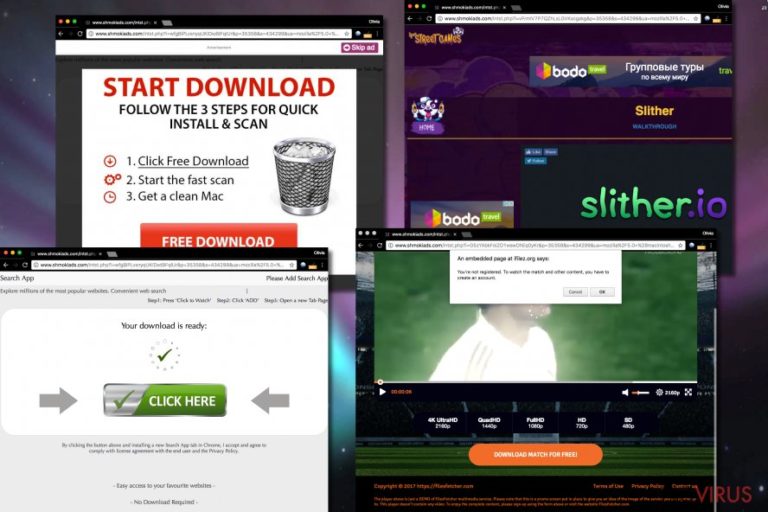
Shmokiads is a questionable ad network known to be promoting various potentially unwanted programs. Therefore, if you noticed Shmokiads.com domain appearing in your browser, better check your system for adware that displays these ads to you. The ad network is also known as Shmoki, and due to its suspicious sponsored content programs that collaborate with it has been labeled as potentially unwanted ones.
The vast majority of Shmoki Ads suggest installing one or another freeware variant, mostly adware and browser hijackers. Nonetheless, you can run into ads urging to install rogue system cleaners and similar software, too.
No matter if these programs seem useful to you, avoid them at all costs. In fact, you shouldn’t install any of programs promoted via this dubious ad network, at least if you want to keep your PC safe.
Our research shows that the described ad network has at least once advertised these questionable or potentially unwanted programs:
- FromDOCtoPDF Toolbar;
- BringMeSports Toolbar;
- VideoDownloadConverter Toolbar;
- Files Fetcher.
These programs are known to be the ones that change browser’s settings and force the computer user run into a questionable search engine on a daily basis. These ad-supported programs hardly ever provide useful features, and they also collect information about user’s online activities to provide interest-based ads later on.
If your browser acts suspiciously and always redirects you to hxxp://www.shmokiads[.]com/serve.php?p=35659&s=dl and similar domains and loads an advertisement for you, do not waste your time and remove ShmokiAds immediately.
Unfortunately, this program has a tendency to hide itself on victim’s system; therefore it becomes hard to locate and uninstall it. To ease the removal, we recommend using anti-malware programs like FortectIntego.
In case you want to try your luck at removing the adware manually, follow Shmokiads removal tutorial we provided. You must complete all of the given steps to delete the infection entirely. Do not rush while uninstalling the program from the system – you do not want to overlook any of its important components.
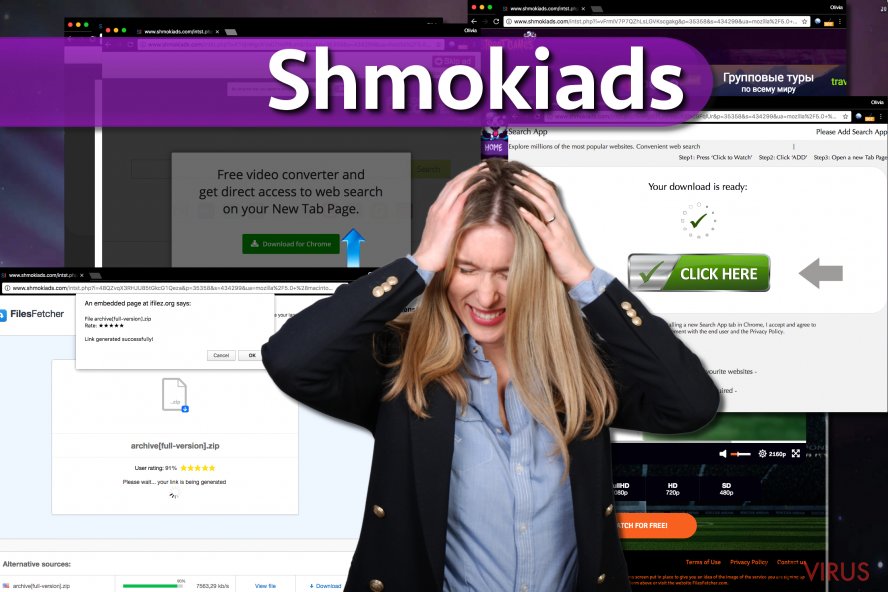
Finally, we must mention privacy issues that this questionable adware can cause. It uses tracking cookies to spy on victim’s online behavior and might track your IP address, search queries, browsing history and other important data.
Collected data may be used for selection of new ads, although it might also be shared with or sold to third-parties. If you do not want this ad network to juggle with information about you as a user that easily, better uninstall the associated adware instantly.
Ways to prevent Shmoki adware installation
Shmoki-related adware mostly travels via software bundling, and that is why we strongly recommend you to stay alert when installing new software on your PC. There is no easier way to force computer users to install certain software than to bundle it with popular free programs.
Software bundles look like completely normal individual programs, but their installation wizards contain suggestions to install additional applications. One needs to deselect these proposals in order to keep these extra programs at bay.
To complete this task, you only need to choose Custom or Advanced software installation settings and then manage the list of suggested programs according to your needs. We strongly recommend dropping off all of the additions.
Get rid of Shmokiads ads and make your computer work normally again
To stop annoying browser redirects and ads, you must remove Shmokiads virus. Although this program is nowhere as malicious as ransomware or Trojans, it can pose a significant threat to your computer system. We suggest using anti-spyware software for its removal, although it is not entirely necessary.
You can try to delete the adware manually if you want. To complete the task, follow these Shmokiads removal instructions we prepared. They explain how to find adware’s components and delete them from the system.
You may remove virus damage with a help of FortectIntego. SpyHunter 5Combo Cleaner and Malwarebytes are recommended to detect potentially unwanted programs and viruses with all their files and registry entries that are related to them.
Getting rid of Shmokiads virus. Follow these steps
Uninstall Shmokiads in Windows systems
Uninstall Shmokiads.com virus with the help of these expert tips provided by our team.
First of all, get rid of all programs that seem suspicious or useless to you.
Clean up corrupted browser shortcuts that are set to open these ads to you.
Finally, check Windows Regsitry and see if you can find any suspicious keys there. Press down Windows key + R and type regedit. Press Enter. Here, go to Edit>Find and search the registry from Shmoki or Shmokiads. If you can find some shady Registry keys, delete them ASAP.
Terminate suspicious programs from Windows 10/8 machines by following these instructions:
- Type Control Panel into Windows search and once the result shows up hit Enter.
- Under Programs, choose Uninstall a program.

- Find components related to suspicious programs.
- Right-click on the application and select Uninstall.
- Click Yes when User Account Control shows up.

- Wait for the process of uninstallation to be done and click OK.
Windows 7/XP instructions:
- Click on Windows Start and go to Control Panel on the right pane.
- Choose Add/Remove Programs.

- Select Uninstall a program under Programs in Control Panel.
- Click once on the unwanted application.
- Click Uninstall/Change at the top.
- Confirm with Yes.
- Click OK and finish the removal.
Uninstall Shmokiads in Mac OS X system
To stop your Mac from causing redirects to Shmokiads.com, follow the given instructions.
-
Users who use OS X should click on Go button, which can be found at the top left corner of the screen and select Applications.

-
Wait until you see Applications folder and look for Shmokiads or any other suspicious programs on it. Now right click on every of such entries and select Move to Trash.

Eliminate Shmokiads virus from Microsoft Edge browser
Delete suspicious extensions from MS Edge:
- Go to the Menu by clicking on the three horizontal dots at the top-right.
- Then pick Extensions.

- Choose the unwanted add-ons on the list and click on the Gear icon.
- Click on Uninstall at the bottom.
Clear cookies and other data:
- Click on the Menu and from the context menu select Privacy & security.
- Under Clear browsing data, select Choose what to clear.

- Choose everything except passwords, and click on Clear.
Alter new tab and homepage settings:
- Click the menu icon and choose Settings.
- Then find On startup section.
- Click Disable if you found any suspicious domain.
Reset MS Edge fully:
- Click on the keyboard Ctrl + Shift + Esc to open Task Manager.
- Choose More details arrow at the bottom.
- Go to Details tab.

- Now scroll down and locate every entry with Microsoft Edge name in it.
- Right-click on each of them and select End Task to stop MS Edge from running.
When none of the above solves the issue, you might need an advanced Edge reset method, but you need to backup your data before proceeding.
- Find the following folder on the PC: C:\\Users\\%username%\\AppData\\Local\\Packages\\Microsoft.MicrosoftEdge_8wekyb3d8bbwe.
- Press Ctrl + A on your keyboard to select all folders.

- Right-click on the selection and choose Delete
- Right-click on the Start button and pick Windows PowerShell (Admin).

- Copy and paste the following command, and then press Enter:
Get-AppXPackage -AllUsers -Name Microsoft.MicrosoftEdge | Foreach {Add-AppxPackage -DisableDevelopmentMode -Register “$($_.InstallLocation)\\AppXManifest.xml” -Verbose
Instructions for Chromium-based Edge
Delete extensions:
- Open Edge and click Settings.
- Then find Extensions.

- Delete unwanted extensions with the Remove.
Clear cache and site data:
- Click on Menu and then Settings.
- Find Privacy and services.
- Locate Clear browsing data, then click Choose what to clear.

- Time range.
- Click All time.
- Select Clear now.
Reset Chromium-based MS Edge browser fully:
- Go to Settings.
- On the left side, choose Reset settings.

- Select Restore settings to their default values.
- Click Reset.
Delete Shmokiads from Mozilla Firefox (FF)
Remove suspicious Firefox extensions:
- Open Mozilla Firefox browser and click on the three horizontal lines at the top-right to open the menu.
- Select Add-ons in the context menu.

- Choose plugins that are creating issues and select Remove.
Reset the homepage on the browser:
- Click three horizontal lines at the top right corner.
- This time select Options.
- Under Home section, enter your preferred site for the homepage that will open every time you launch Mozilla Firefox.
Clear cookies and site data:
- Click Menu and pick Options.
- Find the Privacy & Security section.
- Scroll down to choose Cookies and Site Data.

- Click on Clear Data… option.
- Click Cookies and Site Data, Cached Web Content and press Clear.
Reset Mozilla Firefox:
If none of the steps above helped you, reset Mozilla Firefox as follows:
- Open Mozilla Firefox and go to the menu.
- Click Help and then choose Troubleshooting Information.

- Locate Give Firefox a tune-up section, click on Refresh Firefox…
- Confirm the action by pressing on Refresh Firefox on the pop-up.

Chrome browser reset
If you can't remove Schmokiads from Chrome, use these easy instructions to delete Chrome's Preferences file.
1. Go to Local Disk (C:) then to USERS > [Your computer name] folder.
2. Select View option and find Show/hide panel. Here, put a checkmark on Hidden items.
3. Now go to AppData > Roaming > Google > Chrome > User Data > Default. Find and delete Preferences file from here.
4. Empty Trash.
5. Launch Google Chrome browser and reset it using guidelines provided below.
Find and remove suspicious extensions from Google Chrome:
- In Google Chrome, open the Menu by clicking three vertical dots at the top-right corner.
- Select More tools > Extensions.
- Once the window opens, you will see all the installed extensions.
- Find any suspicious add-ons related to any PUP.
- Uninstall them by clicking Remove.

Clear cache and web data from Chrome:
- Click the Menu and select Settings.
- Find Privacy and security section.
- Choose Clear browsing data.
- Select Browsing history.
- Cookies and other site data, also Cached images and files.
- Click Clear data.

Alter settings of the homepage:
- Go to the menu and choose Settings.
- Find odd entries in the On startup section.
- Click on Open a specific or set of pages.
- Then click on three dots and look for the Remove option.
Reset Google Chrome fully:
You might need to reset Google Chrome and properly eliminate all the unwanted components:
- Go to Chrome Settings.
- Once there, scroll down to expand Advanced section.
- Scroll down to choose Reset and clean up.
- Click Restore settings to their original defaults.
- Click Reset settings again.

Delete Shmokiads from Safari
To delete Shmoki from Safari, carry out the provided instructions.
Get rid of questionable extensions from Safari:
- Click Safari.
- Then go to Preferences…

- Choose Extensions on the menu.
- Select the unwanted extension and then pick Uninstall.
Clear cookies from Safari:
- Click Safari.
- Choose Clear History…

- From the drop-down menu under Clear, find and pick all history.
- Confirm with Clear History.
Reset Safari fully:
- Click Safari and then Preferences…
- Choose the Advanced tab.
- Tick the Show Develop menu in the menu bar.
- From the menu bar, click Develop.

- Then select Empty Caches.
Even if you have completed all the steps above, we still strongly recommend you to scan your computer system with a powerful anti-malware software. It is advisable to do that because an automatic malware removal tool can detect and delete all remains of Shmokiads, for instance, its registry keys. The anti-malware program can help you to easily detect and eliminate possibly dangerous software and malicious viruses in an easy way. You can use any of our top-rated malware removal programs: FortectIntego, SpyHunter 5Combo Cleaner or Malwarebytes.
How to prevent from getting adware
A proper web browser and VPN tool can guarantee better safety
As online spying becomes an increasing problem, people are becoming more interested in how to protect their privacy. One way to increase your online security is to choose the most secure and private web browser. But if you want complete anonymity and security when surfing the web, you need Private Internet Access VPN service. This tool successfully reroutes traffic across different servers, so your IP address and location remain protected. It is also important that this tool is based on a strict no-log policy, so no data is collected and cannot be leaked or made available to first or third parties. If you want to feel safe on the internet, a combination of a secure web browser and a Private Internet Access VPN will help you.
Reduce the threat of viruses by backing up your data
Due to their own careless behavior, computer users can suffer various losses caused by cyber infections. Viruses can affect the functionality of the software or directly corrupt data on your system by encrypting it. These problems can disrupt the system and cause you to lose personal data permanently. There is no such threat if you have the latest backups, as you can easily recover lost data and get back to work.
It is recommended to update the backups in parallel each time the system is modified. This way, you will be able to access the latest saved data after an unexpected virus attack or system failure. By having the latest copies of important documents and projects, you will avoid serious inconveniences. File backups are especially useful if malware attacks your system unexpectedly. We recommend using the Data Recovery Pro program to restore the system.


