Uninstall Search.eshield.com redirect (Uninstall Guide) - Mar 2017 updated
Search.eshield.com redirect Removal Guide
Description of Search.eshield.com virus
Things to remember about Search.eshield.com search engine
Search.eshield.com virus tends to sneak into computers without clearly notifying their owners first. Despite being non-malicious, this browser hijacker type program can truly get on your nerves because it changes some browser settings without asking for permission and starts promoting various third-party websites by causing pesky browser redirects. It turns out that this browser hijacker was distributed alongside eShield software back in 2015 and the distribution of this software pack was never suspended. At first, the website that we mentioned above raises no suspicions because it looks like a typical search engine. It even promises to increase the protection of user’s privacy while he browses the Internet, however, such claims are not worth your trust. The potentially unwanted program (PUP) that promotes that search engine only seeks to modify your browser’s homepage settings and use the described search engine to incorporate third-party ads into search results. Be careful because the described hijacker might start sending you pop-up ads, serving search results filled with affiliate links, cause system slowdowns, and other inconveniences.
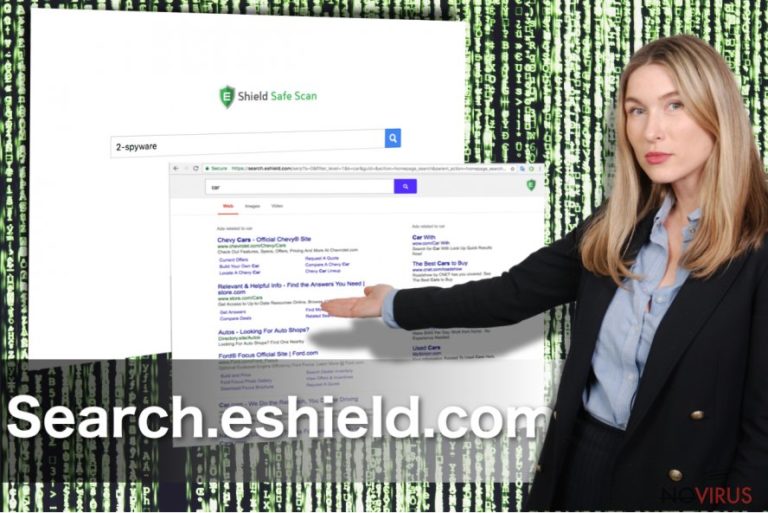
Authors of eShield software promise users to defend their computers from malicious sites and identity threats, however, such claims sound a little bit vague to us. However, we cannot deny this fact, and we also must add that a close analysis of this program is required in order to provide additional comments about its functionality and trustworthiness. However, the fact that this extension pushes users to search the Internet via a search engine that it sets as the default one in Chrome and possibly other web browsers is simply disappointing and makes us doubt its trustworthiness. You will find a lot of ads incorporated in results’ pages, and we believe that this is going to annoy you to hell. At this point, it becomes clear that promises to protect your privacy are just a smokescreen used to convince you to use this search engine. In reality, this search tool collects information about your behavior every time you use it, and just like any other ad-supported program, uses it to “provide targeted advertisements” to you. On top of that, the privacy policy of eShield software reveals that the developers “strive to use commercially acceptable means to protect your personal information,” however, they also state that they “cannot guarantee it’s absolutely secure.” Hence, if you are looking for a search engine that would provide you with relevant information and not with sponsored content, you should start thinking about Search.eshield.com removal. It can be done using anti-spyware programs like FortectIntego, although it is also possible to remove Search.eshield.com redirect virus manually. For that, follow instructions presented below the article.
How can you stop accidentally installing new browser hijackers?
The number one thing you should remember is to be careful while browsing the world wide web. It is also essential to control software installation wizards and not give them any chances to trick you into installing “recommended programs,” which often turn out to be potentially unwanted programs or spyware. When in doubt, read software reviews on Internet forums before you agree to install something on your computer. The thing is, many free programs are bundled with additional pieces of software that are automatically installed in case the user chooses Default or Standard installation method. To refuse to install additional programs added to your downloads, you have to choose Custom or Advanced installation method and deselect every other item one after another. A good anti-spyware program can help you to ward off unwanted programs and warn you when they are trying to enter your computer system alongside other programs.
How can I get rid of Search.eshield.com browser hijacker?
There is no need to tolerate problems caused by Search.eshield.com virus. This potentially unwanted program won’t harm your computer, but it can slow down its activity and possibly serve untrustworthy search results, so there is no good reason to use it. There are plenty of trustworthy search tools nowadays so you should not even bother giving Search.eshield.com search a try. What you should do now is to remove Search.eshield.com hijacker and adjust your browser settings to set a new homepage and new tab page address. If you want to do this the easy way, install the anti-spyware program and run a scan for automatic Search.eshield.com removal.
You may remove virus damage with a help of FortectIntego. SpyHunter 5Combo Cleaner and Malwarebytes are recommended to detect potentially unwanted programs and viruses with all their files and registry entries that are related to them.
Getting rid of Search.eshield.com redirect. Follow these steps
Uninstall Search.eshield.com in Windows systems
Please be very careful when trying to remove Search.eshield.com because it is not safe to leave any of its remains on the system. For a complete Search.eshield.com removal, you should delete all programs and files that it dropped on your system. We advise you to find and remove eShield, eShield Safe Web, eShield Browser Security, as well as other suspicious programs that could sneak into your computer system alongside them.
Terminate suspicious programs from Windows 10/8 machines by following these instructions:
- Type Control Panel into Windows search and once the result shows up hit Enter.
- Under Programs, choose Uninstall a program.

- Find components related to suspicious programs.
- Right-click on the application and select Uninstall.
- Click Yes when User Account Control shows up.

- Wait for the process of uninstallation to be done and click OK.
Windows 7/XP instructions:
- Click on Windows Start and go to Control Panel on the right pane.
- Choose Add/Remove Programs.

- Select Uninstall a program under Programs in Control Panel.
- Click once on the unwanted application.
- Click Uninstall/Change at the top.
- Confirm with Yes.
- Click OK and finish the removal.
Uninstall Search.eshield.com in Mac OS X system
-
Users who use OS X should click on Go button, which can be found at the top left corner of the screen and select Applications.

-
Wait until you see Applications folder and look for Search.eshield.com or any other suspicious programs on it. Now right click on every of such entries and select Move to Trash.

Fix Search.eshield.com redirect issue in Microsoft Edge browser
Delete suspicious extensions from MS Edge:
- Go to the Menu by clicking on the three horizontal dots at the top-right.
- Then pick Extensions.

- Choose the unwanted add-ons on the list and click on the Gear icon.
- Click on Uninstall at the bottom.
Clear cookies and other data:
- Click on the Menu and from the context menu select Privacy & security.
- Under Clear browsing data, select Choose what to clear.

- Choose everything except passwords, and click on Clear.
Alter new tab and homepage settings:
- Click the menu icon and choose Settings.
- Then find On startup section.
- Click Disable if you found any suspicious domain.
Reset MS Edge fully:
- Click on the keyboard Ctrl + Shift + Esc to open Task Manager.
- Choose More details arrow at the bottom.
- Go to Details tab.

- Now scroll down and locate every entry with Microsoft Edge name in it.
- Right-click on each of them and select End Task to stop MS Edge from running.
When none of the above solves the issue, you might need an advanced Edge reset method, but you need to backup your data before proceeding.
- Find the following folder on the PC: C:\\Users\\%username%\\AppData\\Local\\Packages\\Microsoft.MicrosoftEdge_8wekyb3d8bbwe.
- Press Ctrl + A on your keyboard to select all folders.

- Right-click on the selection and choose Delete
- Right-click on the Start button and pick Windows PowerShell (Admin).

- Copy and paste the following command, and then press Enter:
Get-AppXPackage -AllUsers -Name Microsoft.MicrosoftEdge | Foreach {Add-AppxPackage -DisableDevelopmentMode -Register “$($_.InstallLocation)\\AppXManifest.xml” -Verbose
Instructions for Chromium-based Edge
Delete extensions:
- Open Edge and click Settings.
- Then find Extensions.

- Delete unwanted extensions with the Remove.
Clear cache and site data:
- Click on Menu and then Settings.
- Find Privacy and services.
- Locate Clear browsing data, then click Choose what to clear.

- Time range.
- Click All time.
- Select Clear now.
Reset Chromium-based MS Edge browser fully:
- Go to Settings.
- On the left side, choose Reset settings.

- Select Restore settings to their default values.
- Click Reset.
Delete Search.eshield.com from Mozilla Firefox (FF)
Remove suspicious Firefox extensions:
- Open Mozilla Firefox browser and click on the three horizontal lines at the top-right to open the menu.
- Select Add-ons in the context menu.

- Choose plugins that are creating issues and select Remove.
Reset the homepage on the browser:
- Click three horizontal lines at the top right corner.
- This time select Options.
- Under Home section, enter your preferred site for the homepage that will open every time you launch Mozilla Firefox.
Clear cookies and site data:
- Click Menu and pick Options.
- Find the Privacy & Security section.
- Scroll down to choose Cookies and Site Data.

- Click on Clear Data… option.
- Click Cookies and Site Data, Cached Web Content and press Clear.
Reset Mozilla Firefox:
If none of the steps above helped you, reset Mozilla Firefox as follows:
- Open Mozilla Firefox and go to the menu.
- Click Help and then choose Troubleshooting Information.

- Locate Give Firefox a tune-up section, click on Refresh Firefox…
- Confirm the action by pressing on Refresh Firefox on the pop-up.

Chrome browser reset
Your task is to find and eliminate the following browser extensions from Chrome: eShield, eShield Safe Web and, finally, eShield Browser Security.
Find and remove suspicious extensions from Google Chrome:
- In Google Chrome, open the Menu by clicking three vertical dots at the top-right corner.
- Select More tools > Extensions.
- Once the window opens, you will see all the installed extensions.
- Find any suspicious add-ons related to any PUP.
- Uninstall them by clicking Remove.

Clear cache and web data from Chrome:
- Click the Menu and select Settings.
- Find Privacy and security section.
- Choose Clear browsing data.
- Select Browsing history.
- Cookies and other site data, also Cached images and files.
- Click Clear data.

Alter settings of the homepage:
- Go to the menu and choose Settings.
- Find odd entries in the On startup section.
- Click on Open a specific or set of pages.
- Then click on three dots and look for the Remove option.
Reset Google Chrome fully:
You might need to reset Google Chrome and properly eliminate all the unwanted components:
- Go to Chrome Settings.
- Once there, scroll down to expand Advanced section.
- Scroll down to choose Reset and clean up.
- Click Restore settings to their original defaults.
- Click Reset settings again.

Delete Search.eshield.com from Safari
Get rid of questionable extensions from Safari:
- Click Safari.
- Then go to Preferences…

- Choose Extensions on the menu.
- Select the unwanted extension and then pick Uninstall.
Clear cookies from Safari:
- Click Safari.
- Choose Clear History…

- From the drop-down menu under Clear, find and pick all history.
- Confirm with Clear History.
Reset Safari fully:
- Click Safari and then Preferences…
- Choose the Advanced tab.
- Tick the Show Develop menu in the menu bar.
- From the menu bar, click Develop.

- Then select Empty Caches.
Even if you have completed all the steps above, we still strongly recommend you to scan your computer system with a powerful anti-malware software. It is advisable to do that because an automatic malware removal tool can detect and delete all remains of Search.eshield.com, for instance, its registry keys. The anti-malware program can help you to easily detect and eliminate possibly dangerous software and malicious viruses in an easy way. You can use any of our top-rated malware removal programs: FortectIntego, SpyHunter 5Combo Cleaner or Malwarebytes.
How to prevent from getting browser hijacker
Securely connect to your website wherever you are
Sometimes you may need to log in to a content management system or server more often, especially if you are actively working on a blog, website, or different project that needs constant maintenance or that requires frequent content updates or other changes. Avoiding this problem can be easy if you choose a dedicated/fixed IP address. It's a static IP address that only belongs to a specific device and does not change when you are in different locations.
VPN service providers such as Private Internet Access can help you with these settings. This tool can help you control your online reputation and successfully manage your projects wherever you are. It is important to prevent different IP addresses from connecting to your website. With a dedicated/fixed IP address, VPN service, and secure access to a content management system, your project will remain secure.
Reduce the threat of viruses by backing up your data
Due to their own careless behavior, computer users can suffer various losses caused by cyber infections. Viruses can affect the functionality of the software or directly corrupt data on your system by encrypting it. These problems can disrupt the system and cause you to lose personal data permanently. There is no such threat if you have the latest backups, as you can easily recover lost data and get back to work.
It is recommended to update the backups in parallel each time the system is modified. This way, you will be able to access the latest saved data after an unexpected virus attack or system failure. By having the latest copies of important documents and projects, you will avoid serious inconveniences. File backups are especially useful if malware attacks your system unexpectedly. We recommend using the Data Recovery Pro program to restore the system.


