Uninstall Scarab virus (Uninstall Instructions) - 2017 updated
Scarab virus Removal Guide
Description of Scarab ransomware
Scarab crypto-threat presents its second installment – Scorpio virus
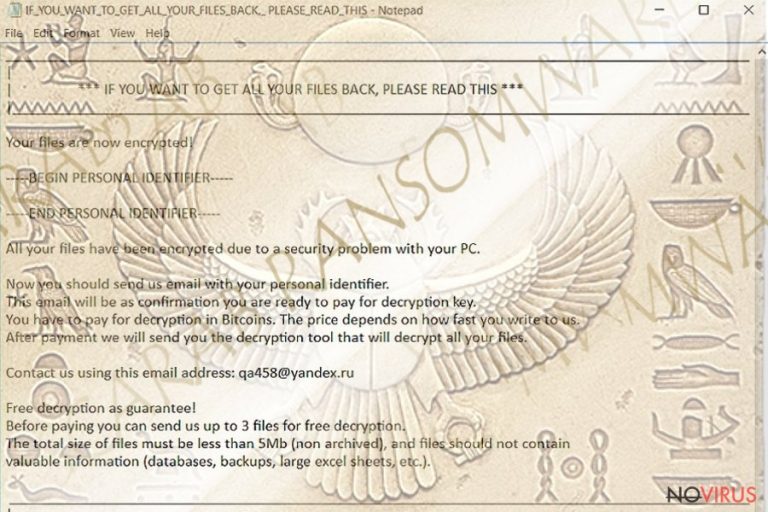
Scarab virus is labelled as ransomware. Its first signs have been detected in June, but after a while, the authors have decided to strike again with some of the updated features.
The first version appended .scarab file extension to distinguish them from the non-affected files. The latter version marks files with .scorpio file extension. After completing data encryption procedure, the malware opens IF_YOU_WANT_TO_GET_ALL_YOUR_FILES_BACK_ PLEASE_READ_THIS.txt file with the instructions how to recover the files.
Unlike the original version which presented qa458@yandex.ru for contact purpose, the current Scorpio malware variation indicates resque@plague.desi. As in the former case, the fraudsters do not indicate the exact sum of ransom. However, they urge victims to make the transaction as soon as possible. The longer they wait, the higher gets the ransom. The current version offers to decode three files for free.
The cyber criminal take some features from the notorious Locky (which returns in the new version of Diablo6) ransom note as it presents additional links for users, who have never encountered ransomware before. Note that there is no need to follow the demands, but rather perform Scarab malware removal. There is no guarantee that the felons will return all undamaged files after receiving the money.
References to Ancient Egypt
Mythology is a popular source for hackers’ inspiration. Perhaps quite recent another version of the well-known “Mummy” triggered idea to craft the crypto-malware. There were other ransomware threats which one way or another referred to Ancient Egypt – Ramsey virus which also operates as one of the Jigsaw virus versions. As you may recall one of Locky version – Osiris – also hinted to the historical time period.
The malware still needs analysis, especially when the new version has emerged. In case, this virtual threat has occupied your system and files, remove Scarab virus right away. FortectIntego or Malwarebytes will be of assistance in battling the infection.
Distribution peculiarities and prevention
The number and variety of methods directly correspond to the efficiency of malware distribution. You might have heard that current threats target users via various malvertising, phishing scams, etc. Ransomware developers seem to shuffle among spam emails, exploit kits, corrupted browser extensions and trojans.
While you can prevent the cyber assault via spam simply by not extracting the attached file. In case of trojans and exploit kits, you will need the assistance of anti-virus and malware elimination utilities. Bear in mind that some cyber villains still make use of Java Scripts and fake Adobe Flash Player versions to implement their malicious plans. 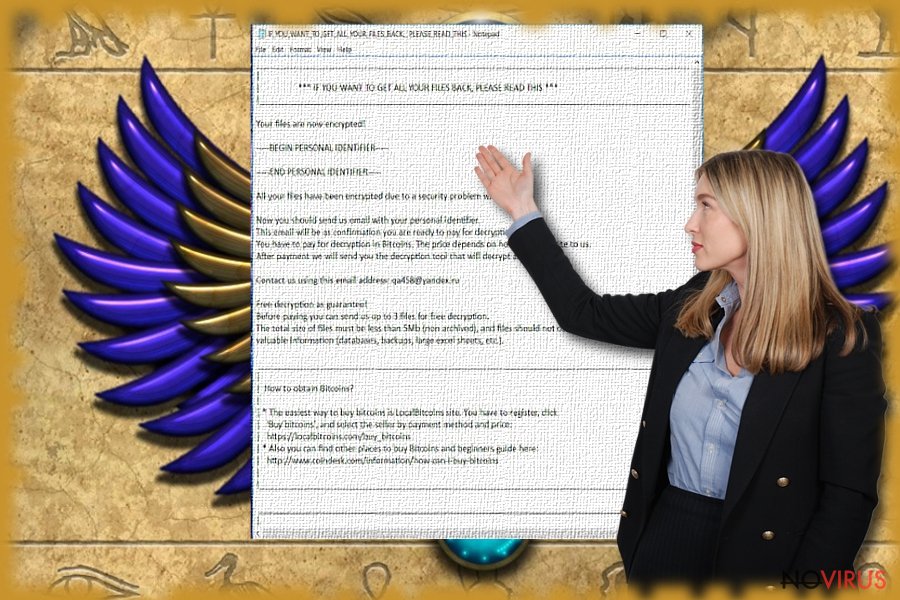
Scarab elimination options
In contrast to the racketeers warnings not to use any third-party decryptors and take other ‘unnecessary’ actions, make a rush to remove Scarab virus. Even if you got infected with Scorpio ransomware version, performing the elimination right away might turn out crucial. In the quest of terminating the infection, opt for cyber security tools.
Check whether the tools are updated to curb the infection. In case the malware has meddled with the executable files of anti-virus tools, reboot the system in Safe Mode. After Scarab removal, you might benefit from the recommended data recovery apps.
Note that the programs that are indicated under ‘Bonus Data Recovery’ section are not official Scarab Decrypters. Therefore, there is no guarantee that they will succeed in restoring affected files. However, they might be your last resort until the official decryption tool is released.
Getting rid of Scarab virus. Follow these steps
In-depth guide for the Scarab elimination
If Scarab virus shut down your anti-virus and malware elimination utility, restart the device into Safe Mode. The mode will bypass the intervention of the virus and you will be able to get rid of it.
Important! →
The elimination guide can appear too difficult if you are not tech-savvy. It requires some knowledge of computer processes since it includes system changes that need to be performed correctly. You need to take steps carefully and follow the guide avoiding any issues created due to improper setting changes. Automatic methods might suit you better if you find the guide too difficult.
Step 1. Launch Safe Mode with Networking
Safe Mode environment offers better results of manual virus removal
Windows 7 / Vista / XP
- Go to Start.
- Choose Shutdown, then Restart, and OK.
- When your computer boots, start pressing the F8 button (if that does not work, try F2, F12, Del, etc. – it all depends on your motherboard model) a few times until you see the Advanced Boot Options window.
- Select Safe Mode with Networking from the list.

Windows 10 / Windows 8
- Right-click the Start button and choose Settings.

- Scroll down to find Update & Security.

- On the left, pick Recovery.
- Scroll to find Advanced Startup section.
- Click Restart now.

- Choose Troubleshoot.

- Go to Advanced options.

- Select Startup Settings.

- Press Restart.

- Choose 5) Enable Safe Mode with Networking.
Step 2. End questionable processes
You can rely on Windows Task Manager that finds all the random processes in the background. When the intruder is triggering any processes, you can shut them down:
- Press Ctrl + Shift + Esc keys to open Windows Task Manager.
- Click on More details.

- Scroll down to Background processes.
- Look for anything suspicious.
- Right-click and select Open file location.

- Go back to the Process tab, right-click and pick End Task.
- Delete the contents of the malicious folder.
Step 3. Check the program in Startup
- Press Ctrl + Shift + Esc on your keyboard again.
- Go to the Startup tab.
- Right-click on the suspicious app and pick Disable.

Step 4. Find and eliminate virus files
Data related to the infection can be hidden in various places. Follow the steps and you can find them:
- Type in Disk Cleanup in Windows search and press Enter.

- Select the drive (C: is your main drive by default and is likely to be the one that has malicious files in) you want to clean.
- Scroll through the Files to delete and select the following:
Temporary Internet Files
Downloads
Recycle Bin
Temporary files - Pick Clean up system files.

- You can also look for other malicious files hidden in the following folders (type these entries in Windows Search and press Enter):
%AppData%
%LocalAppData%
%ProgramData%
%WinDir%
After you are finished, reboot the PC in normal mode.
Eliminate Scarab using System Restore
-
Step 1: Restart your computer in Safe Mode with Command Prompt
Windows 7 / Vista / XP- Go to Start → Shutdown → Restart → OK.
- As soon as your computer starts, start pressing F8 key repeatedly before the Windows logo shows up.
-
Choose Command Prompt from the list

Windows 10 / Windows 8- Click on the Power button at the Windows login screen, and then press and hold Shift key on your keyboard. Then click Restart.
- Then select Troubleshoot → Advanced options → Startup Settings and click Restart.
-
Once your computer starts, select Enable Safe Mode with Command Prompt from the list of options in Startup Settings.

-
Step 2: Perform a system restore to recover files and settings
-
When the Command Prompt window appears, type in cd restore and press Enter.

-
Then type rstrui.exe and hit Enter..

-
In a new window that shows up, click the Next button and choose a restore point that was created before the infiltration of Scarab and then click on the Next button again.


-
To start system restore, click Yes.

-
When the Command Prompt window appears, type in cd restore and press Enter.
Bonus: Restore your files
Using the tutorial provided above you should be able to eliminate Scarab from the infected device. novirus.uk team has also prepared an in-depth data recovery guide which you will also find above.There are a couple of methods you can apply to recover data encrypted by Scarab:
Data Recovery Pro solution
Data Recovery Pro is promoted as the utility capable of restoring damaged and lost files.
- Download Data Recovery Pro;
- Install Data Recovery on your computer following the steps indicated in the software’s Setup;
- Run the program to scan your device for the data encrypted by Scarab ransomware;
- Recover the data.
What is Windows Previous Versions function?
This option will be efficient if System Restore was previously enabled. On the other hand, some users may find it time-consuming as they have to go through each file and perform the following steps.
- Right-click on the encrypted document you want to recover;
- Click “Properties” and navigate to “Previous versions” tab;
- In the “Folder versions” section look for the available file copies. Choose the desired version and press “Restore”.
Will ShadowExplorer decrypt files?
Since the virus does not seem to delete volume shadow copies in advance, it is likely that the software might suceed in restoring files by using the mentioned data patterns.
- Download Shadow Explorer (http://shadowexplorer.com/);
- Install Shadow Explorer on your computer following the instructions in the software’s Setup Wizard;
- Run the program. Navigate to the menu on the top-left corner and select a disk containing your encrypted files. Look through the available folders;
- When you find the folder you want to recover, right-click it and select “Export”. Also, choose where the recovered data will be stored.
It is strongly recommended to take precautions and secure your computer from malware attacks. To protect your PC from Scarab and other dangerous viruses, you should install and keep a powerful malware removal tool, for instance, FortectIntego, SpyHunter 5Combo Cleaner or Malwarebytes.
How to prevent from getting ransomware
Securely connect to your website wherever you are
Sometimes you may need to log in to a content management system or server more often, especially if you are actively working on a blog, website, or different project that needs constant maintenance or that requires frequent content updates or other changes. Avoiding this problem can be easy if you choose a dedicated/fixed IP address. It's a static IP address that only belongs to a specific device and does not change when you are in different locations.
VPN service providers such as Private Internet Access can help you with these settings. This tool can help you control your online reputation and successfully manage your projects wherever you are. It is important to prevent different IP addresses from connecting to your website. With a dedicated/fixed IP address, VPN service, and secure access to a content management system, your project will remain secure.
Recover files damaged by a dangerous malware attack
Despite the fact that there are various circumstances that can cause data to be lost on a system, including accidental deletion, the most common reason people lose photos, documents, videos, and other important data is the infection of malware.
Some malicious programs can delete files and prevent the software from running smoothly. However, there is a greater threat from the dangerous viruses that can encrypt documents, system files, and images. Ransomware-type viruses focus on encrypting data and restricting users’ access to files, so you can permanently lose personal data when you download such a virus to your computer.
The ability to unlock encrypted files is very limited, but some programs have a data recovery feature. In some cases, the Data Recovery Pro program can help recover at least some of the data that has been locked by a virus or other cyber infection.







