Remove SaveFrom.net helper (Uninstall Instructions) - Aug 2017 updated
SaveFrom.net helper Removal Guide
Description of SaveFrom.net helper virus
What should you know about SaveFrom.net virus?
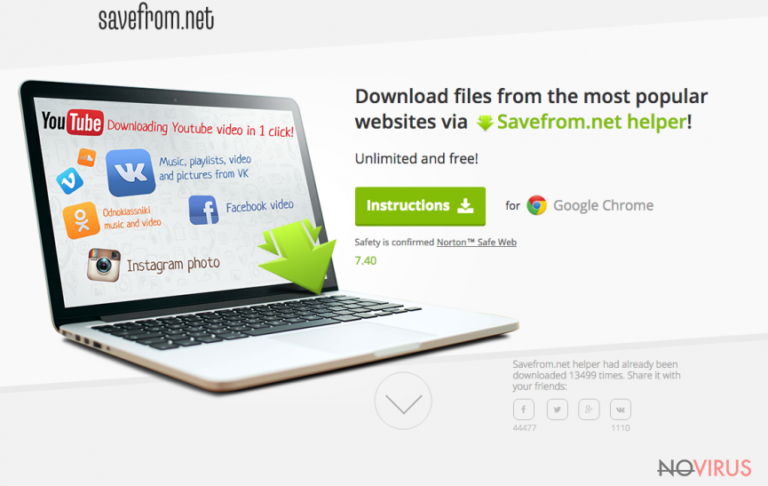
SaveFrom.net helper virus belongs to the group of potentially unwanted programs (PUPs) which might look like a reliable and useful tools. However, the reality of these applications is opposite. No matter how hard developers try to stress out the positive features of this video downloader, you should keep away from this adware.
In the official site, it is said that this browser add-on helps to download videos with one click from Youtube.com, Dailymotion.com, Facebook.com, and many other popular sites. However, if you want to store funny cat videos or favourite music videos on your computer, you should look for the more reliable tool.
As you can understand, people can download this application directly from the official site. But what if you have found this tool installed and have no clue how did it happen? Indeed, this scenario is also possible. This PUP has an unpleasant feature to spread along with freeware and shareware, and sneak inside unnoticed.
If you relied on quick freeware installation, SaveFrom.net hijack might have also occurred. Thus, if you found this app on your device, we highly recommend running a full system scan with a reputable anti-malware program, such as FortectIntego.
The main reason why you should stay away or remove SaveFrom.net helper from the device is related to possible computer-related and privacy-related issues. Adware programs are not dangerous itself; however, it can deliver potentially dangerous ads. Ad-supported programs are designed to generate advertising-based revenue for the developers. Thus, when browsing the web, you may be disturbed by suspicious ads that might resemble your latest search queries.
Indeed, this browser add-on might collect information about you and based on this knowledge generate third-party commercial content. Not only SaveFrom.net ads are annoying, but they might also be dangerous and include malicious content.
We want to remind that malvertising is a growing ransomware distribution method, so you should be extremely careful with online ads. Therefore, SaveFrom.net removal is recommended if you value your online security and what to protect your device from bigger damage.
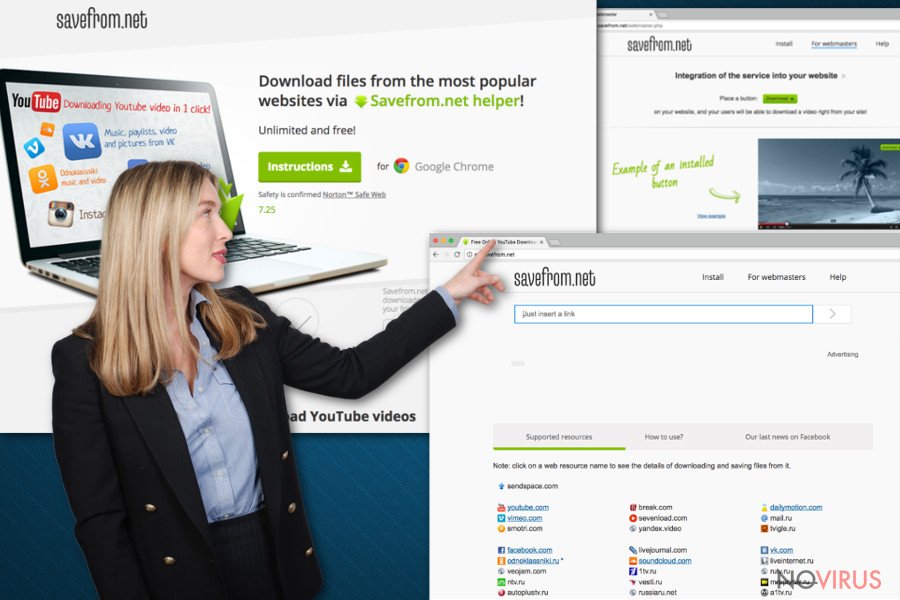
What are methods of distribution of this adware program?
SaveFrom.net virus is a browser add-on which is compatible with Google Chrome, Mozilla Firefox (desktop and mobile versions), Yandex, Opera, Safari, and Chromium browsers. As you already know, people can download this program directly from the official website, or it might be installed in a software bundle.
PUP sneaks inside unnoticed when installing new programs under Quick, Recommended or Standard settings. Thus, you should not rely on these installation wizards. When installing new programs downloaded from the Internet, opt for Advanced or Custom settings, and carefully follow each step.
You may encounter the list of pre-select third-party apps, including SaveFrom.net. Thus, you need to untick all these entries. Usually, they are just useless PUPs that might cause problems only.
How to delete SaveFrom.net adware from the computer?
There are two options for SaveFrom.net removal – manual and automatic. The first method requires investigating computer’s system and looking for the unknown applications that might have sneaked inside the device silently. Thus, you need to open the list of Programs and check browser extensions in each of your browsers.
Indeed, this method will require dedicating some time, but if you follow our instructions presented below, you should not deal with any obstacles. However, the automatic method is quicker and simpler than manual. Install anti-malware program, run a full system scan, and let it remove SaveFrom.net virus for you. If you have security tool installed on your device, you can employ it for the removal as well. Though, don’t forget to update it first!
You may remove virus damage with a help of FortectIntego. SpyHunter 5Combo Cleaner and Malwarebytes are recommended to detect potentially unwanted programs and viruses with all their files and registry entries that are related to them.
Getting rid of SaveFrom.net helper. Follow these steps
Uninstall SaveFrom.net helper in Windows systems
This potentially unwanted program might have installed other third-party programs. Thus, you need to open the list of installed programs and look for the suspicious applications. We suggest looking for KeepVid, Chameleon, Savefrom.net helper, Savefrom, and similar. If you find other unknown entries, uninstall them as well.
Terminate suspicious programs from Windows 10/8 machines by following these instructions:
- Type Control Panel into Windows search and once the result shows up hit Enter.
- Under Programs, choose Uninstall a program.

- Find components related to suspicious programs.
- Right-click on the application and select Uninstall.
- Click Yes when User Account Control shows up.

- Wait for the process of uninstallation to be done and click OK.
Windows 7/XP instructions:
- Click on Windows Start and go to Control Panel on the right pane.
- Choose Add/Remove Programs.

- Select Uninstall a program under Programs in Control Panel.
- Click once on the unwanted application.
- Click Uninstall/Change at the top.
- Confirm with Yes.
- Click OK and finish the removal.
Uninstall SaveFrom.net helper in Mac OS X system
-
Users who use OS X should click on Go button, which can be found at the top left corner of the screen and select Applications.

-
Wait until you see Applications folder and look for SaveFrom.net helper or any other suspicious programs on it. Now right click on every of such entries and select Move to Trash.

Delete SaveFrom.net helper from Microsoft Edge
Delete suspicious extensions from MS Edge:
- Go to the Menu by clicking on the three horizontal dots at the top-right.
- Then pick Extensions.

- Choose the unwanted add-ons on the list and click on the Gear icon.
- Click on Uninstall at the bottom.
Clear cookies and other data:
- Click on the Menu and from the context menu select Privacy & security.
- Under Clear browsing data, select Choose what to clear.

- Choose everything except passwords, and click on Clear.
Alter new tab and homepage settings:
- Click the menu icon and choose Settings.
- Then find On startup section.
- Click Disable if you found any suspicious domain.
Reset MS Edge fully:
- Click on the keyboard Ctrl + Shift + Esc to open Task Manager.
- Choose More details arrow at the bottom.
- Go to Details tab.

- Now scroll down and locate every entry with Microsoft Edge name in it.
- Right-click on each of them and select End Task to stop MS Edge from running.
When none of the above solves the issue, you might need an advanced Edge reset method, but you need to backup your data before proceeding.
- Find the following folder on the PC: C:\\Users\\%username%\\AppData\\Local\\Packages\\Microsoft.MicrosoftEdge_8wekyb3d8bbwe.
- Press Ctrl + A on your keyboard to select all folders.

- Right-click on the selection and choose Delete
- Right-click on the Start button and pick Windows PowerShell (Admin).

- Copy and paste the following command, and then press Enter:
Get-AppXPackage -AllUsers -Name Microsoft.MicrosoftEdge | Foreach {Add-AppxPackage -DisableDevelopmentMode -Register “$($_.InstallLocation)\\AppXManifest.xml” -Verbose
Instructions for Chromium-based Edge
Delete extensions:
- Open Edge and click Settings.
- Then find Extensions.

- Delete unwanted extensions with the Remove.
Clear cache and site data:
- Click on Menu and then Settings.
- Find Privacy and services.
- Locate Clear browsing data, then click Choose what to clear.

- Time range.
- Click All time.
- Select Clear now.
Reset Chromium-based MS Edge browser fully:
- Go to Settings.
- On the left side, choose Reset settings.

- Select Restore settings to their default values.
- Click Reset.
Delete SaveFrom.net helper from Mozilla Firefox (FF)
Open the list of Firefox extensions and look for Savefrom.net helper and delete it immediately. Also, if you find other add-ons that you do not remember installing, you should get rid of them as well.
Remove suspicious Firefox extensions:
- Open Mozilla Firefox browser and click on the three horizontal lines at the top-right to open the menu.
- Select Add-ons in the context menu.

- Choose plugins that are creating issues and select Remove.
Reset the homepage on the browser:
- Click three horizontal lines at the top right corner.
- This time select Options.
- Under Home section, enter your preferred site for the homepage that will open every time you launch Mozilla Firefox.
Clear cookies and site data:
- Click Menu and pick Options.
- Find the Privacy & Security section.
- Scroll down to choose Cookies and Site Data.

- Click on Clear Data… option.
- Click Cookies and Site Data, Cached Web Content and press Clear.
Reset Mozilla Firefox:
If none of the steps above helped you, reset Mozilla Firefox as follows:
- Open Mozilla Firefox and go to the menu.
- Click Help and then choose Troubleshooting Information.

- Locate Give Firefox a tune-up section, click on Refresh Firefox…
- Confirm the action by pressing on Refresh Firefox on the pop-up.

Chrome browser reset
In order to remove adware program entirely from the Google Chrome, you need to delete all suspicious add-ons, extensions, and toolbars that might have been installed on your browser. The biggest chance that you will find Chameleon and Savefrom.net helper apps. Though, other suspicious entries should be eliminated as well.
Find and remove suspicious extensions from Google Chrome:
- In Google Chrome, open the Menu by clicking three vertical dots at the top-right corner.
- Select More tools > Extensions.
- Once the window opens, you will see all the installed extensions.
- Find any suspicious add-ons related to any PUP.
- Uninstall them by clicking Remove.

Clear cache and web data from Chrome:
- Click the Menu and select Settings.
- Find Privacy and security section.
- Choose Clear browsing data.
- Select Browsing history.
- Cookies and other site data, also Cached images and files.
- Click Clear data.

Alter settings of the homepage:
- Go to the menu and choose Settings.
- Find odd entries in the On startup section.
- Click on Open a specific or set of pages.
- Then click on three dots and look for the Remove option.
Reset Google Chrome fully:
You might need to reset Google Chrome and properly eliminate all the unwanted components:
- Go to Chrome Settings.
- Once there, scroll down to expand Advanced section.
- Scroll down to choose Reset and clean up.
- Click Restore settings to their original defaults.
- Click Reset settings again.

Delete SaveFrom.net helper from Safari
Go to the list of Safari extensions. Look for the unknown extensions and delete each of them. They might be responsible for many undesired activities on your browser.
Get rid of questionable extensions from Safari:
- Click Safari.
- Then go to Preferences…

- Choose Extensions on the menu.
- Select the unwanted extension and then pick Uninstall.
Clear cookies from Safari:
- Click Safari.
- Choose Clear History…

- From the drop-down menu under Clear, find and pick all history.
- Confirm with Clear History.
Reset Safari fully:
- Click Safari and then Preferences…
- Choose the Advanced tab.
- Tick the Show Develop menu in the menu bar.
- From the menu bar, click Develop.

- Then select Empty Caches.
Even if you have completed all the steps above, we still strongly recommend you to scan your computer system with a powerful anti-malware software. It is advisable to do that because an automatic malware removal tool can detect and delete all remains of SaveFrom.net helper, for instance, its registry keys. The anti-malware program can help you to easily detect and eliminate possibly dangerous software and malicious viruses in an easy way. You can use any of our top-rated malware removal programs: FortectIntego, SpyHunter 5Combo Cleaner or Malwarebytes.
How to prevent from getting adware
A proper web browser and VPN tool can guarantee better safety
As online spying becomes an increasing problem, people are becoming more interested in how to protect their privacy. One way to increase your online security is to choose the most secure and private web browser. But if you want complete anonymity and security when surfing the web, you need Private Internet Access VPN service. This tool successfully reroutes traffic across different servers, so your IP address and location remain protected. It is also important that this tool is based on a strict no-log policy, so no data is collected and cannot be leaked or made available to first or third parties. If you want to feel safe on the internet, a combination of a secure web browser and a Private Internet Access VPN will help you.
Reduce the threat of viruses by backing up your data
Due to their own careless behavior, computer users can suffer various losses caused by cyber infections. Viruses can affect the functionality of the software or directly corrupt data on your system by encrypting it. These problems can disrupt the system and cause you to lose personal data permanently. There is no such threat if you have the latest backups, as you can easily recover lost data and get back to work.
It is recommended to update the backups in parallel each time the system is modified. This way, you will be able to access the latest saved data after an unexpected virus attack or system failure. By having the latest copies of important documents and projects, you will avoid serious inconveniences. File backups are especially useful if malware attacks your system unexpectedly. We recommend using the Data Recovery Pro program to restore the system.


