Uninstall Satan virus (Virus Removal Instructions) - Quick Decryption Solution
Satan virus Removal Guide
Description of Satan ransomware
What is Satan ransomware kit and should I be afraid of it?
Satan virus is a malicious program that is advertised as an extortion tool on hacker forums. Ransomware-as-a-service is a considerably new form of cybercrime, which allows all wannabe cybercriminals easily join illegal activities and earn money the easy way. Satan RaaS ransomware kit is available to anyone who wants to use it – scammers simply need to register on a certain website and then they can create a customized version of Satan ransomware. The author of this ransomware, which is believed to be a forum member under Cold_As_Ice nickname, says that affiliates of this ransomware project can distribute the virus however they want, but he wants 30% of all profits, leaving the rest for the confederate. When ransomware kits are freely accessible online, we can expect nothing else but an increased number of Satan virus attacks shortly. If you have been hit by this ransomware already, we suggest you remove Satan virus from the computer using anti-malware tools like FortectIntego. Experts are trying to analyze this virus, and they might shortly discover a way to restore compromised files for free. Until then, you can try data recovery methods described below this post.
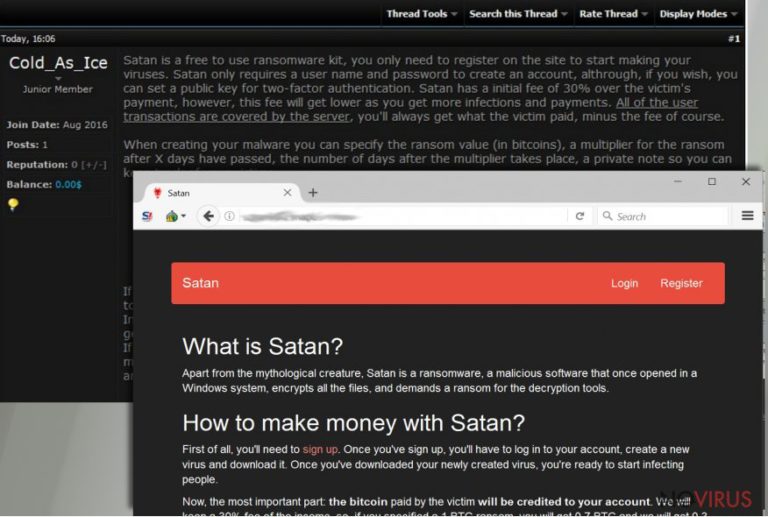
How could I get infected with Satan virus?
Be careful when exploring emails – scammers just love to spread malicious viruses via email spam, because it is the most effective way to trick unsuspecting victims into installing ransomware. Sometimes they pretend to be employees of Amazon, Paypal, or other trustworthy companies and they do all they can to make these malicious emails look legitimate. So if you haven’t been waiting for payment via Paypal, do not open attachments or links from phishing emails that claim you need to accept a pending payment. Also, never open emails sent by strangers! Just delete them from your Inbox and forget about them. As much as we know, Satan ransomware is currently not distributed via upper-class malware distribution techniques involving exploit kits. However, we still highly recommend you to install anti-malware software to keep malicious programs away from your computer.
How can I remove Satan malware?
If you happen to be infected with this hideous ransomware, you must decide what you are going to do next. You can pay the ransom if you want, but you won’t get any guarantees and most likely won’t get data decryption tool if you do so. Even worse, you might get an additional malicious program instead of the decrypter. Therefore, we suggest you be patient and wait for a free decrypter – malware researchers might be able to develop it. Until then, remove Satan virus with anti-malware software. To begin Satan removal procedure, follow these instructions:
Getting rid of Satan virus. Follow these steps
In-depth guide for the Satan elimination
Using these instructions will easen the Satan ransomware removal process for you. Please follow these instructions carefully if you want to get rid of the virus once and for all.
Important! →
The elimination guide can appear too difficult if you are not tech-savvy. It requires some knowledge of computer processes since it includes system changes that need to be performed correctly. You need to take steps carefully and follow the guide avoiding any issues created due to improper setting changes. Automatic methods might suit you better if you find the guide too difficult.
Step 1. Launch Safe Mode with Networking
Safe Mode environment offers better results of manual virus removal
Windows 7 / Vista / XP
- Go to Start.
- Choose Shutdown, then Restart, and OK.
- When your computer boots, start pressing the F8 button (if that does not work, try F2, F12, Del, etc. – it all depends on your motherboard model) a few times until you see the Advanced Boot Options window.
- Select Safe Mode with Networking from the list.

Windows 10 / Windows 8
- Right-click the Start button and choose Settings.

- Scroll down to find Update & Security.

- On the left, pick Recovery.
- Scroll to find Advanced Startup section.
- Click Restart now.

- Choose Troubleshoot.

- Go to Advanced options.

- Select Startup Settings.

- Press Restart.

- Choose 5) Enable Safe Mode with Networking.
Step 2. End questionable processes
You can rely on Windows Task Manager that finds all the random processes in the background. When the intruder is triggering any processes, you can shut them down:
- Press Ctrl + Shift + Esc keys to open Windows Task Manager.
- Click on More details.

- Scroll down to Background processes.
- Look for anything suspicious.
- Right-click and select Open file location.

- Go back to the Process tab, right-click and pick End Task.
- Delete the contents of the malicious folder.
Step 3. Check the program in Startup
- Press Ctrl + Shift + Esc on your keyboard again.
- Go to the Startup tab.
- Right-click on the suspicious app and pick Disable.

Step 4. Find and eliminate virus files
Data related to the infection can be hidden in various places. Follow the steps and you can find them:
- Type in Disk Cleanup in Windows search and press Enter.

- Select the drive (C: is your main drive by default and is likely to be the one that has malicious files in) you want to clean.
- Scroll through the Files to delete and select the following:
Temporary Internet Files
Downloads
Recycle Bin
Temporary files - Pick Clean up system files.

- You can also look for other malicious files hidden in the following folders (type these entries in Windows Search and press Enter):
%AppData%
%LocalAppData%
%ProgramData%
%WinDir%
After you are finished, reboot the PC in normal mode.
Eliminate Satan using System Restore
-
Step 1: Restart your computer in Safe Mode with Command Prompt
Windows 7 / Vista / XP- Go to Start → Shutdown → Restart → OK.
- As soon as your computer starts, start pressing F8 key repeatedly before the Windows logo shows up.
-
Choose Command Prompt from the list

Windows 10 / Windows 8- Click on the Power button at the Windows login screen, and then press and hold Shift key on your keyboard. Then click Restart.
- Then select Troubleshoot → Advanced options → Startup Settings and click Restart.
-
Once your computer starts, select Enable Safe Mode with Command Prompt from the list of options in Startup Settings.

-
Step 2: Perform a system restore to recover files and settings
-
When the Command Prompt window appears, type in cd restore and press Enter.

-
Then type rstrui.exe and hit Enter..

-
In a new window that shows up, click the Next button and choose a restore point that was created before the infiltration of Satan and then click on the Next button again.


-
To start system restore, click Yes.

-
When the Command Prompt window appears, type in cd restore and press Enter.
Bonus: Restore your files
Using the tutorial provided above you should be able to eliminate Satan from the infected device. novirus.uk team has also prepared an in-depth data recovery guide which you will also find above.There are a couple of methods you can apply to recover data encrypted by Satan:
Help from ShadowExplorer
Volume Shadow Copies can be used to restore corrupted files. In case Satan ransomware failed to delete them, you can find them with ShadowExplorer and use them to restore your files.
- Download Shadow Explorer (http://shadowexplorer.com/);
- Install Shadow Explorer on your computer following the instructions in the software’s Setup Wizard;
- Run the program. Navigate to the menu on the top-left corner and select a disk containing your encrypted files. Look through the available folders;
- When you find the folder you want to recover, right-click it and select “Export”. Also, choose where the recovered data will be stored.
It is strongly recommended to take precautions and secure your computer from malware attacks. To protect your PC from Satan and other dangerous viruses, you should install and keep a powerful malware removal tool, for instance, FortectIntego, SpyHunter 5Combo Cleaner or Malwarebytes.
How to prevent from getting ransomware
A proper web browser and VPN tool can guarantee better safety
As online spying becomes an increasing problem, people are becoming more interested in how to protect their privacy. One way to increase your online security is to choose the most secure and private web browser. But if you want complete anonymity and security when surfing the web, you need Private Internet Access VPN service. This tool successfully reroutes traffic across different servers, so your IP address and location remain protected. It is also important that this tool is based on a strict no-log policy, so no data is collected and cannot be leaked or made available to first or third parties. If you want to feel safe on the internet, a combination of a secure web browser and a Private Internet Access VPN will help you.
Reduce the threat of viruses by backing up your data
Due to their own careless behavior, computer users can suffer various losses caused by cyber infections. Viruses can affect the functionality of the software or directly corrupt data on your system by encrypting it. These problems can disrupt the system and cause you to lose personal data permanently. There is no such threat if you have the latest backups, as you can easily recover lost data and get back to work.
It is recommended to update the backups in parallel each time the system is modified. This way, you will be able to access the latest saved data after an unexpected virus attack or system failure. By having the latest copies of important documents and projects, you will avoid serious inconveniences. File backups are especially useful if malware attacks your system unexpectedly. We recommend using the Data Recovery Pro program to restore the system.







