Uninstall Right Coupon pop-up ads (Uninstall Guide) - Nov 2017 updated
Right Coupon pop-up ads Removal Guide
Description of Right Coupon ads
Reasons why Right Coupon pop-up ads are bothering you

Online you can find lots of tools that are supposed to help to save some money, and Right Coupon is one of them. However, instead of saving the money, this plug-in generates money for the developers. Once it gets installed, it provides lots of pop-ups, discount coupons and other ads that offer great shopping deals.
Honestly, none of them are worth trusting and clicking. Clicks generate revenue for the creators, and you may end up on the malicious website. So-called Right Coupon virus is another potentially unwanted program (PUP) that belongs to an adware category. On the affected computer, it attacks Mozilla Firefox, Google Chrome, and Internet Explorer.
Apart from delivering an excessive amount of ads, adware might install additional extensions as well. While browsing the Internet, you will encounter lots of different ads that are labelled as ‘Ads by Right Coupon,’ so we strongly recommend avoiding them.
As we already mentioned, these advertisements offer various shopping deals, but they might also deliver alerts about vulnerable computer’s state or necessity to update particular programs. These ads are extremely dangerous because they might hide malware or ransomware executables. Every time you notice an advertisement that suggests software downloads or updates, remember that the only safe source for downloads is official developers’ website.
Adware-type programs have another concerning feature – they can track users’ data. Right Coupon virus might be interested in user’s frequently visited websites, search queries, and other browsing-related information because it allows providing interest-based ads. Using affected web browser, you will notice that some ads have the similar keywords you have entered during the latest searches.
Unfortunately, they usually redirect to questionable third-party websites that have nothing in common with delivered ads. The only way to get rid of these annoying ads is Right Coupon removal. You have to remove adware, all its additional components, and other programs that it might have been installed. To do it manually might be a complicated task; however, you can simplify this process by scanning the computer with a strong anti-malware software. Scan PC with FortectIntego or SpyHunter 5Combo Cleaner and let one of these programs remove Right Coupon for you.
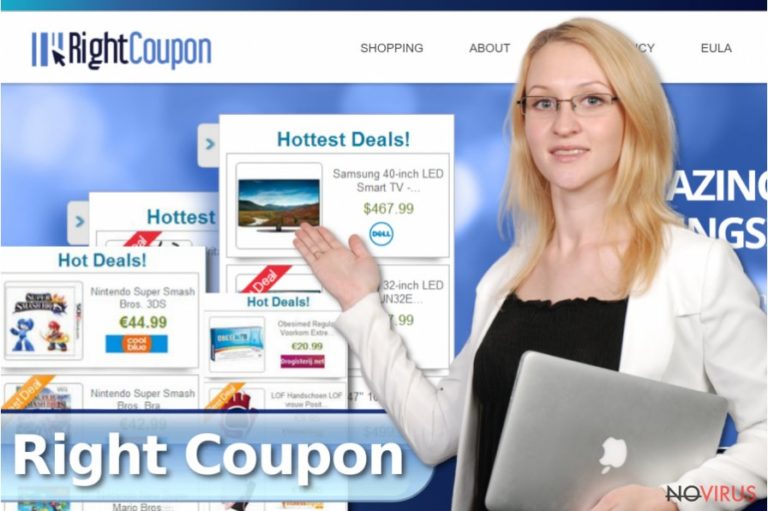
Adware distribution methods
Adware program which is responsible for Right Coupon ads spreads bundled with freeware and shareware. It is added as an optional component in the software package and hidden under recommended installation setup. Unfortunately, the majority computer users rely on these settings and do not bother paying more attention to the installation process. For this reason, potentially unwanted programs such as Right Coupon adware, sneaks inside computer easily and without users’ knowledge.
Quickly it starts providing lots of ads and making browsing the Internet unbearable. However, all computer users can avoid these problems by installing new programs using Advanced/Custom setup and monitoring each installation step. It’s not enough to choose this mode and just quickly press ‘Next’ button. It’s important to look carefully because you might skip the checkbox with pre-selected additional applications. It’s the only way to stop PUPs from getting inside your PC.
Suggestions for Right Coupon elimination
Fortunately, it’s not hard to get rid of this computer infection. Based on your skills and knowledge, you can choose between manual and automatic Right Coupon removal. Our team has prepared detailed and illustrated instructions that will help you to remove adware manually below. However, if this method seems complicated, you should not hesitate and opt for automatic option.
Anyone can remove Right Coupon from the computer using professional malware removal program. All you have to do is to install a particular program or update it, and then run a full system scan. After a couple of minutes, adware program will be wiped out from your computer, and you will be able to browse the Internet normally again.
You may remove virus damage with a help of FortectIntego. SpyHunter 5Combo Cleaner and Malwarebytes are recommended to detect potentially unwanted programs and viruses with all their files and registry entries that are related to them.
Getting rid of Right Coupon pop-up ads. Follow these steps
Uninstall Right Coupon pop-up in Windows systems
For Right Coupon removal you have to detect and eliminate adware by following instructions presented below. Check all recently installed programs and applications to your computer and web browsers because adware is capable of installing apps without your knowledge. Usually, it targets Mozilla Firefox, Google Chrome, and Internet Explorer web browsers; however, other browsers might not be immune as well. So, we recommend checking Microsoft Edge, Safari or others too. Besides, if after manual virus removal, Right Coupon ads still appear on the screen, scan computer with the reputable anti-malware program because you have probably left some adware-related component.
Terminate suspicious programs from Windows 10/8 machines by following these instructions:
- Type Control Panel into Windows search and once the result shows up hit Enter.
- Under Programs, choose Uninstall a program.

- Find components related to suspicious programs.
- Right-click on the application and select Uninstall.
- Click Yes when User Account Control shows up.

- Wait for the process of uninstallation to be done and click OK.
Windows 7/XP instructions:
- Click on Windows Start and go to Control Panel on the right pane.
- Choose Add/Remove Programs.

- Select Uninstall a program under Programs in Control Panel.
- Click once on the unwanted application.
- Click Uninstall/Change at the top.
- Confirm with Yes.
- Click OK and finish the removal.
Uninstall Right Coupon pop-up in Mac OS X system
-
Users who use OS X should click on Go button, which can be found at the top left corner of the screen and select Applications.

-
Wait until you see Applications folder and look for Right Coupon pop-up or any other suspicious programs on it. Now right click on every of such entries and select Move to Trash.

Delete Right Coupon pop-up ads from Microsoft Edge browser
Delete suspicious extensions from MS Edge:
- Go to the Menu by clicking on the three horizontal dots at the top-right.
- Then pick Extensions.

- Choose the unwanted add-ons on the list and click on the Gear icon.
- Click on Uninstall at the bottom.
Clear cookies and other data:
- Click on the Menu and from the context menu select Privacy & security.
- Under Clear browsing data, select Choose what to clear.

- Choose everything except passwords, and click on Clear.
Alter new tab and homepage settings:
- Click the menu icon and choose Settings.
- Then find On startup section.
- Click Disable if you found any suspicious domain.
Reset MS Edge fully:
- Click on the keyboard Ctrl + Shift + Esc to open Task Manager.
- Choose More details arrow at the bottom.
- Go to Details tab.

- Now scroll down and locate every entry with Microsoft Edge name in it.
- Right-click on each of them and select End Task to stop MS Edge from running.
When none of the above solves the issue, you might need an advanced Edge reset method, but you need to backup your data before proceeding.
- Find the following folder on the PC: C:\\Users\\%username%\\AppData\\Local\\Packages\\Microsoft.MicrosoftEdge_8wekyb3d8bbwe.
- Press Ctrl + A on your keyboard to select all folders.

- Right-click on the selection and choose Delete
- Right-click on the Start button and pick Windows PowerShell (Admin).

- Copy and paste the following command, and then press Enter:
Get-AppXPackage -AllUsers -Name Microsoft.MicrosoftEdge | Foreach {Add-AppxPackage -DisableDevelopmentMode -Register “$($_.InstallLocation)\\AppXManifest.xml” -Verbose
Instructions for Chromium-based Edge
Delete extensions:
- Open Edge and click Settings.
- Then find Extensions.

- Delete unwanted extensions with the Remove.
Clear cache and site data:
- Click on Menu and then Settings.
- Find Privacy and services.
- Locate Clear browsing data, then click Choose what to clear.

- Time range.
- Click All time.
- Select Clear now.
Reset Chromium-based MS Edge browser fully:
- Go to Settings.
- On the left side, choose Reset settings.

- Select Restore settings to their default values.
- Click Reset.
Delete Right Coupon pop-up from Mozilla Firefox (FF)
After Right Coupon hijack, you might notice unknown and suspicious tools being installed on your Mozilla Firefox. Therefore, it’s important to uninstall them in order to remove these annoying ads and prevent other unwanted activities.
Remove suspicious Firefox extensions:
- Open Mozilla Firefox browser and click on the three horizontal lines at the top-right to open the menu.
- Select Add-ons in the context menu.

- Choose plugins that are creating issues and select Remove.
Reset the homepage on the browser:
- Click three horizontal lines at the top right corner.
- This time select Options.
- Under Home section, enter your preferred site for the homepage that will open every time you launch Mozilla Firefox.
Clear cookies and site data:
- Click Menu and pick Options.
- Find the Privacy & Security section.
- Scroll down to choose Cookies and Site Data.

- Click on Clear Data… option.
- Click Cookies and Site Data, Cached Web Content and press Clear.
Reset Mozilla Firefox:
If none of the steps above helped you, reset Mozilla Firefox as follows:
- Open Mozilla Firefox and go to the menu.
- Click Help and then choose Troubleshooting Information.

- Locate Give Firefox a tune-up section, click on Refresh Firefox…
- Confirm the action by pressing on Refresh Firefox on the pop-up.

Chrome browser reset
Check the list of extensions and look for questionable add-ons, plugins, extensions or toolbars. Adware is capable of installing suspicious entries, and your task is to remove them.
Find and remove suspicious extensions from Google Chrome:
- In Google Chrome, open the Menu by clicking three vertical dots at the top-right corner.
- Select More tools > Extensions.
- Once the window opens, you will see all the installed extensions.
- Find any suspicious add-ons related to any PUP.
- Uninstall them by clicking Remove.

Clear cache and web data from Chrome:
- Click the Menu and select Settings.
- Find Privacy and security section.
- Choose Clear browsing data.
- Select Browsing history.
- Cookies and other site data, also Cached images and files.
- Click Clear data.

Alter settings of the homepage:
- Go to the menu and choose Settings.
- Find odd entries in the On startup section.
- Click on Open a specific or set of pages.
- Then click on three dots and look for the Remove option.
Reset Google Chrome fully:
You might need to reset Google Chrome and properly eliminate all the unwanted components:
- Go to Chrome Settings.
- Once there, scroll down to expand Advanced section.
- Scroll down to choose Reset and clean up.
- Click Restore settings to their original defaults.
- Click Reset settings again.

Delete Right Coupon pop-up from Safari
Get rid of questionable extensions from Safari:
- Click Safari.
- Then go to Preferences…

- Choose Extensions on the menu.
- Select the unwanted extension and then pick Uninstall.
Clear cookies from Safari:
- Click Safari.
- Choose Clear History…

- From the drop-down menu under Clear, find and pick all history.
- Confirm with Clear History.
Reset Safari fully:
- Click Safari and then Preferences…
- Choose the Advanced tab.
- Tick the Show Develop menu in the menu bar.
- From the menu bar, click Develop.

- Then select Empty Caches.
Even if you have completed all the steps above, we still strongly recommend you to scan your computer system with a powerful anti-malware software. It is advisable to do that because an automatic malware removal tool can detect and delete all remains of Right Coupon pop-up, for instance, its registry keys. The anti-malware program can help you to easily detect and eliminate possibly dangerous software and malicious viruses in an easy way. You can use any of our top-rated malware removal programs: FortectIntego, SpyHunter 5Combo Cleaner or Malwarebytes.
How to prevent from getting adware
Prevent the government from spying on you
As there is a growing debate in government about collecting users' data and spying on citizens, you should take a closer look at this issue and find out what shady ways of gathering information can be used to collect information about you. You need to browse anonymously if you want to avoid any government-initiated spying and tracking of information.
You can enjoy secure internet browsing and minimize the risk of intrusion into your system if you use Private Internet Access VPN program. This VPN application creates a virtual private network and provides access to the required data without any content restrictions.
Control government and other third party access to your data and ensure safe web browsing. Even if you do not engage in illegal activities and trust your ISP, we recommend being careful about your security. You should take extra precautions and start using a VPN program.
Recover files damaged by a dangerous malware attack
Despite the fact that there are various circumstances that can cause data to be lost on a system, including accidental deletion, the most common reason people lose photos, documents, videos, and other important data is the infection of malware.
Some malicious programs can delete files and prevent the software from running smoothly. However, there is a greater threat from the dangerous viruses that can encrypt documents, system files, and images. Ransomware-type viruses focus on encrypting data and restricting users’ access to files, so you can permanently lose personal data when you download such a virus to your computer.
The ability to unlock encrypted files is very limited, but some programs have a data recovery feature. In some cases, the Data Recovery Pro program can help recover at least some of the data that has been locked by a virus or other cyber infection.


