Uninstall Rapid virus (Uninstall Guide) - Aug 2018 updated
Rapid virus Removal Guide
Description of Rapid ransomware
Rapid ransomware – a crypto virus that has been making rounds since January 2018
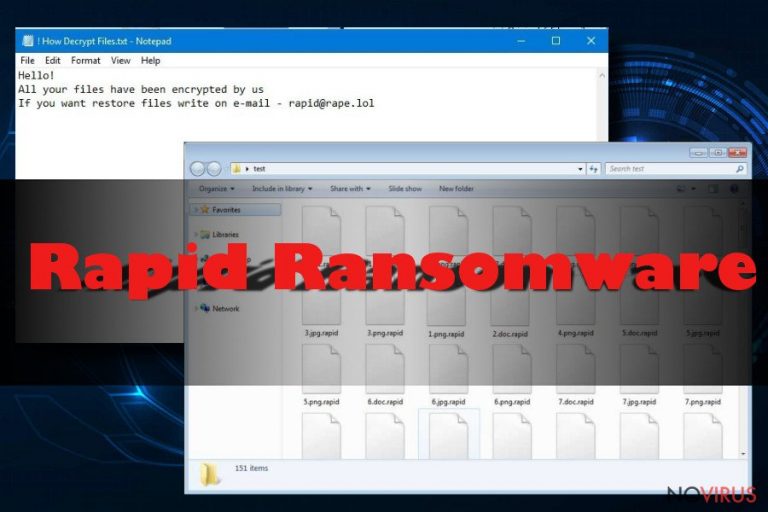
Rapid ransomware is a file locking virus that was first spotted in January 2018 and was observed infecting users in the USA and Europe. It uses AES-256 encryption algorithm to lock up data and appends .Rapid extension to picture, video, music, image, and other personal files. Soon after that, the Rapid virus contacts C&C server to upload the ID and personal key, and sends back a ransom note How Recovery Files.txt or README !!!.txt which is placed next to encrypted files. The malware came back several times as Rapid 2.0, Rapid 3.0 and RPD ransomware, using different email addresses and ransom notes.
| Summary | |
| Name | Rapid |
| Type | Ransomware |
| Cipher used | AES-256 |
| First spotted | January 2018 |
| Vrainats | Rapid 2.0, Rapid 3.0 and RPD ransomware |
| Extension | .rapid, .RPD, .EZYMN |
| Distribution | Spam emails, malicious websites |
| Elimination | Download and install FortectIntego or SpyHunter 5Combo Cleaner |
The virus is actively spread using malspam campaigns (Internal Revenue Service), and users are often tricked into opening malicious phishing email attachments. While Rapid ransomware removal using effective security solutions might not be that complicated, the malware leaves all encrypted files inaccessible, even after its elimination. Therefore, the best advice would be not to get infected with a cryptovirus in the first place.
As soon as Rapid virus enters the machine, it modifies several system settings, including deletion of shadow volume copies, disabling of startup repair, modification of Windows Registry, etc. Additionally, the malware spawns its own processes and kills many original ones. This way, Rapid ransomware can remain on the computer silently and keep infecting every file that the victim uploads on it.

The ransom note is really short and not much is explained:
Hello,
All your files have been encrypted by us
If you want to restore files write on e-mail rapid@rape.lol or airkey@rape.lol.
While so users might think contacting hackers is a good idea, security experts advise never to do so. Rapid ransomware authors might ask for as much as £5000 in Bitcoin or another cryptocurrency for the decryption key. Unfortunately, criminals are known to ignore their victims, even after the payment is made. Thus, do not risk losing not only your data but also money.
Instead, users should remove Rapid ransomware using reputable security software (FortectIntego or SpyHunter 5Combo Cleaner can help) and only then attempt to restore files using backups. Unfortunately, if you did not prepare a backup on the cloud service like Dropbox or used an external drive before the attack, chances of retrieving data are rather slim. Nevertheless, third-party software might help you – see instructions below.
Over time, crooks renew contact details and ransom note contents. Some of the used emails are:
- rapid@rape.lol;
- jpcrypt@rape.lol;
- fileskey@qq.com;
- fileskey@cock.li;
- frenkmoddy@tuta.io;
- unlockforyou@india.com;
- support@fbamasters.com;
- airkey@rape.lol;
- help@wizrac.com
- decrfile@protonmail.com
- file.wtf@protonmail.com
While crooks actively tried to infect victims in Europe and USA, netizens residing in Russia were excluded to Rapid ransomware infections, which makes experts believe that hackers are from Russia. Nevertheless, nor much us known about them.
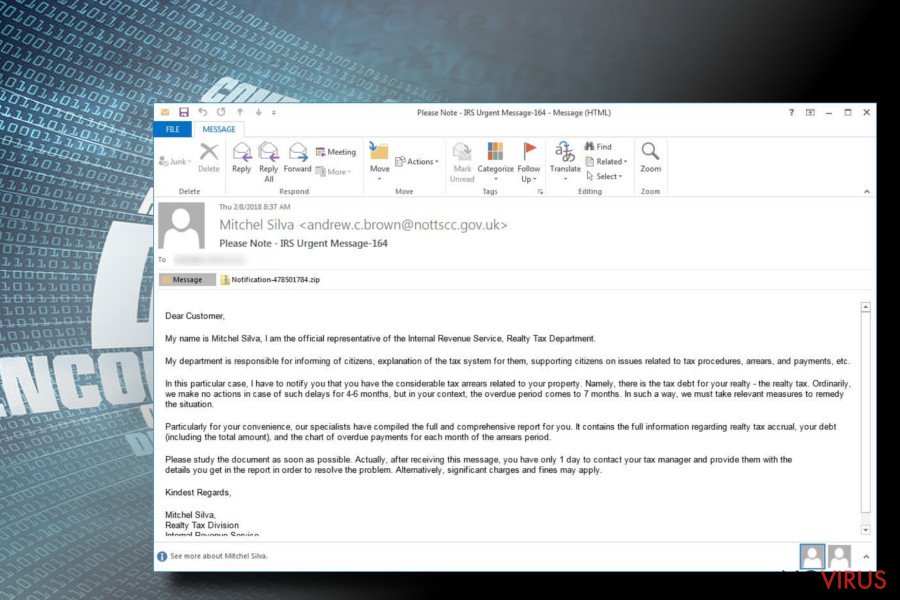
Beware of spam emails – ransomware payload can be hidden inside
Those who are familiar with phishing emails would not probably have much trouble recognizing them. Nevertheless, because some social engineering attacks are so well presented, even the most computer-savvy individuals might fall for it. For example, hackers can use familiar logos, formatting, or even address users by their name (which is quite unusual but is possible).
However, most of the phishing emails are pretty easy to recognize, you just need to pay attention to each detail. For your machine to get infected, you need to download the virus yourself, meaning that you either have to open the contaminated attachment (can be in various formats, such as .html, .txt, .doc, etc.). Therefore, treat every attachment as a potential threat and scan it using security software before opening. Additionally, hyperlinks should not be instantaneously clicked on either – place your mouse cursor on top of it an check where it leads to.
Most importantly, we advise users to use security software which can prevent the infection entirely. Thus, make sure you have security software running in the background at all times.
Remove Rapid ransomware virus using professional tools
Security experts suggest refraining from manual Rapid ransomware removal method, as it can only be performed by trained IT professionals. If you not one of those, you will have to use comprehensive anti-malware software instead. Download FortectIntego or SpyHunter 5Combo Cleaner for a successful virus extermination.
Remember that the malware might stop your security software from working correctly. In such case, enter Safe mode with Networking as explained below and remove Rapid virus from your machine without much trouble. As soon as that is complete, you can attempt to recover your files.
Getting rid of Rapid virus. Follow these steps
In-depth guide for the Rapid elimination
If you want to remove Rapid ransomware without much trouble, enter Safe Mode with Networking:
Important! →
The elimination guide can appear too difficult if you are not tech-savvy. It requires some knowledge of computer processes since it includes system changes that need to be performed correctly. You need to take steps carefully and follow the guide avoiding any issues created due to improper setting changes. Automatic methods might suit you better if you find the guide too difficult.
Step 1. Launch Safe Mode with Networking
Safe Mode environment offers better results of manual virus removal
Windows 7 / Vista / XP
- Go to Start.
- Choose Shutdown, then Restart, and OK.
- When your computer boots, start pressing the F8 button (if that does not work, try F2, F12, Del, etc. – it all depends on your motherboard model) a few times until you see the Advanced Boot Options window.
- Select Safe Mode with Networking from the list.

Windows 10 / Windows 8
- Right-click the Start button and choose Settings.

- Scroll down to find Update & Security.

- On the left, pick Recovery.
- Scroll to find Advanced Startup section.
- Click Restart now.

- Choose Troubleshoot.

- Go to Advanced options.

- Select Startup Settings.

- Press Restart.

- Choose 5) Enable Safe Mode with Networking.
Step 2. End questionable processes
You can rely on Windows Task Manager that finds all the random processes in the background. When the intruder is triggering any processes, you can shut them down:
- Press Ctrl + Shift + Esc keys to open Windows Task Manager.
- Click on More details.

- Scroll down to Background processes.
- Look for anything suspicious.
- Right-click and select Open file location.

- Go back to the Process tab, right-click and pick End Task.
- Delete the contents of the malicious folder.
Step 3. Check the program in Startup
- Press Ctrl + Shift + Esc on your keyboard again.
- Go to the Startup tab.
- Right-click on the suspicious app and pick Disable.

Step 4. Find and eliminate virus files
Data related to the infection can be hidden in various places. Follow the steps and you can find them:
- Type in Disk Cleanup in Windows search and press Enter.

- Select the drive (C: is your main drive by default and is likely to be the one that has malicious files in) you want to clean.
- Scroll through the Files to delete and select the following:
Temporary Internet Files
Downloads
Recycle Bin
Temporary files - Pick Clean up system files.

- You can also look for other malicious files hidden in the following folders (type these entries in Windows Search and press Enter):
%AppData%
%LocalAppData%
%ProgramData%
%WinDir%
After you are finished, reboot the PC in normal mode.
Eliminate Rapid using System Restore
You can also get rid of the virus using System Restore:
-
Step 1: Restart your computer in Safe Mode with Command Prompt
Windows 7 / Vista / XP- Go to Start → Shutdown → Restart → OK.
- As soon as your computer starts, start pressing F8 key repeatedly before the Windows logo shows up.
-
Choose Command Prompt from the list

Windows 10 / Windows 8- Click on the Power button at the Windows login screen, and then press and hold Shift key on your keyboard. Then click Restart.
- Then select Troubleshoot → Advanced options → Startup Settings and click Restart.
-
Once your computer starts, select Enable Safe Mode with Command Prompt from the list of options in Startup Settings.

-
Step 2: Perform a system restore to recover files and settings
-
When the Command Prompt window appears, type in cd restore and press Enter.

-
Then type rstrui.exe and hit Enter..

-
In a new window that shows up, click the Next button and choose a restore point that was created before the infiltration of Rapid and then click on the Next button again.


-
To start system restore, click Yes.

-
When the Command Prompt window appears, type in cd restore and press Enter.
Bonus: Restore your files
Using the tutorial provided above you should be able to eliminate Rapid from the infected device. novirus.uk team has also prepared an in-depth data recovery guide which you will also find above.There are a couple of methods you can apply to recover data encrypted by Rapid:
Data Recovery Pro might be useful
Use data Recovery Pro that might help you get your files back.
- Download Data Recovery Pro;
- Install Data Recovery on your computer following the steps indicated in the software’s Setup;
- Run the program to scan your device for the data encrypted by Rapid ransomware;
- Recover the data.
Make use of Windows Previous Versions feature
If you had System Restore enabled before the Rapid virus attack occurred, you have a good chance of recovering your data using Windows Previous Versions feature.
- Right-click on the encrypted document you want to recover;
- Click “Properties” and navigate to “Previous versions” tab;
- In the “Folder versions” section look for the available file copies. Choose the desired version and press “Restore”.
ShadowExplorer might be useful
While the malware attempts to delete Shadow volume copies, it might fail to do so. In such case, use ShadowExplorer
- Download Shadow Explorer (http://shadowexplorer.com/);
- Install Shadow Explorer on your computer following the instructions in the software’s Setup Wizard;
- Run the program. Navigate to the menu on the top-left corner and select a disk containing your encrypted files. Look through the available folders;
- When you find the folder you want to recover, right-click it and select “Export”. Also, choose where the recovered data will be stored.
Experts are currently working on Rapid’s decryptor.
It is strongly recommended to take precautions and secure your computer from malware attacks. To protect your PC from Rapid and other dangerous viruses, you should install and keep a powerful malware removal tool, for instance, FortectIntego, SpyHunter 5Combo Cleaner or Malwarebytes.
How to prevent from getting ransomware
Securely connect to your website wherever you are
Sometimes you may need to log in to a content management system or server more often, especially if you are actively working on a blog, website, or different project that needs constant maintenance or that requires frequent content updates or other changes. Avoiding this problem can be easy if you choose a dedicated/fixed IP address. It's a static IP address that only belongs to a specific device and does not change when you are in different locations.
VPN service providers such as Private Internet Access can help you with these settings. This tool can help you control your online reputation and successfully manage your projects wherever you are. It is important to prevent different IP addresses from connecting to your website. With a dedicated/fixed IP address, VPN service, and secure access to a content management system, your project will remain secure.
Reduce the threat of viruses by backing up your data
Due to their own careless behavior, computer users can suffer various losses caused by cyber infections. Viruses can affect the functionality of the software or directly corrupt data on your system by encrypting it. These problems can disrupt the system and cause you to lose personal data permanently. There is no such threat if you have the latest backups, as you can easily recover lost data and get back to work.
It is recommended to update the backups in parallel each time the system is modified. This way, you will be able to access the latest saved data after an unexpected virus attack or system failure. By having the latest copies of important documents and projects, you will avoid serious inconveniences. File backups are especially useful if malware attacks your system unexpectedly. We recommend using the Data Recovery Pro program to restore the system.







