Remove PUP.Optional.InstallCore / Virus Removal Guide - Improved Removal Guide
PUP.Optional.InstallCore Removal Guide
Description of PUP.Optional.InstallCore adware
PUP.Optional.InstallCore – a PUP which benefits from produced advertisements
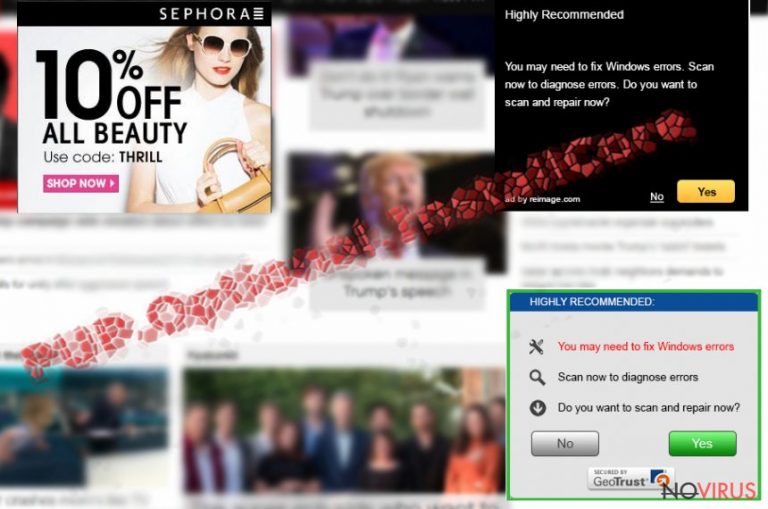
PUP.Optional.InstallCore is adware which profits from numerous intrusive ads. This kind of program is not as harmful as various malware forms but still is considered as a potentially unwanted program (PUP). It invades into the computer system by users giving permission to this action unnoticeably. Once PUP.Optional.InstallCore adware is installed it starts producing various pop-ups, pop-unders, banners, and coupons.
| Name | PUP.Optional.InstallCore |
|---|---|
| Type | Adware |
| Sub-type | PUP |
| Danger level | Low. Does not damage any other computer systems. |
| Browsers affected | Chrome, Firefox, IE, Edge, Safari. |
| Deletion | Install FortectIntego to eliminate the dubious app. |
Each time you manage to encounter your browser and start surfing the Internet, numerous adverts start overfilling the system and slowing down your browser activity. PUP.Optional.InstallCore virus affects browsers such as:
- Google Chrome;
- Mozilla Firefox;
- Internet Explorer;
- Microsoft Edge;
- Safari.
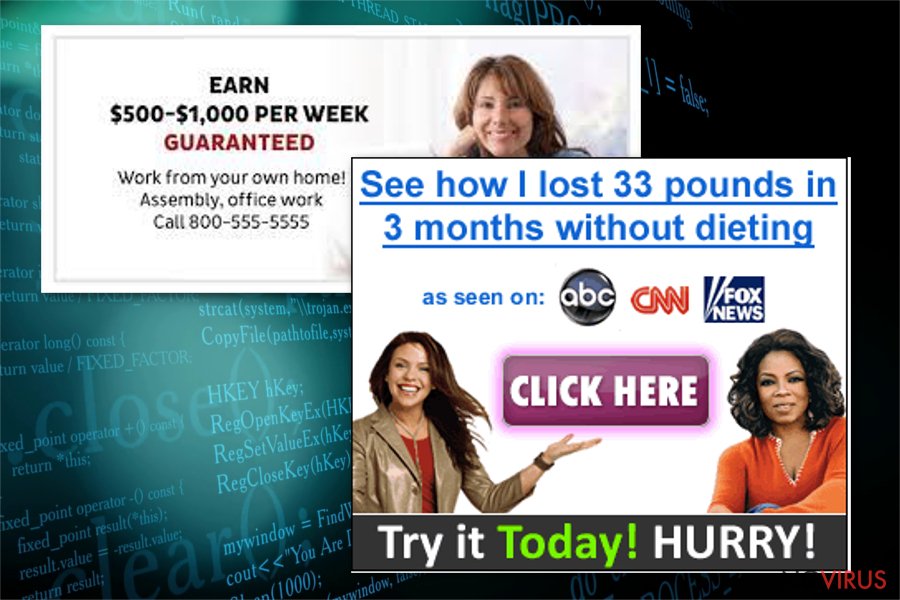
If you want to avoid browser slowdowns you should remove PUP.Optional.InstallCore virus as soon as you spot it. For this purpose, you can download and install an anti-malware tool. We advise using trustworthy help such as FortectIntego.
Furthermore, developers profit by spreading this program and gain revenue from the pay-per-click method. The wider this adware-type program spreads, the bigger the income is. Better perform the PUP.Optional.InstallCore removal and free your computer from dubious content.
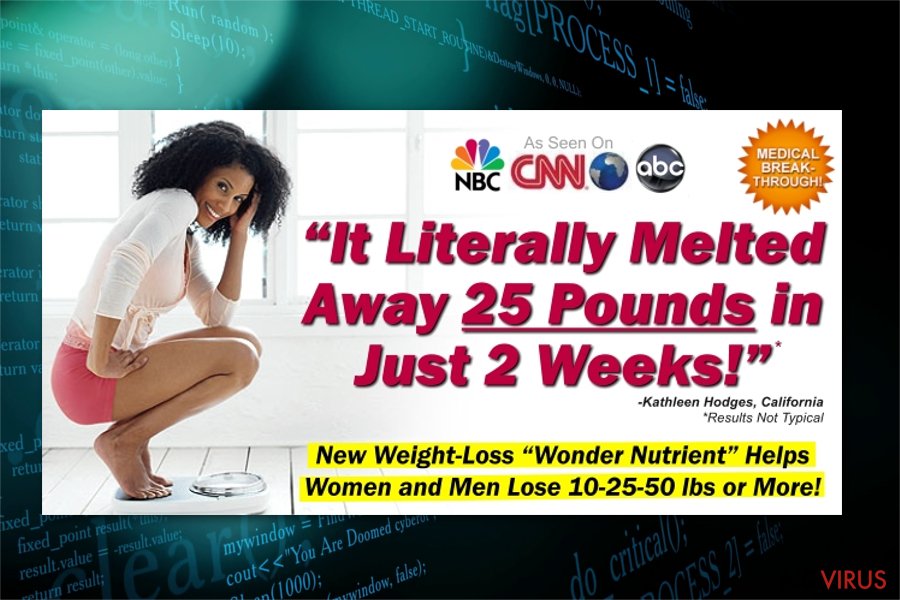
Nevertheless, PUP.Optional.InstallCore adware has one more unwanted feature. It might collect various browsing activity-related details. Such data might include:
- Bookmarks;
- Keystrokes;
- Online sites you visit;
- IP addresses;
- Search queries typed in.

Gain knowledge about prevention techniques to avoid adware
Due to research, adware often distributes through bundled software. Such PUPs come within a regular program and download together with it. Freeware from secondary sources is not a good option to download and install. Programs which come from third-party sources usually lack protection, do not fit the security requirements and might contain a PUP.
Moreover, adware-type programs come from questionable pages and links you visit. The Internet is filled with dubious websites which might redirect you to harmful content-overloaded ones, and the downloading process of a suspicious-looking program might start straight away without even noticing it.
If you are wondering, how to avoid such unwanted applications, you need to know a few main things. First, use only original software downloaders. However, if you manage to perform the process with a secondary one, go to the Custom/Advanced section and carefully look through all incoming downloads to spot dubious-looking ones, and deselect them all.
Furthermore, another way to prevent adware would be paying attention to visited sites. Especially avoid entering ones that look unrecognizable to you or are provided by secondary sources. For example, various pornography, gambling, adult-dating sites might increase the risk of a PUP infection.
Get rid of PUP.Optional.InstallCore
To remove PUP.Optional.InstallCore virus from browsers such as Google Chrome, Mozilla Firefox, Internet Explorer, Microsoft Edge, and others, you need to eliminate all adware-added components which include various browser extensions, questionable apps, and browser plug-ins. The instructions for this method are displayed below this text.
Furthermore, to perform the PUP.Optional.InstallCore removal in a quicker way, you will need to download and install an anti-malware tool. Professional help will guarantee you safe and fast elimination. After the work is done, consider carrying out some system backups and refreshing browsers that were infected by the PUP.
You may remove virus damage with a help of FortectIntego. SpyHunter 5Combo Cleaner and Malwarebytes are recommended to detect potentially unwanted programs and viruses with all their files and registry entries that are related to them.
Getting rid of PUP.Optional.InstallCore. Follow these steps
Uninstall PUP.Optional.InstallCore in Windows systems
Follow the instructions and get rid of the PUP from Windows:
Terminate suspicious programs from Windows 10/8 machines by following these instructions:
- Type Control Panel into Windows search and once the result shows up hit Enter.
- Under Programs, choose Uninstall a program.

- Find components related to suspicious programs.
- Right-click on the application and select Uninstall.
- Click Yes when User Account Control shows up.

- Wait for the process of uninstallation to be done and click OK.
Windows 7/XP instructions:
- Click on Windows Start and go to Control Panel on the right pane.
- Choose Add/Remove Programs.

- Select Uninstall a program under Programs in Control Panel.
- Click once on the unwanted application.
- Click Uninstall/Change at the top.
- Confirm with Yes.
- Click OK and finish the removal.
Uninstall PUP.Optional.InstallCore in Mac OS X system
-
Users who use OS X should click on Go button, which can be found at the top left corner of the screen and select Applications.

-
Wait until you see Applications folder and look for PUP.Optional.InstallCore or any other suspicious programs on it. Now right click on every of such entries and select Move to Trash.

Delete PUP.Optional.InstallCore from Microsoft Edge
Delete all dubious adware-added components from Microsoft Edge and reset your browser:
Delete suspicious extensions from MS Edge:
- Go to the Menu by clicking on the three horizontal dots at the top-right.
- Then pick Extensions.

- Choose the unwanted add-ons on the list and click on the Gear icon.
- Click on Uninstall at the bottom.
Clear cookies and other data:
- Click on the Menu and from the context menu select Privacy & security.
- Under Clear browsing data, select Choose what to clear.

- Choose everything except passwords, and click on Clear.
Alter new tab and homepage settings:
- Click the menu icon and choose Settings.
- Then find On startup section.
- Click Disable if you found any suspicious domain.
Reset MS Edge fully:
- Click on the keyboard Ctrl + Shift + Esc to open Task Manager.
- Choose More details arrow at the bottom.
- Go to Details tab.

- Now scroll down and locate every entry with Microsoft Edge name in it.
- Right-click on each of them and select End Task to stop MS Edge from running.
When none of the above solves the issue, you might need an advanced Edge reset method, but you need to backup your data before proceeding.
- Find the following folder on the PC: C:\\Users\\%username%\\AppData\\Local\\Packages\\Microsoft.MicrosoftEdge_8wekyb3d8bbwe.
- Press Ctrl + A on your keyboard to select all folders.

- Right-click on the selection and choose Delete
- Right-click on the Start button and pick Windows PowerShell (Admin).

- Copy and paste the following command, and then press Enter:
Get-AppXPackage -AllUsers -Name Microsoft.MicrosoftEdge | Foreach {Add-AppxPackage -DisableDevelopmentMode -Register “$($_.InstallLocation)\\AppXManifest.xml” -Verbose
Instructions for Chromium-based Edge
Delete extensions:
- Open Edge and click Settings.
- Then find Extensions.

- Delete unwanted extensions with the Remove.
Clear cache and site data:
- Click on Menu and then Settings.
- Find Privacy and services.
- Locate Clear browsing data, then click Choose what to clear.

- Time range.
- Click All time.
- Select Clear now.
Reset Chromium-based MS Edge browser fully:
- Go to Settings.
- On the left side, choose Reset settings.

- Select Restore settings to their default values.
- Click Reset.
Delete PUP.Optional.InstallCore from Mozilla Firefox (FF)
Remove suspicious Firefox extensions:
- Open Mozilla Firefox browser and click on the three horizontal lines at the top-right to open the menu.
- Select Add-ons in the context menu.

- Choose plugins that are creating issues and select Remove.
Reset the homepage on the browser:
- Click three horizontal lines at the top right corner.
- This time select Options.
- Under Home section, enter your preferred site for the homepage that will open every time you launch Mozilla Firefox.
Clear cookies and site data:
- Click Menu and pick Options.
- Find the Privacy & Security section.
- Scroll down to choose Cookies and Site Data.

- Click on Clear Data… option.
- Click Cookies and Site Data, Cached Web Content and press Clear.
Reset Mozilla Firefox:
If none of the steps above helped you, reset Mozilla Firefox as follows:
- Open Mozilla Firefox and go to the menu.
- Click Help and then choose Troubleshooting Information.

- Locate Give Firefox a tune-up section, click on Refresh Firefox…
- Confirm the action by pressing on Refresh Firefox on the pop-up.

Chrome browser reset
Find and remove suspicious extensions from Google Chrome:
- In Google Chrome, open the Menu by clicking three vertical dots at the top-right corner.
- Select More tools > Extensions.
- Once the window opens, you will see all the installed extensions.
- Find any suspicious add-ons related to any PUP.
- Uninstall them by clicking Remove.

Clear cache and web data from Chrome:
- Click the Menu and select Settings.
- Find Privacy and security section.
- Choose Clear browsing data.
- Select Browsing history.
- Cookies and other site data, also Cached images and files.
- Click Clear data.

Alter settings of the homepage:
- Go to the menu and choose Settings.
- Find odd entries in the On startup section.
- Click on Open a specific or set of pages.
- Then click on three dots and look for the Remove option.
Reset Google Chrome fully:
You might need to reset Google Chrome and properly eliminate all the unwanted components:
- Go to Chrome Settings.
- Once there, scroll down to expand Advanced section.
- Scroll down to choose Reset and clean up.
- Click Restore settings to their original defaults.
- Click Reset settings again.

Delete PUP.Optional.InstallCore from Safari
Refresh the Safari browser:
Get rid of questionable extensions from Safari:
- Click Safari.
- Then go to Preferences…

- Choose Extensions on the menu.
- Select the unwanted extension and then pick Uninstall.
Clear cookies from Safari:
- Click Safari.
- Choose Clear History…

- From the drop-down menu under Clear, find and pick all history.
- Confirm with Clear History.
Reset Safari fully:
- Click Safari and then Preferences…
- Choose the Advanced tab.
- Tick the Show Develop menu in the menu bar.
- From the menu bar, click Develop.

- Then select Empty Caches.
Even if you have completed all the steps above, we still strongly recommend you to scan your computer system with a powerful anti-malware software. It is advisable to do that because an automatic malware removal tool can detect and delete all remains of PUP.Optional.InstallCore, for instance, its registry keys. The anti-malware program can help you to easily detect and eliminate possibly dangerous software and malicious viruses in an easy way. You can use any of our top-rated malware removal programs: FortectIntego, SpyHunter 5Combo Cleaner or Malwarebytes.
How to prevent from getting adware
Prevent the government from spying on you
As there is a growing debate in government about collecting users' data and spying on citizens, you should take a closer look at this issue and find out what shady ways of gathering information can be used to collect information about you. You need to browse anonymously if you want to avoid any government-initiated spying and tracking of information.
You can enjoy secure internet browsing and minimize the risk of intrusion into your system if you use Private Internet Access VPN program. This VPN application creates a virtual private network and provides access to the required data without any content restrictions.
Control government and other third party access to your data and ensure safe web browsing. Even if you do not engage in illegal activities and trust your ISP, we recommend being careful about your security. You should take extra precautions and start using a VPN program.
Reduce the threat of viruses by backing up your data
Due to their own careless behavior, computer users can suffer various losses caused by cyber infections. Viruses can affect the functionality of the software or directly corrupt data on your system by encrypting it. These problems can disrupt the system and cause you to lose personal data permanently. There is no such threat if you have the latest backups, as you can easily recover lost data and get back to work.
It is recommended to update the backups in parallel each time the system is modified. This way, you will be able to access the latest saved data after an unexpected virus attack or system failure. By having the latest copies of important documents and projects, you will avoid serious inconveniences. File backups are especially useful if malware attacks your system unexpectedly. We recommend using the Data Recovery Pro program to restore the system.


