Uninstall PremierOpinion virus (Free Removal Instructions) / Virus Removal Steps
PremierOpinion virus Removal Guide
Description of PremierOpinion
PremierOpinion is a PUP that offers various gifts and rewards for participating in its researches
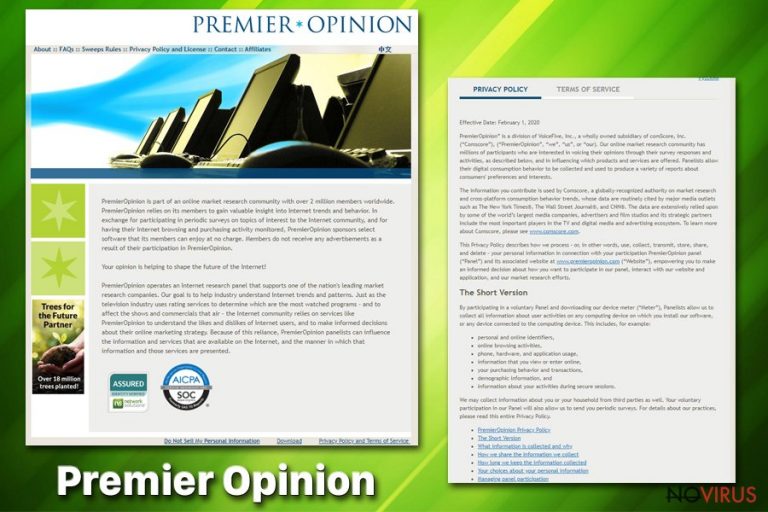
PremierOpinion is an unwanted program that affects the performance of people's computers by displaying commercial content. This program is closely related to advertisers who are willing to share their content with people around and earn the money from their clicks. The website claims to help users share their opinions about products and services while participating in various surveys and researchers.
However, various questions in these questionnaires seem to be extremely personal and can easily lead unaware PC users to identity theft and similar issues. Additionally, PremierOpinion causes ads promising free gift cards, rewards or cash. However, visiting sites that are promoted with the help of such techniques is dangerous! Make sure you get rid of this PUP as soon as it shows up on Internet Explorer, Google Chrome or Mozilla Firefox web browser.
| Name | PremierOpinion |
|---|---|
| Type | Adware/Potentially unwanted program |
| Symptoms | Displays numerous questionnaires, advertisements and random hyperlinks |
| Potential danger | By taking a part in provided surveys, you can reveal your personal information, the PUP also implements data tracking in the background |
| Affects | Internet Explorer, Mozilla Firefox, Google Chrome |
| Distribution | Software bundles |
| Removal | Uninstall the plug-in, clean your system further by using FortectIntego |
According to researchers, this program should be categorized as a potentially unwanted program or adware. As soon as it gets into the system, the virus starts data tracking activity in its background and collects non-personal information to know its users better. Since this silent activity includes the collection of user's search terms, most visited websites and computer's specifications, we recommend eliminating PremierOpinion virus from the device.
No matter that this silent intruder typically comes to the system without the user's knowledge, you can remove PremierOpinion by uninstalling the intrusive plug-in and additional programs which may be related to the PUP. You should look for various toolbars, browser extensions or bookmarks installed without your approval as well because, otherwise, these applications can reinstall this adware on the system.
As we have already mentioned, once inside the computer, PremierOpinion also tracks various information about you. This is the information adware collects and then shares with third-party advertisers:
- IP addresses;
- location;
- search queries;
- mostly visited sites and viewed items;
- products you purchase from online services,
- downloaded content;
- information about the device you use.
PremierOpinion removal can be done manually by uninstalling the program from all of your browsers. You should also get rid of all related browser extensions, toolbars and plugins. However, it is beneficial to scan the system with your antivirus or other anti-malware to make sure there are no other viruses installed. Use FortectIntego, scan the device and remove additional intruders from the computer.
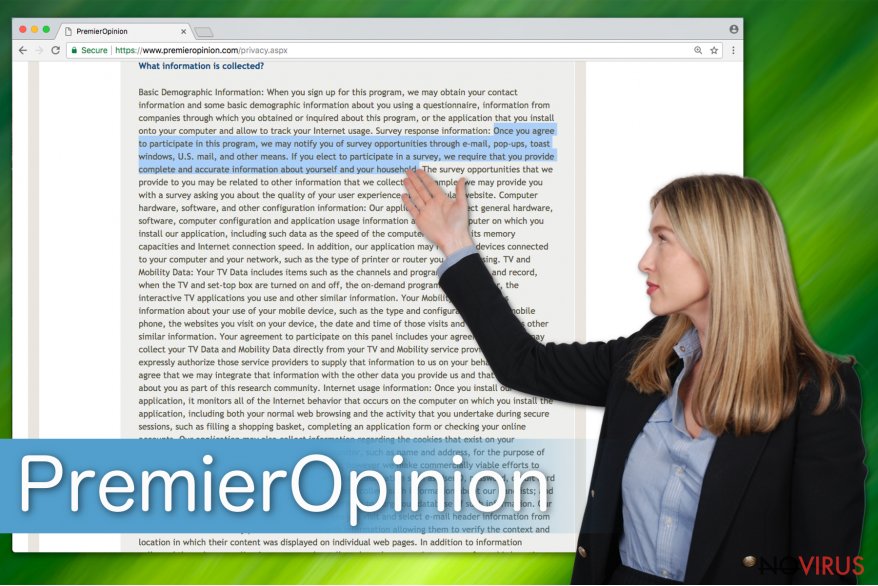
Safe-looking websites may deliver malicious content
Various deceptive ads, reward messages or customer surveys look safe and harmless, but there is an opportunity to get additional programs you do not want from these pages. Customer questionnaires can be set to track information about you or even collect that and share with third-party advertisers.
These programs can come to your system unnoticed and without any permission but you can avoid these infections by paying more attention to processes happening in the system. Various software updates or installs can be packed with PUPs, and when you choose to skip through steps, you allow additional programs to come freely.
You need to choose reputable sources for your freeware and always opt for Advanced or Custom installations instead of Default or Quick. This one step allows you to see and agree to everything or de-select additional programs from the list and get only the applications you need.
A full system scan should be a part of the PremierOpinion elimination process
To remove all potential threats that might be affecting the performance of your PC, you need to employ the anti-malware or antivirus software. These applications can scan the system after PremierOpinion removal and indicate what you need to fix to have your computer working again.
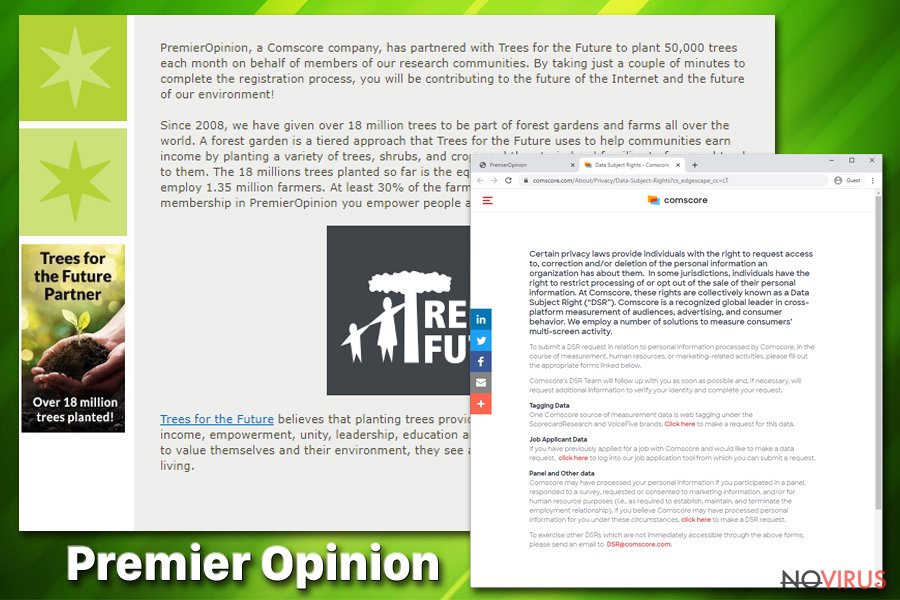
To remove PremierOpinion, you can also use manual removal guidelines that are provided down below. However, uninstalling the main program and additional files can be not enough. We highly recommend using a full scan to find all system vulnerabilities, security holes and similar issues. For that, employ our suggested tools or use antivirus of your choice.
You may remove virus damage with a help of FortectIntego. SpyHunter 5Combo Cleaner and Malwarebytes are recommended to detect potentially unwanted programs and viruses with all their files and registry entries that are related to them.
Getting rid of PremierOpinion virus. Follow these steps
Uninstall PremierOpinion in Windows systems
If your Windows OS got affected by this adware, follow the guide below and remove PremierOpinion:
Terminate suspicious programs from Windows 10/8 machines by following these instructions:
- Type Control Panel into Windows search and once the result shows up hit Enter.
- Under Programs, choose Uninstall a program.

- Find components related to suspicious programs.
- Right-click on the application and select Uninstall.
- Click Yes when User Account Control shows up.

- Wait for the process of uninstallation to be done and click OK.
Windows 7/XP instructions:
- Click on Windows Start and go to Control Panel on the right pane.
- Choose Add/Remove Programs.

- Select Uninstall a program under Programs in Control Panel.
- Click once on the unwanted application.
- Click Uninstall/Change at the top.
- Confirm with Yes.
- Click OK and finish the removal.
Uninstall PremierOpinion in Mac OS X system
Remove PremierOpinion from Mac OS by following this guide:
-
Users who use OS X should click on Go button, which can be found at the top left corner of the screen and select Applications.

-
Wait until you see Applications folder and look for PremierOpinion or any other suspicious programs on it. Now right click on every of such entries and select Move to Trash.

Eliminate PremierOpinion virus from Microsoft Edge browser
Delete suspicious extensions from MS Edge:
- Go to the Menu by clicking on the three horizontal dots at the top-right.
- Then pick Extensions.

- Choose the unwanted add-ons on the list and click on the Gear icon.
- Click on Uninstall at the bottom.
Clear cookies and other data:
- Click on the Menu and from the context menu select Privacy & security.
- Under Clear browsing data, select Choose what to clear.

- Choose everything except passwords, and click on Clear.
Alter new tab and homepage settings:
- Click the menu icon and choose Settings.
- Then find On startup section.
- Click Disable if you found any suspicious domain.
Reset MS Edge fully:
- Click on the keyboard Ctrl + Shift + Esc to open Task Manager.
- Choose More details arrow at the bottom.
- Go to Details tab.

- Now scroll down and locate every entry with Microsoft Edge name in it.
- Right-click on each of them and select End Task to stop MS Edge from running.
When none of the above solves the issue, you might need an advanced Edge reset method, but you need to backup your data before proceeding.
- Find the following folder on the PC: C:\\Users\\%username%\\AppData\\Local\\Packages\\Microsoft.MicrosoftEdge_8wekyb3d8bbwe.
- Press Ctrl + A on your keyboard to select all folders.

- Right-click on the selection and choose Delete
- Right-click on the Start button and pick Windows PowerShell (Admin).

- Copy and paste the following command, and then press Enter:
Get-AppXPackage -AllUsers -Name Microsoft.MicrosoftEdge | Foreach {Add-AppxPackage -DisableDevelopmentMode -Register “$($_.InstallLocation)\\AppXManifest.xml” -Verbose
Instructions for Chromium-based Edge
Delete extensions:
- Open Edge and click Settings.
- Then find Extensions.

- Delete unwanted extensions with the Remove.
Clear cache and site data:
- Click on Menu and then Settings.
- Find Privacy and services.
- Locate Clear browsing data, then click Choose what to clear.

- Time range.
- Click All time.
- Select Clear now.
Reset Chromium-based MS Edge browser fully:
- Go to Settings.
- On the left side, choose Reset settings.

- Select Restore settings to their default values.
- Click Reset.
Delete PremierOpinion from Mozilla Firefox (FF)
Make sure that your Firefox is clean from cyber infections:
Remove suspicious Firefox extensions:
- Open Mozilla Firefox browser and click on the three horizontal lines at the top-right to open the menu.
- Select Add-ons in the context menu.

- Choose plugins that are creating issues and select Remove.
Reset the homepage on the browser:
- Click three horizontal lines at the top right corner.
- This time select Options.
- Under Home section, enter your preferred site for the homepage that will open every time you launch Mozilla Firefox.
Clear cookies and site data:
- Click Menu and pick Options.
- Find the Privacy & Security section.
- Scroll down to choose Cookies and Site Data.

- Click on Clear Data… option.
- Click Cookies and Site Data, Cached Web Content and press Clear.
Reset Mozilla Firefox:
If none of the steps above helped you, reset Mozilla Firefox as follows:
- Open Mozilla Firefox and go to the menu.
- Click Help and then choose Troubleshooting Information.

- Locate Give Firefox a tune-up section, click on Refresh Firefox…
- Confirm the action by pressing on Refresh Firefox on the pop-up.

Chrome browser reset
Clean your Chrome browser by following these steps and eliminating any suspicious intruders:
Find and remove suspicious extensions from Google Chrome:
- In Google Chrome, open the Menu by clicking three vertical dots at the top-right corner.
- Select More tools > Extensions.
- Once the window opens, you will see all the installed extensions.
- Find any suspicious add-ons related to any PUP.
- Uninstall them by clicking Remove.

Clear cache and web data from Chrome:
- Click the Menu and select Settings.
- Find Privacy and security section.
- Choose Clear browsing data.
- Select Browsing history.
- Cookies and other site data, also Cached images and files.
- Click Clear data.

Alter settings of the homepage:
- Go to the menu and choose Settings.
- Find odd entries in the On startup section.
- Click on Open a specific or set of pages.
- Then click on three dots and look for the Remove option.
Reset Google Chrome fully:
You might need to reset Google Chrome and properly eliminate all the unwanted components:
- Go to Chrome Settings.
- Once there, scroll down to expand Advanced section.
- Scroll down to choose Reset and clean up.
- Click Restore settings to their original defaults.
- Click Reset settings again.

Delete PremierOpinion from Safari
Get rid of questionable extensions from Safari:
- Click Safari.
- Then go to Preferences…

- Choose Extensions on the menu.
- Select the unwanted extension and then pick Uninstall.
Clear cookies from Safari:
- Click Safari.
- Choose Clear History…

- From the drop-down menu under Clear, find and pick all history.
- Confirm with Clear History.
Reset Safari fully:
- Click Safari and then Preferences…
- Choose the Advanced tab.
- Tick the Show Develop menu in the menu bar.
- From the menu bar, click Develop.

- Then select Empty Caches.
Even if you have completed all the steps above, we still strongly recommend you to scan your computer system with a powerful anti-malware software. It is advisable to do that because an automatic malware removal tool can detect and delete all remains of PremierOpinion, for instance, its registry keys. The anti-malware program can help you to easily detect and eliminate possibly dangerous software and malicious viruses in an easy way. You can use any of our top-rated malware removal programs: FortectIntego, SpyHunter 5Combo Cleaner or Malwarebytes.
How to prevent from getting adware
A proper web browser and VPN tool can guarantee better safety
As online spying becomes an increasing problem, people are becoming more interested in how to protect their privacy. One way to increase your online security is to choose the most secure and private web browser. But if you want complete anonymity and security when surfing the web, you need Private Internet Access VPN service. This tool successfully reroutes traffic across different servers, so your IP address and location remain protected. It is also important that this tool is based on a strict no-log policy, so no data is collected and cannot be leaked or made available to first or third parties. If you want to feel safe on the internet, a combination of a secure web browser and a Private Internet Access VPN will help you.
Reduce the threat of viruses by backing up your data
Due to their own careless behavior, computer users can suffer various losses caused by cyber infections. Viruses can affect the functionality of the software or directly corrupt data on your system by encrypting it. These problems can disrupt the system and cause you to lose personal data permanently. There is no such threat if you have the latest backups, as you can easily recover lost data and get back to work.
It is recommended to update the backups in parallel each time the system is modified. This way, you will be able to access the latest saved data after an unexpected virus attack or system failure. By having the latest copies of important documents and projects, you will avoid serious inconveniences. File backups are especially useful if malware attacks your system unexpectedly. We recommend using the Data Recovery Pro program to restore the system.


