Uninstall Perl virus (Uninstall Instructions)
Perl virus Removal Guide
Description of Perl ransomware virus
Perl ransomware is the latest version of Bart virus
Perl ransomware virus is the third version of Bart ransomware that targets more than 140 different file types and appends .perl file extension to each of them. This version of the malware does not differ a lot from the previous variants. However, it’s still another tool for hackers to swindle the money from terrified computer users. If you haven’t encountered it yet, we recommend taking some precautions and making backup copies. Speaking about the ways how Perl virus enters the system, it’s important to mention that hackers use several techniques in order to infect more computers. After infiltration, the virus starts scanning computer’s system and looking for necessary file types. As soon as it finds them, it encrypts them and makes them useless. Then, malware drops two files and informs victims about the attack. Hackers demand to pay the ransom in order to get back access to the locked files. We do not recommend making a transaction. No one can guarantee that cyber criminals will give back your files safely. Instead of risking your money, remove Perl from the computer using FortectIntego. This malware removal tool will help to wipe out the virus from the system.
As we already told you, after successful data encryption, Perl ransomware delivers two files in .txt and .bmp formats. The recover.bmp file becomes a new desktop background of the infected computer. The second document is the ransom note – recover.txt. Here hackers explain that all files located on the computer were encoded using a sophisticated RSA-4096 cipher. They also tell that victims restore data only with ‘special software’ – Decryptor Bart. Of course, they won’t let you do it for free; you have to pay 1 Bitcoin (almost 600 GBP). We have no doubts that your files are worth even more money, but you should not pay the ransom. Initiate Perl removal and get rid of the virus. Malware elimination won’t recover your files, but it is necessary for protecting your computer and privacy in the future. Once the virus is gone, you can restore files from backups or use additional date recovery options.
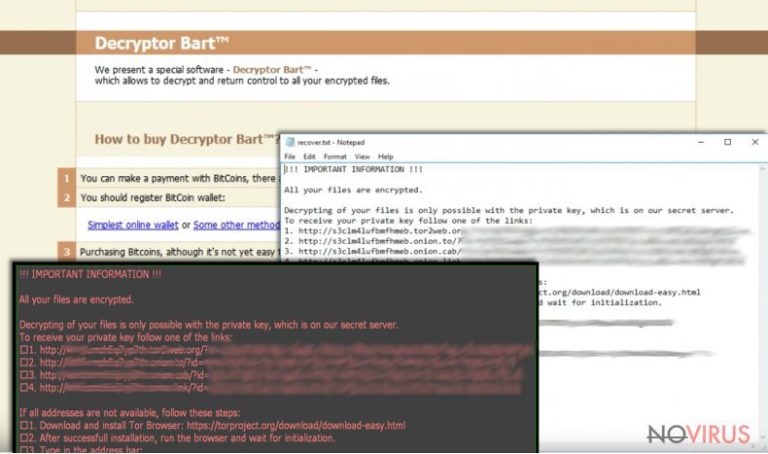
How can I get infected with Perl virus?
The developers of the ransomware learnt to trick users and spread virus using various techniques. The most common way of Perl virus distribution is malicious email campaigns. Users receive a spam email that has an infected attachment. This email and attached document might look reliable; however, keep in mind that even Word files can be infected. If you want to keep your computer protected from the ransomware, you should be careful with the received emails. Do not open any attached document if you don’t know the sender – look for information about him or her online first. Besides, Perl ransomware can hide under suspicious advertisements that offer to download or update programs. Make sure that you download and update software from reliable sources only; various ads are not one of them. Lastly, using reputable antivirus program is also a good idea in order to protect your computer from viruses.
How to eliminate malware and recover encrypted files?
Before talking about ransomware elimination methods, we have to stress out that it’s a dangerous virus and you should take its removal seriously. In order to remove Perl from the computer, you have to install or update professional antivirus program. If you haven’t protected your computer with a security program, we recommend installing one of these: FortectIntego, SpyHunter 5Combo Cleaner or Malwarebytes. Ransomware might prevent you from accessing, updating or installing antivirus software. Therefore, before doing it, you have to reboot your computer to the Safe Mode with Networking. Once you complete Perl removal, you can restore your files from backups or use Data Recovery Pro tool. However, there’s no free and safe decryption tool available yet.
Getting rid of Perl virus. Follow these steps
In-depth guide for the Perl elimination
Important! →
The elimination guide can appear too difficult if you are not tech-savvy. It requires some knowledge of computer processes since it includes system changes that need to be performed correctly. You need to take steps carefully and follow the guide avoiding any issues created due to improper setting changes. Automatic methods might suit you better if you find the guide too difficult.
Step 1. Launch Safe Mode with Networking
Safe Mode environment offers better results of manual virus removal
Windows 7 / Vista / XP
- Go to Start.
- Choose Shutdown, then Restart, and OK.
- When your computer boots, start pressing the F8 button (if that does not work, try F2, F12, Del, etc. – it all depends on your motherboard model) a few times until you see the Advanced Boot Options window.
- Select Safe Mode with Networking from the list.

Windows 10 / Windows 8
- Right-click the Start button and choose Settings.

- Scroll down to find Update & Security.

- On the left, pick Recovery.
- Scroll to find Advanced Startup section.
- Click Restart now.

- Choose Troubleshoot.

- Go to Advanced options.

- Select Startup Settings.

- Press Restart.

- Choose 5) Enable Safe Mode with Networking.
Step 2. End questionable processes
You can rely on Windows Task Manager that finds all the random processes in the background. When the intruder is triggering any processes, you can shut them down:
- Press Ctrl + Shift + Esc keys to open Windows Task Manager.
- Click on More details.

- Scroll down to Background processes.
- Look for anything suspicious.
- Right-click and select Open file location.

- Go back to the Process tab, right-click and pick End Task.
- Delete the contents of the malicious folder.
Step 3. Check the program in Startup
- Press Ctrl + Shift + Esc on your keyboard again.
- Go to the Startup tab.
- Right-click on the suspicious app and pick Disable.

Step 4. Find and eliminate virus files
Data related to the infection can be hidden in various places. Follow the steps and you can find them:
- Type in Disk Cleanup in Windows search and press Enter.

- Select the drive (C: is your main drive by default and is likely to be the one that has malicious files in) you want to clean.
- Scroll through the Files to delete and select the following:
Temporary Internet Files
Downloads
Recycle Bin
Temporary files - Pick Clean up system files.

- You can also look for other malicious files hidden in the following folders (type these entries in Windows Search and press Enter):
%AppData%
%LocalAppData%
%ProgramData%
%WinDir%
After you are finished, reboot the PC in normal mode.
Eliminate Perl using System Restore
-
Step 1: Restart your computer in Safe Mode with Command Prompt
Windows 7 / Vista / XP- Go to Start → Shutdown → Restart → OK.
- As soon as your computer starts, start pressing F8 key repeatedly before the Windows logo shows up.
-
Choose Command Prompt from the list

Windows 10 / Windows 8- Click on the Power button at the Windows login screen, and then press and hold Shift key on your keyboard. Then click Restart.
- Then select Troubleshoot → Advanced options → Startup Settings and click Restart.
-
Once your computer starts, select Enable Safe Mode with Command Prompt from the list of options in Startup Settings.

-
Step 2: Perform a system restore to recover files and settings
-
When the Command Prompt window appears, type in cd restore and press Enter.

-
Then type rstrui.exe and hit Enter..

-
In a new window that shows up, click the Next button and choose a restore point that was created before the infiltration of Perl and then click on the Next button again.


-
To start system restore, click Yes.

-
When the Command Prompt window appears, type in cd restore and press Enter.
Bonus: Restore your files
Using the tutorial provided above you should be able to eliminate Perl from the infected device. novirus.uk team has also prepared an in-depth data recovery guide which you will also find above.Unfortunately, it’s impossible to decrypt files corrupted by Perl ransomware. We do not recommend paying the ransom because soon malware researchers might create a free decryption tool. Meanwhile, after virus elimination, you can restore files from data backups. Plugin external data storage device to the computer and copy necessary items. If you don’t have backups, try alternative data recovery option presented below.
There are a couple of methods you can apply to recover data encrypted by Perl:
Retrieve files with Data Recovery Pro
If you do not have backups, you can try to restore your files using Data Recovery Pro. We cannot assure that it will work perfectly, but you should give it a try. Maybe this tool will help to restore at least some of your files.
- Download Data Recovery Pro;
- Install Data Recovery on your computer following the steps indicated in the software’s Setup;
- Run the program to scan your device for the data encrypted by Perl ransomware;
- Recover the data.
It is strongly recommended to take precautions and secure your computer from malware attacks. To protect your PC from Perl and other dangerous viruses, you should install and keep a powerful malware removal tool, for instance, FortectIntego, SpyHunter 5Combo Cleaner or Malwarebytes.
How to prevent from getting ransomware
A proper web browser and VPN tool can guarantee better safety
As online spying becomes an increasing problem, people are becoming more interested in how to protect their privacy. One way to increase your online security is to choose the most secure and private web browser. But if you want complete anonymity and security when surfing the web, you need Private Internet Access VPN service. This tool successfully reroutes traffic across different servers, so your IP address and location remain protected. It is also important that this tool is based on a strict no-log policy, so no data is collected and cannot be leaked or made available to first or third parties. If you want to feel safe on the internet, a combination of a secure web browser and a Private Internet Access VPN will help you.
Reduce the threat of viruses by backing up your data
Due to their own careless behavior, computer users can suffer various losses caused by cyber infections. Viruses can affect the functionality of the software or directly corrupt data on your system by encrypting it. These problems can disrupt the system and cause you to lose personal data permanently. There is no such threat if you have the latest backups, as you can easily recover lost data and get back to work.
It is recommended to update the backups in parallel each time the system is modified. This way, you will be able to access the latest saved data after an unexpected virus attack or system failure. By having the latest copies of important documents and projects, you will avoid serious inconveniences. File backups are especially useful if malware attacks your system unexpectedly. We recommend using the Data Recovery Pro program to restore the system.







