Remove Nsmaking.com (Uninstall Guide) - Feb 2019 updated
Nsmaking.com Removal Guide
Description of Nsmaking.com
Nsmaking.com is a potentially unwanted program that initiates malicious push notifications on Google Chrome or another browser
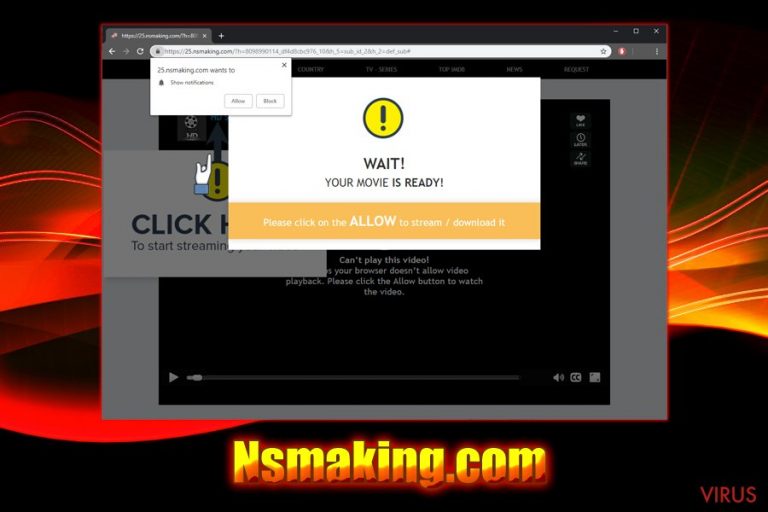
Nsmaking is an adware application that is mostly attacking Android devices, although infections of Windows and Mac are not uncommon either. The potentially unwanted program usually infiltrates devices when users download apps from third-party sites click on a malicious link. As soon as the PUP settles on the device, it starts showing fake notifications, tech support or survey scams, and other irritating content on Google Chrome, Internet Explorer, Mozilla Firefox, or Opera browsers. Nevertheless, Nsmaking.com appearance might not indicate an infection of any kind if you merely got redirected from another site. Despite that, the persistent presence of 59.nsmaking.com, 7.nsmaking.com, 85.nsmaking.com, and similar domains should not be ignored and adware removed.
| Name | Nsmaking.com |
| Type | Adware/PUP/Android virus |
| Detection | Android.Fakeyouwon |
| Associated apps | OnliveVideoConverter |
| Affected devices | Android, iOS, Windows, macOS |
| Affected browsers | Google Chrome, Opera, Safari, Mozilla Firefox, etc. |
| Distribution | Software bundling, unsafe websites |
| Elimination | Either use anti-virus software or check our manual removal guide below |
| Recovery | To make sure your system is fully recovered and optimized, run a scan with FortectIntego |
Push notifications were first introduced in 2009, when Apple launched its service, allowing users to view relative information as soon as it becomes available. The feature can be extremely beneficial when used by legitimate websites. However, if any site is asking you to agree to enable push notifications in order to view its content, NEVER press “Allow,” as Nsmaking com will start delivering intrusive and inappropriate content at any time on your Android, iOS, Windows or Mac device.
Thus, to remove Nsmaking.com notifications, do not interact with the content that is presented to you on the site, and check your device for potentially unwanted programs. You can scan it with security application to check for overall infections, or make use of our manual instructions below.
Nsmaking virus is known to be extremely active in promoting various tech support scams and fraudulent messages, such as Congratulations! You have won, Your system is infected with 3 viruses, fake Flash Updates, and many others. This is the content you should definitely avoid and never click on anything, as it is all fraud.
Developers of such fake alerts usually seek to snatch users' credentials, personal details, make them install bogus software, or even remotely connect to the device. These actions can consequently result in money loss, malware infection or even identity fraud. That is why Nsmaking.com presence should not be tolerated.
If you already enabled Nsmaking.com notifications, there is a way to stop them. You will have to alter your web browser settings for that. We explain the full procedure below for each web browser and Android devices.
Once you complete the Nsmaking.com removal process, we recommend you scan your device with FortectIntego to recover from virus infection. This software is capable of restoring and optimizing your system after adware or malware infection.
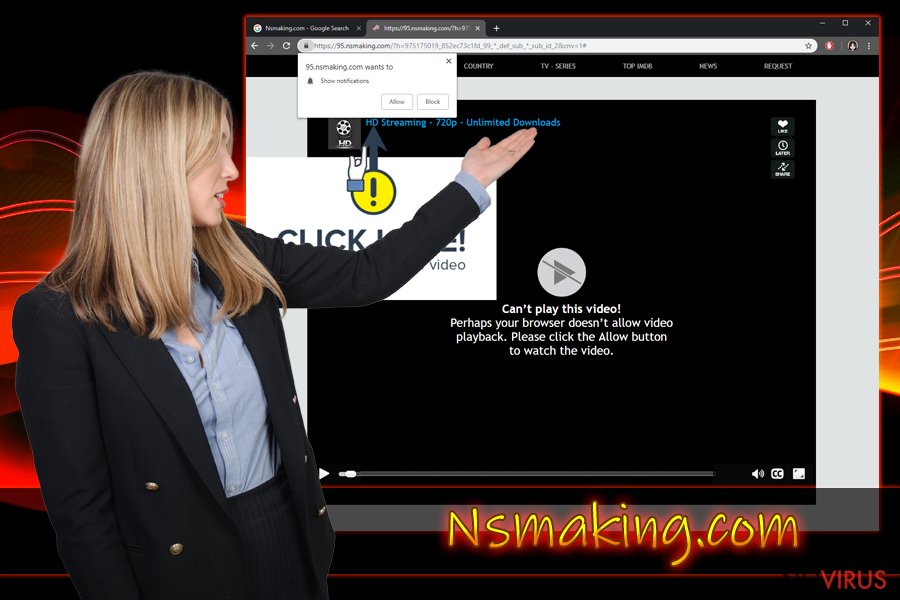
Beware of bundled software and third-party sites that distribute freeware or shareware
There are millions of websites on the web, and some are legitimate/appropriate, while others not so much. Thus, a large amount of advertisement on sites does not increase its security in any way but actually, decrease it. Therefore, while advertisement revenue is one of the ways website developers can monetize, excessive user exposure to ads might compromise their safety. Alternatively, you can use the ad-block extension – it can prevent most intrusive pop-ups, banners, in-text links, flashing windows, and similar content.
Another risk factor is the domains that promote free software. Even the most “trusted” sites bundle software, and, unfortunately, that does not mean anything positive to your system, in case those PUPs get into it. Therefore, it is important to be aware of potential dangers when installing new software from the internet:
- Use security software that focuses on PUPs, along with anti-malware tools;
- Enable Firewall;
- Do not install programs that do not provide ToS and Privacy Policy;
- When prompted, opt for Advanced or Custom installation settings;
- Remove all the ticks from pre-ticked boxes next to media players, browser extensions, PDF converters, driver updaters, and similar useless bloatware.
Stop Nsmaking.com virus by removing adware on your device
As we previously mentioned, if you got exposed to Nsmaking.com once or twice, it should not cause any concerns. However, frequent redirects to the site or one of its subdomains mean adware infection which should be eliminated.
You can either remove Nsmaking.com virus with the help of security software or make use of our detailed instructions below. After you complete the elimination, you should reset each of the installed browsers to make sure all the changes made by the PUP are reverted.
To perform Nsmaking.com removal on your Android device, follow these steps:
- Power off your device
- Once again, press Power button and immediately press and hold the Volume Up and Volume Down buttons
- The device should bot into Safe Mode
- Go to Settings > Apps and uninstall all the suspicious entries
- Reboot to exit Safe mode
In case you allowed notifications from Nsmaking, you can stop them by following these steps on Google Chrome:
- Select Menu and go to Settings
- Click on Advanced
- Locate Content Settings (under Privacy and security)
- Pick Notifications
- Find Nsmaking.com under Allow
- Click on More Actions and select Block
Mozilla Firefox:
- Go to Menu and select Options
- Click on Privacy & Security
- Go to Notifications (under Permissions)
- Select Settings
- Find Nsmaking.com and pick Block from the drop-down menu
Safari:
- Click on Safari and pick Preferences
- Go to Notifications
- Locate Nsmaking and pick Deny
Internet Explorer:
- Select Settings and go to Internet Options
- Pick Settings (under Privacy tab)
- Check for Nsmaking.com entry and remove it
Android (Chrome):
- Click on Menu and select Site settings
- Pick Notifications
- A list of Blocked and Allowed notifications should show up
- Select Nsmaking.com and tap on Clear & Reset.
You may remove virus damage with a help of FortectIntego. SpyHunter 5Combo Cleaner and Malwarebytes are recommended to detect potentially unwanted programs and viruses with all their files and registry entries that are related to them.
Getting rid of Nsmaking.com. Follow these steps
Uninstall Nsmaking.com in Windows systems
To remove Nsmaking.com from Windows operating system, you should perform the following steps:
Terminate suspicious programs from Windows 10/8 machines by following these instructions:
- Type Control Panel into Windows search and once the result shows up hit Enter.
- Under Programs, choose Uninstall a program.

- Find components related to suspicious programs.
- Right-click on the application and select Uninstall.
- Click Yes when User Account Control shows up.

- Wait for the process of uninstallation to be done and click OK.
Windows 7/XP instructions:
- Click on Windows Start and go to Control Panel on the right pane.
- Choose Add/Remove Programs.

- Select Uninstall a program under Programs in Control Panel.
- Click once on the unwanted application.
- Click Uninstall/Change at the top.
- Confirm with Yes.
- Click OK and finish the removal.
Uninstall Nsmaking.com in Mac OS X system
While Macs are not the primary target of Nsmaking virus, users reported that it could affect this operating system as well:
-
Users who use OS X should click on Go button, which can be found at the top left corner of the screen and select Applications.

-
Wait until you see Applications folder and look for Nsmaking.com or any other suspicious programs on it. Now right click on every of such entries and select Move to Trash.

Delete Nsmaking.com from Microsoft Edge
Delete suspicious extensions from MS Edge:
- Go to the Menu by clicking on the three horizontal dots at the top-right.
- Then pick Extensions.

- Choose the unwanted add-ons on the list and click on the Gear icon.
- Click on Uninstall at the bottom.
Clear cookies and other data:
- Click on the Menu and from the context menu select Privacy & security.
- Under Clear browsing data, select Choose what to clear.

- Choose everything except passwords, and click on Clear.
Alter new tab and homepage settings:
- Click the menu icon and choose Settings.
- Then find On startup section.
- Click Disable if you found any suspicious domain.
Reset MS Edge fully:
- Click on the keyboard Ctrl + Shift + Esc to open Task Manager.
- Choose More details arrow at the bottom.
- Go to Details tab.

- Now scroll down and locate every entry with Microsoft Edge name in it.
- Right-click on each of them and select End Task to stop MS Edge from running.
When none of the above solves the issue, you might need an advanced Edge reset method, but you need to backup your data before proceeding.
- Find the following folder on the PC: C:\\Users\\%username%\\AppData\\Local\\Packages\\Microsoft.MicrosoftEdge_8wekyb3d8bbwe.
- Press Ctrl + A on your keyboard to select all folders.

- Right-click on the selection and choose Delete
- Right-click on the Start button and pick Windows PowerShell (Admin).

- Copy and paste the following command, and then press Enter:
Get-AppXPackage -AllUsers -Name Microsoft.MicrosoftEdge | Foreach {Add-AppxPackage -DisableDevelopmentMode -Register “$($_.InstallLocation)\\AppXManifest.xml” -Verbose
Instructions for Chromium-based Edge
Delete extensions:
- Open Edge and click Settings.
- Then find Extensions.

- Delete unwanted extensions with the Remove.
Clear cache and site data:
- Click on Menu and then Settings.
- Find Privacy and services.
- Locate Clear browsing data, then click Choose what to clear.

- Time range.
- Click All time.
- Select Clear now.
Reset Chromium-based MS Edge browser fully:
- Go to Settings.
- On the left side, choose Reset settings.

- Select Restore settings to their default values.
- Click Reset.
Delete Nsmaking.com from Mozilla Firefox (FF)
Remove suspicious Firefox extensions:
- Open Mozilla Firefox browser and click on the three horizontal lines at the top-right to open the menu.
- Select Add-ons in the context menu.

- Choose plugins that are creating issues and select Remove.
Reset the homepage on the browser:
- Click three horizontal lines at the top right corner.
- This time select Options.
- Under Home section, enter your preferred site for the homepage that will open every time you launch Mozilla Firefox.
Clear cookies and site data:
- Click Menu and pick Options.
- Find the Privacy & Security section.
- Scroll down to choose Cookies and Site Data.

- Click on Clear Data… option.
- Click Cookies and Site Data, Cached Web Content and press Clear.
Reset Mozilla Firefox:
If none of the steps above helped you, reset Mozilla Firefox as follows:
- Open Mozilla Firefox and go to the menu.
- Click Help and then choose Troubleshooting Information.

- Locate Give Firefox a tune-up section, click on Refresh Firefox…
- Confirm the action by pressing on Refresh Firefox on the pop-up.

Chrome browser reset
To make sure Google Chrome does not display any unwanted Push notifications, follow this guide:
Find and remove suspicious extensions from Google Chrome:
- In Google Chrome, open the Menu by clicking three vertical dots at the top-right corner.
- Select More tools > Extensions.
- Once the window opens, you will see all the installed extensions.
- Find any suspicious add-ons related to any PUP.
- Uninstall them by clicking Remove.

Clear cache and web data from Chrome:
- Click the Menu and select Settings.
- Find Privacy and security section.
- Choose Clear browsing data.
- Select Browsing history.
- Cookies and other site data, also Cached images and files.
- Click Clear data.

Alter settings of the homepage:
- Go to the menu and choose Settings.
- Find odd entries in the On startup section.
- Click on Open a specific or set of pages.
- Then click on three dots and look for the Remove option.
Reset Google Chrome fully:
You might need to reset Google Chrome and properly eliminate all the unwanted components:
- Go to Chrome Settings.
- Once there, scroll down to expand Advanced section.
- Scroll down to choose Reset and clean up.
- Click Restore settings to their original defaults.
- Click Reset settings again.

Delete Nsmaking.com from Safari
If your Safari browser is suffering from pop-up ads, reset it as follows:
Get rid of questionable extensions from Safari:
- Click Safari.
- Then go to Preferences…

- Choose Extensions on the menu.
- Select the unwanted extension and then pick Uninstall.
Clear cookies from Safari:
- Click Safari.
- Choose Clear History…

- From the drop-down menu under Clear, find and pick all history.
- Confirm with Clear History.
Reset Safari fully:
- Click Safari and then Preferences…
- Choose the Advanced tab.
- Tick the Show Develop menu in the menu bar.
- From the menu bar, click Develop.

- Then select Empty Caches.
Even if you have completed all the steps above, we still strongly recommend you to scan your computer system with a powerful anti-malware software. It is advisable to do that because an automatic malware removal tool can detect and delete all remains of Nsmaking.com, for instance, its registry keys. The anti-malware program can help you to easily detect and eliminate possibly dangerous software and malicious viruses in an easy way. You can use any of our top-rated malware removal programs: FortectIntego, SpyHunter 5Combo Cleaner or Malwarebytes.
How to prevent from getting adware
A proper web browser and VPN tool can guarantee better safety
As online spying becomes an increasing problem, people are becoming more interested in how to protect their privacy. One way to increase your online security is to choose the most secure and private web browser. But if you want complete anonymity and security when surfing the web, you need Private Internet Access VPN service. This tool successfully reroutes traffic across different servers, so your IP address and location remain protected. It is also important that this tool is based on a strict no-log policy, so no data is collected and cannot be leaked or made available to first or third parties. If you want to feel safe on the internet, a combination of a secure web browser and a Private Internet Access VPN will help you.
Reduce the threat of viruses by backing up your data
Due to their own careless behavior, computer users can suffer various losses caused by cyber infections. Viruses can affect the functionality of the software or directly corrupt data on your system by encrypting it. These problems can disrupt the system and cause you to lose personal data permanently. There is no such threat if you have the latest backups, as you can easily recover lost data and get back to work.
It is recommended to update the backups in parallel each time the system is modified. This way, you will be able to access the latest saved data after an unexpected virus attack or system failure. By having the latest copies of important documents and projects, you will avoid serious inconveniences. File backups are especially useful if malware attacks your system unexpectedly. We recommend using the Data Recovery Pro program to restore the system.


