Uninstall Nova.Rambler.ru virus (Uninstall Guide) - Oct 2017 updated
Nova.Rambler.ru virus Removal Guide
Description of Nova.Rambler.ru browser hijacker
What damage might Nova.Rambler.ru virus cause?
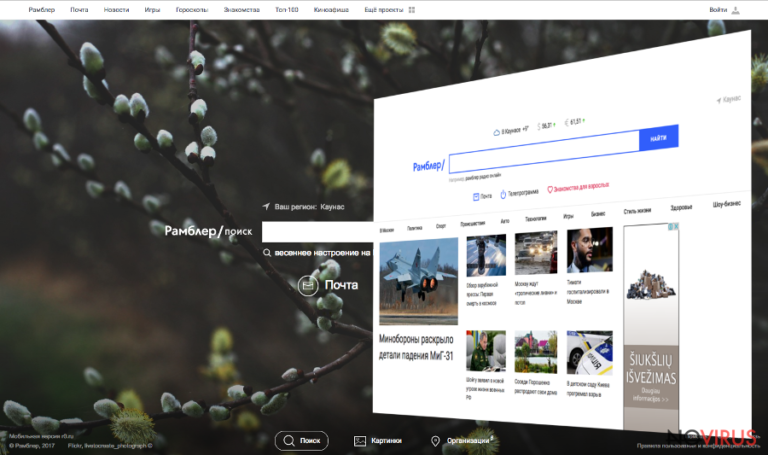
Nova.Rambler.ru virus is a browser hijacker that pretends to be a legitimate search engine. However, some of its features are questionable and might cause damage to the computer’s and their users. The main page of the website shows weather forecast, provides links to games, horoscopes, mailing services, news sites, and many other features that might seem useful. The most important thing about this website, of course, is a search engine.
The main problem related to Nova.Rambler.ru browser hijacker is that it might be capable of modifying search results. It means that some of the links delivered on the results page might be sponsored. This search engine is free to use; hence, it’s obvious that developers need to get revenue from somewhere else. They use affiliate and pay-per-click advertising models to get their incomes.
Therefore, if the users click on the sponsored link included into search results or particular ad, developers generate revenue. Generally, browser hijackers are used as advertising tools, and sadly, some shady people might be interested in this suspicious advertising model. Nova.Rambler.ru redirect tendencies might be unpleasant and cause more problems to the people. After one click they might be redirected to the third-party site where they might be infected with ransomware or lose personal information.
Nova.Rambler.ru hijack is often silent; however, it’s caused problems are evident. Once a user opens an infected web browser, he or she notices that default homepage has been replaced with this search engine. What is more, getting rid of it might be complicated because hijackers often modify shortcuts or install helper objects that allow staying longer on the PC.
Therefore, if you see this site on your browser, don’t waste your time trying to replace it simply. You will need to put more effort with Nova.Rambler.ru removal. However, if you still considering using this search engine, and possibilities to encounter cyber threats do not look terrifying, we should tell you one more unpleasant fact about the hijacker. This program might be capable of tracking information about the users. The Privacy Policy and EULA do not reveal how Rambler Search provides users’ data protection.
Unfortunately, the majority of browser hijackers are capable of collecting various types of information, and sometimes even sharing it with third-parties. Therefore, it’s better to remove Nova.Rambler.ru from the computer until you haven’t experienced any privacy-related issues. Protect yourself and computer by scanning your device with FortectIntego.
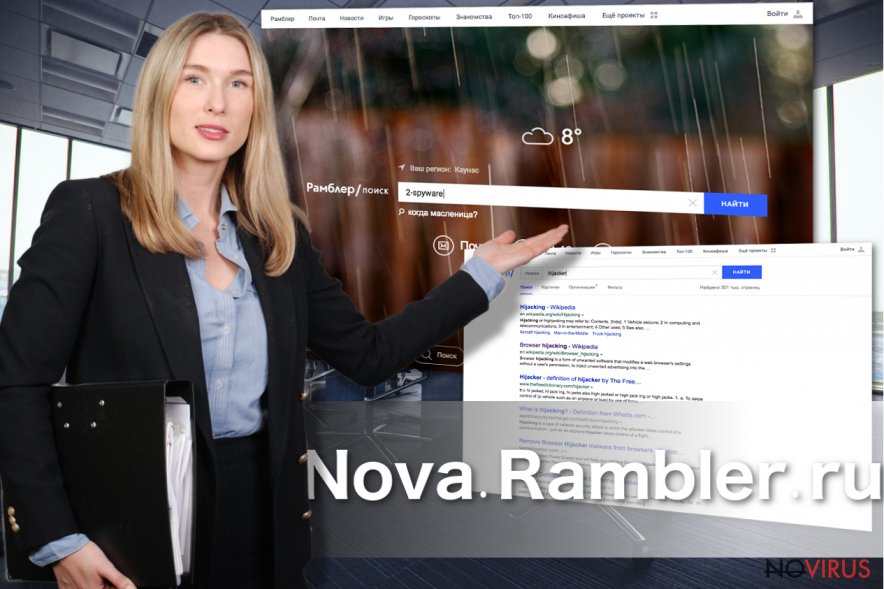
Ways to get infected with a browser hijacker
Nova.Rambler.ru virus spread just like any other browser hijacker or potentially unwanted program – bundled with other software. This widely used method allows adding applications as optional components in software packages. Lots of freeware and shareware programs have additional programs; though, it’s important to unpack them before agreeing to install them.
For that, you need to install new programs under Advanced/Custom settings and carefully follow each installation step. One of them might include the list of pre-selected third-party apps or statement declaring your agreement to make Nova.Rambler.ru as your homepage. Deselect all these entries and stop PUPs from getting inside the system.
Don’t forget that relying on Recommended or Basic installation settings give permission all additional downloads to get inside the computer. It goes without saying that you should avoid them.
Nova.Rambler.ru removal options
Browser hijacker cannot damage a computer or steal your data; however, it may let you surf through unsafe online content and help you to meet dangerous cyber threats. There’s no need to wait for this meeting. It’s better to choice one of two options, and remove Nova.Rambler.ru from the system.
One of the methods suggests removing the virus manually. To do that you need to investigate computer’s system and look for the hijacker. You have to delete it along with all the related components. Below you will find instructions that will help you to complete this task.
But if it seems a complicated procedure, chose another option – automatic Nova.Rambler.ru removal. This method requires installing an anti-malware program and running a full system scan.
You may remove virus damage with a help of FortectIntego. SpyHunter 5Combo Cleaner and Malwarebytes are recommended to detect potentially unwanted programs and viruses with all their files and registry entries that are related to them.
Getting rid of Nova.Rambler.ru virus. Follow these steps
Uninstall Nova.Rambler.ru in Windows systems
The guidelines below will help you to get rid of the browser hijacker manually, Make sure that you remove all suspicious apps and programs that might have been installed on your device as well. Be careful. If you leave particular entries, you will experience another hijack.
Terminate suspicious programs from Windows 10/8 machines by following these instructions:
- Type Control Panel into Windows search and once the result shows up hit Enter.
- Under Programs, choose Uninstall a program.

- Find components related to suspicious programs.
- Right-click on the application and select Uninstall.
- Click Yes when User Account Control shows up.

- Wait for the process of uninstallation to be done and click OK.
Windows 7/XP instructions:
- Click on Windows Start and go to Control Panel on the right pane.
- Choose Add/Remove Programs.

- Select Uninstall a program under Programs in Control Panel.
- Click once on the unwanted application.
- Click Uninstall/Change at the top.
- Confirm with Yes.
- Click OK and finish the removal.
Uninstall Nova.Rambler.ru in Mac OS X system
After Nova.Rambler.com hijack, you need to check your computer's system and remove all entries that might be related to Rambler Search.
-
Users who use OS X should click on Go button, which can be found at the top left corner of the screen and select Applications.

-
Wait until you see Applications folder and look for Nova.Rambler.ru or any other suspicious programs on it. Now right click on every of such entries and select Move to Trash.

Eliminate Nova.Rambler.ru virus from Microsoft Edge browser
Nova.Rambler.com virus might have affected Microsoft Edge as well. In order to fix it, you need to reset its settings as shown below.
Delete suspicious extensions from MS Edge:
- Go to the Menu by clicking on the three horizontal dots at the top-right.
- Then pick Extensions.

- Choose the unwanted add-ons on the list and click on the Gear icon.
- Click on Uninstall at the bottom.
Clear cookies and other data:
- Click on the Menu and from the context menu select Privacy & security.
- Under Clear browsing data, select Choose what to clear.

- Choose everything except passwords, and click on Clear.
Alter new tab and homepage settings:
- Click the menu icon and choose Settings.
- Then find On startup section.
- Click Disable if you found any suspicious domain.
Reset MS Edge fully:
- Click on the keyboard Ctrl + Shift + Esc to open Task Manager.
- Choose More details arrow at the bottom.
- Go to Details tab.

- Now scroll down and locate every entry with Microsoft Edge name in it.
- Right-click on each of them and select End Task to stop MS Edge from running.
When none of the above solves the issue, you might need an advanced Edge reset method, but you need to backup your data before proceeding.
- Find the following folder on the PC: C:\\Users\\%username%\\AppData\\Local\\Packages\\Microsoft.MicrosoftEdge_8wekyb3d8bbwe.
- Press Ctrl + A on your keyboard to select all folders.

- Right-click on the selection and choose Delete
- Right-click on the Start button and pick Windows PowerShell (Admin).

- Copy and paste the following command, and then press Enter:
Get-AppXPackage -AllUsers -Name Microsoft.MicrosoftEdge | Foreach {Add-AppxPackage -DisableDevelopmentMode -Register “$($_.InstallLocation)\\AppXManifest.xml” -Verbose
Instructions for Chromium-based Edge
Delete extensions:
- Open Edge and click Settings.
- Then find Extensions.

- Delete unwanted extensions with the Remove.
Clear cache and site data:
- Click on Menu and then Settings.
- Find Privacy and services.
- Locate Clear browsing data, then click Choose what to clear.

- Time range.
- Click All time.
- Select Clear now.
Reset Chromium-based MS Edge browser fully:
- Go to Settings.
- On the left side, choose Reset settings.

- Select Restore settings to their default values.
- Click Reset.
Delete Nova.Rambler.ru from Mozilla Firefox (FF)
From the list of extensions remove Ramble Search or other suspicious entries. If you are lucky enough and any third-party applications haven't been installed on the Mozilla Firefox, just reset browser's settings as shown below.
Remove suspicious Firefox extensions:
- Open Mozilla Firefox browser and click on the three horizontal lines at the top-right to open the menu.
- Select Add-ons in the context menu.

- Choose plugins that are creating issues and select Remove.
Reset the homepage on the browser:
- Click three horizontal lines at the top right corner.
- This time select Options.
- Under Home section, enter your preferred site for the homepage that will open every time you launch Mozilla Firefox.
Clear cookies and site data:
- Click Menu and pick Options.
- Find the Privacy & Security section.
- Scroll down to choose Cookies and Site Data.

- Click on Clear Data… option.
- Click Cookies and Site Data, Cached Web Content and press Clear.
Reset Mozilla Firefox:
If none of the steps above helped you, reset Mozilla Firefox as follows:
- Open Mozilla Firefox and go to the menu.
- Click Help and then choose Troubleshooting Information.

- Locate Give Firefox a tune-up section, click on Refresh Firefox…
- Confirm the action by pressing on Refresh Firefox on the pop-up.

Chrome browser reset
Make sure you haven't left any suspicious extensions or plugins on Google Chrome. In order to get rid of Nova.Rambler.com browser hijacker entirely, you need to remove all unknown entries. Reset browser's settings to set your preferred homepage or/and search engine.
Find and remove suspicious extensions from Google Chrome:
- In Google Chrome, open the Menu by clicking three vertical dots at the top-right corner.
- Select More tools > Extensions.
- Once the window opens, you will see all the installed extensions.
- Find any suspicious add-ons related to any PUP.
- Uninstall them by clicking Remove.

Clear cache and web data from Chrome:
- Click the Menu and select Settings.
- Find Privacy and security section.
- Choose Clear browsing data.
- Select Browsing history.
- Cookies and other site data, also Cached images and files.
- Click Clear data.

Alter settings of the homepage:
- Go to the menu and choose Settings.
- Find odd entries in the On startup section.
- Click on Open a specific or set of pages.
- Then click on three dots and look for the Remove option.
Reset Google Chrome fully:
You might need to reset Google Chrome and properly eliminate all the unwanted components:
- Go to Chrome Settings.
- Once there, scroll down to expand Advanced section.
- Scroll down to choose Reset and clean up.
- Click Restore settings to their original defaults.
- Click Reset settings again.

Delete Nova.Rambler.ru from Safari
Nova.Rambler.com browser hijacker might have installed third-party apps or extensions; thus, you need to uninstall them and reset Safari's settings.
Get rid of questionable extensions from Safari:
- Click Safari.
- Then go to Preferences…

- Choose Extensions on the menu.
- Select the unwanted extension and then pick Uninstall.
Clear cookies from Safari:
- Click Safari.
- Choose Clear History…

- From the drop-down menu under Clear, find and pick all history.
- Confirm with Clear History.
Reset Safari fully:
- Click Safari and then Preferences…
- Choose the Advanced tab.
- Tick the Show Develop menu in the menu bar.
- From the menu bar, click Develop.

- Then select Empty Caches.
Even if you have completed all the steps above, we still strongly recommend you to scan your computer system with a powerful anti-malware software. It is advisable to do that because an automatic malware removal tool can detect and delete all remains of Nova.Rambler.ru, for instance, its registry keys. The anti-malware program can help you to easily detect and eliminate possibly dangerous software and malicious viruses in an easy way. You can use any of our top-rated malware removal programs: FortectIntego, SpyHunter 5Combo Cleaner or Malwarebytes.
How to prevent from getting browser hijacker
Securely connect to your website wherever you are
Sometimes you may need to log in to a content management system or server more often, especially if you are actively working on a blog, website, or different project that needs constant maintenance or that requires frequent content updates or other changes. Avoiding this problem can be easy if you choose a dedicated/fixed IP address. It's a static IP address that only belongs to a specific device and does not change when you are in different locations.
VPN service providers such as Private Internet Access can help you with these settings. This tool can help you control your online reputation and successfully manage your projects wherever you are. It is important to prevent different IP addresses from connecting to your website. With a dedicated/fixed IP address, VPN service, and secure access to a content management system, your project will remain secure.
Reduce the threat of viruses by backing up your data
Due to their own careless behavior, computer users can suffer various losses caused by cyber infections. Viruses can affect the functionality of the software or directly corrupt data on your system by encrypting it. These problems can disrupt the system and cause you to lose personal data permanently. There is no such threat if you have the latest backups, as you can easily recover lost data and get back to work.
It is recommended to update the backups in parallel each time the system is modified. This way, you will be able to access the latest saved data after an unexpected virus attack or system failure. By having the latest copies of important documents and projects, you will avoid serious inconveniences. File backups are especially useful if malware attacks your system unexpectedly. We recommend using the Data Recovery Pro program to restore the system.


