Uninstall Motious.com virus (Uninstall Instructions) - Mar 2017 updated
Motious.com virus Removal Guide
Description of Motious.com redirect
Should I remove Motious.com virus from my computer?
There are several reasons why you must initiate Motious.com virus removal from your computer. The first one is that it is not an actual search engine. It is a browser hijacker which has been actively spread using software bundles. You can easily get infected with this fake search after installing a download manager, PDF creator, video streaming software, etc. When inside the system, it typically initiates changes on your web browser and the entire PC. Users can find Motious.com instead of their start page, the default search engine and a new tab URL. Beware that this hijacker collects information about your browsing activities. It becomes clear right after you read this sentence:
By using this website you accept the use of cookies for marketing purposes.
No matter that tracking cookies do not collect personal information, they can be used for collecting such information as your computer’s IP address, its location, your email address, full name and similar details that are considered non-personal. When operating this information, third parties can increase chances of tricking you into clicking their ads. Of course, these ads are supposed to redirect you to needed websites. If you are not willing to enter a website which is considered unsafe, you need to remove Motious.com from your browser. For that, you should uninstall its components first and then reset each of affected websites.
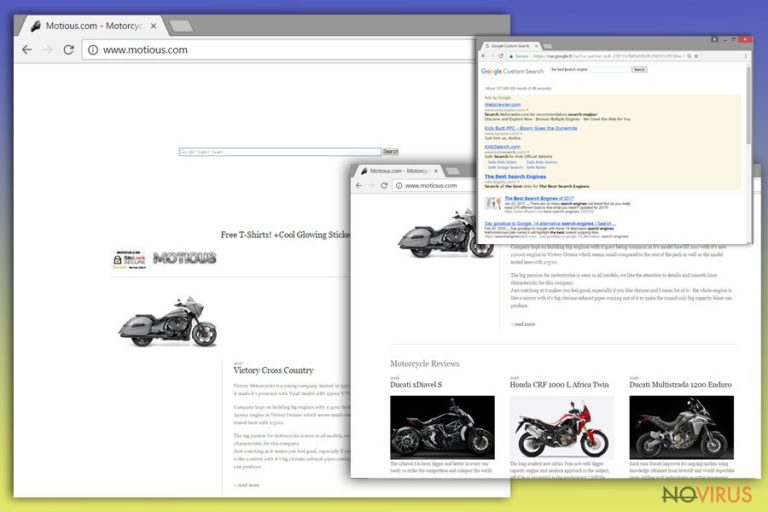
Nevertheless, the most annoying activity of this browser hijacker is named by its victims as ‘Motious.com redirect.’ Such activity is mostly initiated with the help of altered search results that are typically mixed with the normal ones. Redirects can end up either on the same website or on different sites that all look too good to be true. Beware that staying on such websites is not recommended because you can be infected with malware. As a rule, such sites are filled with fake ads reporting about various prizes, sales, and promotions. However, for getting the ‘prize’, you can be asked to click the lick or enter your personal information. It is a shame that hundreds of people fall for such ads and are forced to deal with unwanted consequences. We should warn you that such ads can cause infiltration of ransomware or similar viruses. Besides, you can lose your personal information, so make sure you ignore these notifications and initiate Motious.com removal before it fills your web browser with its ads.
Distribution methods
To prevent adware, browser hijackers and similar programs falling into ‘potentially unwanted program’ category, you need to start paying more attention to safe browsing practices. Firstly, make sure you avoid spammy websites that look too good to be true. Then, make sure you ignore Tech support scams that claim that ‘Microsoft experts found malware on your computer.’ Of course, such claims are not true, and the only one who is trying to warn you is a person who is trying to help Motious.com hijack your computer. Finally, you must start installing freeware and shareware without a rush. Make sure you read the Privacy Policy and the End User License Agreement carefully. If these two documents seem safe, you should select Custom or Advanced installation of the freeware to see what components does it have. Of course, make sure you deselect all check marks claiming that you want to add optional components, such as Motious.com.
Motious.com removal guide
If you got infected with Motious.com virus, make sure you stop using the affected web browser as soon as you see this page instead of the start page and the default search engine. However, by resetting this browser, you may not succeed in Motious.com removal because you need to get rid of each of its components. Make sure you look for various browser add-ons, extensions and plugins that seem unsafe to you. Next, you need to fix Target field in each of your web browsers by removing the URL of browser hijacker. Finally, resetting web browser is also recommended. If you need a quick solution, you can remove Motious.com with the help of these security programs.
You may remove virus damage with a help of FortectIntego. SpyHunter 5Combo Cleaner and Malwarebytes are recommended to detect potentially unwanted programs and viruses with all their files and registry entries that are related to them.
Getting rid of Motious.com virus. Follow these steps
Uninstall Motious.com in Windows systems
To remove Motious virus manually, you need to get rid of all the programs that could be related to this browser hijacker. For that, use the following guide:
Terminate suspicious programs from Windows 10/8 machines by following these instructions:
- Type Control Panel into Windows search and once the result shows up hit Enter.
- Under Programs, choose Uninstall a program.

- Find components related to suspicious programs.
- Right-click on the application and select Uninstall.
- Click Yes when User Account Control shows up.

- Wait for the process of uninstallation to be done and click OK.
Windows 7/XP instructions:
- Click on Windows Start and go to Control Panel on the right pane.
- Choose Add/Remove Programs.

- Select Uninstall a program under Programs in Control Panel.
- Click once on the unwanted application.
- Click Uninstall/Change at the top.
- Confirm with Yes.
- Click OK and finish the removal.
Uninstall Motious.com in Mac OS X system
To get rid of Motious.com, uninstall suspicious components before resetting your web browser. For that, use the guide given below.
-
Users who use OS X should click on Go button, which can be found at the top left corner of the screen and select Applications.

-
Wait until you see Applications folder and look for Motious.com or any other suspicious programs on it. Now right click on every of such entries and select Move to Trash.

Eliminate Motious.com virus from Microsoft Edge browser
Delete suspicious extensions from MS Edge:
- Go to the Menu by clicking on the three horizontal dots at the top-right.
- Then pick Extensions.

- Choose the unwanted add-ons on the list and click on the Gear icon.
- Click on Uninstall at the bottom.
Clear cookies and other data:
- Click on the Menu and from the context menu select Privacy & security.
- Under Clear browsing data, select Choose what to clear.

- Choose everything except passwords, and click on Clear.
Alter new tab and homepage settings:
- Click the menu icon and choose Settings.
- Then find On startup section.
- Click Disable if you found any suspicious domain.
Reset MS Edge fully:
- Click on the keyboard Ctrl + Shift + Esc to open Task Manager.
- Choose More details arrow at the bottom.
- Go to Details tab.

- Now scroll down and locate every entry with Microsoft Edge name in it.
- Right-click on each of them and select End Task to stop MS Edge from running.
When none of the above solves the issue, you might need an advanced Edge reset method, but you need to backup your data before proceeding.
- Find the following folder on the PC: C:\\Users\\%username%\\AppData\\Local\\Packages\\Microsoft.MicrosoftEdge_8wekyb3d8bbwe.
- Press Ctrl + A on your keyboard to select all folders.

- Right-click on the selection and choose Delete
- Right-click on the Start button and pick Windows PowerShell (Admin).

- Copy and paste the following command, and then press Enter:
Get-AppXPackage -AllUsers -Name Microsoft.MicrosoftEdge | Foreach {Add-AppxPackage -DisableDevelopmentMode -Register “$($_.InstallLocation)\\AppXManifest.xml” -Verbose
Instructions for Chromium-based Edge
Delete extensions:
- Open Edge and click Settings.
- Then find Extensions.

- Delete unwanted extensions with the Remove.
Clear cache and site data:
- Click on Menu and then Settings.
- Find Privacy and services.
- Locate Clear browsing data, then click Choose what to clear.

- Time range.
- Click All time.
- Select Clear now.
Reset Chromium-based MS Edge browser fully:
- Go to Settings.
- On the left side, choose Reset settings.

- Select Restore settings to their default values.
- Click Reset.
Delete Motious.com from Mozilla Firefox (FF)
Remove suspicious Firefox extensions:
- Open Mozilla Firefox browser and click on the three horizontal lines at the top-right to open the menu.
- Select Add-ons in the context menu.

- Choose plugins that are creating issues and select Remove.
Reset the homepage on the browser:
- Click three horizontal lines at the top right corner.
- This time select Options.
- Under Home section, enter your preferred site for the homepage that will open every time you launch Mozilla Firefox.
Clear cookies and site data:
- Click Menu and pick Options.
- Find the Privacy & Security section.
- Scroll down to choose Cookies and Site Data.

- Click on Clear Data… option.
- Click Cookies and Site Data, Cached Web Content and press Clear.
Reset Mozilla Firefox:
If none of the steps above helped you, reset Mozilla Firefox as follows:
- Open Mozilla Firefox and go to the menu.
- Click Help and then choose Troubleshooting Information.

- Locate Give Firefox a tune-up section, click on Refresh Firefox…
- Confirm the action by pressing on Refresh Firefox on the pop-up.

Chrome browser reset
If your Chrome is affected, remove everything related to Motious first. Then, make sure you reset the affected web browser.
Find and remove suspicious extensions from Google Chrome:
- In Google Chrome, open the Menu by clicking three vertical dots at the top-right corner.
- Select More tools > Extensions.
- Once the window opens, you will see all the installed extensions.
- Find any suspicious add-ons related to any PUP.
- Uninstall them by clicking Remove.

Clear cache and web data from Chrome:
- Click the Menu and select Settings.
- Find Privacy and security section.
- Choose Clear browsing data.
- Select Browsing history.
- Cookies and other site data, also Cached images and files.
- Click Clear data.

Alter settings of the homepage:
- Go to the menu and choose Settings.
- Find odd entries in the On startup section.
- Click on Open a specific or set of pages.
- Then click on three dots and look for the Remove option.
Reset Google Chrome fully:
You might need to reset Google Chrome and properly eliminate all the unwanted components:
- Go to Chrome Settings.
- Once there, scroll down to expand Advanced section.
- Scroll down to choose Reset and clean up.
- Click Restore settings to their original defaults.
- Click Reset settings again.

Delete Motious.com from Safari
Get rid of questionable extensions from Safari:
- Click Safari.
- Then go to Preferences…

- Choose Extensions on the menu.
- Select the unwanted extension and then pick Uninstall.
Clear cookies from Safari:
- Click Safari.
- Choose Clear History…

- From the drop-down menu under Clear, find and pick all history.
- Confirm with Clear History.
Reset Safari fully:
- Click Safari and then Preferences…
- Choose the Advanced tab.
- Tick the Show Develop menu in the menu bar.
- From the menu bar, click Develop.

- Then select Empty Caches.
Even if you have completed all the steps above, we still strongly recommend you to scan your computer system with a powerful anti-malware software. It is advisable to do that because an automatic malware removal tool can detect and delete all remains of Motious.com, for instance, its registry keys. The anti-malware program can help you to easily detect and eliminate possibly dangerous software and malicious viruses in an easy way. You can use any of our top-rated malware removal programs: FortectIntego, SpyHunter 5Combo Cleaner or Malwarebytes.
How to prevent from getting browser hijacker
A proper web browser and VPN tool can guarantee better safety
As online spying becomes an increasing problem, people are becoming more interested in how to protect their privacy. One way to increase your online security is to choose the most secure and private web browser. But if you want complete anonymity and security when surfing the web, you need Private Internet Access VPN service. This tool successfully reroutes traffic across different servers, so your IP address and location remain protected. It is also important that this tool is based on a strict no-log policy, so no data is collected and cannot be leaked or made available to first or third parties. If you want to feel safe on the internet, a combination of a secure web browser and a Private Internet Access VPN will help you.
Recover files damaged by a dangerous malware attack
Despite the fact that there are various circumstances that can cause data to be lost on a system, including accidental deletion, the most common reason people lose photos, documents, videos, and other important data is the infection of malware.
Some malicious programs can delete files and prevent the software from running smoothly. However, there is a greater threat from the dangerous viruses that can encrypt documents, system files, and images. Ransomware-type viruses focus on encrypting data and restricting users’ access to files, so you can permanently lose personal data when you download such a virus to your computer.
The ability to unlock encrypted files is very limited, but some programs have a data recovery feature. In some cases, the Data Recovery Pro program can help recover at least some of the data that has been locked by a virus or other cyber infection.


