Uninstall Mobifoth ads (Instructions) - Free Removal Instructions
Mobifoth ads Removal Guide
Description of Mobifoth ads
Mobifoth ads threaten your privacy
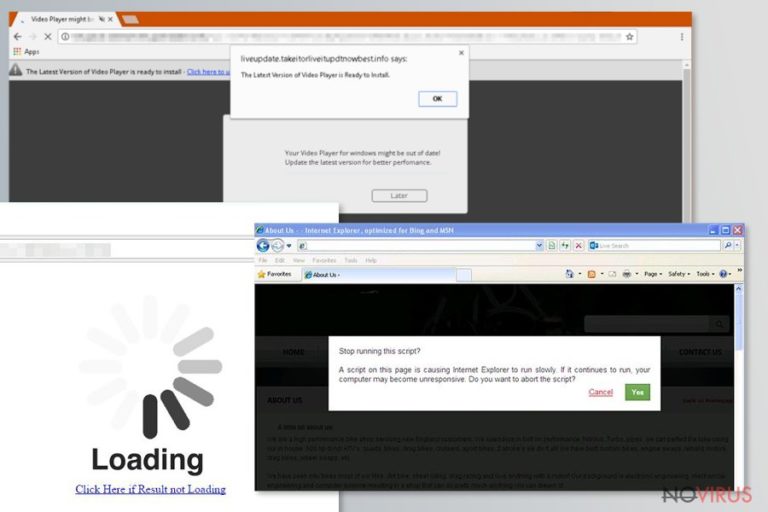
Mobifoth functions as adware which functions in different operating systems: Windows, Android and Mac. One of the major negative aspects of this domain is that it does not operate via an application, but, as a matter of fact, it functions via web scripts. This peculiarity significantly bothers and delays detection of the PUP.
Furthermore, the adware actively targets mobile users. Regardless of what browser you use, Google Chrome, Mozilla Firefox, Internet Explorer, the infection triggers similar outcomes:
- you might be redirected to domains which require you to install specific attachments in order for you to exit the web page
- fake alerts urging you to update Adobe Flash player, Java and other well-known apps
- redirections to browser-based tech support and phishing sites
- gaming and gambling domains
- misleading to pornographic websites
- directing to go.mobifoth.com and other insecure sponsored domains
Note that the afore-mentioned go.mobifoth.com website looks identical to Google main home page. However, such ‘alternative’ version of Google may be much more vulnerable to outside cyber assaults.
Once you spot the new adware tab loading, do not wait until it loads, but cancel it right away. Nonetheless, bear in mind that simply ignoring or cancelling these Mobifoth ads is not sufficient. Instead of wasting time on battling these pop-up alerts, you should opt for a smarter solution – Mobifoth removal.
Indeed, adware has not been perceived as a virus technically. Nonetheless, current trends reveal its tendency to intertwine with malvertising. FortectIntego or Malwarebytes will help you do that faster.
According to SemVirus malware researchers, the popularity of adware might be explained due to the ‘relevant’ ads. In order to achieve relevancy, the developers of adware tend to employ diverse tracking techniques to identify users’ needs.
With the assistance of cookies, pixels, beacons and similar web elements, the ads may tempt users to click on them. However, such behaviour often violates privacy as some adware even targets personally and even highly sensitive information. Thus, it is another reason to remove Mobifoth as soon as possible.
Regardless where, on the PC or the mobile device, the PUP plagued your browser, make sure you eliminate the adware properly. Anti-spyware tools will help you get rid of the infection permanently. 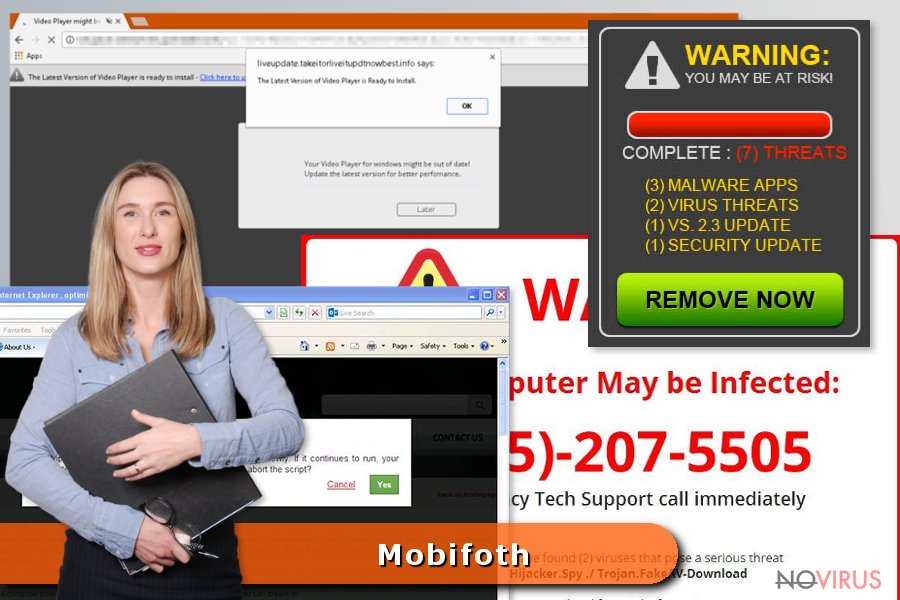
Polishing PUP distribution network
Taking into account that this adware operates via web scripts, you may not experience Mobifoth hijack, unless it is distributed along with a shady application attached to free software. In that case, opt for ‘Custom’ settings to detect shady applications.
In order to avoid this adware, avoid clicking on fishy links in movie streaming and gaming sites. Some of malware elimination tools offers you malicious URL blocking services. In addition, personal cautiousness will be of service as well.
Ways to eliminate Mobifoth adware
Luckily, this adware is not technically elaborate serious browser infection. Nonetheless, it does not mean that you should ignore its behavior. In order to save time on Mobifoth removal, launch an anti-spyware program. The adware might be detected as PUP.Mobifoth.
Below instructions will assist you in deleting the infection manually. Pay attention to every detail not to miss any important details. In order to remove Mobifoth virus faster, you may perform a full browser reset. Below steps will guide Android users to eliminate the adware:
- Enter Settings and choose Apps (or Application manager).
- Inspect the list of system programs to detect any dubious ones.
- Tap on the questionable app you want and open App Info screen. Then tap the Force stop button.
- Click on the Clear cache button.
- Tap on the Clear data button.
- Choose Uninstall button.
- In the prompted confirmation dialogue, click OK in order to remove adware.
- Reboot your phone.
You may remove virus damage with a help of FortectIntego. SpyHunter 5Combo Cleaner and Malwarebytes are recommended to detect potentially unwanted programs and viruses with all their files and registry entries that are related to them.
Getting rid of Mobifoth ads. Follow these steps
Uninstall Mobifoth in Windows systems
In order to terminate Mobifoth ads, uninstall the source adware app from the device.
Terminate suspicious programs from Windows 10/8 machines by following these instructions:
- Type Control Panel into Windows search and once the result shows up hit Enter.
- Under Programs, choose Uninstall a program.

- Find components related to suspicious programs.
- Right-click on the application and select Uninstall.
- Click Yes when User Account Control shows up.

- Wait for the process of uninstallation to be done and click OK.
Windows 7/XP instructions:
- Click on Windows Start and go to Control Panel on the right pane.
- Choose Add/Remove Programs.

- Select Uninstall a program under Programs in Control Panel.
- Click once on the unwanted application.
- Click Uninstall/Change at the top.
- Confirm with Yes.
- Click OK and finish the removal.
Uninstall Mobifoth in Mac OS X system
Redirections, pop-ups, and other shady activities will cease when you delete moot programs from the device.
-
Users who use OS X should click on Go button, which can be found at the top left corner of the screen and select Applications.

-
Wait until you see Applications folder and look for Mobifoth or any other suspicious programs on it. Now right click on every of such entries and select Move to Trash.

Delete Mobifoth ads from Microsoft Edge browser
These guidelines will explain to you how to get rid of this browser infection from Microsoft Edge.
Delete suspicious extensions from MS Edge:
- Go to the Menu by clicking on the three horizontal dots at the top-right.
- Then pick Extensions.

- Choose the unwanted add-ons on the list and click on the Gear icon.
- Click on Uninstall at the bottom.
Clear cookies and other data:
- Click on the Menu and from the context menu select Privacy & security.
- Under Clear browsing data, select Choose what to clear.

- Choose everything except passwords, and click on Clear.
Alter new tab and homepage settings:
- Click the menu icon and choose Settings.
- Then find On startup section.
- Click Disable if you found any suspicious domain.
Reset MS Edge fully:
- Click on the keyboard Ctrl + Shift + Esc to open Task Manager.
- Choose More details arrow at the bottom.
- Go to Details tab.

- Now scroll down and locate every entry with Microsoft Edge name in it.
- Right-click on each of them and select End Task to stop MS Edge from running.
When none of the above solves the issue, you might need an advanced Edge reset method, but you need to backup your data before proceeding.
- Find the following folder on the PC: C:\\Users\\%username%\\AppData\\Local\\Packages\\Microsoft.MicrosoftEdge_8wekyb3d8bbwe.
- Press Ctrl + A on your keyboard to select all folders.

- Right-click on the selection and choose Delete
- Right-click on the Start button and pick Windows PowerShell (Admin).

- Copy and paste the following command, and then press Enter:
Get-AppXPackage -AllUsers -Name Microsoft.MicrosoftEdge | Foreach {Add-AppxPackage -DisableDevelopmentMode -Register “$($_.InstallLocation)\\AppXManifest.xml” -Verbose
Instructions for Chromium-based Edge
Delete extensions:
- Open Edge and click Settings.
- Then find Extensions.

- Delete unwanted extensions with the Remove.
Clear cache and site data:
- Click on Menu and then Settings.
- Find Privacy and services.
- Locate Clear browsing data, then click Choose what to clear.

- Time range.
- Click All time.
- Select Clear now.
Reset Chromium-based MS Edge browser fully:
- Go to Settings.
- On the left side, choose Reset settings.

- Select Restore settings to their default values.
- Click Reset.
Delete Mobifoth from Mozilla Firefox (FF)
Mobifoth may have settled on the system along with a dubious browser extension. Therefore, you should remove it from Mozilla Firefox.
Remove suspicious Firefox extensions:
- Open Mozilla Firefox browser and click on the three horizontal lines at the top-right to open the menu.
- Select Add-ons in the context menu.

- Choose plugins that are creating issues and select Remove.
Reset the homepage on the browser:
- Click three horizontal lines at the top right corner.
- This time select Options.
- Under Home section, enter your preferred site for the homepage that will open every time you launch Mozilla Firefox.
Clear cookies and site data:
- Click Menu and pick Options.
- Find the Privacy & Security section.
- Scroll down to choose Cookies and Site Data.

- Click on Clear Data… option.
- Click Cookies and Site Data, Cached Web Content and press Clear.
Reset Mozilla Firefox:
If none of the steps above helped you, reset Mozilla Firefox as follows:
- Open Mozilla Firefox and go to the menu.
- Click Help and then choose Troubleshooting Information.

- Locate Give Firefox a tune-up section, click on Refresh Firefox…
- Confirm the action by pressing on Refresh Firefox on the pop-up.

Chrome browser reset
Find and remove suspicious extensions from Google Chrome:
- In Google Chrome, open the Menu by clicking three vertical dots at the top-right corner.
- Select More tools > Extensions.
- Once the window opens, you will see all the installed extensions.
- Find any suspicious add-ons related to any PUP.
- Uninstall them by clicking Remove.

Clear cache and web data from Chrome:
- Click the Menu and select Settings.
- Find Privacy and security section.
- Choose Clear browsing data.
- Select Browsing history.
- Cookies and other site data, also Cached images and files.
- Click Clear data.

Alter settings of the homepage:
- Go to the menu and choose Settings.
- Find odd entries in the On startup section.
- Click on Open a specific or set of pages.
- Then click on three dots and look for the Remove option.
Reset Google Chrome fully:
You might need to reset Google Chrome and properly eliminate all the unwanted components:
- Go to Chrome Settings.
- Once there, scroll down to expand Advanced section.
- Scroll down to choose Reset and clean up.
- Click Restore settings to their original defaults.
- Click Reset settings again.

Delete Mobifoth from Safari
If Safari has been compromised with this adware, check the list of browser’s extensions. The guidelines below will show you how to do it properly.
Get rid of questionable extensions from Safari:
- Click Safari.
- Then go to Preferences…

- Choose Extensions on the menu.
- Select the unwanted extension and then pick Uninstall.
Clear cookies from Safari:
- Click Safari.
- Choose Clear History…

- From the drop-down menu under Clear, find and pick all history.
- Confirm with Clear History.
Reset Safari fully:
- Click Safari and then Preferences…
- Choose the Advanced tab.
- Tick the Show Develop menu in the menu bar.
- From the menu bar, click Develop.

- Then select Empty Caches.
Even if you have completed all the steps above, we still strongly recommend you to scan your computer system with a powerful anti-malware software. It is advisable to do that because an automatic malware removal tool can detect and delete all remains of Mobifoth, for instance, its registry keys. The anti-malware program can help you to easily detect and eliminate possibly dangerous software and malicious viruses in an easy way. You can use any of our top-rated malware removal programs: FortectIntego, SpyHunter 5Combo Cleaner or Malwarebytes.
How to prevent from getting adware
A proper web browser and VPN tool can guarantee better safety
As online spying becomes an increasing problem, people are becoming more interested in how to protect their privacy. One way to increase your online security is to choose the most secure and private web browser. But if you want complete anonymity and security when surfing the web, you need Private Internet Access VPN service. This tool successfully reroutes traffic across different servers, so your IP address and location remain protected. It is also important that this tool is based on a strict no-log policy, so no data is collected and cannot be leaked or made available to first or third parties. If you want to feel safe on the internet, a combination of a secure web browser and a Private Internet Access VPN will help you.
Reduce the threat of viruses by backing up your data
Due to their own careless behavior, computer users can suffer various losses caused by cyber infections. Viruses can affect the functionality of the software or directly corrupt data on your system by encrypting it. These problems can disrupt the system and cause you to lose personal data permanently. There is no such threat if you have the latest backups, as you can easily recover lost data and get back to work.
It is recommended to update the backups in parallel each time the system is modified. This way, you will be able to access the latest saved data after an unexpected virus attack or system failure. By having the latest copies of important documents and projects, you will avoid serious inconveniences. File backups are especially useful if malware attacks your system unexpectedly. We recommend using the Data Recovery Pro program to restore the system.


