Uninstall MNS CRYPTOLOCKER virus (Mar 2017 updated) - Decryption Steps Included
MNS CRYPTOLOCKER virus Removal Guide
Description of MNS CRYPTOLOCKER virus
Is MNS Cryptolocker ransomware related to the real CryptoLocker virus?
MNS Cryptolocker virus belongs to ransomware family, and just like any other typical ransom-demanding virus, it takes victim’s files hostage and urges to purchase a decryptor from cyber criminals. MNS Cryptolocker ransomware uses AES encryption to corrupt target files, and this encryption method is highly sophisticated. The encryption procedure can be reversed only with a decryption key, which, once created, gets transmitted to cyber criminals’ servers and cannot be recovered. Although MNS Cryptolocker name suggests that it is related to the infamous CryptoLocker malware, however, we believe that the only thing that connects these ransomware viruses is the name and nothing else. Of course, both viruses fall into the crypto-ransomware category, so they both are meant to corrupt victim’s files. If you were infected with MNS Cryptolocker virus, we suggest removing it ASAP. For MNS Cryptolocker removal, use advanced malware removal tools such as FortectIntego or SpyHunter 5Combo Cleaner. Speaking of data recovery options, check if you have a backup. If you don’t, we hope that you will find our data recovery methods (provided below) useful. 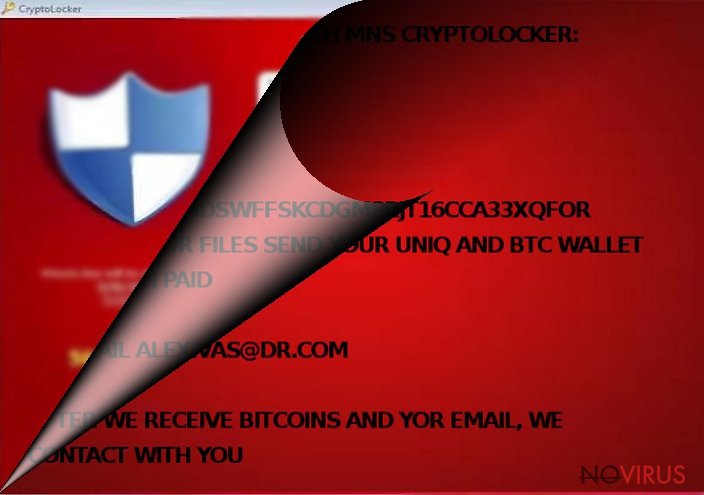
CryptoLocker virus has an appalling reputation and is one of the most well-known viruses. It has been active since 2013, and research shows that this virus could have earned more than $300 million for its developers. Although the CryptoLocker project was officially shut down in 2014 when the virus-hosting server was taken down, rumor has it that CryptoLocker never stopped attacking victims – it developers simply started using different names for the ransomware. Once in a while, we encounter copies of CryptoLocker, but not all of them are as destructive as the initial version was. MNS Cryptolocker virus targets all countries without making exceptions, and the latest versions reportedly demand 0.2 BTC as a ransom. Sadly, there are only a few reports about the decrypted data, so we do not recommend you to rush to pay the ransom to cyber criminals. Chances are, your money won’t help you to soften cyber criminals’ hearts and make them provide you with the decryption key. Therefore we genuinely recommend you to think about MNS Cryptolocker removal.
Distribution of the virus
The main ransomware attack vector is email. This method requires minimal effort and proves to be one of the most efficient ways to distribute ransomware. Criminals only need to write a short, but convincing message and attach 1-2 files to it. Such files can be of archives, documents, JavaScript or Windows Shortcut type. Launching such file instantly makes the malicious script in it send a request to a malicious ransomware-hosting domain and download the malicious program from there. Therefore, we suggest you to stay away from email messages sent to you by unknown individuals or companies that you have no business with. Attackers might try to pretend that they are employees of Amazon, Paypal, healthcare organizations or other businesses, but they can also try to pretend that they are simply looking for a job and send you a file that is supposed to be their resume. Do not let your curiosity kill you and do not open such email attachments because it is simply the easiest way to lose all your files in seconds.
MNS Cryptolocker removal techniques
Please, do not play with ransomware files if you do not know what you’re doing. It is very easy to damage your system or cause stability issues by deleting important files, and you can easily make such mistakes because ransomware viruses tend to name their components after legitimate system files. In our opinion, we suggest choosing automatic MNS Cryptolocker removal option. Automatic malware elimination tool can thoroughly scan the system, detect suspicious processes and files that are related to them. Anti-malware program will remove MNS Cryptolocker virus precisely and save you time – that is what matters the most. You do not want to risk losing your files again due to some MNS Cryptolocker remains on your system, which will increase your system’s vulnerability to malicious attempts to compromise your PC.
Getting rid of MNS CRYPTOLOCKER virus. Follow these steps
In-depth guide for the MNS CRYPTOLOCKER elimination
If the virus stops you from launching anti-malware or antivirus software, reboot the PC in a Safe Mode with Networking. Here’s how you should do it:
Important! →
The elimination guide can appear too difficult if you are not tech-savvy. It requires some knowledge of computer processes since it includes system changes that need to be performed correctly. You need to take steps carefully and follow the guide avoiding any issues created due to improper setting changes. Automatic methods might suit you better if you find the guide too difficult.
Step 1. Launch Safe Mode with Networking
Safe Mode environment offers better results of manual virus removal
Windows 7 / Vista / XP
- Go to Start.
- Choose Shutdown, then Restart, and OK.
- When your computer boots, start pressing the F8 button (if that does not work, try F2, F12, Del, etc. – it all depends on your motherboard model) a few times until you see the Advanced Boot Options window.
- Select Safe Mode with Networking from the list.

Windows 10 / Windows 8
- Right-click the Start button and choose Settings.

- Scroll down to find Update & Security.

- On the left, pick Recovery.
- Scroll to find Advanced Startup section.
- Click Restart now.

- Choose Troubleshoot.

- Go to Advanced options.

- Select Startup Settings.

- Press Restart.

- Choose 5) Enable Safe Mode with Networking.
Step 2. End questionable processes
You can rely on Windows Task Manager that finds all the random processes in the background. When the intruder is triggering any processes, you can shut them down:
- Press Ctrl + Shift + Esc keys to open Windows Task Manager.
- Click on More details.

- Scroll down to Background processes.
- Look for anything suspicious.
- Right-click and select Open file location.

- Go back to the Process tab, right-click and pick End Task.
- Delete the contents of the malicious folder.
Step 3. Check the program in Startup
- Press Ctrl + Shift + Esc on your keyboard again.
- Go to the Startup tab.
- Right-click on the suspicious app and pick Disable.

Step 4. Find and eliminate virus files
Data related to the infection can be hidden in various places. Follow the steps and you can find them:
- Type in Disk Cleanup in Windows search and press Enter.

- Select the drive (C: is your main drive by default and is likely to be the one that has malicious files in) you want to clean.
- Scroll through the Files to delete and select the following:
Temporary Internet Files
Downloads
Recycle Bin
Temporary files - Pick Clean up system files.

- You can also look for other malicious files hidden in the following folders (type these entries in Windows Search and press Enter):
%AppData%
%LocalAppData%
%ProgramData%
%WinDir%
After you are finished, reboot the PC in normal mode.
Eliminate MNS CRYPTOLOCKER using System Restore
If the previous method didn’t help you to remove MNS Cryptolocker ransomware, try this one.
-
Step 1: Restart your computer in Safe Mode with Command Prompt
Windows 7 / Vista / XP- Go to Start → Shutdown → Restart → OK.
- As soon as your computer starts, start pressing F8 key repeatedly before the Windows logo shows up.
-
Choose Command Prompt from the list

Windows 10 / Windows 8- Click on the Power button at the Windows login screen, and then press and hold Shift key on your keyboard. Then click Restart.
- Then select Troubleshoot → Advanced options → Startup Settings and click Restart.
-
Once your computer starts, select Enable Safe Mode with Command Prompt from the list of options in Startup Settings.

-
Step 2: Perform a system restore to recover files and settings
-
When the Command Prompt window appears, type in cd restore and press Enter.

-
Then type rstrui.exe and hit Enter..

-
In a new window that shows up, click the Next button and choose a restore point that was created before the infiltration of MNS CRYPTOLOCKER and then click on the Next button again.


-
To start system restore, click Yes.

-
When the Command Prompt window appears, type in cd restore and press Enter.
Bonus: Restore your files
Using the tutorial provided above you should be able to eliminate MNS CRYPTOLOCKER from the infected device. novirus.uk team has also prepared an in-depth data recovery guide which you will also find above.There are a couple of methods you can apply to recover data encrypted by MNS CRYPTOLOCKER:
Try Data Recovery Pro to fix files encrypted by MNS Cryptolocker malware
Data Recovery Pro can come in handy if your files are deleted, corrupted, or damaged in some kind of way, and you do not have a backup to replace them.
- Download Data Recovery Pro;
- Install Data Recovery on your computer following the steps indicated in the software’s Setup;
- Run the program to scan your device for the data encrypted by MNS CRYPTOLOCKER ransomware;
- Recover the data.
Use Windows Previous Versions
In case you created a System Restore Point, you can thank yourself now. Follow these instructions to recover your files.
- Right-click on the encrypted document you want to recover;
- Click “Properties” and navigate to “Previous versions” tab;
- In the “Folder versions” section look for the available file copies. Choose the desired version and press “Restore”.
Try ShadowExplorer software
Volume Shadow Copy service is a Microsoft Windows function that creates data copies every once in a while. You can try to explore the system with ShadowExplorer and see if it detects any Volume Shadow Copies.
NOTE. Some viruses delete Volume Shadow Copies. If ShadowExplorer cannot find them, you should blame the virus, not the ShadowExplorer.
- Download Shadow Explorer (http://shadowexplorer.com/);
- Install Shadow Explorer on your computer following the instructions in the software’s Setup Wizard;
- Run the program. Navigate to the menu on the top-left corner and select a disk containing your encrypted files. Look through the available folders;
- When you find the folder you want to recover, right-click it and select “Export”. Also, choose where the recovered data will be stored.
It is strongly recommended to take precautions and secure your computer from malware attacks. To protect your PC from MNS CRYPTOLOCKER and other dangerous viruses, you should install and keep a powerful malware removal tool, for instance, FortectIntego, SpyHunter 5Combo Cleaner or Malwarebytes.
How to prevent from getting ransomware
A proper web browser and VPN tool can guarantee better safety
As online spying becomes an increasing problem, people are becoming more interested in how to protect their privacy. One way to increase your online security is to choose the most secure and private web browser. But if you want complete anonymity and security when surfing the web, you need Private Internet Access VPN service. This tool successfully reroutes traffic across different servers, so your IP address and location remain protected. It is also important that this tool is based on a strict no-log policy, so no data is collected and cannot be leaked or made available to first or third parties. If you want to feel safe on the internet, a combination of a secure web browser and a Private Internet Access VPN will help you.
Reduce the threat of viruses by backing up your data
Due to their own careless behavior, computer users can suffer various losses caused by cyber infections. Viruses can affect the functionality of the software or directly corrupt data on your system by encrypting it. These problems can disrupt the system and cause you to lose personal data permanently. There is no such threat if you have the latest backups, as you can easily recover lost data and get back to work.
It is recommended to update the backups in parallel each time the system is modified. This way, you will be able to access the latest saved data after an unexpected virus attack or system failure. By having the latest copies of important documents and projects, you will avoid serious inconveniences. File backups are especially useful if malware attacks your system unexpectedly. We recommend using the Data Recovery Pro program to restore the system.







