Uninstall Matrix virus (Uninstall Guide) - Detailed Removal Instructions
Matrix virus Removal Guide
Description of Matrix ransomware virus
What is known about Matrix ransomware virus?
Matrix ransomware is one of the thousands of file-encrypting viruses that distorts files using a combination of AES and RSA encryption algorithms. During data encryption, it appends .matrix file extension and makes files useless. As soon as targeted data is secured, the malware drops a ransom note called matrix-readme.rtf. The message from the cyber criminals is written in two languages – Russian and English. This bilingual ransom note claims that victim’s files have been locked due to the “violation of the federal laws of the United States of America.” Authors of Matrix virus accuses people of visiting pornography websites, storing files related to child pornography on the computer, and other illegal activities. People are threatened to be punished and spend 12 years in prison unless they pay a particular amount of money within 96 hours. Indeed, it’s just a cheap trick to scare naive and inexperienced computer users to follow the orders. Hackers do not reveal how much money they want in exchange of the files and ask to contact them via provided email addresses: thematrixhasyou9643@yahoo.com or cremreihanob1979@yandex.ru. Crooks claim that any attempts to decrypt files or remove Matrix from the computer might lead to the data loss. Thus, you should not believe them.
Matrix ransomware is a pure blackmailing tool. Cyber criminals pretend to be from FBI and want to make people believe that they can avoid legal punishment by paying few Bitcoins. However, contacting criminals and transferring demanded amount of money won’t solve any problems. Hackers may not have the power to restore your files no matter how much money you are willing to pay. What is more, file-encrypting viruses are an illegal money making tools, and data recovery is just a matter of crooks’ conscience. We highly doubt that developers of Matrix virus have a conscience and are worth relying on. Indeed, data recovery is complicated if you do not have data backups. Decryption software is not available at the moment. Though, at the end of the article, we revealed few alternative methods that might help to restore at least some of your files. However, before looking for data recovery solution, you need to perform Matrix removal. For that, you will need reputable malware removal tools, such as FortectIntego.
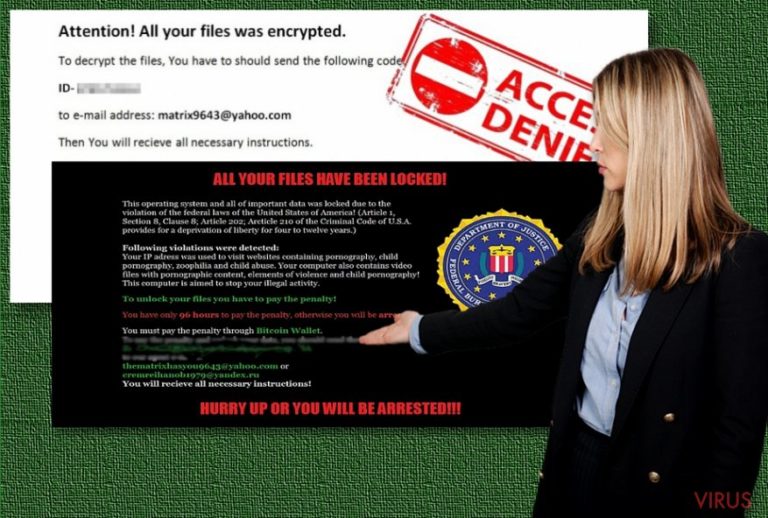
Developers of the Matrix malware are working hard on this project and recently started spreading a new version of the ransomware known as TheMatrixHasYou virus. This new variant behaves similarly to its predecessor. After infiltration, it encrypts files and drops a ransom note. Though, this version gives victims instructions in a .MATRIX-KEY.RTF file and asks to contact cyber criminals via different email addresses: TheMatrixHasYou9643@yahoo.com and noliberty9643@yahoo.com. Though, our advice stays the same. You should not have business with cyber criminals and remove the virus from the system immediately.
How does the ransomware spread?
For Matrix ransomware virus distribution, hackers use several techniques. Obviously, malicious spam emails and their attachments stay the most popular and widely used infiltration methods. Crooks might pretend to be from various companies, organisations, and institutions and might provide many legit reasons to open the infected document. However, you should never rush opening any email attachments. First of all, look for the information about the sender. Crooks often use suspicious email addresses that differ from the official organisation’s. Secondly, look for the grammar or spelling mistakes. To be honest, hackers always leave lots of errors. Thus, it’s an easy tip to suspect malicious email. Lastly, if an email looks suspicious, you should contact the institution directly and ask about the issue.
Matrix hijack might also occur when installing bogus software or its updates. Make sure that you always choose reliable and safe sources for downloads. Do not rely on torrents and unknown file-sharing websites. What is more, always opt for the Advanced/Custom installation settings in order to avoid shady third-party applications. What is more, you should stay away from suspicious ads and avoid browsing on high-risk websites. Various file-encrypting viruses might be lurking on each shady corner of the Web.
How to remove Matrix virus from the computer?
Matrix removal won’t help to decrypt your files. However, it’s a crucial step if you value your computer and personal privacy. While malware resides on the system, your computer is vulnerable, and other malware might easily attack it. Thus, do not risk causing more problems and start elimination procedure immediately. Ransomware elimination requires employing malware removal tools, such as FortectIntego or Malwarebytes. If you cannot install your chosen security program, reboot computer to the Safe Mode with Networking as shown in the instructions below. Then, you will be able to access an anti-malware tool and remove Matrix from the computer.
Getting rid of Matrix virus. Follow these steps
In-depth guide for the Matrix elimination
If Matrix ransomware prevents from installing malware removal program or blocks it, reboot your PC to the Safe Mode with Networking as shown below. Then, try to install or run your chosen software again.
Important! →
The elimination guide can appear too difficult if you are not tech-savvy. It requires some knowledge of computer processes since it includes system changes that need to be performed correctly. You need to take steps carefully and follow the guide avoiding any issues created due to improper setting changes. Automatic methods might suit you better if you find the guide too difficult.
Step 1. Launch Safe Mode with Networking
Safe Mode environment offers better results of manual virus removal
Windows 7 / Vista / XP
- Go to Start.
- Choose Shutdown, then Restart, and OK.
- When your computer boots, start pressing the F8 button (if that does not work, try F2, F12, Del, etc. – it all depends on your motherboard model) a few times until you see the Advanced Boot Options window.
- Select Safe Mode with Networking from the list.

Windows 10 / Windows 8
- Right-click the Start button and choose Settings.

- Scroll down to find Update & Security.

- On the left, pick Recovery.
- Scroll to find Advanced Startup section.
- Click Restart now.

- Choose Troubleshoot.

- Go to Advanced options.

- Select Startup Settings.

- Press Restart.

- Choose 5) Enable Safe Mode with Networking.
Step 2. End questionable processes
You can rely on Windows Task Manager that finds all the random processes in the background. When the intruder is triggering any processes, you can shut them down:
- Press Ctrl + Shift + Esc keys to open Windows Task Manager.
- Click on More details.

- Scroll down to Background processes.
- Look for anything suspicious.
- Right-click and select Open file location.

- Go back to the Process tab, right-click and pick End Task.
- Delete the contents of the malicious folder.
Step 3. Check the program in Startup
- Press Ctrl + Shift + Esc on your keyboard again.
- Go to the Startup tab.
- Right-click on the suspicious app and pick Disable.

Step 4. Find and eliminate virus files
Data related to the infection can be hidden in various places. Follow the steps and you can find them:
- Type in Disk Cleanup in Windows search and press Enter.

- Select the drive (C: is your main drive by default and is likely to be the one that has malicious files in) you want to clean.
- Scroll through the Files to delete and select the following:
Temporary Internet Files
Downloads
Recycle Bin
Temporary files - Pick Clean up system files.

- You can also look for other malicious files hidden in the following folders (type these entries in Windows Search and press Enter):
%AppData%
%LocalAppData%
%ProgramData%
%WinDir%
After you are finished, reboot the PC in normal mode.
Eliminate Matrix using System Restore
If Safe Mode method hasn’t worked for you, please try System Restore method. This method only disables the virus. Thus, you need to scan the computer with antivirus program.
-
Step 1: Restart your computer in Safe Mode with Command Prompt
Windows 7 / Vista / XP- Go to Start → Shutdown → Restart → OK.
- As soon as your computer starts, start pressing F8 key repeatedly before the Windows logo shows up.
-
Choose Command Prompt from the list

Windows 10 / Windows 8- Click on the Power button at the Windows login screen, and then press and hold Shift key on your keyboard. Then click Restart.
- Then select Troubleshoot → Advanced options → Startup Settings and click Restart.
-
Once your computer starts, select Enable Safe Mode with Command Prompt from the list of options in Startup Settings.

-
Step 2: Perform a system restore to recover files and settings
-
When the Command Prompt window appears, type in cd restore and press Enter.

-
Then type rstrui.exe and hit Enter..

-
In a new window that shows up, click the Next button and choose a restore point that was created before the infiltration of Matrix and then click on the Next button again.


-
To start system restore, click Yes.

-
When the Command Prompt window appears, type in cd restore and press Enter.
Bonus: Restore your files
Using the tutorial provided above you should be able to eliminate Matrix from the infected device. novirus.uk team has also prepared an in-depth data recovery guide which you will also find above.There are a couple of methods you can apply to recover data encrypted by Matrix:
Try Data Recovery Pro to restore files encrypted by Matrix ransomware virus
If you do not have data backups, Data Recovery Pro might be your only option to restore at least some of your files automatically. Follow the steps below to use this tool:
- Download Data Recovery Pro;
- Install Data Recovery on your computer following the steps indicated in the software’s Setup;
- Run the program to scan your device for the data encrypted by Matrix ransomware;
- Recover the data.
Take advantage of Windows Previous Versions to restore files encrypted by Matrix virus
If you enabled System Restore function before ransomware attack, you could try to recover your files now. This method allows accessing previously saved versions of the encrypted files. Follow these steps to restore the most valuable files:
- Right-click on the encrypted document you want to recover;
- Click “Properties” and navigate to “Previous versions” tab;
- In the “Folder versions” section look for the available file copies. Choose the desired version and press “Restore”.
Matrix Decryptor
We are sorry but decryption software for Matrix ransomware is not available yet.
It is strongly recommended to take precautions and secure your computer from malware attacks. To protect your PC from Matrix and other dangerous viruses, you should install and keep a powerful malware removal tool, for instance, FortectIntego, SpyHunter 5Combo Cleaner or Malwarebytes.
How to prevent from getting ransomware
Prevent the government from spying on you
As there is a growing debate in government about collecting users' data and spying on citizens, you should take a closer look at this issue and find out what shady ways of gathering information can be used to collect information about you. You need to browse anonymously if you want to avoid any government-initiated spying and tracking of information.
You can enjoy secure internet browsing and minimize the risk of intrusion into your system if you use Private Internet Access VPN program. This VPN application creates a virtual private network and provides access to the required data without any content restrictions.
Control government and other third party access to your data and ensure safe web browsing. Even if you do not engage in illegal activities and trust your ISP, we recommend being careful about your security. You should take extra precautions and start using a VPN program.
Recover files damaged by a dangerous malware attack
Despite the fact that there are various circumstances that can cause data to be lost on a system, including accidental deletion, the most common reason people lose photos, documents, videos, and other important data is the infection of malware.
Some malicious programs can delete files and prevent the software from running smoothly. However, there is a greater threat from the dangerous viruses that can encrypt documents, system files, and images. Ransomware-type viruses focus on encrypting data and restricting users’ access to files, so you can permanently lose personal data when you download such a virus to your computer.
The ability to unlock encrypted files is very limited, but some programs have a data recovery feature. In some cases, the Data Recovery Pro program can help recover at least some of the data that has been locked by a virus or other cyber infection.







