Uninstall Maktub virus (Improved Removal Guide) - Oct 2016 updated
Maktub virus Removal Guide
Description of Maktub virus
Maktub virus – another threat that targets your personal files
Maktub virus is one of many ransomware viruses that might be delivered to your email inbox. Victims of the ransomware open an infected email attachment and let the virus in. Once it infiltrates the computer, it starts scanning the system and encrypting files. Unfortunately, malware is dangerous, powerful and capable of corrupting hundreds of different file types. For data encryption, Maktub ransomware uses unique and individually generated key. For data decryption, victims need a private key which is hidden in a ‘secret’ hackers’ server. According to the crooks, without this key, you can forget about the possibility to get back the access to your files. Cyber criminals provide this information and give victims instructions in the ransom note called DECRYPT_INFO_[random].html which is opened after successful data encoding. Victims can purchase a private key for 0.5-1.5 Bitcoins (about 300-800 GBP) within 12 hours. Indeed, they do not give much time and briefly explain that payment has to be made using Tor browser only. Why do they ask using this strange tool? It allows criminals to stay anonymous and avoid legal punishment for blackmailing people. Even though they give an opportunity to decrypt one corrupted file for free, we do not recommend doing it or making the payment. With decoded files, you might get additional malware. However, the biggest chance is that crooks will disappear after receiving several hundreds of pounds and you will be left with an even bigger loss. For this reason, we recommend Maktub removal. Once you encounter it, install FortectIntego or SpyHunter 5Combo Cleaner and wipe out this unpleasant computer infection. Virus removal will not recover your files, but it’s a necessary step to protect your PC in the future.
Maktub virus has its followers. Soon after malware has been spotted, virus researchers discovered another version of the ransomware. The latter virus also targets and encrypts personal files and demands paying the ransom. To all corrupted files, it appends .maktub file extension and then drops a ransom note. Cyber criminals inform about data encryption and ask victims to email them via contatomaktub@email.tg. What is interesting that ransom message is written in Portuguese, so ransomware mainly targets Portuguese-speaking countries. However, it doesn’t matter which version of Maktub has hacked your computer, paying the ransom should not be considered. It is not only a risky activity, but also it’s motivation for cyber criminals to continue their job and develop more projects. The aim of ransomware viruses is to swindle the money from naïve and terrified computer users. Therefore, instead of making the payment, remove Maktub from the computer and retrieve files from data backups. If you don’t have them, at the end of the article, you will find additional methods that might be helpful for data recovery.
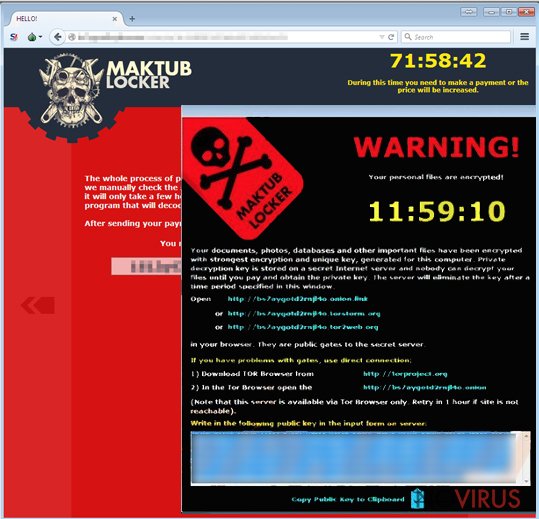
Malware transmission tendencies
The developers of ransomware often use the same popular and effective malware distribution strategy. For a while, malicious email campaigns have been the No.1 distribution technique. Maktub ransomware uses this method as well. Crooks pretend to be representatives of the particular company and ask victims to pay the debt. There’s no surprise that they provide a malicious link to a ‘printable’ version of the document, but it’s not all. They also inform that original document will be sent to their homes and they do not bluff – in the message victims see their real home address. It’s still unknown how criminals get access to peoples’ personal addresses. However, it’s a clear sign that they take their job seriously and you should not underestimate them.
Besides, ransomware viruses might be spread using other distribution techniques, such as malware-laden ads that are placed on both high-risk and legal websites, via file-sharing services or updating/downloading fake software.
Elimination guide for Maktub ransomware virus
To remove Maktub from the computer, you will need a strong and reputable anti-malware program. Ransomware might block access to these kinds of programs and prevent from installing or updating them. If it happens to you, follow out instructions below. We will help you to wipe this computer infection from the system. If you do not use any security software, we recommend installing FortectIntego, SpyHunter 5Combo Cleaner or Malwarebytes. After Maktub elimination, you can retrieve files from backups or use additional methods provided below.
Getting rid of Maktub virus. Follow these steps
In-depth guide for the Maktub elimination
Important! →
The elimination guide can appear too difficult if you are not tech-savvy. It requires some knowledge of computer processes since it includes system changes that need to be performed correctly. You need to take steps carefully and follow the guide avoiding any issues created due to improper setting changes. Automatic methods might suit you better if you find the guide too difficult.
Step 1. Launch Safe Mode with Networking
Safe Mode environment offers better results of manual virus removal
Windows 7 / Vista / XP
- Go to Start.
- Choose Shutdown, then Restart, and OK.
- When your computer boots, start pressing the F8 button (if that does not work, try F2, F12, Del, etc. – it all depends on your motherboard model) a few times until you see the Advanced Boot Options window.
- Select Safe Mode with Networking from the list.

Windows 10 / Windows 8
- Right-click the Start button and choose Settings.

- Scroll down to find Update & Security.

- On the left, pick Recovery.
- Scroll to find Advanced Startup section.
- Click Restart now.

- Choose Troubleshoot.

- Go to Advanced options.

- Select Startup Settings.

- Press Restart.

- Choose 5) Enable Safe Mode with Networking.
Step 2. End questionable processes
You can rely on Windows Task Manager that finds all the random processes in the background. When the intruder is triggering any processes, you can shut them down:
- Press Ctrl + Shift + Esc keys to open Windows Task Manager.
- Click on More details.

- Scroll down to Background processes.
- Look for anything suspicious.
- Right-click and select Open file location.

- Go back to the Process tab, right-click and pick End Task.
- Delete the contents of the malicious folder.
Step 3. Check the program in Startup
- Press Ctrl + Shift + Esc on your keyboard again.
- Go to the Startup tab.
- Right-click on the suspicious app and pick Disable.

Step 4. Find and eliminate virus files
Data related to the infection can be hidden in various places. Follow the steps and you can find them:
- Type in Disk Cleanup in Windows search and press Enter.

- Select the drive (C: is your main drive by default and is likely to be the one that has malicious files in) you want to clean.
- Scroll through the Files to delete and select the following:
Temporary Internet Files
Downloads
Recycle Bin
Temporary files - Pick Clean up system files.

- You can also look for other malicious files hidden in the following folders (type these entries in Windows Search and press Enter):
%AppData%
%LocalAppData%
%ProgramData%
%WinDir%
After you are finished, reboot the PC in normal mode.
Eliminate Maktub using System Restore
-
Step 1: Restart your computer in Safe Mode with Command Prompt
Windows 7 / Vista / XP- Go to Start → Shutdown → Restart → OK.
- As soon as your computer starts, start pressing F8 key repeatedly before the Windows logo shows up.
-
Choose Command Prompt from the list

Windows 10 / Windows 8- Click on the Power button at the Windows login screen, and then press and hold Shift key on your keyboard. Then click Restart.
- Then select Troubleshoot → Advanced options → Startup Settings and click Restart.
-
Once your computer starts, select Enable Safe Mode with Command Prompt from the list of options in Startup Settings.

-
Step 2: Perform a system restore to recover files and settings
-
When the Command Prompt window appears, type in cd restore and press Enter.

-
Then type rstrui.exe and hit Enter..

-
In a new window that shows up, click the Next button and choose a restore point that was created before the infiltration of Maktub and then click on the Next button again.


-
To start system restore, click Yes.

-
When the Command Prompt window appears, type in cd restore and press Enter.
Bonus: Restore your files
Using the tutorial provided above you should be able to eliminate Maktub from the infected device. novirus.uk team has also prepared an in-depth data recovery guide which you will also find above.The aim of the ransomware viruses is to swindle the money from the victims. However, you should not let crooks benefit from your loss. Keep in mind that paying the ransom is a risky activity, because hackers might not provide a necessary decryption key. Instead of paying the money, remove the virus and then restore files from backups. If you do not have data backups, try to retrieve at least some of your files using alternative methods.
There are a couple of methods you can apply to recover data encrypted by Maktub:
Give Data Recovery Pro a try!
This tool might be useful in recovering encrypted files. We cannot assure that Data Recovery Pro will definitely restore all your lost files; however, you may be able to decrypt at least some of your files for sure.
- Download Data Recovery Pro;
- Install Data Recovery on your computer following the steps indicated in the software’s Setup;
- Run the program to scan your device for the data encrypted by Maktub ransomware;
- Recover the data.
Take advantage of Windows Previous Versions feature
You can try to restore some of your files using this method only if you have enabled System Restore function before ransomware attack. If you haven’t did it before, this method won’t work for you.
- Right-click on the encrypted document you want to recover;
- Click “Properties” and navigate to “Previous versions” tab;
- In the “Folder versions” section look for the available file copies. Choose the desired version and press “Restore”.
It is strongly recommended to take precautions and secure your computer from malware attacks. To protect your PC from Maktub and other dangerous viruses, you should install and keep a powerful malware removal tool, for instance, FortectIntego, SpyHunter 5Combo Cleaner or Malwarebytes.
How to prevent from getting ransomware
Securely connect to your website wherever you are
Sometimes you may need to log in to a content management system or server more often, especially if you are actively working on a blog, website, or different project that needs constant maintenance or that requires frequent content updates or other changes. Avoiding this problem can be easy if you choose a dedicated/fixed IP address. It's a static IP address that only belongs to a specific device and does not change when you are in different locations.
VPN service providers such as Private Internet Access can help you with these settings. This tool can help you control your online reputation and successfully manage your projects wherever you are. It is important to prevent different IP addresses from connecting to your website. With a dedicated/fixed IP address, VPN service, and secure access to a content management system, your project will remain secure.
Reduce the threat of viruses by backing up your data
Due to their own careless behavior, computer users can suffer various losses caused by cyber infections. Viruses can affect the functionality of the software or directly corrupt data on your system by encrypting it. These problems can disrupt the system and cause you to lose personal data permanently. There is no such threat if you have the latest backups, as you can easily recover lost data and get back to work.
It is recommended to update the backups in parallel each time the system is modified. This way, you will be able to access the latest saved data after an unexpected virus attack or system failure. By having the latest copies of important documents and projects, you will avoid serious inconveniences. File backups are especially useful if malware attacks your system unexpectedly. We recommend using the Data Recovery Pro program to restore the system.







