Uninstall Kraken virus (Easy-to-follow Removal Guide)
Kraken virus Removal Guide
Description of Kraken ransomware
Things to know about Kraken ransomware virus
Kraken virus is one of the thousands of ransomware-type Trojans that can ruin your mood for a long time. If this malicious program manages to land on your computer system, it will damage your private files so badly that you won’t be able to use them again. This virus targets photos, documents, also audio records and much more file types, and so when it finds them on the computer system, it encrypts them with RSA+AES encryption ciphers. It must be noted that every file gets an extra file extension – the virus adds .kraken to the original file extension to mark the file as encrypted. Virus also leaves a ransom note, which is called FILES.html. In this file, the victim can find an explanation of what the virus has done.
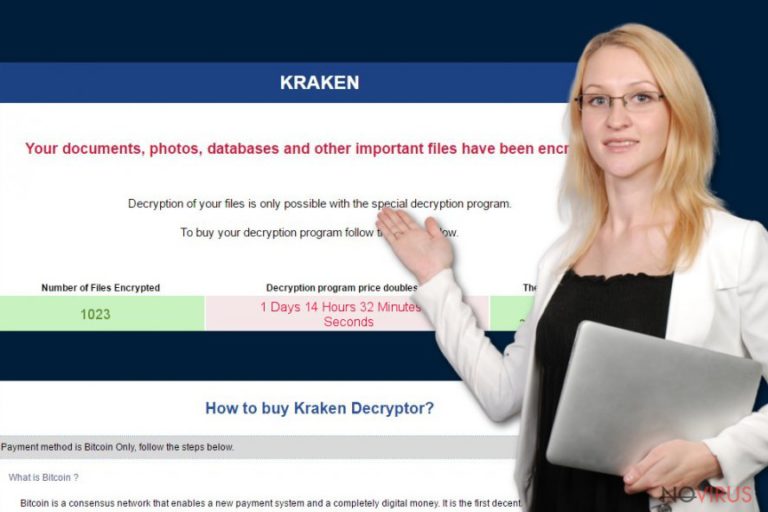
The ransom note states that victim’s files were encrypted, and can be recovered only with a decryption key that the victim needs to buy from cyber criminals. Currently, scammers demand 2 Bitcoins from each victim, and threaten them to double the price if they fail to pay on time. They also command the victim to send a letter to kraken0@india.com, kraken811@gmail.com or kraken@innocent.com with a unique victim’s ID so that criminals could check whether the transaction was made or not. They also promise to provide the decryption key immediately, however, such promises do not sound trustworthy. Why would cyber criminals want to provide you with it? They might just take your money and ask for more. For this reason, we suggest you remove Kraken ransomware virus using anti-malware tools (use FortectIntego or SpyHunter 5Combo Cleaner software for that) and restore the data using methods described below. You must complete Kraken removal before trying to recover your data – it is extremely important!
How can I defend my PC from ransomware attacks?
Ransomware viruses are definitely very dangerous programs, and one must do everything in order to prevent their access to the computer system. It is quite an easy thing to do. First of all, you will need to avoid suspicious-looking emails that reach your email Inbox. Sometimes scammers manage to pass automatic spam/junk filters and get into the Inbox folder in your email, but it is important to remember that not all letters in that sections are secure. The first sign that can show you that the sender is untrustworthy is the sender’s email address. We suggest you inspect it carefully at all times. Secondly, check if there are any shady-looking grammar errors in the email message. If the sender of such email is unknown, and it kindly suggests opening attached files, better close such letter and delete it immediately. Finally, secure your computer system with anti-malware software, update programs frequently and create some data backups.
How to eliminate Kraken virus entirely?
Everyone wants to use a healthy and safe computer. Obviously, to restore your computer system to such condition, you must remove Kraken virus first. This task must be completed with extreme caution. We suggest you use anti-malware programs for automatic Kraken removal. Remember that it is not some simple program, but a malicious Trojan, which was programmed to STAY on the computer system as long as possible. Therefore, it can be very hard to delete this threat manually.
Getting rid of Kraken virus. Follow these steps
In-depth guide for the Kraken elimination
These instructions were prepared for people who want to delete the virus without a computer technician’s help. Simply carry out these instructions:
Important! →
The elimination guide can appear too difficult if you are not tech-savvy. It requires some knowledge of computer processes since it includes system changes that need to be performed correctly. You need to take steps carefully and follow the guide avoiding any issues created due to improper setting changes. Automatic methods might suit you better if you find the guide too difficult.
Step 1. Launch Safe Mode with Networking
Safe Mode environment offers better results of manual virus removal
Windows 7 / Vista / XP
- Go to Start.
- Choose Shutdown, then Restart, and OK.
- When your computer boots, start pressing the F8 button (if that does not work, try F2, F12, Del, etc. – it all depends on your motherboard model) a few times until you see the Advanced Boot Options window.
- Select Safe Mode with Networking from the list.

Windows 10 / Windows 8
- Right-click the Start button and choose Settings.

- Scroll down to find Update & Security.

- On the left, pick Recovery.
- Scroll to find Advanced Startup section.
- Click Restart now.

- Choose Troubleshoot.

- Go to Advanced options.

- Select Startup Settings.

- Press Restart.

- Choose 5) Enable Safe Mode with Networking.
Step 2. End questionable processes
You can rely on Windows Task Manager that finds all the random processes in the background. When the intruder is triggering any processes, you can shut them down:
- Press Ctrl + Shift + Esc keys to open Windows Task Manager.
- Click on More details.

- Scroll down to Background processes.
- Look for anything suspicious.
- Right-click and select Open file location.

- Go back to the Process tab, right-click and pick End Task.
- Delete the contents of the malicious folder.
Step 3. Check the program in Startup
- Press Ctrl + Shift + Esc on your keyboard again.
- Go to the Startup tab.
- Right-click on the suspicious app and pick Disable.

Step 4. Find and eliminate virus files
Data related to the infection can be hidden in various places. Follow the steps and you can find them:
- Type in Disk Cleanup in Windows search and press Enter.

- Select the drive (C: is your main drive by default and is likely to be the one that has malicious files in) you want to clean.
- Scroll through the Files to delete and select the following:
Temporary Internet Files
Downloads
Recycle Bin
Temporary files - Pick Clean up system files.

- You can also look for other malicious files hidden in the following folders (type these entries in Windows Search and press Enter):
%AppData%
%LocalAppData%
%ProgramData%
%WinDir%
After you are finished, reboot the PC in normal mode.
Eliminate Kraken using System Restore
-
Step 1: Restart your computer in Safe Mode with Command Prompt
Windows 7 / Vista / XP- Go to Start → Shutdown → Restart → OK.
- As soon as your computer starts, start pressing F8 key repeatedly before the Windows logo shows up.
-
Choose Command Prompt from the list

Windows 10 / Windows 8- Click on the Power button at the Windows login screen, and then press and hold Shift key on your keyboard. Then click Restart.
- Then select Troubleshoot → Advanced options → Startup Settings and click Restart.
-
Once your computer starts, select Enable Safe Mode with Command Prompt from the list of options in Startup Settings.

-
Step 2: Perform a system restore to recover files and settings
-
When the Command Prompt window appears, type in cd restore and press Enter.

-
Then type rstrui.exe and hit Enter..

-
In a new window that shows up, click the Next button and choose a restore point that was created before the infiltration of Kraken and then click on the Next button again.


-
To start system restore, click Yes.

-
When the Command Prompt window appears, type in cd restore and press Enter.
Bonus: Restore your files
Using the tutorial provided above you should be able to eliminate Kraken from the infected device. novirus.uk team has also prepared an in-depth data recovery guide which you will also find above.There are a couple of methods you can apply to recover data encrypted by Kraken:
Data Recovery Pro
Data Recovery Pro might be enough to restore the vast of encrypted files. We suggest you try this tool. However, do not forget that it is also possible that it might not be able to crack Kraken’s encryption algorithms and fail to restore your files.
- Download Data Recovery Pro;
- Install Data Recovery on your computer following the steps indicated in the software’s Setup;
- Run the program to scan your device for the data encrypted by Kraken ransomware;
- Recover the data.
Windows Previous Versions
Have you enabled System Restore function some time ago? If so, follow these steps.
- Right-click on the encrypted document you want to recover;
- Click “Properties” and navigate to “Previous versions” tab;
- In the “Folder versions” section look for the available file copies. Choose the desired version and press “Restore”.
It is strongly recommended to take precautions and secure your computer from malware attacks. To protect your PC from Kraken and other dangerous viruses, you should install and keep a powerful malware removal tool, for instance, FortectIntego, SpyHunter 5Combo Cleaner or Malwarebytes.
How to prevent from getting ransomware
Securely connect to your website wherever you are
Sometimes you may need to log in to a content management system or server more often, especially if you are actively working on a blog, website, or different project that needs constant maintenance or that requires frequent content updates or other changes. Avoiding this problem can be easy if you choose a dedicated/fixed IP address. It's a static IP address that only belongs to a specific device and does not change when you are in different locations.
VPN service providers such as Private Internet Access can help you with these settings. This tool can help you control your online reputation and successfully manage your projects wherever you are. It is important to prevent different IP addresses from connecting to your website. With a dedicated/fixed IP address, VPN service, and secure access to a content management system, your project will remain secure.
Reduce the threat of viruses by backing up your data
Due to their own careless behavior, computer users can suffer various losses caused by cyber infections. Viruses can affect the functionality of the software or directly corrupt data on your system by encrypting it. These problems can disrupt the system and cause you to lose personal data permanently. There is no such threat if you have the latest backups, as you can easily recover lost data and get back to work.
It is recommended to update the backups in parallel each time the system is modified. This way, you will be able to access the latest saved data after an unexpected virus attack or system failure. By having the latest copies of important documents and projects, you will avoid serious inconveniences. File backups are especially useful if malware attacks your system unexpectedly. We recommend using the Data Recovery Pro program to restore the system.







