Uninstall Jigsaw virus (Uninstall Guide) - 2017 updated
Jigsaw virus Removal Guide
Description of Jigsaw ransomware virus
Basic facts about Jigsaw ransomware virus
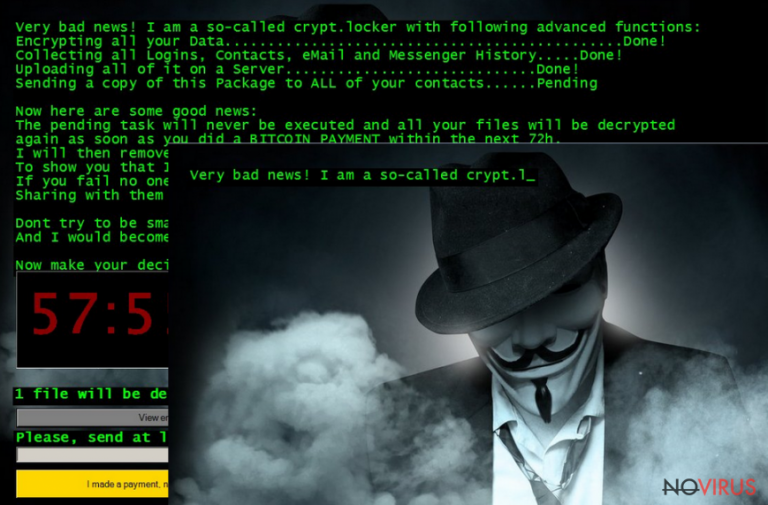
Jigsaw ransomware is similar to other ransomware viruses and has the same purpose – to get benefit from its victims. Once the virus gets into computer, it encrypts the files and adds .fun, .xyz and similar extensions to each of them. In addition, this virus changes the wallpaper and leaves a ransom note which can be written in different languages.
The latest version of Jigsaw virus claims in its warning message: ‘We are Anonymous. We Are Legion. We do not forget. We do not forgive. Expect us.’ According to hackers, the only way to decrypt the files is to pay a ransom. Moreover, hackers threaten their victims to delete 1000 files after rebooting computer or trying to remove Jigsaw ransomware from the system.
How much does decryption key cost? The price varies depending on the number of encrypted files and ranges around $250. Victims who are willing to pay a ransom are firstly asked to download a Jigsaw Decrypter. Then, hackers provide particular Bitcoin address where they have to transfer their money in order to activate this decryption tool.
Please, do not pay money to cyber criminals, even though they are claiming that your files can be deleted. At the moment of writing, we haven’t managed to find information about such removal. Moreover, it is possible to decrypt your files and remove Jigsaw ransomware from your computer for free. For that, we highly recommend FortectIntego.

Methods of distribution
Jigsaw ransomware infects computers with the help of Trojan horse that is usually hidden in spam or infected pop-up ads. It might pretend to be a useful document from your company, so make sure you double-check the email of the sender and pay attention to what are you downloading from the Internet. You should stay away from suspicious emails and never download or open attached files. Jigsaw ransomware virus can also hide in spam, so you should not open these emails too.
Another way how the virus can end up on your computer is through malicious advertisements. These ads usually invite you to click them and visit particular websites or install missing programs. Bear in mind that these sites might be malicious or automatically infect you with Jigsaw virus that causes encryption of important files and such warning message displayed on your computer’s screen:
Your data has been fully encrypted But, don’t worry! this can be temporary. Follow the instructions and this virus will decrypt all the data and then remove itself However, time is crucial. Every hour, it will select some of them, and delete permanently. PLEASE NOTE: If you or your Anti-Virus attempts to remove this virus, You will be responsible for getting rid of the ONLY way to getting your DATA back. During the first 24 hours you will only loose a few items, actioned every hour the second day a few hundred, the third day a few thousand. If you turn off your computer or attempt remove the virus or try to close this window, it will start up again and WILL delete 1000 files as a punishment. Once you make the payment, click the confirmation button below and it will begin to automaticly decrypt process all data and the virus will remove itself once completed. The ball is now in your court
Jigsaw removal
If your computer was infected by this virus, the first step you have to do is to disconnect it from the Internet. If not, the virus might spread around and affect your network and every computer which is connected to it. Then, you must remove Jigsaw ransomware from the system. It is not a simple and easy task, so we highly recommend using FortectIntego, SpyHunter 5Combo Cleaner or other reputable security programs.
However, the virus might prevent you from launching it. If it happens, please follow our instructions given below. To protect your data in the future, make sure you back up it from time to time. Also, keep your extra copies of important files in your portable hard disk or similar locations.
Getting rid of Jigsaw virus. Follow these steps
In-depth guide for the Jigsaw elimination
Important! →
The elimination guide can appear too difficult if you are not tech-savvy. It requires some knowledge of computer processes since it includes system changes that need to be performed correctly. You need to take steps carefully and follow the guide avoiding any issues created due to improper setting changes. Automatic methods might suit you better if you find the guide too difficult.
Step 1. Launch Safe Mode with Networking
Safe Mode environment offers better results of manual virus removal
Windows 7 / Vista / XP
- Go to Start.
- Choose Shutdown, then Restart, and OK.
- When your computer boots, start pressing the F8 button (if that does not work, try F2, F12, Del, etc. – it all depends on your motherboard model) a few times until you see the Advanced Boot Options window.
- Select Safe Mode with Networking from the list.

Windows 10 / Windows 8
- Right-click the Start button and choose Settings.

- Scroll down to find Update & Security.

- On the left, pick Recovery.
- Scroll to find Advanced Startup section.
- Click Restart now.

- Choose Troubleshoot.

- Go to Advanced options.

- Select Startup Settings.

- Press Restart.

- Choose 5) Enable Safe Mode with Networking.
Step 2. End questionable processes
You can rely on Windows Task Manager that finds all the random processes in the background. When the intruder is triggering any processes, you can shut them down:
- Press Ctrl + Shift + Esc keys to open Windows Task Manager.
- Click on More details.

- Scroll down to Background processes.
- Look for anything suspicious.
- Right-click and select Open file location.

- Go back to the Process tab, right-click and pick End Task.
- Delete the contents of the malicious folder.
Step 3. Check the program in Startup
- Press Ctrl + Shift + Esc on your keyboard again.
- Go to the Startup tab.
- Right-click on the suspicious app and pick Disable.

Step 4. Find and eliminate virus files
Data related to the infection can be hidden in various places. Follow the steps and you can find them:
- Type in Disk Cleanup in Windows search and press Enter.

- Select the drive (C: is your main drive by default and is likely to be the one that has malicious files in) you want to clean.
- Scroll through the Files to delete and select the following:
Temporary Internet Files
Downloads
Recycle Bin
Temporary files - Pick Clean up system files.

- You can also look for other malicious files hidden in the following folders (type these entries in Windows Search and press Enter):
%AppData%
%LocalAppData%
%ProgramData%
%WinDir%
After you are finished, reboot the PC in normal mode.
Eliminate Jigsaw using System Restore
-
Step 1: Restart your computer in Safe Mode with Command Prompt
Windows 7 / Vista / XP- Go to Start → Shutdown → Restart → OK.
- As soon as your computer starts, start pressing F8 key repeatedly before the Windows logo shows up.
-
Choose Command Prompt from the list

Windows 10 / Windows 8- Click on the Power button at the Windows login screen, and then press and hold Shift key on your keyboard. Then click Restart.
- Then select Troubleshoot → Advanced options → Startup Settings and click Restart.
-
Once your computer starts, select Enable Safe Mode with Command Prompt from the list of options in Startup Settings.

-
Step 2: Perform a system restore to recover files and settings
-
When the Command Prompt window appears, type in cd restore and press Enter.

-
Then type rstrui.exe and hit Enter..

-
In a new window that shows up, click the Next button and choose a restore point that was created before the infiltration of Jigsaw and then click on the Next button again.


-
To start system restore, click Yes.

-
When the Command Prompt window appears, type in cd restore and press Enter.
It is strongly recommended to take precautions and secure your computer from malware attacks. To protect your PC from Jigsaw and other dangerous viruses, you should install and keep a powerful malware removal tool, for instance, FortectIntego, SpyHunter 5Combo Cleaner or Malwarebytes.
How to prevent from getting ransomware
Securely connect to your website wherever you are
Sometimes you may need to log in to a content management system or server more often, especially if you are actively working on a blog, website, or different project that needs constant maintenance or that requires frequent content updates or other changes. Avoiding this problem can be easy if you choose a dedicated/fixed IP address. It's a static IP address that only belongs to a specific device and does not change when you are in different locations.
VPN service providers such as Private Internet Access can help you with these settings. This tool can help you control your online reputation and successfully manage your projects wherever you are. It is important to prevent different IP addresses from connecting to your website. With a dedicated/fixed IP address, VPN service, and secure access to a content management system, your project will remain secure.
Recover files damaged by a dangerous malware attack
Despite the fact that there are various circumstances that can cause data to be lost on a system, including accidental deletion, the most common reason people lose photos, documents, videos, and other important data is the infection of malware.
Some malicious programs can delete files and prevent the software from running smoothly. However, there is a greater threat from the dangerous viruses that can encrypt documents, system files, and images. Ransomware-type viruses focus on encrypting data and restricting users’ access to files, so you can permanently lose personal data when you download such a virus to your computer.
The ability to unlock encrypted files is very limited, but some programs have a data recovery feature. In some cases, the Data Recovery Pro program can help recover at least some of the data that has been locked by a virus or other cyber infection.







