Remove incredibar (Free Removal Instructions) - Chrome, Firefox, IE, Edge
incredibar Removal Guide
Description of Incredibar virus
Beware of Incredibar virus that seeks to change your browser's settings silently
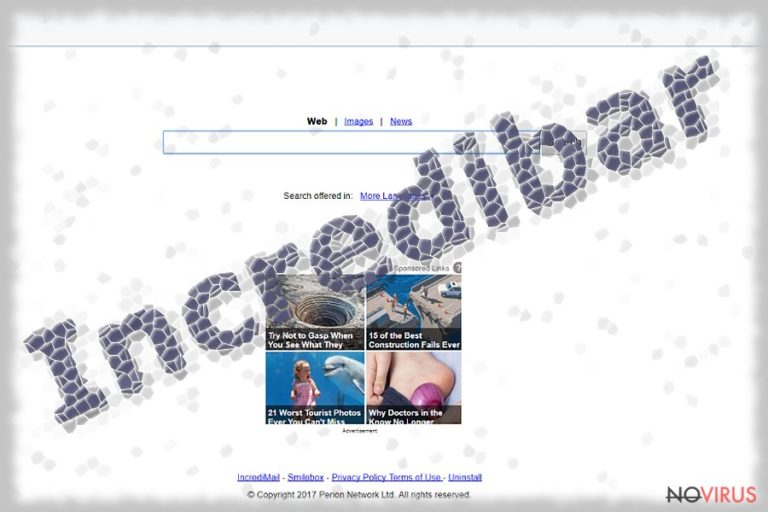
Incredibar virus (by Perion Network Ltd.) is a highly untrustworthy software that modifies browser’s settings in order to promote questionable search engines such as search.incredibar.com or mystart.incredibar.com. Browsing through the results brought by these search tools puts user’s cybersecurity at risk since third-party links in them can lead to highly insecure domains.
The main aim of MyStart Incredibar is to generate profits for its developers. It simply injects third-party ads and might also display pop-ups and banners on your screen to maximize pay-per-click revenue. However, you must think of cyber dangers that might await for you on those sites. To put it shortly, no one is going to warn you that installing software offered by these sites or registering on these web pages can pose a threat to your security and privacy.
Incredibar MyStart virus can significantly diminish your browsing experience as it can cause unexpected system slowdowns and browser crashes. Such issues clearly aggravate web browsing, and the majority of users would do anything to avoid them.
Therefore, if you noticed these problems and repetitive redirects to search.incredibar or mystart.incredibar websites, consider checking your computer system for unwanted programs or changes to your settings made by the described browser hijacker.
Considering distribution methods used in Incredibar’s promotional campaigns, we are sure that it is possible to install several other ad-serving programs alongside it. As a consequence, intrusive third-party ads can start appearing on your screen.
Some of these might seem attractive and lure you to click on them, but you should refrain yourself from doing so. Remember that catchy appearance of Internet ads can be used to trick unsuspecting victims into visiting hazardous or even phishing domains. Therefore, sometimes it is better to ignore deals that seem too good to be true because they can hide a security threat you might want to avoid.
Also, we want to warn you about Incredibar’s privacy policies. The official document provides extensive paragraphs that can seem incredibly boring for computer users and not everyone would dedicate time to read them. However, the official document provides a lot of important details – you just need to know how to read between the lines.
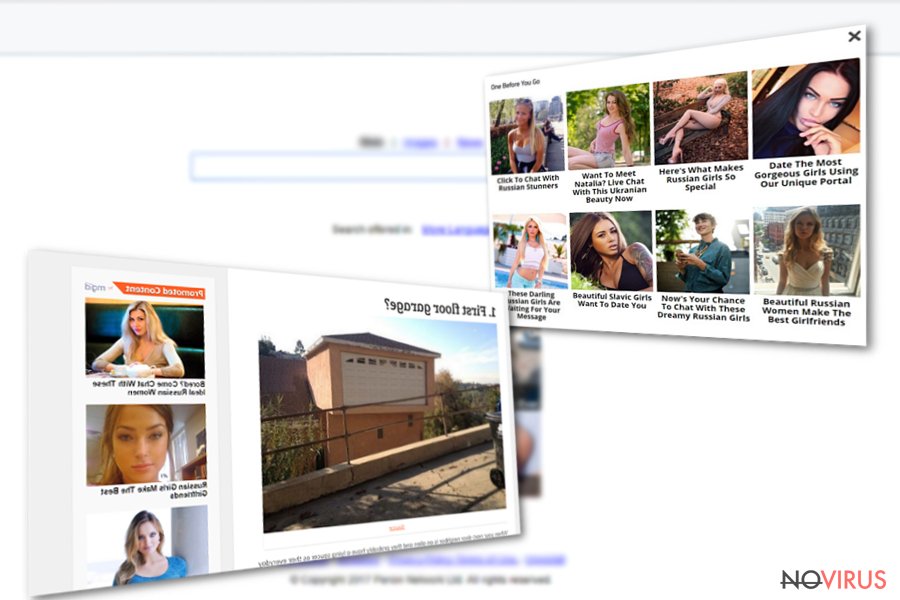
First of all, it is obvious that the hijacker gathers all technical data related to your device and usage data such as your browsing history, search queries, IP address and similar. Also, MyStart Incredibar gathers details about your interactions on social networks through the software and services. Finally, the developer of this search tool might capture all personally identifiable information if you provide it willingly.
In other words, anonymous data collected by this dubious search provider will be sent to a remote server and analyzed. The outcome of such analysis will be interest-based ads appearing on your screen as pop-ups or search results.
We strongly recommend you to rethink your browsing habits and realize that collected data can reach ad networks in order to receive the ads. If these ads do not interest you and you do not want to be tracked, remove Incredibar virus right away. FortectIntego software can help you with that. If you were looking for manual Incredibar removal options, we suggest looking at the tutorial provided below.
Signs that indicate your browser is infected with Incredibar
Search.Incredibar.com virus. If this domain appeared in your browser without your request to open it, it is a clear sign that a potentially unwanted program (PUP) has just modified your browser’s settings without your knowledge.
Once installed, the hijacker will control your search experience by continuously pushing sponsored search results to you. To eliminate the threat, you must find that program and delete it. We strongly advise using verified malware removal programs such as FortectIntego or SpyHunter 5Combo Cleaner.
MyStart.Incredibar.com virus. MyStart Incredibar Search is one of the most common browser hijackers available today. Together with other related subdomains, it lifts incredibar.com to the 23,401 position in the most popular websites’ list, which means that there are thousands of computers infected with the described program.
Users are constantly complaining that they can’t remove MyStart.Incredibar.com virus which redirects them to suspicious websites while trying to reach particular sites via search results. This dubious search tool should never be trusted, and if you see it in your browser, take actions to wipe it off immediately.
Avoid installing suspicious software
Don’t want any browser hijackers on your computer? Then you should take measures to prevent them from entering your computer system (at least with your permission). Luckily, that can be done easily – you just need to pay some more attention to software installation process.
Once you open software installer of a particular program you downloaded from the Internet, do not rush to install it hastily. Bear in mind that the installer can suggest you some additional programs you might want to avoid. Your task is to find these suggestions and make sure that checkboxes next to them do not contain approval signs – ticks.
You can find the checkboxes as mentioned earlier behind Custom/Advanced settings, so make sure you select one of these options when installing software. Then just deselect questionable additions bundled with your chosen program.
Remove Incredibar virus from Google Chrome and other web browsers
Discovered MyStart Search in your browser all of a sudden? It implies that you need to remove Incredibar virus ASAP. To find the potentially unwanted program and get rid of it for good, do not waste time trying to delete it without reading some expert instructions first. We have provided such right below the article.
To ensure that all unwanted components of the described browser redirect virus are gone, implement automatic Incredibar removal. You can just scan your system to see if the anti-malware software detects any suspicious files. If it does, use the security program to delete them from your system.
You may remove virus damage with a help of FortectIntego. SpyHunter 5Combo Cleaner and Malwarebytes are recommended to detect potentially unwanted programs and viruses with all their files and registry entries that are related to them.
Getting rid of incredibar. Follow these steps
Uninstall incredibar in Windows systems
If you want to remove Incredibar, you need to uninstall programs like Conduit, Incredibar, Settings Manager, MyStart and others from your computer system. Next, you need to clean browser shortcuts (see a guide provided below).
- Finally, open Windows Registry Editor. Press Windows key + R and enter regedit. Now press OK.
- Click Edit > Find and now use the Registry Editor search to find all keys associated with the unwanted software. Search for incredibar, Conduit, mystart related items by entering one of these keywords into the search box and clicking Find next repetitiously. Once you find a related key, right-click on it and select Delete.
Warning. The Windows Registry should be modified by experienced IT experts only. Deleting wrong keys can cause damage to your computer. Consider consulting with an expert before deleting registry keys associated with incredibar.
Terminate suspicious programs from Windows 10/8 machines by following these instructions:
- Type Control Panel into Windows search and once the result shows up hit Enter.
- Under Programs, choose Uninstall a program.

- Find components related to suspicious programs.
- Right-click on the application and select Uninstall.
- Click Yes when User Account Control shows up.

- Wait for the process of uninstallation to be done and click OK.
Windows 7/XP instructions:
- Click on Windows Start and go to Control Panel on the right pane.
- Choose Add/Remove Programs.

- Select Uninstall a program under Programs in Control Panel.
- Click once on the unwanted application.
- Click Uninstall/Change at the top.
- Confirm with Yes.
- Click OK and finish the removal.
Uninstall incredibar in Mac OS X system
-
Users who use OS X should click on Go button, which can be found at the top left corner of the screen and select Applications.

-
Wait until you see Applications folder and look for incredibar or any other suspicious programs on it. Now right click on every of such entries and select Move to Trash.

Delete incredibar from Microsoft Edge
Delete suspicious extensions from MS Edge:
- Go to the Menu by clicking on the three horizontal dots at the top-right.
- Then pick Extensions.

- Choose the unwanted add-ons on the list and click on the Gear icon.
- Click on Uninstall at the bottom.
Clear cookies and other data:
- Click on the Menu and from the context menu select Privacy & security.
- Under Clear browsing data, select Choose what to clear.

- Choose everything except passwords, and click on Clear.
Alter new tab and homepage settings:
- Click the menu icon and choose Settings.
- Then find On startup section.
- Click Disable if you found any suspicious domain.
Reset MS Edge fully:
- Click on the keyboard Ctrl + Shift + Esc to open Task Manager.
- Choose More details arrow at the bottom.
- Go to Details tab.

- Now scroll down and locate every entry with Microsoft Edge name in it.
- Right-click on each of them and select End Task to stop MS Edge from running.
When none of the above solves the issue, you might need an advanced Edge reset method, but you need to backup your data before proceeding.
- Find the following folder on the PC: C:\\Users\\%username%\\AppData\\Local\\Packages\\Microsoft.MicrosoftEdge_8wekyb3d8bbwe.
- Press Ctrl + A on your keyboard to select all folders.

- Right-click on the selection and choose Delete
- Right-click on the Start button and pick Windows PowerShell (Admin).

- Copy and paste the following command, and then press Enter:
Get-AppXPackage -AllUsers -Name Microsoft.MicrosoftEdge | Foreach {Add-AppxPackage -DisableDevelopmentMode -Register “$($_.InstallLocation)\\AppXManifest.xml” -Verbose
Instructions for Chromium-based Edge
Delete extensions:
- Open Edge and click Settings.
- Then find Extensions.

- Delete unwanted extensions with the Remove.
Clear cache and site data:
- Click on Menu and then Settings.
- Find Privacy and services.
- Locate Clear browsing data, then click Choose what to clear.

- Time range.
- Click All time.
- Select Clear now.
Reset Chromium-based MS Edge browser fully:
- Go to Settings.
- On the left side, choose Reset settings.

- Select Restore settings to their default values.
- Click Reset.
Delete incredibar from Mozilla Firefox (FF)
Remove suspicious Firefox extensions:
- Open Mozilla Firefox browser and click on the three horizontal lines at the top-right to open the menu.
- Select Add-ons in the context menu.

- Choose plugins that are creating issues and select Remove.
Reset the homepage on the browser:
- Click three horizontal lines at the top right corner.
- This time select Options.
- Under Home section, enter your preferred site for the homepage that will open every time you launch Mozilla Firefox.
Clear cookies and site data:
- Click Menu and pick Options.
- Find the Privacy & Security section.
- Scroll down to choose Cookies and Site Data.

- Click on Clear Data… option.
- Click Cookies and Site Data, Cached Web Content and press Clear.
Reset Mozilla Firefox:
If none of the steps above helped you, reset Mozilla Firefox as follows:
- Open Mozilla Firefox and go to the menu.
- Click Help and then choose Troubleshooting Information.

- Locate Give Firefox a tune-up section, click on Refresh Firefox…
- Confirm the action by pressing on Refresh Firefox on the pop-up.

Chrome browser reset
Delete unwanted extensions related to the described program this way:
Find and remove suspicious extensions from Google Chrome:
- In Google Chrome, open the Menu by clicking three vertical dots at the top-right corner.
- Select More tools > Extensions.
- Once the window opens, you will see all the installed extensions.
- Find any suspicious add-ons related to any PUP.
- Uninstall them by clicking Remove.

Clear cache and web data from Chrome:
- Click the Menu and select Settings.
- Find Privacy and security section.
- Choose Clear browsing data.
- Select Browsing history.
- Cookies and other site data, also Cached images and files.
- Click Clear data.

Alter settings of the homepage:
- Go to the menu and choose Settings.
- Find odd entries in the On startup section.
- Click on Open a specific or set of pages.
- Then click on three dots and look for the Remove option.
Reset Google Chrome fully:
You might need to reset Google Chrome and properly eliminate all the unwanted components:
- Go to Chrome Settings.
- Once there, scroll down to expand Advanced section.
- Scroll down to choose Reset and clean up.
- Click Restore settings to their original defaults.
- Click Reset settings again.

Delete incredibar from Safari
Get rid of questionable extensions from Safari:
- Click Safari.
- Then go to Preferences…

- Choose Extensions on the menu.
- Select the unwanted extension and then pick Uninstall.
Clear cookies from Safari:
- Click Safari.
- Choose Clear History…

- From the drop-down menu under Clear, find and pick all history.
- Confirm with Clear History.
Reset Safari fully:
- Click Safari and then Preferences…
- Choose the Advanced tab.
- Tick the Show Develop menu in the menu bar.
- From the menu bar, click Develop.

- Then select Empty Caches.
Even if you have completed all the steps above, we still strongly recommend you to scan your computer system with a powerful anti-malware software. It is advisable to do that because an automatic malware removal tool can detect and delete all remains of incredibar, for instance, its registry keys. The anti-malware program can help you to easily detect and eliminate possibly dangerous software and malicious viruses in an easy way. You can use any of our top-rated malware removal programs: FortectIntego, SpyHunter 5Combo Cleaner or Malwarebytes.
How to prevent from getting browser hijacker
A proper web browser and VPN tool can guarantee better safety
As online spying becomes an increasing problem, people are becoming more interested in how to protect their privacy. One way to increase your online security is to choose the most secure and private web browser. But if you want complete anonymity and security when surfing the web, you need Private Internet Access VPN service. This tool successfully reroutes traffic across different servers, so your IP address and location remain protected. It is also important that this tool is based on a strict no-log policy, so no data is collected and cannot be leaked or made available to first or third parties. If you want to feel safe on the internet, a combination of a secure web browser and a Private Internet Access VPN will help you.
Reduce the threat of viruses by backing up your data
Due to their own careless behavior, computer users can suffer various losses caused by cyber infections. Viruses can affect the functionality of the software or directly corrupt data on your system by encrypting it. These problems can disrupt the system and cause you to lose personal data permanently. There is no such threat if you have the latest backups, as you can easily recover lost data and get back to work.
It is recommended to update the backups in parallel each time the system is modified. This way, you will be able to access the latest saved data after an unexpected virus attack or system failure. By having the latest copies of important documents and projects, you will avoid serious inconveniences. File backups are especially useful if malware attacks your system unexpectedly. We recommend using the Data Recovery Pro program to restore the system.


