Uninstall IDP.Generic virus (Easy-to-follow Removal Guide) - 2021 updated
IDP.Generic virus Removal Guide
Description of IDP.Generic virus
IDP.Generic – a name of a potential cyber threat given by some AV tools
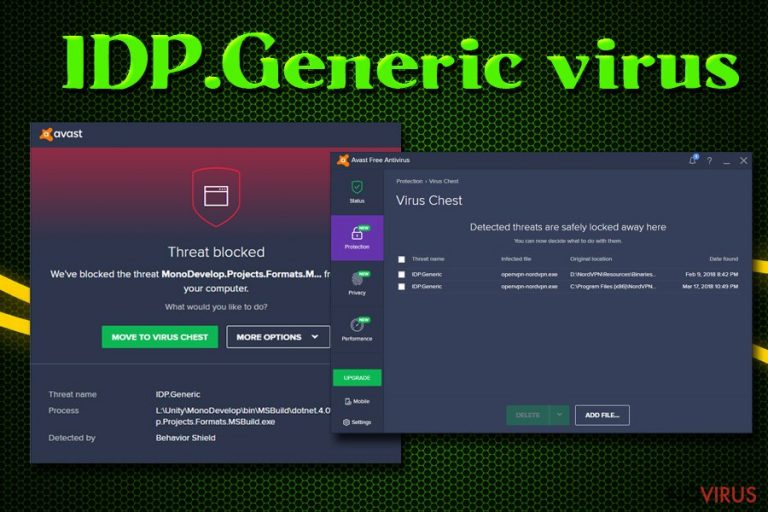
IDP.Generic is a term displayed by malicious file infection pop-up from anti-malware software, such as AVG and Avast. It's a heuristic term meaning that the file is exhibiting abnormal behavior thus, it might be malicious. When your computer is infected with such a threat, you might become a victim of identity theft.
IDP in IDP.Generic stands for Identity Detection Protection. The detection of such infection could be false-positive due to outdated security software. There were cases where legitimate tools such as gaming platforms, system optimizers, and other valid software were flagged as malicious.
That doesn't mean that you're AV tool was mistaken when it detected IDP.Generic virus. This type of computer malware is capable of stealing various data from your device, such as credit card details, bank logins, and other sensitive details that hackers would misuse for various ill intentions. By reading this article, you'll find out more about the culprit, its possible spreading techniques, removal options, and how to protect your machines from such cyber threats in the future.
| name | IDP.Generic |
|---|---|
| Type | Possible false-positive or malware |
| executable file | setup.exe |
| Detection AV tools | AVG and Avast |
| Risks | Infections with other malware, financial losses, identity theft |
| Distribution | Shady websites, torrent portals, spam emails, fake updates, deceptive ads |
| Removal | To ensure that your device is virus-free, perform a full system scan with trustworthy anti-malware software |
| System repair | Malware can do extensive damage to various system files and settings, which may result in abnormal PC behavior such as severe lag, crashing, freezing, etc. Use the all-in-one FortectIntego system tune-up tool to fix any system-related issues |
You could determine whether you have a malware infection by yourself. IDP.Generic virus and computer viruses alike noticeably slow down the device, cause crashes, freezes, redirects to hazardous websites, and exhibit other kinds of abnormal system behavior.
IDP.Generic is a general term. Thus its actual purpose may vary. If it's not a false-positive, it could be programmed to act as practically any malware type, including but not limited to:
- data-stealing,
- Trojan,
- rootkit,
- banking malware,
- backdoor.
The only way to make sure that your device is safe from either of the above-mentioned infections is by scanning it with a trustworthy anti-malware tool or two. We recommend users remove IDP.Generic virus with free security tools such as SpyHunter 5Combo Cleaner or Malwarebytes. After downloading either of them (or both), please update their virus databases with the latest signatures, perform an entire system scan, and let the AV tools do their business.
Whether it was false-positive or not, you should take care of the overall health of your device. According to many user reviews, the best overall software to fix any system irregularities and delete tracking cookies is the FortectIntego system repair tool. Please consider using it after IDP.Generic removal.
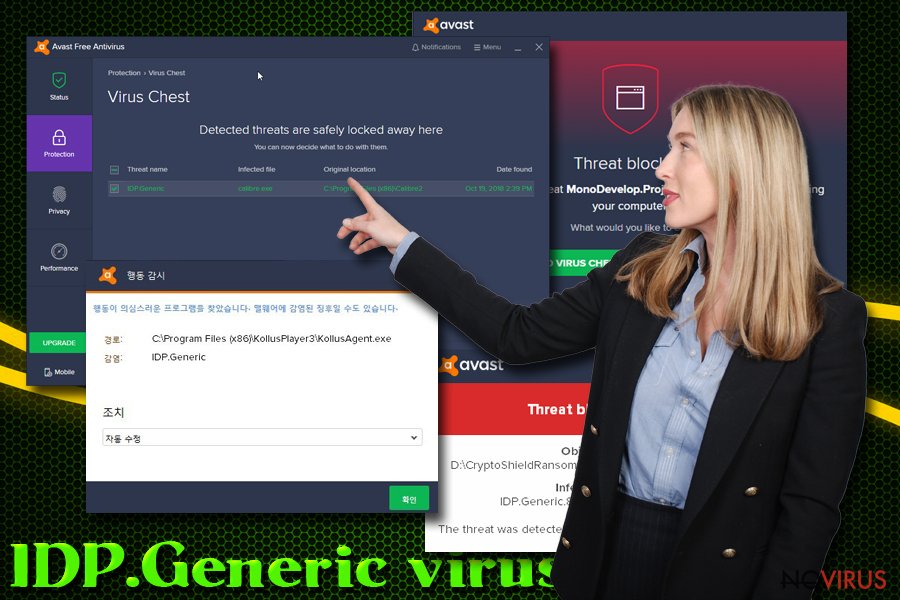
Stay cautious when browsing, reading emails, and installing new software
As you might already know, there are various types of malware built for different purposes. There's a myriad of ways that you could infect your computer with one of them. The most popular malicious software distribution techniques are spam emails, fake installers, and file-sharing platforms.
Torrent websites, and portals alike, should never be used as they harness the most viruses. Hackers exploit the lack of end-to-end security and upload their creations camouflaged as popular game cracks, pirated commercial software, and similar downloads.
These sites, as well as other shady pages, could contain fake installers. Cybercriminals might be masking malware behind Flash Player and other popular software installers or updates. Thus please download your desired apps only from trustworthy sources like the program developers or its official distributors.
And last but definitely not least – spam emails. We've all received them. Some might be harmful, but some might contain hazardous malware. Always stay attentive to the little details. If the malspam is originating from an unknown source, has grammatical errors, or other inconsistencies, please don't push any links or download its attachments.
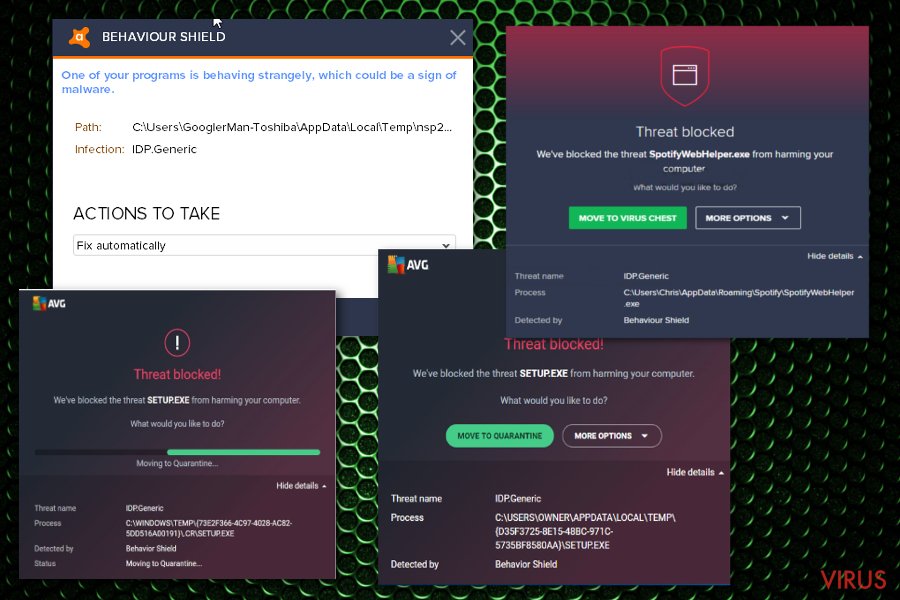
Instructions to remove IDP.Generic infection from infected Windows computers
You can find out if IDP.Generic virus is real or a false-positive only by performing a full system scan with an updated, trustworthy anti-malware software. If security tools such as SpyHunter 5Combo Cleaner or Malwarebytes won't flag this file as malicious, then you have nothing to worry about.
But if they confirm an infection, you must perform IDP.Generic removal immediately. As we've stated before, practically any type of malware can be hiding behind this heuristic term. Hence time is of the essence. To properly eliminate it, reboot your system in Safe Mode with Networking and perform the steps shown below.
Afterward, it would be best if you considered restoring any system files by performing system diagnostics, which would remove IDP.Generic traces from the Registry and other core system files and settings. Please remember to keep your AV tool virus databases updated at all times and make a habit of using it at least once a week.
Getting rid of IDP.Generic virus. Follow these steps
In-depth guide for the IDP.Generic elimination
Eliminate the infection by restarting your PC in Safe Mode with Networking:
Important! →
The elimination guide can appear too difficult if you are not tech-savvy. It requires some knowledge of computer processes since it includes system changes that need to be performed correctly. You need to take steps carefully and follow the guide avoiding any issues created due to improper setting changes. Automatic methods might suit you better if you find the guide too difficult.
Step 1. Launch Safe Mode with Networking
Safe Mode environment offers better results of manual virus removal
Windows 7 / Vista / XP
- Go to Start.
- Choose Shutdown, then Restart, and OK.
- When your computer boots, start pressing the F8 button (if that does not work, try F2, F12, Del, etc. – it all depends on your motherboard model) a few times until you see the Advanced Boot Options window.
- Select Safe Mode with Networking from the list.

Windows 10 / Windows 8
- Right-click the Start button and choose Settings.

- Scroll down to find Update & Security.

- On the left, pick Recovery.
- Scroll to find Advanced Startup section.
- Click Restart now.

- Choose Troubleshoot.

- Go to Advanced options.

- Select Startup Settings.

- Press Restart.

- Choose 5) Enable Safe Mode with Networking.
Step 2. End questionable processes
You can rely on Windows Task Manager that finds all the random processes in the background. When the intruder is triggering any processes, you can shut them down:
- Press Ctrl + Shift + Esc keys to open Windows Task Manager.
- Click on More details.

- Scroll down to Background processes.
- Look for anything suspicious.
- Right-click and select Open file location.

- Go back to the Process tab, right-click and pick End Task.
- Delete the contents of the malicious folder.
Step 3. Check the program in Startup
- Press Ctrl + Shift + Esc on your keyboard again.
- Go to the Startup tab.
- Right-click on the suspicious app and pick Disable.

Step 4. Find and eliminate virus files
Data related to the infection can be hidden in various places. Follow the steps and you can find them:
- Type in Disk Cleanup in Windows search and press Enter.

- Select the drive (C: is your main drive by default and is likely to be the one that has malicious files in) you want to clean.
- Scroll through the Files to delete and select the following:
Temporary Internet Files
Downloads
Recycle Bin
Temporary files - Pick Clean up system files.

- You can also look for other malicious files hidden in the following folders (type these entries in Windows Search and press Enter):
%AppData%
%LocalAppData%
%ProgramData%
%WinDir%
After you are finished, reboot the PC in normal mode.
It is strongly recommended to take precautions and secure your computer from malware attacks. To protect your PC from IDP.Generic and other dangerous viruses, you should install and keep a powerful malware removal tool, for instance, FortectIntego, SpyHunter 5Combo Cleaner or Malwarebytes.
How to prevent from getting malware
Securely connect to your website wherever you are
Sometimes you may need to log in to a content management system or server more often, especially if you are actively working on a blog, website, or different project that needs constant maintenance or that requires frequent content updates or other changes. Avoiding this problem can be easy if you choose a dedicated/fixed IP address. It's a static IP address that only belongs to a specific device and does not change when you are in different locations.
VPN service providers such as Private Internet Access can help you with these settings. This tool can help you control your online reputation and successfully manage your projects wherever you are. It is important to prevent different IP addresses from connecting to your website. With a dedicated/fixed IP address, VPN service, and secure access to a content management system, your project will remain secure.
Reduce the threat of viruses by backing up your data
Due to their own careless behavior, computer users can suffer various losses caused by cyber infections. Viruses can affect the functionality of the software or directly corrupt data on your system by encrypting it. These problems can disrupt the system and cause you to lose personal data permanently. There is no such threat if you have the latest backups, as you can easily recover lost data and get back to work.
It is recommended to update the backups in parallel each time the system is modified. This way, you will be able to access the latest saved data after an unexpected virus attack or system failure. By having the latest copies of important documents and projects, you will avoid serious inconveniences. File backups are especially useful if malware attacks your system unexpectedly. We recommend using the Data Recovery Pro program to restore the system.
