Uninstall Hoho Search virus (Detailed Removal Instructions) - Jan 2017 updated
Hoho Search virus Removal Guide
Description of Hoho Search redirect
Hoho Search engine: trust or not to trust?
Hoho Search virus pretends to be a reliable browsing tool. Fast and relevant search results are the key things a user is expecting from a search engine. If you decided to vivify your browsing activities, this tool might attract your attention. However, the search engine has been categorised as a browser hijacker. Besides replacing your search engine to hohosearch.com, there are other unpleasant effects. It attempts to display advertising content and occasionally redirect you to sponsored web pages. Nonetheless, such behavior should not be ignored. Due to redirects to other web pages, you might find yourself in a corrupted one. Therefore, start Hoho Search removal. The below-given guidelines will instruct you how to do it. One of the fastest solutions is to opt for FortectIntego.
If you are interested in IT news, news, and debates related to Hoho Search, you might have heard positive reviews about it. According to its statistics, the domain is quite popular – 56,798 unique visitors per day. The tool has been advertised mainly in India and Indonesia region. However, its samples also disperse in other countries. It is not difficult to imagine what delicate amount of money the company receives from advertising. Looking for as many ways as possible to increase revenue do not always result in pleasant outcomes. In other words, users – the target of Hohosearch – might experience highly irritating outcomes. Rarely, owners of shady browsing tools research whether the partner companies and third parties promote only secure content.
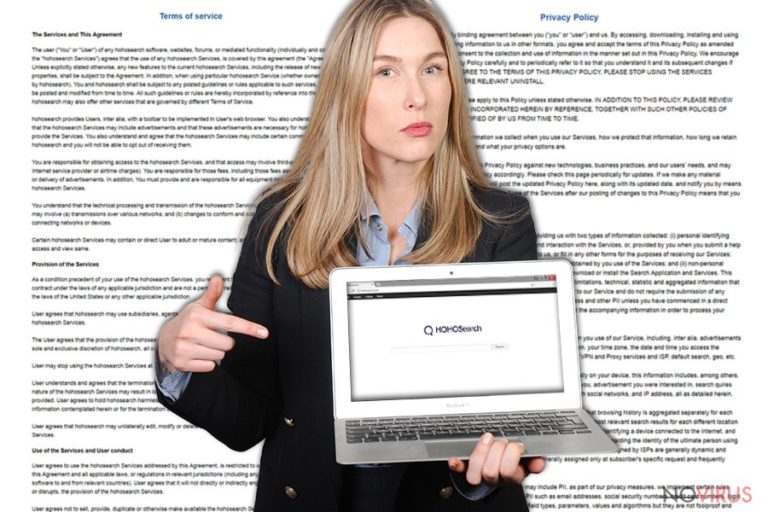
As a result, it is likely that using this search engine for a longer while, your computer might become more vulnerable to external threats. In short, due to Hoho Search redirect, you might find yourself in a corrupted web page. The current version of this potentially unwanted application uses Google as the main database for providing search results. This marketing trick should not deceive you. Hoho Search hijacker applies its distinct layers to differentiate you from other users.
Likewise, with the assistance of a variety of tracking tools, the company might share the collected information about your browsing habits, including personal details, with its business partners and content providers. Despite the disclaims of transmitting the information to third parties, the list of possible data transfer cases is quite extensive. In addition, if Hoho Search were a reliable search engine, full contact information along with credentials would be provided below teh Privacy Policy. With the absence of it, you have a perfect reason to remove Hoho Search from the browser.
Ways to distribute Hoho Search
In order to protect your device from similar unwanted programs, it is necessary to know how they spread. Free applications often happen to be intermediary carriers for such hijackers. Due to common vice, users do not give a second look while installing a new application. As a result, they miss optional programs. Usually, they happen to be irrelevant and unnecessary applications. In this case, you possibly activated Hoho Search hijack when dashing through the settings. Upon initiating the installation of a newly downloaded tool, choose „Advanced“ settings. Later on, unmark all irrelevant add-ons.
How long does it take to eradicate Hoho Search?
If you are vexed enough by the peculiar behavior of this hijacker, it would be better to remove Hoho Search virus quickly without any delay. For that reason, install an anti-spyware application to speed up the process. The software will ensure full termination of the infection. All related plug-ins and extensions will be deleted as well. Additionally, you can remove Hoho Search virus the usual way. Users of different browsers will find short and clear guides how to banish the hijacker. Resetting the settings should be the final step. On the final note, be vigilant not only while surfing the vast spaces of the virtual world but while installing new programs as well.
GI=windows]Despite your preference for a browser, Hohosearch targets Chrome, Internet Explorer, Safari, etc. Find the browser you need and follow the guide.[/GI]
You may remove virus damage with a help of FortectIntego. SpyHunter 5Combo Cleaner and Malwarebytes are recommended to detect potentially unwanted programs and viruses with all their files and registry entries that are related to them.
Getting rid of Hoho Search virus. Follow these steps
Uninstall Hoho Search in Mac OS X system
-
Users who use OS X should click on Go button, which can be found at the top left corner of the screen and select Applications.

-
Wait until you see Applications folder and look for Hoho Search or any other suspicious programs on it. Now right click on every of such entries and select Move to Trash.

Eliminate Hoho Search virus from Microsoft Edge browser
Delete suspicious extensions from MS Edge:
- Go to the Menu by clicking on the three horizontal dots at the top-right.
- Then pick Extensions.

- Choose the unwanted add-ons on the list and click on the Gear icon.
- Click on Uninstall at the bottom.
Clear cookies and other data:
- Click on the Menu and from the context menu select Privacy & security.
- Under Clear browsing data, select Choose what to clear.

- Choose everything except passwords, and click on Clear.
Alter new tab and homepage settings:
- Click the menu icon and choose Settings.
- Then find On startup section.
- Click Disable if you found any suspicious domain.
Reset MS Edge fully:
- Click on the keyboard Ctrl + Shift + Esc to open Task Manager.
- Choose More details arrow at the bottom.
- Go to Details tab.

- Now scroll down and locate every entry with Microsoft Edge name in it.
- Right-click on each of them and select End Task to stop MS Edge from running.
When none of the above solves the issue, you might need an advanced Edge reset method, but you need to backup your data before proceeding.
- Find the following folder on the PC: C:\\Users\\%username%\\AppData\\Local\\Packages\\Microsoft.MicrosoftEdge_8wekyb3d8bbwe.
- Press Ctrl + A on your keyboard to select all folders.

- Right-click on the selection and choose Delete
- Right-click on the Start button and pick Windows PowerShell (Admin).

- Copy and paste the following command, and then press Enter:
Get-AppXPackage -AllUsers -Name Microsoft.MicrosoftEdge | Foreach {Add-AppxPackage -DisableDevelopmentMode -Register “$($_.InstallLocation)\\AppXManifest.xml” -Verbose
Instructions for Chromium-based Edge
Delete extensions:
- Open Edge and click Settings.
- Then find Extensions.

- Delete unwanted extensions with the Remove.
Clear cache and site data:
- Click on Menu and then Settings.
- Find Privacy and services.
- Locate Clear browsing data, then click Choose what to clear.

- Time range.
- Click All time.
- Select Clear now.
Reset Chromium-based MS Edge browser fully:
- Go to Settings.
- On the left side, choose Reset settings.

- Select Restore settings to their default values.
- Click Reset.
Delete Hoho Search from Mozilla Firefox (FF)
Remove suspicious Firefox extensions:
- Open Mozilla Firefox browser and click on the three horizontal lines at the top-right to open the menu.
- Select Add-ons in the context menu.

- Choose plugins that are creating issues and select Remove.
Reset the homepage on the browser:
- Click three horizontal lines at the top right corner.
- This time select Options.
- Under Home section, enter your preferred site for the homepage that will open every time you launch Mozilla Firefox.
Clear cookies and site data:
- Click Menu and pick Options.
- Find the Privacy & Security section.
- Scroll down to choose Cookies and Site Data.

- Click on Clear Data… option.
- Click Cookies and Site Data, Cached Web Content and press Clear.
Reset Mozilla Firefox:
If none of the steps above helped you, reset Mozilla Firefox as follows:
- Open Mozilla Firefox and go to the menu.
- Click Help and then choose Troubleshooting Information.

- Locate Give Firefox a tune-up section, click on Refresh Firefox…
- Confirm the action by pressing on Refresh Firefox on the pop-up.

Chrome browser reset
Find and remove suspicious extensions from Google Chrome:
- In Google Chrome, open the Menu by clicking three vertical dots at the top-right corner.
- Select More tools > Extensions.
- Once the window opens, you will see all the installed extensions.
- Find any suspicious add-ons related to any PUP.
- Uninstall them by clicking Remove.

Clear cache and web data from Chrome:
- Click the Menu and select Settings.
- Find Privacy and security section.
- Choose Clear browsing data.
- Select Browsing history.
- Cookies and other site data, also Cached images and files.
- Click Clear data.

Alter settings of the homepage:
- Go to the menu and choose Settings.
- Find odd entries in the On startup section.
- Click on Open a specific or set of pages.
- Then click on three dots and look for the Remove option.
Reset Google Chrome fully:
You might need to reset Google Chrome and properly eliminate all the unwanted components:
- Go to Chrome Settings.
- Once there, scroll down to expand Advanced section.
- Scroll down to choose Reset and clean up.
- Click Restore settings to their original defaults.
- Click Reset settings again.

Delete Hoho Search from Safari
Get rid of questionable extensions from Safari:
- Click Safari.
- Then go to Preferences…

- Choose Extensions on the menu.
- Select the unwanted extension and then pick Uninstall.
Clear cookies from Safari:
- Click Safari.
- Choose Clear History…

- From the drop-down menu under Clear, find and pick all history.
- Confirm with Clear History.
Reset Safari fully:
- Click Safari and then Preferences…
- Choose the Advanced tab.
- Tick the Show Develop menu in the menu bar.
- From the menu bar, click Develop.

- Then select Empty Caches.
Even if you have completed all the steps above, we still strongly recommend you to scan your computer system with a powerful anti-malware software. It is advisable to do that because an automatic malware removal tool can detect and delete all remains of Hoho Search, for instance, its registry keys. The anti-malware program can help you to easily detect and eliminate possibly dangerous software and malicious viruses in an easy way. You can use any of our top-rated malware removal programs: FortectIntego, SpyHunter 5Combo Cleaner or Malwarebytes.
How to prevent from getting browser hijacker
Prevent the government from spying on you
As there is a growing debate in government about collecting users' data and spying on citizens, you should take a closer look at this issue and find out what shady ways of gathering information can be used to collect information about you. You need to browse anonymously if you want to avoid any government-initiated spying and tracking of information.
You can enjoy secure internet browsing and minimize the risk of intrusion into your system if you use Private Internet Access VPN program. This VPN application creates a virtual private network and provides access to the required data without any content restrictions.
Control government and other third party access to your data and ensure safe web browsing. Even if you do not engage in illegal activities and trust your ISP, we recommend being careful about your security. You should take extra precautions and start using a VPN program.
Recover files damaged by a dangerous malware attack
Despite the fact that there are various circumstances that can cause data to be lost on a system, including accidental deletion, the most common reason people lose photos, documents, videos, and other important data is the infection of malware.
Some malicious programs can delete files and prevent the software from running smoothly. However, there is a greater threat from the dangerous viruses that can encrypt documents, system files, and images. Ransomware-type viruses focus on encrypting data and restricting users’ access to files, so you can permanently lose personal data when you download such a virus to your computer.
The ability to unlock encrypted files is very limited, but some programs have a data recovery feature. In some cases, the Data Recovery Pro program can help recover at least some of the data that has been locked by a virus or other cyber infection.


