Uninstall Help_help_help virus (Instructions) - Uninstall Guide
Help_help_help virus Removal Guide
Description of Help_help_help ransomware
Yahoo hacked again: everything you need to know about “forged cookie” breach
Help_help_help virus brings only bad news – nothing else can be said about this malicious ransomware-type program. In fact, Help_help_help ransomware stands for one of the latest Cerber virus copies, and, if you haven’t heard about this ransomware virus yet, you should know that it is extremely powerful and disastrous. Installing it on the system means losing all your files – unless you have enough money to pay a ransom or you have a data backup. The reason why victims cannot restore their files in any other way is that the malware modifies each file individually by applying AES and RSA encryption ciphers, and this procedure can be reversed only with a decryption key, which only ransomware authors own. Help_help_help ransomware already belongs to Red Cerber category, because it uses a slightly different design in the ransom note that it sets on victim’s computer screen. The virus leaves one ransom note in the form of an image _HELP_HELP_HELP_[random code].jpg (the one it sets as a desktop wallpaper), then another in a _HELP_HELP_HELP_[random code].hta file, which opens via user’s Internet browser. Cyber security experts derived the name of this Cerber version from the name of the ransom note. Let’s see how this virus differs from its previous copies.
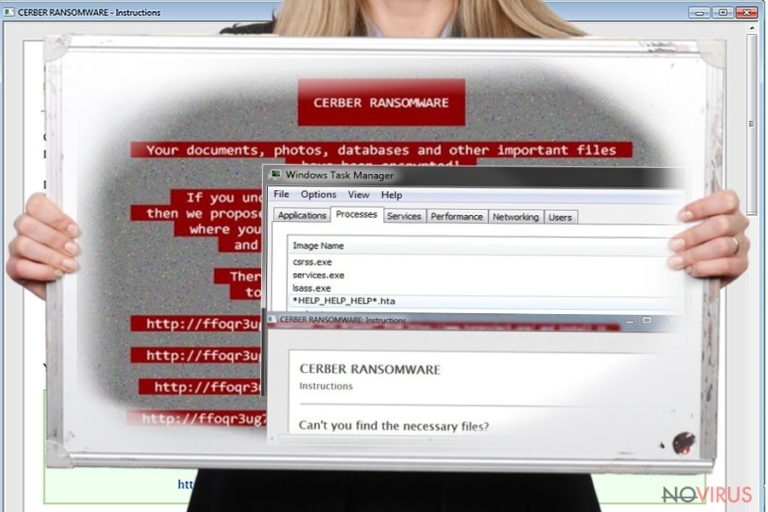
Cerber evolves rapidly – we can see new copies of it every month or two. Help_help_help ransomware, unlike its predecessors, no longer displays the ransom note in bright green highlight, but in a red one. It also no longer contains the number of virus’ version. Instead, the virus commands the victim to go to any folder that holds encrypted files and find the (*HELP_HELP_HELP*) file there. This file opens a CERBER RANSOMWARE: Instructions window, which introduces Cerber Decryptor as the only tool capable of restoring corrupted files. In this file, the victim finds three URLs pointing to his/hers personal page, where the decryption software can be purchased using Bitcoin currency. These pages can be accessed via Tor network. These professionally developed personal websites ask the victim to buy Bitcoins worth of £420-£1610, which is a huge amount of money, to say at least. We never recommend victims to pay ransoms since we know cases when ransomware crooks refused to provide the decryption tool until the victim transfers, even more, money to them. The best way to remove Help_help_help ransomware is to let FortectIntego or Malwarebytes to wipe the malicious files way; however, you must restart your PC before doing so. To learn how to restart your PC properly, read Help_help_help removal instructions (provided below).
Cerber distribution tricks
Cerber virus, along with Help_help_help.hta file, can be downloaded to the computer system in a several different ways. Almost always a little user interaction is required. Cerber is mostly distributed via mail spam, phishing websites, compromised legitimate websites, exploit kits, Trojans, and almost every possible malware distribution trick because Cerber’s authors are really advanced, and their hacking skills are truly professional. However, the particular Cerber spam campaign going on at the moment relies on malware-laden emails, which bring a .ZIP file with Word file in it. This document asks the victim to enable Macros, and if the victim does, this compromised document downloads the ransomware to the computer. However, it is also known that exploit kits such as RIG or Neutrino.
Kill Help_help_help ransomware
It is essential to remove Help_help_help virus shortly after the attack takes place – you want to delete the ransomware as soon as possible to prevent hackers from accessing your device or enrolling it into a botnet. To delete Help_help_help ransomware, rely only on professional anti-malware tools created by malware analysts. You do not want to try to fix your computer by yourself because consequently, you can end up with an even more messed up computer. Restart your PC into Safe Mode with Networking according to Help_help_help removal instructions given below, then delete the virus using anti-malware software.
Getting rid of Help_help_help virus. Follow these steps
In-depth guide for the Help_help_help elimination
You have to use your computer while it is in the Safe Mode with Networking if you want to remove Help_help_help ransomware successfully.
Important! →
The elimination guide can appear too difficult if you are not tech-savvy. It requires some knowledge of computer processes since it includes system changes that need to be performed correctly. You need to take steps carefully and follow the guide avoiding any issues created due to improper setting changes. Automatic methods might suit you better if you find the guide too difficult.
Step 1. Launch Safe Mode with Networking
Safe Mode environment offers better results of manual virus removal
Windows 7 / Vista / XP
- Go to Start.
- Choose Shutdown, then Restart, and OK.
- When your computer boots, start pressing the F8 button (if that does not work, try F2, F12, Del, etc. – it all depends on your motherboard model) a few times until you see the Advanced Boot Options window.
- Select Safe Mode with Networking from the list.

Windows 10 / Windows 8
- Right-click the Start button and choose Settings.

- Scroll down to find Update & Security.

- On the left, pick Recovery.
- Scroll to find Advanced Startup section.
- Click Restart now.

- Choose Troubleshoot.

- Go to Advanced options.

- Select Startup Settings.

- Press Restart.

- Choose 5) Enable Safe Mode with Networking.
Step 2. End questionable processes
You can rely on Windows Task Manager that finds all the random processes in the background. When the intruder is triggering any processes, you can shut them down:
- Press Ctrl + Shift + Esc keys to open Windows Task Manager.
- Click on More details.

- Scroll down to Background processes.
- Look for anything suspicious.
- Right-click and select Open file location.

- Go back to the Process tab, right-click and pick End Task.
- Delete the contents of the malicious folder.
Step 3. Check the program in Startup
- Press Ctrl + Shift + Esc on your keyboard again.
- Go to the Startup tab.
- Right-click on the suspicious app and pick Disable.

Step 4. Find and eliminate virus files
Data related to the infection can be hidden in various places. Follow the steps and you can find them:
- Type in Disk Cleanup in Windows search and press Enter.

- Select the drive (C: is your main drive by default and is likely to be the one that has malicious files in) you want to clean.
- Scroll through the Files to delete and select the following:
Temporary Internet Files
Downloads
Recycle Bin
Temporary files - Pick Clean up system files.

- You can also look for other malicious files hidden in the following folders (type these entries in Windows Search and press Enter):
%AppData%
%LocalAppData%
%ProgramData%
%WinDir%
After you are finished, reboot the PC in normal mode.
Eliminate Help_help_help using System Restore
-
Step 1: Restart your computer in Safe Mode with Command Prompt
Windows 7 / Vista / XP- Go to Start → Shutdown → Restart → OK.
- As soon as your computer starts, start pressing F8 key repeatedly before the Windows logo shows up.
-
Choose Command Prompt from the list

Windows 10 / Windows 8- Click on the Power button at the Windows login screen, and then press and hold Shift key on your keyboard. Then click Restart.
- Then select Troubleshoot → Advanced options → Startup Settings and click Restart.
-
Once your computer starts, select Enable Safe Mode with Command Prompt from the list of options in Startup Settings.

-
Step 2: Perform a system restore to recover files and settings
-
When the Command Prompt window appears, type in cd restore and press Enter.

-
Then type rstrui.exe and hit Enter..

-
In a new window that shows up, click the Next button and choose a restore point that was created before the infiltration of Help_help_help and then click on the Next button again.


-
To start system restore, click Yes.

-
When the Command Prompt window appears, type in cd restore and press Enter.
Bonus: Restore your files
Using the tutorial provided above you should be able to eliminate Help_help_help from the infected device. novirus.uk team has also prepared an in-depth data recovery guide which you will also find above.If you are looking for a way to decrypt files corrupted by Cerber ransomware, you have to ask yourself if you have data copies anywhere outside your PC (email, USBs, external hard drives, etc). If you don’t, it won’t be possible to recover your files that effectively, or might not be possible at all. However, we provide standard data recovery options that can help you to restore at least part of the data.
There are a couple of methods you can apply to recover data encrypted by Help_help_help:
Rely on Data Recovery Pro
You can try to find and restore files corrupted by Help_help_help malware with a help of Data Recovery Pro. Here’s how you should use this tool.
- Download Data Recovery Pro;
- Install Data Recovery on your computer following the steps indicated in the software’s Setup;
- Run the program to scan your device for the data encrypted by Help_help_help ransomware;
- Recover the data.
Shadow Explorer trick
Surprisingly, the latest variants of Cerber do not delete Volume Shadow Copies, so you might be able to restore your files using them. Follow the instructions carefully.
- Download Shadow Explorer (http://shadowexplorer.com/);
- Install Shadow Explorer on your computer following the instructions in the software’s Setup Wizard;
- Run the program. Navigate to the menu on the top-left corner and select a disk containing your encrypted files. Look through the available folders;
- When you find the folder you want to recover, right-click it and select “Export”. Also, choose where the recovered data will be stored.
It is strongly recommended to take precautions and secure your computer from malware attacks. To protect your PC from Help_help_help and other dangerous viruses, you should install and keep a powerful malware removal tool, for instance, FortectIntego, SpyHunter 5Combo Cleaner or Malwarebytes.
How to prevent from getting ransomware
Prevent the government from spying on you
As there is a growing debate in government about collecting users' data and spying on citizens, you should take a closer look at this issue and find out what shady ways of gathering information can be used to collect information about you. You need to browse anonymously if you want to avoid any government-initiated spying and tracking of information.
You can enjoy secure internet browsing and minimize the risk of intrusion into your system if you use Private Internet Access VPN program. This VPN application creates a virtual private network and provides access to the required data without any content restrictions.
Control government and other third party access to your data and ensure safe web browsing. Even if you do not engage in illegal activities and trust your ISP, we recommend being careful about your security. You should take extra precautions and start using a VPN program.
Recover files damaged by a dangerous malware attack
Despite the fact that there are various circumstances that can cause data to be lost on a system, including accidental deletion, the most common reason people lose photos, documents, videos, and other important data is the infection of malware.
Some malicious programs can delete files and prevent the software from running smoothly. However, there is a greater threat from the dangerous viruses that can encrypt documents, system files, and images. Ransomware-type viruses focus on encrypting data and restricting users’ access to files, so you can permanently lose personal data when you download such a virus to your computer.
The ability to unlock encrypted files is very limited, but some programs have a data recovery feature. In some cases, the Data Recovery Pro program can help recover at least some of the data that has been locked by a virus or other cyber infection.







