Uninstall Gotosearch.ru virus (Virus Removal Instructions)
Gotosearch.ru virus Removal Guide
Description of Gotosearch.ru virus
Reasons to stay away from Gotosearch.ru
Gotosearch.ru virus belongs to potentially unwanted programs (PUP) category and is classified as a browser hijacker. Technically it’s not a virus; however, regular computer users do not bother about specifications and tend to call every computer infection a ‘virus.’ Browser hijacker cannot damage computer’s system, encrypt files or steal bank account information. However, it has some dangerous features, and they are related to Gotosearch.ru redirect issues. After one click on a search result or an ad, you may end up on a high-risk website. Any time you may be redirected to the dangerous third-party domain that has been created for spreading malware. Another undesired activity of the browser hijacker is that it might install additional plugins, browser extensions or toolbars without asking your permission. Indeed, some of these apps are potentially dangerous to your computer and privacy.
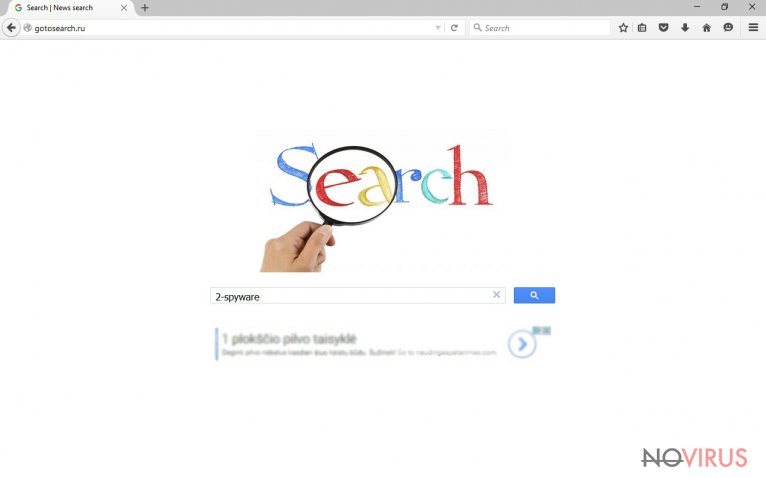
Gotosearch.ru is a fake search engine that uses Google Custom search that allows altering search results and including sponsored links. Instead of organic and useful results, you will encounter lots of third-party links that lead to strange websites where you cannot find what you are looking for. However, in these weird sites, you may find lots of computer infections. It’s better to avoid this bogus search engine; however, after Gotosearch.ru hijack you may not be able to access reliable and well-known search providers. Once hijacker gets inside a computer, it modifies Registry, web browsers’ shortcuts and settings. Also, it may install various ‘helper objects’ that prevents users from removing it, resetting previous settings or accessing other search services. Every problem has a solution, so you can escape this browser hijacker as well. All you have to do is to remove Gotosearch.ru from the computer. You can try to locate and eliminate it manually by following instructions presented at the end of this article. However, if may be hard to find all its components, uninstall additional programs or browser extensions that may have been installed without your consent. For this reason, we recommend choosing automatic Gotosearch.ru removal. FortectIntego can remove hijacker for you within few minutes.
How to avoid browser hijackers?
It may seem that Gotosearch.ru virus appears out of nowhere; however, the main distribution technique is well known to us. Browser hijacker spreads bundled with various free programs that you can download from the Internet. We cannot reveal which specific programs can bring this browser hijacker inside but keep in mind that any free program’s installer might include optional applications. To avoid Gotosearch.ru browser hijacker and other PUPs, you have to carefully and attentively install software. Opt for ‘Advanced’ or ‘Custom’ installation mode and monitor the process. Do not only click ‘Next’ button but read everything. During the installation, you may encounter the list of pre-selected additional programs. Deselect them, and none of the unwanted applications will end up on your PC. Simple as that! Keep in mind that ‘Basic’ or ‘Standard’ installation setups allow installing all additional applications by default. Besides, before installing any program, you should read the Privacy Policy, Terms & Agreements or other provided documents. Then you can be sure that you can trust the developers and application.
Step-by-step guide for Gotosearch.ru removal
Potentially unwanted programs are not worth keeping on your PC. The longer they stay, the more troubles they may cause. As you already know, they disturb browsing activity, may install questionable browser extensions and even collect information about you. The quest way to remove Gotosearch.ru is to use a professional malware removal program and run a full system scan. The program will do the unpleasant job for you. However, if you are experienced computer user, you should not find manual Gotosearch.ru removal difficult as well. Our team prepared a step-by-step guide below that will help to get rid of the browser hijacker.
You may remove virus damage with a help of FortectIntego. SpyHunter 5Combo Cleaner and Malwarebytes are recommended to detect potentially unwanted programs and viruses with all their files and registry entries that are related to them.
Getting rid of Gotosearch.ru virus. Follow these steps
Uninstall Gotosearch.ru in Windows systems
Some of your recently installed programs brought Gotosearch.ru virus inside. You should remove this application along with a browser hijacker. Follow the instructions carefully and delete all virus-related files and programs.
Terminate suspicious programs from Windows 10/8 machines by following these instructions:
- Type Control Panel into Windows search and once the result shows up hit Enter.
- Under Programs, choose Uninstall a program.

- Find components related to suspicious programs.
- Right-click on the application and select Uninstall.
- Click Yes when User Account Control shows up.

- Wait for the process of uninstallation to be done and click OK.
Windows 7/XP instructions:
- Click on Windows Start and go to Control Panel on the right pane.
- Choose Add/Remove Programs.

- Select Uninstall a program under Programs in Control Panel.
- Click once on the unwanted application.
- Click Uninstall/Change at the top.
- Confirm with Yes.
- Click OK and finish the removal.
Uninstall Gotosearch.ru in Mac OS X system
Usually, Gotosearch.ru virus affects Windows OS users, but if this nasty computer infection managed to get on your Mac, follow the instructions carefully and remove browser hijacker for good.
-
Users who use OS X should click on Go button, which can be found at the top left corner of the screen and select Applications.

-
Wait until you see Applications folder and look for Gotosearch.ru or any other suspicious programs on it. Now right click on every of such entries and select Move to Trash.

Eliminate Gotosearch.ru virus from Microsoft Edge browser
Complete these steps and clean your browser from suspicious plugins, add-ons or extensions.
Delete suspicious extensions from MS Edge:
- Go to the Menu by clicking on the three horizontal dots at the top-right.
- Then pick Extensions.

- Choose the unwanted add-ons on the list and click on the Gear icon.
- Click on Uninstall at the bottom.
Clear cookies and other data:
- Click on the Menu and from the context menu select Privacy & security.
- Under Clear browsing data, select Choose what to clear.

- Choose everything except passwords, and click on Clear.
Alter new tab and homepage settings:
- Click the menu icon and choose Settings.
- Then find On startup section.
- Click Disable if you found any suspicious domain.
Reset MS Edge fully:
- Click on the keyboard Ctrl + Shift + Esc to open Task Manager.
- Choose More details arrow at the bottom.
- Go to Details tab.

- Now scroll down and locate every entry with Microsoft Edge name in it.
- Right-click on each of them and select End Task to stop MS Edge from running.
When none of the above solves the issue, you might need an advanced Edge reset method, but you need to backup your data before proceeding.
- Find the following folder on the PC: C:\\Users\\%username%\\AppData\\Local\\Packages\\Microsoft.MicrosoftEdge_8wekyb3d8bbwe.
- Press Ctrl + A on your keyboard to select all folders.

- Right-click on the selection and choose Delete
- Right-click on the Start button and pick Windows PowerShell (Admin).

- Copy and paste the following command, and then press Enter:
Get-AppXPackage -AllUsers -Name Microsoft.MicrosoftEdge | Foreach {Add-AppxPackage -DisableDevelopmentMode -Register “$($_.InstallLocation)\\AppXManifest.xml” -Verbose
Instructions for Chromium-based Edge
Delete extensions:
- Open Edge and click Settings.
- Then find Extensions.

- Delete unwanted extensions with the Remove.
Clear cache and site data:
- Click on Menu and then Settings.
- Find Privacy and services.
- Locate Clear browsing data, then click Choose what to clear.

- Time range.
- Click All time.
- Select Clear now.
Reset Chromium-based MS Edge browser fully:
- Go to Settings.
- On the left side, choose Reset settings.

- Select Restore settings to their default values.
- Click Reset.
Delete Gotosearch.ru from Mozilla Firefox (FF)
Gotosearch.ru virus is capable of installing various extensions without asking permission. Check the list of recently installed extensions and remove all of them.
Remove suspicious Firefox extensions:
- Open Mozilla Firefox browser and click on the three horizontal lines at the top-right to open the menu.
- Select Add-ons in the context menu.

- Choose plugins that are creating issues and select Remove.
Reset the homepage on the browser:
- Click three horizontal lines at the top right corner.
- This time select Options.
- Under Home section, enter your preferred site for the homepage that will open every time you launch Mozilla Firefox.
Clear cookies and site data:
- Click Menu and pick Options.
- Find the Privacy & Security section.
- Scroll down to choose Cookies and Site Data.

- Click on Clear Data… option.
- Click Cookies and Site Data, Cached Web Content and press Clear.
Reset Mozilla Firefox:
If none of the steps above helped you, reset Mozilla Firefox as follows:
- Open Mozilla Firefox and go to the menu.
- Click Help and then choose Troubleshooting Information.

- Locate Give Firefox a tune-up section, click on Refresh Firefox…
- Confirm the action by pressing on Refresh Firefox on the pop-up.

Chrome browser reset
You may find suspicious extensions or toolbars installed on your Google Chrome. Follow the instructions and get rid of them all.
Find and remove suspicious extensions from Google Chrome:
- In Google Chrome, open the Menu by clicking three vertical dots at the top-right corner.
- Select More tools > Extensions.
- Once the window opens, you will see all the installed extensions.
- Find any suspicious add-ons related to any PUP.
- Uninstall them by clicking Remove.

Clear cache and web data from Chrome:
- Click the Menu and select Settings.
- Find Privacy and security section.
- Choose Clear browsing data.
- Select Browsing history.
- Cookies and other site data, also Cached images and files.
- Click Clear data.

Alter settings of the homepage:
- Go to the menu and choose Settings.
- Find odd entries in the On startup section.
- Click on Open a specific or set of pages.
- Then click on three dots and look for the Remove option.
Reset Google Chrome fully:
You might need to reset Google Chrome and properly eliminate all the unwanted components:
- Go to Chrome Settings.
- Once there, scroll down to expand Advanced section.
- Scroll down to choose Reset and clean up.
- Click Restore settings to their original defaults.
- Click Reset settings again.

Delete Gotosearch.ru from Safari
Make sure that browser hijacker hasn’t installed any extensions or plugins to Safari. If you find something suspicious, eliminate it immediately.
Get rid of questionable extensions from Safari:
- Click Safari.
- Then go to Preferences…

- Choose Extensions on the menu.
- Select the unwanted extension and then pick Uninstall.
Clear cookies from Safari:
- Click Safari.
- Choose Clear History…

- From the drop-down menu under Clear, find and pick all history.
- Confirm with Clear History.
Reset Safari fully:
- Click Safari and then Preferences…
- Choose the Advanced tab.
- Tick the Show Develop menu in the menu bar.
- From the menu bar, click Develop.

- Then select Empty Caches.
Even if you have completed all the steps above, we still strongly recommend you to scan your computer system with a powerful anti-malware software. It is advisable to do that because an automatic malware removal tool can detect and delete all remains of Gotosearch.ru, for instance, its registry keys. The anti-malware program can help you to easily detect and eliminate possibly dangerous software and malicious viruses in an easy way. You can use any of our top-rated malware removal programs: FortectIntego, SpyHunter 5Combo Cleaner or Malwarebytes.
How to prevent from getting browser hijacker
A proper web browser and VPN tool can guarantee better safety
As online spying becomes an increasing problem, people are becoming more interested in how to protect their privacy. One way to increase your online security is to choose the most secure and private web browser. But if you want complete anonymity and security when surfing the web, you need Private Internet Access VPN service. This tool successfully reroutes traffic across different servers, so your IP address and location remain protected. It is also important that this tool is based on a strict no-log policy, so no data is collected and cannot be leaked or made available to first or third parties. If you want to feel safe on the internet, a combination of a secure web browser and a Private Internet Access VPN will help you.
Reduce the threat of viruses by backing up your data
Due to their own careless behavior, computer users can suffer various losses caused by cyber infections. Viruses can affect the functionality of the software or directly corrupt data on your system by encrypting it. These problems can disrupt the system and cause you to lose personal data permanently. There is no such threat if you have the latest backups, as you can easily recover lost data and get back to work.
It is recommended to update the backups in parallel each time the system is modified. This way, you will be able to access the latest saved data after an unexpected virus attack or system failure. By having the latest copies of important documents and projects, you will avoid serious inconveniences. File backups are especially useful if malware attacks your system unexpectedly. We recommend using the Data Recovery Pro program to restore the system.


