Remove Google Customer Reward Program scam (Uninstall Instructions) - Aug 2018 updated
Google Customer Reward Program scam Removal Guide
Description of Google Customer Reward Program
Google Customer Reward Program is a fake message stating about the nonexistent visitor reward
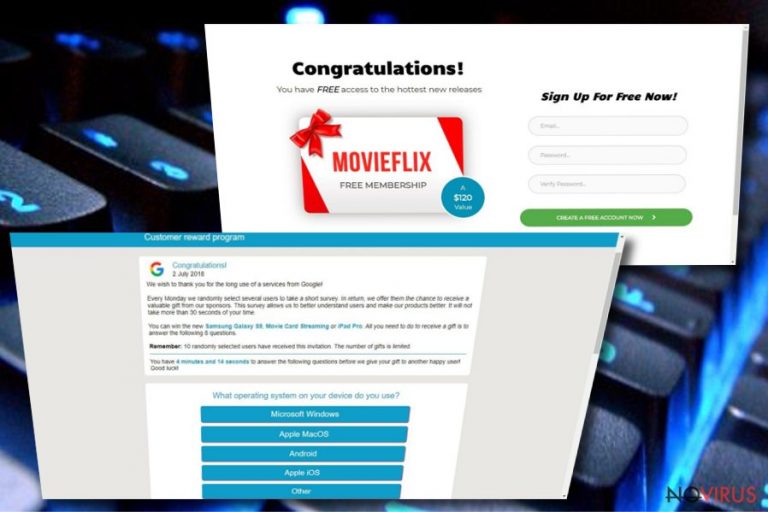
Google Customer Reward Program is a fake message displayed by dubious websites that people visit against their will. This window appears on your screen when you are redirected to a questionable site related to an adware-type virus. This kind of potentially unwanted program can infiltrate your system undetected and then start displaying fake messages containing various questionnaires and fake reports about prizes. All you need to realize is that there is no reward. In addition, dealing with such scams is highly dangerous as you can lose your personal data. In addition, you can be tricked into downloading malware or paying the money for useless software. r
The Google Customer Reward Program scam window with the fake announcement is not the only pop-up you can get on your screen when infected with an adware-type virus. You can also start seeing intrusive advertisements which are filled with promotional content, virus reports and even links redirecting you to other sites which are potentially dangerous.
The main purpose of this program is to get various information from the user. It is achieved by redirecting to sites and advertisements. This helps to get access to browser history and habits. Also, those surveys ask various questions about your OS, browser or even personal information and banking credentials. This is why this scam is more dangerous than it looks.
The message displayed by Google Customer Reward Program scam reads as follows:
Congratulations!
You can win the new Samsung Galaxy S9, iPhone X or iPad Pro. the only thing you have to do to receive a gift is to answer the following 8 questions.Remember: 100 randomly selected users have received this invitation.
The number of gifts is limited. You have 0 minutes and 00 seconds to answer the following questions before ew give your gift to other graceful users! Good luck!
What device do you see now?
PC/Notebook
Smartphone
Tablet
Other
Like other common adware, Google Reward scam uses pay-per-click methods to earn money and generate revenue for sponsors and advertisers. Your every click on the pop-up window or website creates profit for developers and more problems for you. These clicks create more ads, redirects and possible threats.
Software bundling is the most common way of spreading these cyber infections on various devices. This happens because the user is not paying enough attention. If you have been dealing with fake ads for a while, check your computer for PUP. If you happen to find something suspicious, remove Google Customer Reward Program and all related components. This is the easiest way to get rid of these intrusive messages that could lead you to identity theft and similar issues.
To prepare for Google Customer Reward Program removal, you must download reliable anti-spyware and run a full system scan. We recommend installing anti-malware software like FortectIntego or Malwarebytes for this purpose. These programs can detect and remove various malware from your computer and protect it later on. If you are concerned about the data tracking, you need to use these tools now.
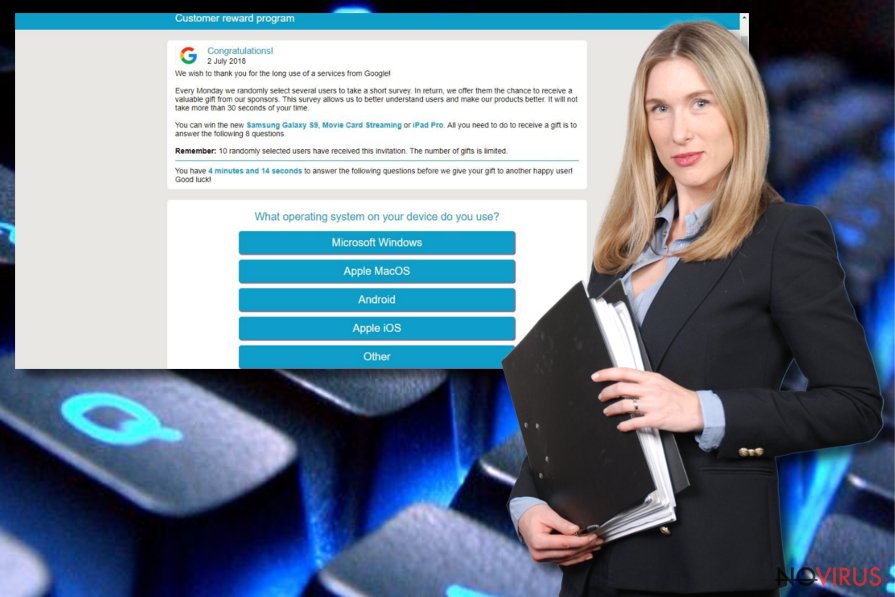
Program developers bundle their products with PUPs
Some PUPs can come from official websites where they are promoted as useful tools. These programs often have little to no value and instead spreads other infections. However, these are silent intruders, and the most common way of spreading adware is program bundling. Virus developers and freeware providers pack their products in bundles and spread them around the web. So when you are not paying enough attention during installation, you may get additional pieces installed on your device.
We always recommend choosing Custom or Advanced techniques for freeware installations. This step allows you to see what exactly you are getting on your device and de-selecting unwanted programs from the list. This is the step you need to take especially if you use peer-to-peer sites as your software source. However, the safest way is choosing reputable sources for your software and applications, even drivers and updates.
Get rid of Google Customer Reward Program scam safely but surely
To remove Google Customer Reward Program scam properly, you should use a reputable anti-malware program and, of course, use only legitimate software providers to find the best solution. This will ensure that all possible threats will be detected and removed from your device on time. If you want to get rid of redirects, ads and similar issues completely, it is important to follow the steps the program suggests after it performs a full system scan.
Google Customer Reward Program virus removal is not that difficult if you use the correct tools for the process. However, if you do not want to install more software on the system, feel free to use our steps offered below this article. With the help of this guide, you will fix your operating system and your web browsers.
You may remove virus damage with a help of FortectIntego. SpyHunter 5Combo Cleaner and Malwarebytes are recommended to detect potentially unwanted programs and viruses with all their files and registry entries that are related to them.
Getting rid of Google Customer Reward Program scam. Follow these steps
Uninstall Google Customer Reward Program scam in Windows systems
Follow the instructions below to get rid of Google Customer Reward Program scam from Windows OS:
Terminate suspicious programs from Windows 10/8 machines by following these instructions:
- Type Control Panel into Windows search and once the result shows up hit Enter.
- Under Programs, choose Uninstall a program.

- Find components related to suspicious programs.
- Right-click on the application and select Uninstall.
- Click Yes when User Account Control shows up.

- Wait for the process of uninstallation to be done and click OK.
Windows 7/XP instructions:
- Click on Windows Start and go to Control Panel on the right pane.
- Choose Add/Remove Programs.

- Select Uninstall a program under Programs in Control Panel.
- Click once on the unwanted application.
- Click Uninstall/Change at the top.
- Confirm with Yes.
- Click OK and finish the removal.
Uninstall Google Customer Reward Program scam in Mac OS X system
-
Users who use OS X should click on Go button, which can be found at the top left corner of the screen and select Applications.

-
Wait until you see Applications folder and look for Google Customer Reward Program scam or any other suspicious programs on it. Now right click on every of such entries and select Move to Trash.

Delete Google Customer Reward Program scam from Microsoft Edge
Delete suspicious extensions from MS Edge:
- Go to the Menu by clicking on the three horizontal dots at the top-right.
- Then pick Extensions.

- Choose the unwanted add-ons on the list and click on the Gear icon.
- Click on Uninstall at the bottom.
Clear cookies and other data:
- Click on the Menu and from the context menu select Privacy & security.
- Under Clear browsing data, select Choose what to clear.

- Choose everything except passwords, and click on Clear.
Alter new tab and homepage settings:
- Click the menu icon and choose Settings.
- Then find On startup section.
- Click Disable if you found any suspicious domain.
Reset MS Edge fully:
- Click on the keyboard Ctrl + Shift + Esc to open Task Manager.
- Choose More details arrow at the bottom.
- Go to Details tab.

- Now scroll down and locate every entry with Microsoft Edge name in it.
- Right-click on each of them and select End Task to stop MS Edge from running.
When none of the above solves the issue, you might need an advanced Edge reset method, but you need to backup your data before proceeding.
- Find the following folder on the PC: C:\\Users\\%username%\\AppData\\Local\\Packages\\Microsoft.MicrosoftEdge_8wekyb3d8bbwe.
- Press Ctrl + A on your keyboard to select all folders.

- Right-click on the selection and choose Delete
- Right-click on the Start button and pick Windows PowerShell (Admin).

- Copy and paste the following command, and then press Enter:
Get-AppXPackage -AllUsers -Name Microsoft.MicrosoftEdge | Foreach {Add-AppxPackage -DisableDevelopmentMode -Register “$($_.InstallLocation)\\AppXManifest.xml” -Verbose
Instructions for Chromium-based Edge
Delete extensions:
- Open Edge and click Settings.
- Then find Extensions.

- Delete unwanted extensions with the Remove.
Clear cache and site data:
- Click on Menu and then Settings.
- Find Privacy and services.
- Locate Clear browsing data, then click Choose what to clear.

- Time range.
- Click All time.
- Select Clear now.
Reset Chromium-based MS Edge browser fully:
- Go to Settings.
- On the left side, choose Reset settings.

- Select Restore settings to their default values.
- Click Reset.
Delete Google Customer Reward Program scam from Mozilla Firefox (FF)
Remove suspicious Firefox extensions:
- Open Mozilla Firefox browser and click on the three horizontal lines at the top-right to open the menu.
- Select Add-ons in the context menu.

- Choose plugins that are creating issues and select Remove.
Reset the homepage on the browser:
- Click three horizontal lines at the top right corner.
- This time select Options.
- Under Home section, enter your preferred site for the homepage that will open every time you launch Mozilla Firefox.
Clear cookies and site data:
- Click Menu and pick Options.
- Find the Privacy & Security section.
- Scroll down to choose Cookies and Site Data.

- Click on Clear Data… option.
- Click Cookies and Site Data, Cached Web Content and press Clear.
Reset Mozilla Firefox:
If none of the steps above helped you, reset Mozilla Firefox as follows:
- Open Mozilla Firefox and go to the menu.
- Click Help and then choose Troubleshooting Information.

- Locate Give Firefox a tune-up section, click on Refresh Firefox…
- Confirm the action by pressing on Refresh Firefox on the pop-up.

Chrome browser reset
To get rid of this scam, follow the steps carefully to reset your web browser to its previous state:
Find and remove suspicious extensions from Google Chrome:
- In Google Chrome, open the Menu by clicking three vertical dots at the top-right corner.
- Select More tools > Extensions.
- Once the window opens, you will see all the installed extensions.
- Find any suspicious add-ons related to any PUP.
- Uninstall them by clicking Remove.

Clear cache and web data from Chrome:
- Click the Menu and select Settings.
- Find Privacy and security section.
- Choose Clear browsing data.
- Select Browsing history.
- Cookies and other site data, also Cached images and files.
- Click Clear data.

Alter settings of the homepage:
- Go to the menu and choose Settings.
- Find odd entries in the On startup section.
- Click on Open a specific or set of pages.
- Then click on three dots and look for the Remove option.
Reset Google Chrome fully:
You might need to reset Google Chrome and properly eliminate all the unwanted components:
- Go to Chrome Settings.
- Once there, scroll down to expand Advanced section.
- Scroll down to choose Reset and clean up.
- Click Restore settings to their original defaults.
- Click Reset settings again.

Delete Google Customer Reward Program scam from Safari
Get rid of questionable extensions from Safari:
- Click Safari.
- Then go to Preferences…

- Choose Extensions on the menu.
- Select the unwanted extension and then pick Uninstall.
Clear cookies from Safari:
- Click Safari.
- Choose Clear History…

- From the drop-down menu under Clear, find and pick all history.
- Confirm with Clear History.
Reset Safari fully:
- Click Safari and then Preferences…
- Choose the Advanced tab.
- Tick the Show Develop menu in the menu bar.
- From the menu bar, click Develop.

- Then select Empty Caches.
Even if you have completed all the steps above, we still strongly recommend you to scan your computer system with a powerful anti-malware software. It is advisable to do that because an automatic malware removal tool can detect and delete all remains of Google Customer Reward Program scam, for instance, its registry keys. The anti-malware program can help you to easily detect and eliminate possibly dangerous software and malicious viruses in an easy way. You can use any of our top-rated malware removal programs: FortectIntego, SpyHunter 5Combo Cleaner or Malwarebytes.
How to prevent from getting adware
A proper web browser and VPN tool can guarantee better safety
As online spying becomes an increasing problem, people are becoming more interested in how to protect their privacy. One way to increase your online security is to choose the most secure and private web browser. But if you want complete anonymity and security when surfing the web, you need Private Internet Access VPN service. This tool successfully reroutes traffic across different servers, so your IP address and location remain protected. It is also important that this tool is based on a strict no-log policy, so no data is collected and cannot be leaked or made available to first or third parties. If you want to feel safe on the internet, a combination of a secure web browser and a Private Internet Access VPN will help you.
Reduce the threat of viruses by backing up your data
Due to their own careless behavior, computer users can suffer various losses caused by cyber infections. Viruses can affect the functionality of the software or directly corrupt data on your system by encrypting it. These problems can disrupt the system and cause you to lose personal data permanently. There is no such threat if you have the latest backups, as you can easily recover lost data and get back to work.
It is recommended to update the backups in parallel each time the system is modified. This way, you will be able to access the latest saved data after an unexpected virus attack or system failure. By having the latest copies of important documents and projects, you will avoid serious inconveniences. File backups are especially useful if malware attacks your system unexpectedly. We recommend using the Data Recovery Pro program to restore the system.


