Remove Geeker.com (Free Removal Guide) - Instructions
Geeker.com Removal Guide
Description of Geeker.com virus
Geeker.com swindles money from naive computer users
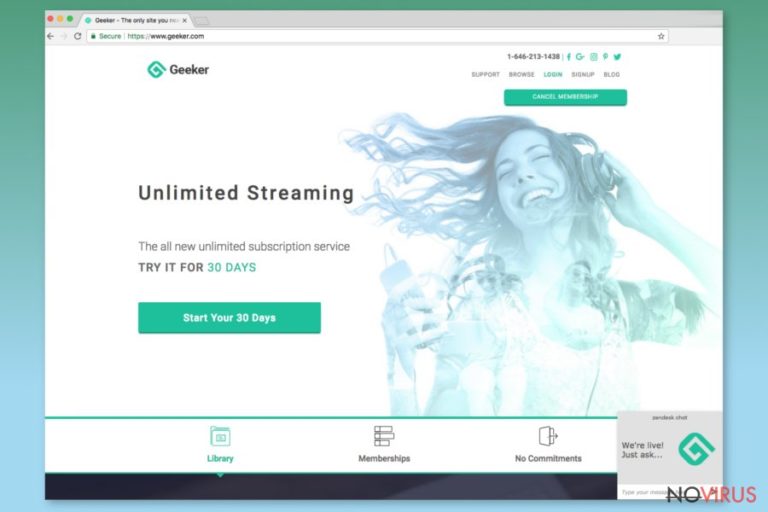
Geeker is the scam site as it offers unlimited movie streaming services for an individual fee. To get the access to the content, the user has to submit credit card details and purchase one of the membership plans.
However, we must warn you that security experts notify users not to user geeker.com since it is mainly used for swindling money from naive computer users. If you have any doubts about the trustworthiness of the website, we strongly recommend you to find another legal site instead of this one
While developers of the website promise users to be able to register for free, they still stealthily charge for the services. According to the deceived users, they were charged from $7 to $35 or even more. The geeker.com support was not willing to help. Therefore only the bank was able to reject and stop further payments.
The reviews notify other users not to trust this scam website. In addition, users who have already been tricked, confirm that geeker.com is fraudulent and used for phishing. Victims inform that they even noticed a donation of $1 from their bank account and were charged for other suspicious services.
Therefore, computer users are advised to avoid this scam website. However, if you are already tricked and submitted your credit card information, we strongly recommend you to remove geeker.com subscription immediately. You should contact your bank and inform about the scam as well.
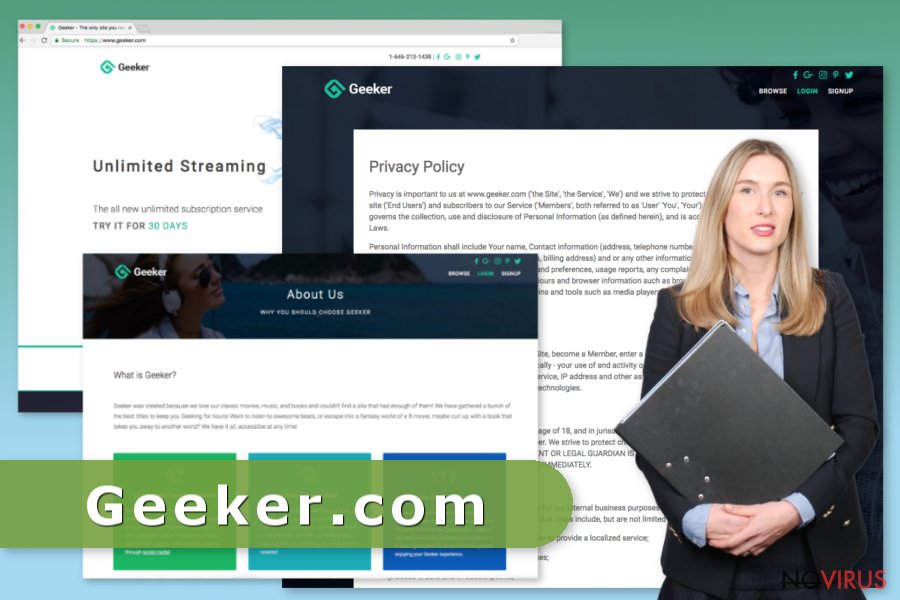
The scam site is mostly promoted by adware programs
Researchers report that geeker.com might be promoted using adware programs. This kind of potentially unwanted programs (PUPs) could be installed on the user’s computer while installing other regular applications.
Adware programs are designed to modify browser’s settings. These potentially unwanted programs alter the default browser, new tab URL and cause redirects to begin.geeker.com. Once the user appears at the scam website, the geeker.com asks to create an account and gain access to unlimited movies, books, and music database.
Thus, if you notice that your browser redirects you to this site and tries to force you to log in to this service, you should immediately check your computer for adware or other cyber infections. To make it easier for you, we recommend using automatic Geeker.com removal option and scan the system with FortectIntego to get rid of infected files.
Cybercriminals from Geeker may reach you via mobile phone
The Official Geeker website offers a phone support line 1-646-213-1438. However, this so-called “support” line does not provide any necessary help. Thus, computer users are not recommended using it.
Moreover, this scam website is also linked to 410-200-500 phone number. While searching for 410-200-500 number online, we noticed numerous reviews and comments from people about being targeted by scammers. Cybercriminals call and ask to “confirm” their bank account details or pretend to be representatives from banks, police offices or other institutions. The most surprising fact is that some people have reported about being invited to visit geeker.com website.
Thus, you should be aware that the online reviews about Geeker are reliable. Many scammers are using this website to take advantage of naive people and make illegal profits. Hence, be careful and never trust this service.
How to remove Geeker.com virus from your computer
At first, if you have a geeker.com subscription, you should unsubscribe immediately. There is a high possibility that their support service will not provide help. Therefore you should contact your bank and inform about unauthorized transactions by Geeker from your account.
However, if you are still continuously redirected to geeker.com and asked to register, you should check your computer for adware, browser hijackers and similar malware. Other ads promoting this suspicious website also indicate that your computer might be infected.
We recommend FortectIntego, SpyHunter 5Combo Cleaner and Malwarebytes programs for automatic adware elimination. However, if you decide to remove the virus manually, our team has prepared a step-by-step removal guide at the end of this article.
Tips to protect yourself from cyber criminals:
- In the future, avoid clicking ads and other malicious links if you aim to protect your computer from adware infections.
- Carefully go through all installation/download steps while downloading regular applications, since the confirmation to download adware programs may be hidden in Custom/Advanced options.
- Use only direct URL links when downloading programs.
- Most importantly, you should never enter your credit card details or any other personal information when asked, unless you did a security check.
You may remove virus damage with a help of FortectIntego. SpyHunter 5Combo Cleaner and Malwarebytes are recommended to detect potentially unwanted programs and viruses with all their files and registry entries that are related to them.
Getting rid of Geeker.com. Follow these steps
Uninstall Geeker.com in Windows systems
Terminate suspicious programs from Windows 10/8 machines by following these instructions:
- Type Control Panel into Windows search and once the result shows up hit Enter.
- Under Programs, choose Uninstall a program.

- Find components related to suspicious programs.
- Right-click on the application and select Uninstall.
- Click Yes when User Account Control shows up.

- Wait for the process of uninstallation to be done and click OK.
Windows 7/XP instructions:
- Click on Windows Start and go to Control Panel on the right pane.
- Choose Add/Remove Programs.

- Select Uninstall a program under Programs in Control Panel.
- Click once on the unwanted application.
- Click Uninstall/Change at the top.
- Confirm with Yes.
- Click OK and finish the removal.
Uninstall Geeker.com in Mac OS X system
-
Users who use OS X should click on Go button, which can be found at the top left corner of the screen and select Applications.

-
Wait until you see Applications folder and look for Geeker.com or any other suspicious programs on it. Now right click on every of such entries and select Move to Trash.

Delete Geeker.com from Microsoft Edge
Delete suspicious extensions from MS Edge:
- Go to the Menu by clicking on the three horizontal dots at the top-right.
- Then pick Extensions.

- Choose the unwanted add-ons on the list and click on the Gear icon.
- Click on Uninstall at the bottom.
Clear cookies and other data:
- Click on the Menu and from the context menu select Privacy & security.
- Under Clear browsing data, select Choose what to clear.

- Choose everything except passwords, and click on Clear.
Alter new tab and homepage settings:
- Click the menu icon and choose Settings.
- Then find On startup section.
- Click Disable if you found any suspicious domain.
Reset MS Edge fully:
- Click on the keyboard Ctrl + Shift + Esc to open Task Manager.
- Choose More details arrow at the bottom.
- Go to Details tab.

- Now scroll down and locate every entry with Microsoft Edge name in it.
- Right-click on each of them and select End Task to stop MS Edge from running.
When none of the above solves the issue, you might need an advanced Edge reset method, but you need to backup your data before proceeding.
- Find the following folder on the PC: C:\\Users\\%username%\\AppData\\Local\\Packages\\Microsoft.MicrosoftEdge_8wekyb3d8bbwe.
- Press Ctrl + A on your keyboard to select all folders.

- Right-click on the selection and choose Delete
- Right-click on the Start button and pick Windows PowerShell (Admin).

- Copy and paste the following command, and then press Enter:
Get-AppXPackage -AllUsers -Name Microsoft.MicrosoftEdge | Foreach {Add-AppxPackage -DisableDevelopmentMode -Register “$($_.InstallLocation)\\AppXManifest.xml” -Verbose
Instructions for Chromium-based Edge
Delete extensions:
- Open Edge and click Settings.
- Then find Extensions.

- Delete unwanted extensions with the Remove.
Clear cache and site data:
- Click on Menu and then Settings.
- Find Privacy and services.
- Locate Clear browsing data, then click Choose what to clear.

- Time range.
- Click All time.
- Select Clear now.
Reset Chromium-based MS Edge browser fully:
- Go to Settings.
- On the left side, choose Reset settings.

- Select Restore settings to their default values.
- Click Reset.
Delete Geeker.com from Mozilla Firefox (FF)
Remove suspicious Firefox extensions:
- Open Mozilla Firefox browser and click on the three horizontal lines at the top-right to open the menu.
- Select Add-ons in the context menu.

- Choose plugins that are creating issues and select Remove.
Reset the homepage on the browser:
- Click three horizontal lines at the top right corner.
- This time select Options.
- Under Home section, enter your preferred site for the homepage that will open every time you launch Mozilla Firefox.
Clear cookies and site data:
- Click Menu and pick Options.
- Find the Privacy & Security section.
- Scroll down to choose Cookies and Site Data.

- Click on Clear Data… option.
- Click Cookies and Site Data, Cached Web Content and press Clear.
Reset Mozilla Firefox:
If none of the steps above helped you, reset Mozilla Firefox as follows:
- Open Mozilla Firefox and go to the menu.
- Click Help and then choose Troubleshooting Information.

- Locate Give Firefox a tune-up section, click on Refresh Firefox…
- Confirm the action by pressing on Refresh Firefox on the pop-up.

Chrome browser reset
Find and remove suspicious extensions from Google Chrome:
- In Google Chrome, open the Menu by clicking three vertical dots at the top-right corner.
- Select More tools > Extensions.
- Once the window opens, you will see all the installed extensions.
- Find any suspicious add-ons related to any PUP.
- Uninstall them by clicking Remove.

Clear cache and web data from Chrome:
- Click the Menu and select Settings.
- Find Privacy and security section.
- Choose Clear browsing data.
- Select Browsing history.
- Cookies and other site data, also Cached images and files.
- Click Clear data.

Alter settings of the homepage:
- Go to the menu and choose Settings.
- Find odd entries in the On startup section.
- Click on Open a specific or set of pages.
- Then click on three dots and look for the Remove option.
Reset Google Chrome fully:
You might need to reset Google Chrome and properly eliminate all the unwanted components:
- Go to Chrome Settings.
- Once there, scroll down to expand Advanced section.
- Scroll down to choose Reset and clean up.
- Click Restore settings to their original defaults.
- Click Reset settings again.

Delete Geeker.com from Safari
Get rid of questionable extensions from Safari:
- Click Safari.
- Then go to Preferences…

- Choose Extensions on the menu.
- Select the unwanted extension and then pick Uninstall.
Clear cookies from Safari:
- Click Safari.
- Choose Clear History…

- From the drop-down menu under Clear, find and pick all history.
- Confirm with Clear History.
Reset Safari fully:
- Click Safari and then Preferences…
- Choose the Advanced tab.
- Tick the Show Develop menu in the menu bar.
- From the menu bar, click Develop.

- Then select Empty Caches.
Even if you have completed all the steps above, we still strongly recommend you to scan your computer system with a powerful anti-malware software. It is advisable to do that because an automatic malware removal tool can detect and delete all remains of Geeker.com, for instance, its registry keys. The anti-malware program can help you to easily detect and eliminate possibly dangerous software and malicious viruses in an easy way. You can use any of our top-rated malware removal programs: FortectIntego, SpyHunter 5Combo Cleaner or Malwarebytes.
How to prevent from getting adware
Securely connect to your website wherever you are
Sometimes you may need to log in to a content management system or server more often, especially if you are actively working on a blog, website, or different project that needs constant maintenance or that requires frequent content updates or other changes. Avoiding this problem can be easy if you choose a dedicated/fixed IP address. It's a static IP address that only belongs to a specific device and does not change when you are in different locations.
VPN service providers such as Private Internet Access can help you with these settings. This tool can help you control your online reputation and successfully manage your projects wherever you are. It is important to prevent different IP addresses from connecting to your website. With a dedicated/fixed IP address, VPN service, and secure access to a content management system, your project will remain secure.
Recover files damaged by a dangerous malware attack
Despite the fact that there are various circumstances that can cause data to be lost on a system, including accidental deletion, the most common reason people lose photos, documents, videos, and other important data is the infection of malware.
Some malicious programs can delete files and prevent the software from running smoothly. However, there is a greater threat from the dangerous viruses that can encrypt documents, system files, and images. Ransomware-type viruses focus on encrypting data and restricting users’ access to files, so you can permanently lose personal data when you download such a virus to your computer.
The ability to unlock encrypted files is very limited, but some programs have a data recovery feature. In some cases, the Data Recovery Pro program can help recover at least some of the data that has been locked by a virus or other cyber infection.


