Uninstall DetoxCrypto virus (Detailed Removal Instructions) - Sep 2016 updated
DetoxCrypto virus Removal Guide
Description of DetoxCrypto ransomware virus
Double trouble: DetoxCrypto ransomware has two versions at once
The creators of DetoxCrypto ransomware virus decided to go big this time. They created two versions of the ransomware at once. The virus is known as Pokémon ransomware and Calipso ransomware; however, they both act the same. They spread via executed files, and once they get inside, they encrypt all the data. What is interesting, these computer parasites do not add file extensions to encoded data. Talking about technical DetoxCrypto virus features, it’s important to mention that after hijack, it drops MicrosoftHost.exe file which is responsible for data encryption, blocking database servers and changing desktop’s background with a ransom message. Also, the virus delivers another file (Pokemon.exe or Calipso.exe) that activates decryption tools if the victim purchases a decryption key. Moreover, in the background virus plays an audio file. So, you will be warned about the attack loudly. However, do not let hackers scare you or convince to pay the ransom. After the attack, you should initiate DetoxCrypto removal immediately.
According to the recent virus researchers, DetoxCrypto virus managed to find a new way of distribution. It spreads as a fake antivirus program and executes via the malwerbyte.exe file. Indeed, the infected file can be easily confused with the legitimate Malwarebytes Anti-Malware software. The creators of the virus offer to download fake software by delivering misleading advertisements. Also, the malicious file can be attached to an email and sent straight to the victim. So, you should be careful with ads and stay away from suspicious emails. Nevertheless, the newest version of the virus cannot encrypt your files; it still can cause serious computer-related issues. Virus researchers noticed that it’s easy to get rid of the latest virus version. You can remove DetoxCrypto with FortectIntego.
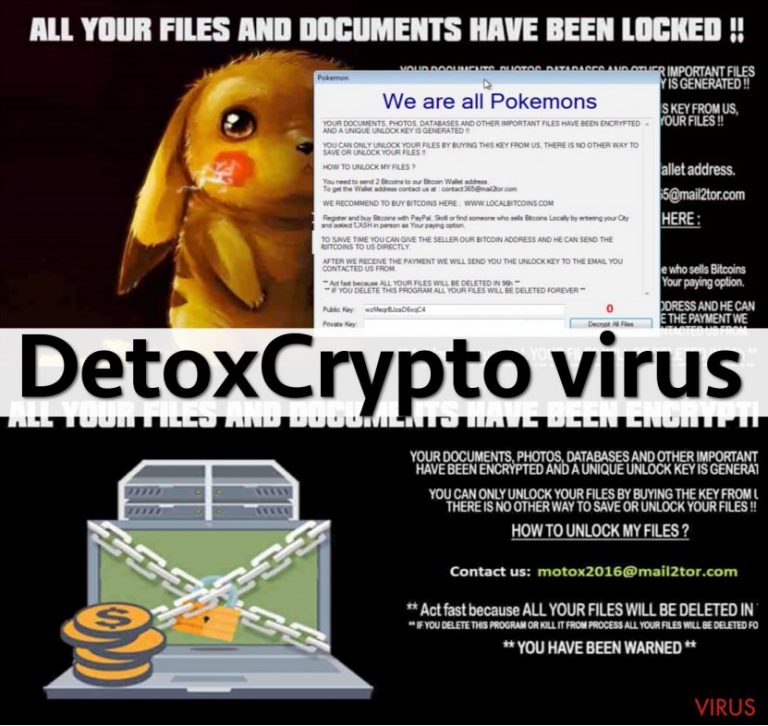
DetoxCrypto ransomware has several variants that are still threatening and targeting computers all over the world. We are going to talk about the main features of them briefly.
The versions of DetoxCrypto virus
Calipso ransomware virus. If your computer is infected with this version of the ransomware, you will find a ‘Calipso’ folder on your PC. In this folder, virus puts all its components. Soon you will hear an audio file where the voice will tell you about the attack and the ability to decrypt your files. The hackers give three day time to pay 2 Bitcoins (900 GBP). However, the price will increase each day for 1 Bitcoin. So, hackers suggest you don’t delay paying the ransom and contact them via email motox2016@mail2tor.com immediately. We firmly recommend do not listen to the crooks and concentrate on virus removal.
Pokemon ransomware virus (We are all Pokemons virus). This virus is loud and annoying. Once it gets into the computer, it starts playing a silly melody. Meanwhile, it changes desktop background that includes a picture of sad Pikachu. Also, you will see an unpleasant message that you have to send an email to contact365@mail2tor.com, and the crooks will explain to you how to pay the ransom. This time, victims have 96 hours to complete to make the decision. When times runs out, or victims decide to eliminate the virus, all their files will be deleted too. However, paying the ransom doesn’t guarantee that your data will be recovered.
Serpico ransomware virus. This version of DetoxCrypto virus mostly targets users living in Croatia. For contacting with victims, hackers use the same email as Calipso ransomware virus. However, this time, the creators are not so greedy. For file decryption key they only ask for 50 euros (43 GBP). Indeed, many victims decided to pay the ransom. Probably, crooks scooped a huge amount of money. What about victim’s files? No one claimed that they were recovered.
MotoxLocker ransomware virus. The latest version of the virus encodes data using strong AES algorithm. Again, hackers ask to pay a comparatively small amount of money – 50 euros. However, it’s not worth paying because IT specialists have already released a free MotoxLocker decryption tool. But before restoring your files, don’t forget to remove the virus first.
How to protect my computer from DetoxCrypto ransomware?
There are two main ways how DetoxCrypto malware is distributed – malvertising and infected emails. Some sources claim that virus can also spread via exploit kits. If you want to decrease your chances to catch this infection, you should stay away from aggressive advertisements and offers to download particular programs. With one click you can install a ransomware. You should know that the only safe place for downloads and updates are programs’ official websites. Moreover, you can set automatic software updates. Then, you won’t be distracted by misleading ads. Also, you should pay attention to your emails. Do not open any suspicious emails and, especially, do not download any attachments. The hackers might be creative and persuasive. So, if they claim to be from an official institution make sure that the sender actually works there and the message includes real issues. You can look up for information online or contact the organisation directly.
How to remove DetoxCrypto?
Ransomware removal requires powerful anti-malware tools. If you already have an antivirus program, make sure that it is updated. If your computer is unprotected, we recommend installing FortectIntego. Then, you have to run a full system scan and remove DetoxCrypto from your PC. If the virus blocks malware removal program, reboot your computer to the Safe Mode with Networking and try to run the software again. If you face any problems with DetoxCrypto removal, follow our step-by-step guide bellow.
Getting rid of DetoxCrypto virus. Follow these steps
In-depth guide for the DetoxCrypto elimination
Important! →
The elimination guide can appear too difficult if you are not tech-savvy. It requires some knowledge of computer processes since it includes system changes that need to be performed correctly. You need to take steps carefully and follow the guide avoiding any issues created due to improper setting changes. Automatic methods might suit you better if you find the guide too difficult.
Step 1. Launch Safe Mode with Networking
Safe Mode environment offers better results of manual virus removal
Windows 7 / Vista / XP
- Go to Start.
- Choose Shutdown, then Restart, and OK.
- When your computer boots, start pressing the F8 button (if that does not work, try F2, F12, Del, etc. – it all depends on your motherboard model) a few times until you see the Advanced Boot Options window.
- Select Safe Mode with Networking from the list.

Windows 10 / Windows 8
- Right-click the Start button and choose Settings.

- Scroll down to find Update & Security.

- On the left, pick Recovery.
- Scroll to find Advanced Startup section.
- Click Restart now.

- Choose Troubleshoot.

- Go to Advanced options.

- Select Startup Settings.

- Press Restart.

- Choose 5) Enable Safe Mode with Networking.
Step 2. End questionable processes
You can rely on Windows Task Manager that finds all the random processes in the background. When the intruder is triggering any processes, you can shut them down:
- Press Ctrl + Shift + Esc keys to open Windows Task Manager.
- Click on More details.

- Scroll down to Background processes.
- Look for anything suspicious.
- Right-click and select Open file location.

- Go back to the Process tab, right-click and pick End Task.
- Delete the contents of the malicious folder.
Step 3. Check the program in Startup
- Press Ctrl + Shift + Esc on your keyboard again.
- Go to the Startup tab.
- Right-click on the suspicious app and pick Disable.

Step 4. Find and eliminate virus files
Data related to the infection can be hidden in various places. Follow the steps and you can find them:
- Type in Disk Cleanup in Windows search and press Enter.

- Select the drive (C: is your main drive by default and is likely to be the one that has malicious files in) you want to clean.
- Scroll through the Files to delete and select the following:
Temporary Internet Files
Downloads
Recycle Bin
Temporary files - Pick Clean up system files.

- You can also look for other malicious files hidden in the following folders (type these entries in Windows Search and press Enter):
%AppData%
%LocalAppData%
%ProgramData%
%WinDir%
After you are finished, reboot the PC in normal mode.
Eliminate DetoxCrypto using System Restore
-
Step 1: Restart your computer in Safe Mode with Command Prompt
Windows 7 / Vista / XP- Go to Start → Shutdown → Restart → OK.
- As soon as your computer starts, start pressing F8 key repeatedly before the Windows logo shows up.
-
Choose Command Prompt from the list

Windows 10 / Windows 8- Click on the Power button at the Windows login screen, and then press and hold Shift key on your keyboard. Then click Restart.
- Then select Troubleshoot → Advanced options → Startup Settings and click Restart.
-
Once your computer starts, select Enable Safe Mode with Command Prompt from the list of options in Startup Settings.

-
Step 2: Perform a system restore to recover files and settings
-
When the Command Prompt window appears, type in cd restore and press Enter.

-
Then type rstrui.exe and hit Enter..

-
In a new window that shows up, click the Next button and choose a restore point that was created before the infiltration of DetoxCrypto and then click on the Next button again.


-
To start system restore, click Yes.

-
When the Command Prompt window appears, type in cd restore and press Enter.
It is strongly recommended to take precautions and secure your computer from malware attacks. To protect your PC from DetoxCrypto and other dangerous viruses, you should install and keep a powerful malware removal tool, for instance, FortectIntego, SpyHunter 5Combo Cleaner or Malwarebytes.
How to prevent from getting ransomware
A proper web browser and VPN tool can guarantee better safety
As online spying becomes an increasing problem, people are becoming more interested in how to protect their privacy. One way to increase your online security is to choose the most secure and private web browser. But if you want complete anonymity and security when surfing the web, you need Private Internet Access VPN service. This tool successfully reroutes traffic across different servers, so your IP address and location remain protected. It is also important that this tool is based on a strict no-log policy, so no data is collected and cannot be leaked or made available to first or third parties. If you want to feel safe on the internet, a combination of a secure web browser and a Private Internet Access VPN will help you.
Reduce the threat of viruses by backing up your data
Due to their own careless behavior, computer users can suffer various losses caused by cyber infections. Viruses can affect the functionality of the software or directly corrupt data on your system by encrypting it. These problems can disrupt the system and cause you to lose personal data permanently. There is no such threat if you have the latest backups, as you can easily recover lost data and get back to work.
It is recommended to update the backups in parallel each time the system is modified. This way, you will be able to access the latest saved data after an unexpected virus attack or system failure. By having the latest copies of important documents and projects, you will avoid serious inconveniences. File backups are especially useful if malware attacks your system unexpectedly. We recommend using the Data Recovery Pro program to restore the system.







