Remove Deceptive site ahead (Uninstall Guide) - Oct 2017 updated
Deceptive site ahead Removal Guide
Description of "Deceptive site ahead" warning
What is the meaning of “Deceptive Site Ahead” warning?
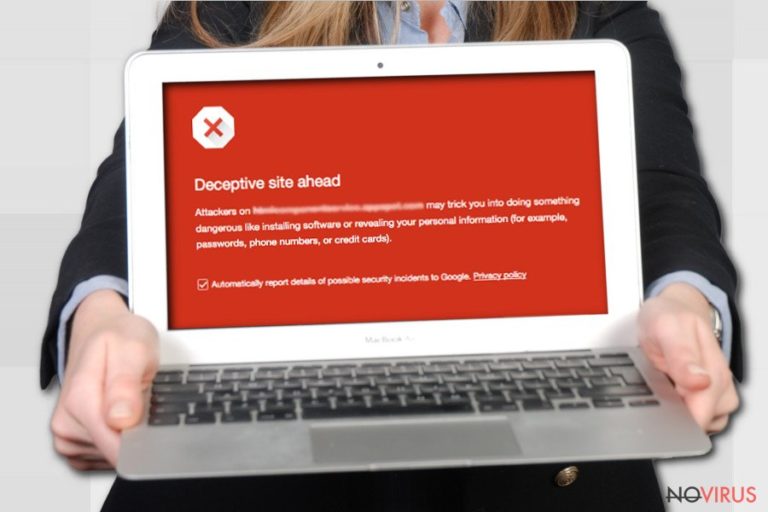
“Deceptive Site Ahead” alert is a useful message from your browser, saying that the website you are trying to access is dangerous. This alert is triggered by Google Chrome’s Safe Browsing technology, which detects and flags dangerous websites. Mozilla Firefox browser also has a technology that identified dangerous Internet sites, but it displays “Deceptive site!” warning.
The described warning means that you might be trying to access a phishing website or a site that uses social engineering techniques to trick users into doing something dangerous, for instance, disclosing passwords or sensitive data (credit card data, phone numbers, other personally-identifiable information), or installing dangerous software.
Speaking of social engineering attacks, the new technology identifies websites that try to pose as trusted entity and trick you into revealing valuable information or calling a tech support assistant, who actually is a scammer.
The technology also detects fake ads, misleading “Download” and “Play” buttons. The “Deceptive Site Ahead” warning usually shows up on a interstitial all-red page, which suggests going back to safety and not visiting the website. Seeing this message doesn’t mean that your computer was compromised – it only warns that such things can happen if you decide to proceed and enter the shady website.
Although it is highly recommended not to so so, you can still enter the potentially dangerous website, you need to click on “Details” > “Visit this unsafe site.” Of course, this warning doesn’t always mean that the website ahead is actually dangerous. It might appear before entering legitimate websites if they provide ads from a shady ad network.
If you own a website and visitors have reported about the warning they receive when attempting to enter it, you should visit Google Transparency Report page and find out what kind of unsafe content your website hosts. To remove the warning message, the webmaster has to fix all of the issues that trigger the Safe Browsing scanner to show a red light and then request a review.
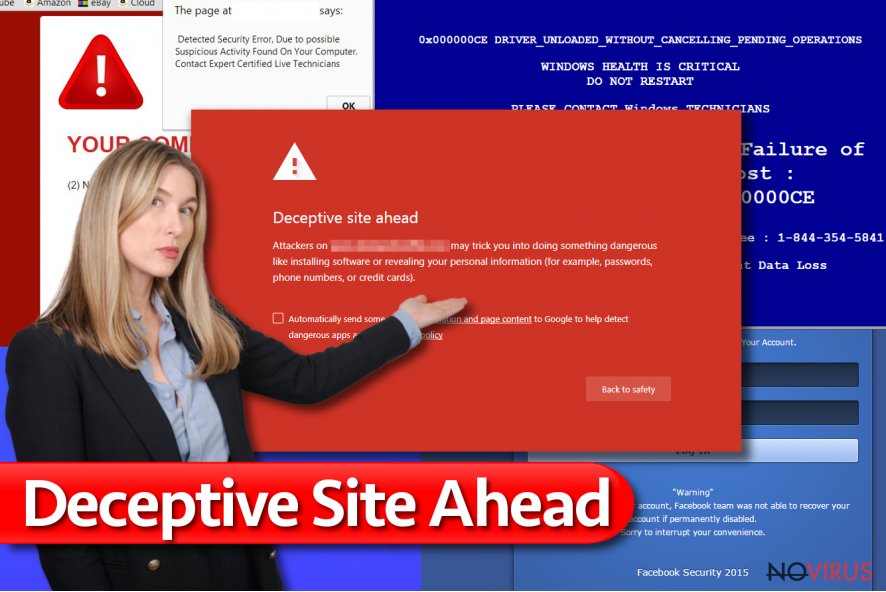
Reasons that can put your website on the “black list”
Chrome and Firefox can mark your website as unsafe if:
- You post deceptive content and make it look legitimate;
- You try to convince users to install untrustworthy software;
- Your website contains ads that are deceptive, for example, ads that look like download buttons or ads that scream that the user needs to fix one’s computer; you might want to consider changing the ad network that provides ads for your website;
- You try to steal information about users.
ThePirateBay is just one of thousands websites marked as a deceptive, and the list of such sites eventually grows. You might also start encountering similar warnings after being infected with Delta-Homes, Mysites123.com and other browser hijackers.
You can also run into these warnings when trying to access sites that suggest illegal downloads such as pirated software or music. Finally, the described warning can try to stop you from entering a phishing website that tries to trick you into calling tech support scammers.
However, the Safe Browsing technology is not flawless and there is definitely a possibility to enter dangerous websites without being warned first. Therefore, to prevent problems such as malware attacks, we highly recommend installing and using anti-malware software like FortectIntego.
How to bypass “Deceptive Site Ahead” warning?
If you do not want Chrome to display warnings about possibly dangerous websites, you can disable the feature that tries to stop you from entering them. Of course, we do not recommend you to do so. Disabling this option means you will never get warning before entering any deceptive website.
If you still want to disable this feature, at least protect your PC with anti-malware software like FortectIntego. The tutorial for Chrome users is provided below.
- Launch Chrome browser.
- Click on the three dots in the upper right corner.
- Go to Settings, scroll down the page and choose Show Advanced settings.
- Find “Privacy” section and remove the checkmark from the “Protect you and your device from dangerous sites” option.
How to prevent from getting system tools
Securely connect to your website wherever you are
Sometimes you may need to log in to a content management system or server more often, especially if you are actively working on a blog, website, or different project that needs constant maintenance or that requires frequent content updates or other changes. Avoiding this problem can be easy if you choose a dedicated/fixed IP address. It's a static IP address that only belongs to a specific device and does not change when you are in different locations.
VPN service providers such as Private Internet Access can help you with these settings. This tool can help you control your online reputation and successfully manage your projects wherever you are. It is important to prevent different IP addresses from connecting to your website. With a dedicated/fixed IP address, VPN service, and secure access to a content management system, your project will remain secure.
Reduce the threat of viruses by backing up your data
Due to their own careless behavior, computer users can suffer various losses caused by cyber infections. Viruses can affect the functionality of the software or directly corrupt data on your system by encrypting it. These problems can disrupt the system and cause you to lose personal data permanently. There is no such threat if you have the latest backups, as you can easily recover lost data and get back to work.
It is recommended to update the backups in parallel each time the system is modified. This way, you will be able to access the latest saved data after an unexpected virus attack or system failure. By having the latest copies of important documents and projects, you will avoid serious inconveniences. File backups are especially useful if malware attacks your system unexpectedly. We recommend using the Data Recovery Pro program to restore the system.
