Uninstall CryptoLuck virus
CryptoLuck virus Removal Guide
Description of CryptoLuck ransomware virus
The characteristics of CryptoLuck ransomware virus
CryptoLuck virus, also known as Luck, belongs to file-encrypting virus category. Ransomware type viruses are created to damage computer users’ personal files and demand paying the ransom. This malware uses advanced infiltration techniques to get inside computers and encrypts files using strong AES and RSA algorithms. To the encoded data it appends .[victim_id]_luck file extension which allows victims to distinguish corrupted files from the safe ones. However, it’s doubtful that you will find lots of free files because CryptoLuck ransomware targets the most popular file types such as MS Office, various audio, video or picture files. After successful data encryption, the malware change desktop’s wallpaper and drops a ransom note called @WARNING_FILES_ARE_ENCRYPTED.[victim_id].txt. The ransom note includes necessary information about data decryption and shows the Decryption Wizard. Victims have to pay 2.1 Bitcoin ransom within 72 hours and the wizard is supposed to restore all files automatically. After the deadline, the unique decryption key will be deleted, and victims lose their possibility to get back their files. It may be true; however, we recommend trying additional data recovery methods instead. Before looking for alternative ways to restore files, you have to remove CryptoLuck from the computer. For this task employ FortectIntego or other strong antivirus program and scan computer’s system. Keep in mind that virus may block access to the security tools, so you should check our prepared instructions at the end of the article.
However, some users may not see the Decryption Wizard window. This statement is noted in the ransom note. Then hackers suggest users disabling Firewalls and antivirus programs. This gives us a feeling that CryptoLuck removal is not a hard task for malware removal tools. However, the virus seems familiar to other well-known viruses – CryptoLocker and Locky. Malware drops almost identical ransom note and desktop picture like CryptoLocker; the only difference is the payment size and the title of the ransom note. Talking about malware distribution techniques, CryptoLuck ransomware seems similar to the Locky virus. Both of them uses RIG exploit kit to get inside the computers.
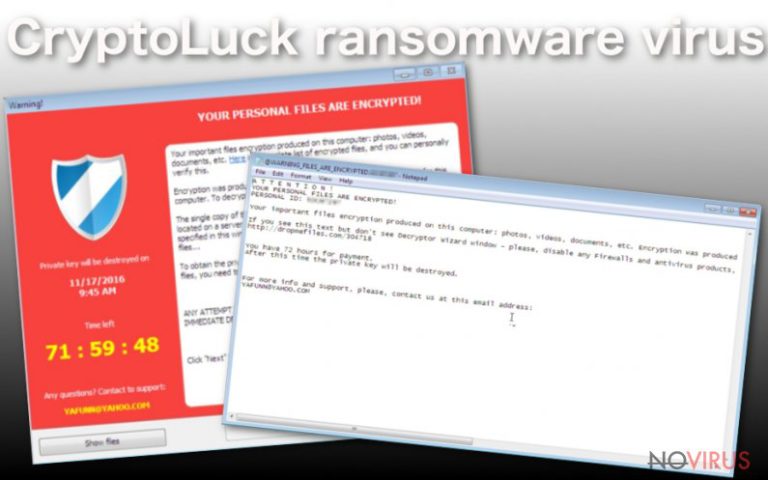
Malware distribution strategies
As we already told you, one of the malware distribution techniques are RIG-E (Empire) exploit kit. This tool is spread via malicious ads placed on compromised websites such as adult-themed sites. Computers are infected when users click on malware-laden ad – then the malicious file is dropped straight into the system and starts damaging files. However, it’s not the only way how CryptoLuck virus is distributed. It may also affect computers using legitimate GoogleUpdate.exe files and DLL hijacking. The latter methods allow spreading malware in the wider range. Cyber security specialists noticed an increase in successful ransomware attacks and remind users to stay safe online. Protecting computer with a reputable antivirus program will decrease the possibility of the attack. However, the more concerns are about data protection. It’s crucial to make data backups regularly and store them in external devices. Users, who have data backups, do not need to worry about data recovery and they do not even consider paying the ransom for cyber criminals. Ransomware attacks always are unexpected, so you should be prepared for the worst.
How to remove CryptoLuck ransomware?
CryptoLuck removal should be initiated as soon as you see changed background and noticed a ransom note. As long as malware stays inside, your computer’s system remains vulnerable. Besides, malware may install or let other malicious applications to step in your PC. For virus elimination, we recommend using FortectIntego or SpyHunter 5Combo Cleaner. These strong malware removal utilities will detect and remove all malicious components from the system. However, you may face some difficulties. Malware may prevent from installing, updating or accessing antivirus programs. However, at the end of the article, you will find a step-by-step guide on how to deal with these problems and remove CryptoLuck. Once it’s gone, recover your files from backups or try additional methods presented below.
Getting rid of CryptoLuck virus. Follow these steps
In-depth guide for the CryptoLuck elimination
Important! →
The elimination guide can appear too difficult if you are not tech-savvy. It requires some knowledge of computer processes since it includes system changes that need to be performed correctly. You need to take steps carefully and follow the guide avoiding any issues created due to improper setting changes. Automatic methods might suit you better if you find the guide too difficult.
Step 1. Launch Safe Mode with Networking
Safe Mode environment offers better results of manual virus removal
Windows 7 / Vista / XP
- Go to Start.
- Choose Shutdown, then Restart, and OK.
- When your computer boots, start pressing the F8 button (if that does not work, try F2, F12, Del, etc. – it all depends on your motherboard model) a few times until you see the Advanced Boot Options window.
- Select Safe Mode with Networking from the list.

Windows 10 / Windows 8
- Right-click the Start button and choose Settings.

- Scroll down to find Update & Security.

- On the left, pick Recovery.
- Scroll to find Advanced Startup section.
- Click Restart now.

- Choose Troubleshoot.

- Go to Advanced options.

- Select Startup Settings.

- Press Restart.

- Choose 5) Enable Safe Mode with Networking.
Step 2. End questionable processes
You can rely on Windows Task Manager that finds all the random processes in the background. When the intruder is triggering any processes, you can shut them down:
- Press Ctrl + Shift + Esc keys to open Windows Task Manager.
- Click on More details.

- Scroll down to Background processes.
- Look for anything suspicious.
- Right-click and select Open file location.

- Go back to the Process tab, right-click and pick End Task.
- Delete the contents of the malicious folder.
Step 3. Check the program in Startup
- Press Ctrl + Shift + Esc on your keyboard again.
- Go to the Startup tab.
- Right-click on the suspicious app and pick Disable.

Step 4. Find and eliminate virus files
Data related to the infection can be hidden in various places. Follow the steps and you can find them:
- Type in Disk Cleanup in Windows search and press Enter.

- Select the drive (C: is your main drive by default and is likely to be the one that has malicious files in) you want to clean.
- Scroll through the Files to delete and select the following:
Temporary Internet Files
Downloads
Recycle Bin
Temporary files - Pick Clean up system files.

- You can also look for other malicious files hidden in the following folders (type these entries in Windows Search and press Enter):
%AppData%
%LocalAppData%
%ProgramData%
%WinDir%
After you are finished, reboot the PC in normal mode.
Eliminate CryptoLuck using System Restore
-
Step 1: Restart your computer in Safe Mode with Command Prompt
Windows 7 / Vista / XP- Go to Start → Shutdown → Restart → OK.
- As soon as your computer starts, start pressing F8 key repeatedly before the Windows logo shows up.
-
Choose Command Prompt from the list

Windows 10 / Windows 8- Click on the Power button at the Windows login screen, and then press and hold Shift key on your keyboard. Then click Restart.
- Then select Troubleshoot → Advanced options → Startup Settings and click Restart.
-
Once your computer starts, select Enable Safe Mode with Command Prompt from the list of options in Startup Settings.

-
Step 2: Perform a system restore to recover files and settings
-
When the Command Prompt window appears, type in cd restore and press Enter.

-
Then type rstrui.exe and hit Enter..

-
In a new window that shows up, click the Next button and choose a restore point that was created before the infiltration of CryptoLuck and then click on the Next button again.


-
To start system restore, click Yes.

-
When the Command Prompt window appears, type in cd restore and press Enter.
Bonus: Restore your files
Using the tutorial provided above you should be able to eliminate CryptoLuck from the infected device. novirus.uk team has also prepared an in-depth data recovery guide which you will also find above.If your files have been encrypted by CryptoLuck virus, try additional data recovery options instead of paying the ransom. Hopefully, at least your most important files will be recovered. Besides, if you have data backups, simply plug in the device to the computer and copy necessary files.
There are a couple of methods you can apply to recover data encrypted by CryptoLuck:
Restore files using Data Recovery Pro
It’s a professional tool which recovers a wide range of encrypted, corrupted or lost files. To use this follow the steps below:
- Download Data Recovery Pro;
- Install Data Recovery on your computer following the steps indicated in the software’s Setup;
- Run the program to scan your device for the data encrypted by CryptoLuck ransomware;
- Recover the data.
Restore individual files using Windows Previous Versions feature
This method allows restoring only individual files; therefore, you won’t be able to decrypt all your files. Before using this method, make sure that System Restore function has been enabled before ransomware attack. If you haven’t enabled this feature, this method won’t work for you.
- Right-click on the encrypted document you want to recover;
- Click “Properties” and navigate to “Previous versions” tab;
- In the “Folder versions” section look for the available file copies. Choose the desired version and press “Restore”.
Restore files using ShadowExplorer
If CryptoLuck ransomware hasn’t deleted Volume Shadow Copies, this tool will be able to recover some of your files. Follow the instructions below:
- Download Shadow Explorer (http://shadowexplorer.com/);
- Install Shadow Explorer on your computer following the instructions in the software’s Setup Wizard;
- Run the program. Navigate to the menu on the top-left corner and select a disk containing your encrypted files. Look through the available folders;
- When you find the folder you want to recover, right-click it and select “Export”. Also, choose where the recovered data will be stored.
It is strongly recommended to take precautions and secure your computer from malware attacks. To protect your PC from CryptoLuck and other dangerous viruses, you should install and keep a powerful malware removal tool, for instance, FortectIntego, SpyHunter 5Combo Cleaner or Malwarebytes.
How to prevent from getting ransomware
A proper web browser and VPN tool can guarantee better safety
As online spying becomes an increasing problem, people are becoming more interested in how to protect their privacy. One way to increase your online security is to choose the most secure and private web browser. But if you want complete anonymity and security when surfing the web, you need Private Internet Access VPN service. This tool successfully reroutes traffic across different servers, so your IP address and location remain protected. It is also important that this tool is based on a strict no-log policy, so no data is collected and cannot be leaked or made available to first or third parties. If you want to feel safe on the internet, a combination of a secure web browser and a Private Internet Access VPN will help you.
Reduce the threat of viruses by backing up your data
Due to their own careless behavior, computer users can suffer various losses caused by cyber infections. Viruses can affect the functionality of the software or directly corrupt data on your system by encrypting it. These problems can disrupt the system and cause you to lose personal data permanently. There is no such threat if you have the latest backups, as you can easily recover lost data and get back to work.
It is recommended to update the backups in parallel each time the system is modified. This way, you will be able to access the latest saved data after an unexpected virus attack or system failure. By having the latest copies of important documents and projects, you will avoid serious inconveniences. File backups are especially useful if malware attacks your system unexpectedly. We recommend using the Data Recovery Pro program to restore the system.







