Uninstall Cryptolocker-v3 virus
Cryptolocker-v3 virus Removal Guide
Description of Cryptolocker-v3 virus
The threats of Cryptolocker-v3 ransomware
Cryptolocker-v3 virus is a new and serious threat that might be delivered straight to your email box. According to virus researchers, this ransomware is an updated version of Teslacrypt virus. So, you can be sure that the virus is dangerous and powerful. Once Cryptolocker-v3 finds its way to the PC, it starts scanning computer’s system and encrypting the files. The virus uses a strong RSA-2048 algorithm for data encryption. Unfortunately, the virus is capable of corrupting all popular files. Bear in mind that ransomware-type viruses typically leave those files that are necessary for running the computer, because crooks need you to pay the ransom. Security specialists claim that hackers rarely give decryption keys or restore locked files after the payment. So, paying the ransom is just a waste of money. Nowadays users should always be prepared for ransomware attacks because many viruses are lurking on the Internet. So, if you are afraid of losing your pictures, movie or music collection, important documents, and other files, you have to make backup copies and store them in your preferred external devices. Moreover, you should install and regularly update reputable anti-malware program. If you haven’t decided which one to choose, give FortectIntego a try. The same software might be handy if you have already encountered the virus and look for tools to remove Cryptolocker-v3 too.
Many victims claim that before receiving a scary red box called ransom note, they noticed that computers became slow and sluggish. Some users received various warnings and notifications related to computer’s state, and the last message was the ransom note. The authors of Cryptolocker-v3 virus have a weird sense of humour. They start a ransom note with saying that victims’ files were ‘safely’ encrypted. Honestly, ransomware and safety have nothing in common. The crooks briefly explain why users cannot access their data and tell how they have to pay the ransom. The chance to get back your files costs 1 Bitcoin (approximately 460 GBP). Also, hackers give victims a deadline for making the payment and encourage them don’t waste their time. As they say: ‘the sooner you do, the more chances are left to recover the files.’ Please, don’t pay the ransom and concentrate on Cryptolocker-v3 removal. Later, you might find other solutions to restore encrypted files.
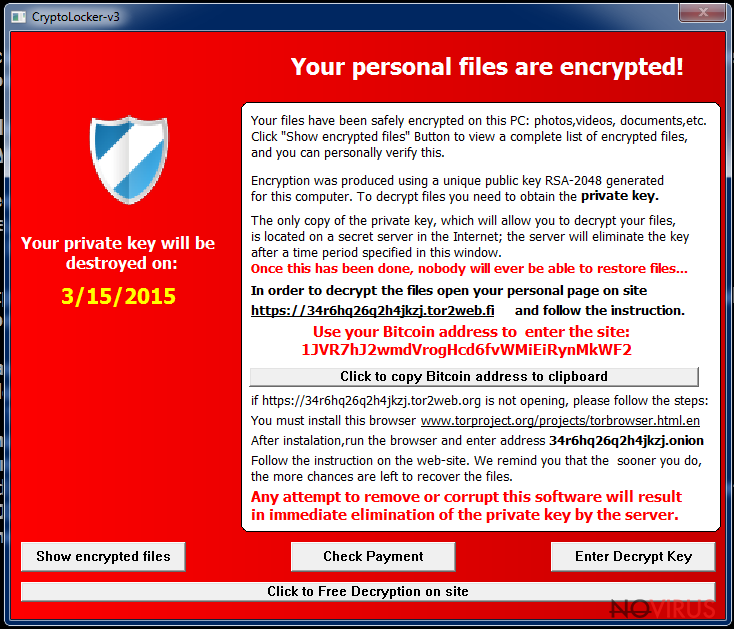
How does ransomware infiltrate computer’s system?
Virus researchers haven’t found one particular way how Cryptolocker-v3 malware gets into computer’s system. All ransomware-type viruses use the same methods of distribution: malicious email campaigns, fake alerts, Trojans, exploit kits, etc. However, if you’re using a strong anti-malware program, it should protect computer from malicious files and Trojans. But you should still be careful with suspicious emails. The hackers find many different ways to trick users and persuade them to download an attached file. For example, they pretend to be representatives from banks, governmental institutions, or other reliable companies. So, users without any fear download the file and allow the virus to enter the computer. When you receive an email that asks you to open a provided link or attached file, always double check the information and content the institution directly.
Cryptolocker-v3 removal and data recovery
Ransomware viruses cause serious damage, but you can fix it. Firstly, you have to remove Cryptolocker-v3 from your PC, and then concentrate on file recovery. The majority of ransomware viruses block anti-malware programs and prevents from full system scan. If you face the same problem, reboot your computer to Safe Mode with Networking and then try to run the software again. At the end of the article, we provided detailed Cryptolocker-v3 removal instructions. Unfortunately, anti-malware programs do not recover encrypted files. For file decryption, you can try using R-studio or Photorec. However, if you have backup copies, you can restore corrupted files from them.
Getting rid of Cryptolocker-v3 virus. Follow these steps
In-depth guide for the Cryptolocker-v3 elimination
Important! →
The elimination guide can appear too difficult if you are not tech-savvy. It requires some knowledge of computer processes since it includes system changes that need to be performed correctly. You need to take steps carefully and follow the guide avoiding any issues created due to improper setting changes. Automatic methods might suit you better if you find the guide too difficult.
Step 1. Launch Safe Mode with Networking
Safe Mode environment offers better results of manual virus removal
Windows 7 / Vista / XP
- Go to Start.
- Choose Shutdown, then Restart, and OK.
- When your computer boots, start pressing the F8 button (if that does not work, try F2, F12, Del, etc. – it all depends on your motherboard model) a few times until you see the Advanced Boot Options window.
- Select Safe Mode with Networking from the list.

Windows 10 / Windows 8
- Right-click the Start button and choose Settings.

- Scroll down to find Update & Security.

- On the left, pick Recovery.
- Scroll to find Advanced Startup section.
- Click Restart now.

- Choose Troubleshoot.

- Go to Advanced options.

- Select Startup Settings.

- Press Restart.

- Choose 5) Enable Safe Mode with Networking.
Step 2. End questionable processes
You can rely on Windows Task Manager that finds all the random processes in the background. When the intruder is triggering any processes, you can shut them down:
- Press Ctrl + Shift + Esc keys to open Windows Task Manager.
- Click on More details.

- Scroll down to Background processes.
- Look for anything suspicious.
- Right-click and select Open file location.

- Go back to the Process tab, right-click and pick End Task.
- Delete the contents of the malicious folder.
Step 3. Check the program in Startup
- Press Ctrl + Shift + Esc on your keyboard again.
- Go to the Startup tab.
- Right-click on the suspicious app and pick Disable.

Step 4. Find and eliminate virus files
Data related to the infection can be hidden in various places. Follow the steps and you can find them:
- Type in Disk Cleanup in Windows search and press Enter.

- Select the drive (C: is your main drive by default and is likely to be the one that has malicious files in) you want to clean.
- Scroll through the Files to delete and select the following:
Temporary Internet Files
Downloads
Recycle Bin
Temporary files - Pick Clean up system files.

- You can also look for other malicious files hidden in the following folders (type these entries in Windows Search and press Enter):
%AppData%
%LocalAppData%
%ProgramData%
%WinDir%
After you are finished, reboot the PC in normal mode.
Eliminate Cryptolocker-v3 using System Restore
-
Step 1: Restart your computer in Safe Mode with Command Prompt
Windows 7 / Vista / XP- Go to Start → Shutdown → Restart → OK.
- As soon as your computer starts, start pressing F8 key repeatedly before the Windows logo shows up.
-
Choose Command Prompt from the list

Windows 10 / Windows 8- Click on the Power button at the Windows login screen, and then press and hold Shift key on your keyboard. Then click Restart.
- Then select Troubleshoot → Advanced options → Startup Settings and click Restart.
-
Once your computer starts, select Enable Safe Mode with Command Prompt from the list of options in Startup Settings.

-
Step 2: Perform a system restore to recover files and settings
-
When the Command Prompt window appears, type in cd restore and press Enter.

-
Then type rstrui.exe and hit Enter..

-
In a new window that shows up, click the Next button and choose a restore point that was created before the infiltration of Cryptolocker-v3 and then click on the Next button again.


-
To start system restore, click Yes.

-
When the Command Prompt window appears, type in cd restore and press Enter.
It is strongly recommended to take precautions and secure your computer from malware attacks. To protect your PC from Cryptolocker-v3 and other dangerous viruses, you should install and keep a powerful malware removal tool, for instance, FortectIntego, SpyHunter 5Combo Cleaner or Malwarebytes.
How to prevent from getting ransomware
Securely connect to your website wherever you are
Sometimes you may need to log in to a content management system or server more often, especially if you are actively working on a blog, website, or different project that needs constant maintenance or that requires frequent content updates or other changes. Avoiding this problem can be easy if you choose a dedicated/fixed IP address. It's a static IP address that only belongs to a specific device and does not change when you are in different locations.
VPN service providers such as Private Internet Access can help you with these settings. This tool can help you control your online reputation and successfully manage your projects wherever you are. It is important to prevent different IP addresses from connecting to your website. With a dedicated/fixed IP address, VPN service, and secure access to a content management system, your project will remain secure.
Recover files damaged by a dangerous malware attack
Despite the fact that there are various circumstances that can cause data to be lost on a system, including accidental deletion, the most common reason people lose photos, documents, videos, and other important data is the infection of malware.
Some malicious programs can delete files and prevent the software from running smoothly. However, there is a greater threat from the dangerous viruses that can encrypt documents, system files, and images. Ransomware-type viruses focus on encrypting data and restricting users’ access to files, so you can permanently lose personal data when you download such a virus to your computer.
The ability to unlock encrypted files is very limited, but some programs have a data recovery feature. In some cases, the Data Recovery Pro program can help recover at least some of the data that has been locked by a virus or other cyber infection.







