Uninstall Cryptolocker Portuguese virus (Uninstall Guide) - Free Removal Instructions
Cryptolocker Portuguese virus Removal Guide
Description of Cryptolocker Portuguese virus
CryptoLocker Portuguese virus version: inner workings and effects on the system
CryptoLocker Portuguese virus is a follow-up version of the notorious CryptoLocker ransomware which has been terrorising the cyber community since 2014. Since the decryption of the parent malware, there were a lot of attempts to recreate its success. The follow-up versions in Russian and Italian were released, specifically targeting to infect computers belonging to the speakers of these languages. The latest variant, as you can probably tell, is dedicated to the Portuguese victims. Despite the change of language in which the hackers speak to the victims, the workings of this parasite are more or less identical to most of the modern ransomware. CryptoLocker Portuguese malware uses deception tactics to infiltrate computers, and once it’s in, it silently encrypts the predetermined types of files and then appends them with .id-[victim’s ID]_steaveiwalker@india.com_ extensions. Then, the virus drops a ransom note called COMO_ABRIR_ARQUIVOS.txt which provides information about what happened to the files and explains how to recover them. The criminals try to create an impression that the users won’t be able to remove CryptoLocker Portuguese virus or recover the encrypted files without their help. Of course, that’s not true, and there is a bunch of alternative ways to get back the files without paying the ransom. Thus you shouldn’t take any rash decisions and think whether it is really worth collaborating with the criminals.
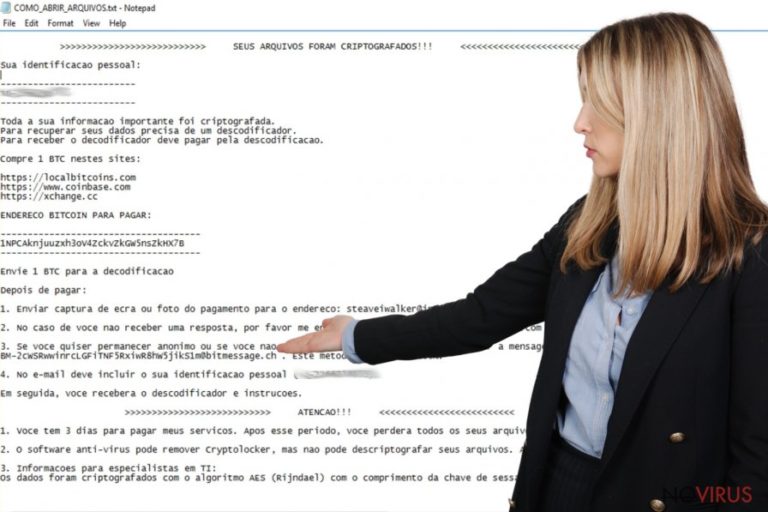
To learn more about the CryptoLocker Portuguese ransomware, let us analyse its ransom note in more detail. It seems that the virus authors are not amateur since they apply a complex AES cipher to encrypt the data and demand a considerable amount of ransom (1 Bitcoin currently equals around a thousand dollars) for its recovery. If the payment is not transferred to an indicated Bitcoin account in time, the decryption key will remain on the hackers’ private servers or will be destroyed completely. Those who decide to pay up are also demanded to send the transaction screenshot to steaveiwalker@india.com or steveiwalker@163.com email address and then wait for further instructions. Unfortunately, the criminals can easily leave you waiting and simply vanish with your money. Since the payment is made anonymously, there is no way or tracking down the perpetrators. Thus, it is best to recover files from a backup, in you have one. If not, there are data recovery solutions prepared for you at the end of the article. Before you do that, dedicate some time for the CryptoLocker Portuguese virus removal. The process will be faster if you employ reputable antivirus programs like FortectIntego or SpyHunter 5Combo Cleaner for the job.
How does the ransomware attack work?
The majority of ransomware, including the CryptoLocker Portuguese virus, spreads assisted by malicious spam and phishing campaigns, malvertising and illegal software. You may reduce the chances of getting infected by CryptoLocker Portuguese malware if you stay away from suspicious websites that offer to install questionable software and avoid opening emails received from unfamiliar senders. You may use anti-malware software to help you do that. Don’t forget to update your security utilities regularly and create backups of your files just in case you need to restore your data after CryptoLocker Portuguese attack.
What should you do to remove CryptoLocker Portuguese virus?
It is extremely important to know and apply correct steps when carrying CryptoLocker Portuguese virus removal on your computer. Otherwise, the virus may continue corrupting the computer, and it will be simply unusable. Thus, it is best to rely on automatic malware elimination software which will remove CryptoLocker Portuguese virus and clean up your computer from its core. To boost anti-malware effectiveness, we recommend running your PC in safe mode. We explain how to do that below.
Getting rid of Cryptolocker Portuguese virus. Follow these steps
In-depth guide for the Cryptolocker Portuguese elimination
Reboot your computer following the steps below. To complete CryptoLocker Portuguese virus removal properly, obtain a sophisticated anti-malware utility.
Important! →
The elimination guide can appear too difficult if you are not tech-savvy. It requires some knowledge of computer processes since it includes system changes that need to be performed correctly. You need to take steps carefully and follow the guide avoiding any issues created due to improper setting changes. Automatic methods might suit you better if you find the guide too difficult.
Step 1. Launch Safe Mode with Networking
Safe Mode environment offers better results of manual virus removal
Windows 7 / Vista / XP
- Go to Start.
- Choose Shutdown, then Restart, and OK.
- When your computer boots, start pressing the F8 button (if that does not work, try F2, F12, Del, etc. – it all depends on your motherboard model) a few times until you see the Advanced Boot Options window.
- Select Safe Mode with Networking from the list.

Windows 10 / Windows 8
- Right-click the Start button and choose Settings.

- Scroll down to find Update & Security.

- On the left, pick Recovery.
- Scroll to find Advanced Startup section.
- Click Restart now.

- Choose Troubleshoot.

- Go to Advanced options.

- Select Startup Settings.

- Press Restart.

- Choose 5) Enable Safe Mode with Networking.
Step 2. End questionable processes
You can rely on Windows Task Manager that finds all the random processes in the background. When the intruder is triggering any processes, you can shut them down:
- Press Ctrl + Shift + Esc keys to open Windows Task Manager.
- Click on More details.

- Scroll down to Background processes.
- Look for anything suspicious.
- Right-click and select Open file location.

- Go back to the Process tab, right-click and pick End Task.
- Delete the contents of the malicious folder.
Step 3. Check the program in Startup
- Press Ctrl + Shift + Esc on your keyboard again.
- Go to the Startup tab.
- Right-click on the suspicious app and pick Disable.

Step 4. Find and eliminate virus files
Data related to the infection can be hidden in various places. Follow the steps and you can find them:
- Type in Disk Cleanup in Windows search and press Enter.

- Select the drive (C: is your main drive by default and is likely to be the one that has malicious files in) you want to clean.
- Scroll through the Files to delete and select the following:
Temporary Internet Files
Downloads
Recycle Bin
Temporary files - Pick Clean up system files.

- You can also look for other malicious files hidden in the following folders (type these entries in Windows Search and press Enter):
%AppData%
%LocalAppData%
%ProgramData%
%WinDir%
After you are finished, reboot the PC in normal mode.
Eliminate Cryptolocker Portuguese using System Restore
-
Step 1: Restart your computer in Safe Mode with Command Prompt
Windows 7 / Vista / XP- Go to Start → Shutdown → Restart → OK.
- As soon as your computer starts, start pressing F8 key repeatedly before the Windows logo shows up.
-
Choose Command Prompt from the list

Windows 10 / Windows 8- Click on the Power button at the Windows login screen, and then press and hold Shift key on your keyboard. Then click Restart.
- Then select Troubleshoot → Advanced options → Startup Settings and click Restart.
-
Once your computer starts, select Enable Safe Mode with Command Prompt from the list of options in Startup Settings.

-
Step 2: Perform a system restore to recover files and settings
-
When the Command Prompt window appears, type in cd restore and press Enter.

-
Then type rstrui.exe and hit Enter..

-
In a new window that shows up, click the Next button and choose a restore point that was created before the infiltration of Cryptolocker Portuguese and then click on the Next button again.


-
To start system restore, click Yes.

-
When the Command Prompt window appears, type in cd restore and press Enter.
Bonus: Restore your files
Using the tutorial provided above you should be able to eliminate Cryptolocker Portuguese from the infected device. novirus.uk team has also prepared an in-depth data recovery guide which you will also find above.There are a couple of methods you can apply to recover data encrypted by Cryptolocker Portuguese:
Files encrypted by CryptoLocker Portuguese virus can be recovered with Data Recovery Pro
Data Recovery Pro can help restore the encrypted data in case you don’t have backups of it saved on some secure location. Here is how you use this tool:
- Download Data Recovery Pro;
- Install Data Recovery on your computer following the steps indicated in the software’s Setup;
- Run the program to scan your device for the data encrypted by Cryptolocker Portuguese ransomware;
- Recover the data.
Use ShadowExplorer to restore data:
ShadowExplorer recreates data from the Volume Shadow Copies of the encrypted files. If the virus did not destroy these copies, the following instructions may help you recover some of your files.
- Download Shadow Explorer (http://shadowexplorer.com/);
- Install Shadow Explorer on your computer following the instructions in the software’s Setup Wizard;
- Run the program. Navigate to the menu on the top-left corner and select a disk containing your encrypted files. Look through the available folders;
- When you find the folder you want to recover, right-click it and select “Export”. Also, choose where the recovered data will be stored.
It is strongly recommended to take precautions and secure your computer from malware attacks. To protect your PC from Cryptolocker Portuguese and other dangerous viruses, you should install and keep a powerful malware removal tool, for instance, FortectIntego, SpyHunter 5Combo Cleaner or Malwarebytes.
How to prevent from getting ransomware
A proper web browser and VPN tool can guarantee better safety
As online spying becomes an increasing problem, people are becoming more interested in how to protect their privacy. One way to increase your online security is to choose the most secure and private web browser. But if you want complete anonymity and security when surfing the web, you need Private Internet Access VPN service. This tool successfully reroutes traffic across different servers, so your IP address and location remain protected. It is also important that this tool is based on a strict no-log policy, so no data is collected and cannot be leaked or made available to first or third parties. If you want to feel safe on the internet, a combination of a secure web browser and a Private Internet Access VPN will help you.
Recover files damaged by a dangerous malware attack
Despite the fact that there are various circumstances that can cause data to be lost on a system, including accidental deletion, the most common reason people lose photos, documents, videos, and other important data is the infection of malware.
Some malicious programs can delete files and prevent the software from running smoothly. However, there is a greater threat from the dangerous viruses that can encrypt documents, system files, and images. Ransomware-type viruses focus on encrypting data and restricting users’ access to files, so you can permanently lose personal data when you download such a virus to your computer.
The ability to unlock encrypted files is very limited, but some programs have a data recovery feature. In some cases, the Data Recovery Pro program can help recover at least some of the data that has been locked by a virus or other cyber infection.







