Uninstall CryptoLocker 5.1 virus (Improved Removal Guide)
CryptoLocker 5.1 virus Removal Guide
Description of CryptoLocker 5.1 ransomware virus
Important information about CryptoLocker 5.1 ransomware virus
CryptoLocker 5.1 virus pretends to be a member of CryptoLocker family by borrowing the well-known virus’ name and file extension. The new file-encrypting virus does not differ from other ransomware viruses; it operates and spreads similarly. When the victim opens an infected email attachment, the virus gets inside and starts encoding lots of different types of files located on the computer. It uses strong RSA-2048 algorithm and appends .locked file extension. When data encryption is over, victims cannot open any of their documents. According to the crooks, corrupted files will remain damaged forever, if victims do not pay the ransom within 48 hours. Cyber criminals beware that computer users are scared of losing their important files, and only a few of them make backup copies regularly. For this reason, many users are willing to pay a huge sum of money for the possibility to recover lost files. If you became a victim of CryptoLocker 5.1 ransomware, we advise you not to pay the money. Chances that they give you a necessary decryption key are small. Usually, hackers disappear after receiving the money, because the primary goal of the ransomware is to swindle money from the computer users. Instead of risking your money, you should remove CryptoLocker 5.1 from your system. Virus elimination does not recover lost files, but after removal, you will be able to use additional methods to decrypt at least some of your data.
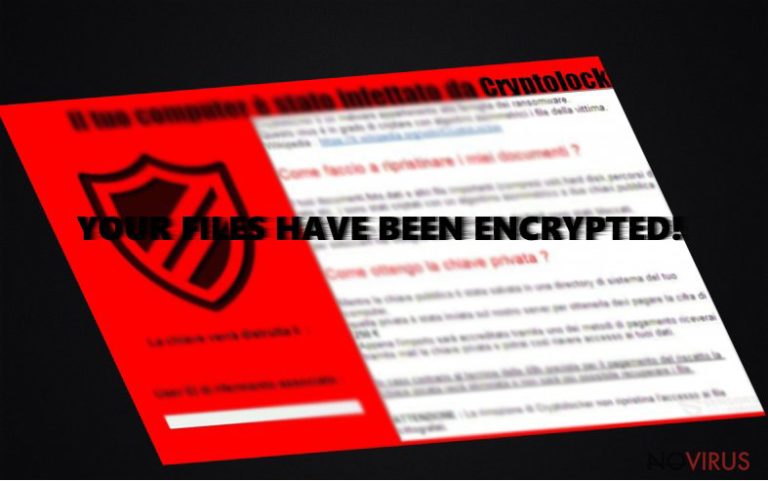
It seems that CryptoLocker 5.1 virus targets Italians mostly because it leaves a ransom note in the Italian language. Once ransomware completes file encryption process, it drops a ransom note called LEGGI.txt and delivers a pop-up window which includes unique ID, timer, and important information about data encryption and decryption. In the pop-up window, hackers explain victims that all their files were encoded and they can get them back only if they pay the ransom. They have to pay €130-250 in two days and contact criminals via provided email address: cryptolocker51@sigaint.org. Within day or two hackers respond with a necessary decryption key. Victims have to hurry up and make the decision quickly because when the time runs out, file decryption key will be deleted and the possibility to recover lost data will be gone forever. Indeed, at the moment there are no free decryption tools available, but we do not recommend paying the ransom. Scan your computer with FortectIntego, SpyHunter 5Combo Cleaner or other anti-malware program and initiate CryptoLocker 5.1 removal. As we already mentioned, hackers might disappear after receiving the money, but the virus stays. Malware makes your computer vulnerable and might let other computer infections get inside. Therefore, it’s important to remove the virus and later think about data recovery.
How does malware spread?
CryptoLocker 5.1 ransomware spreads via malicious email attachments. Cyber criminals launch various persuasive spam email campaigns and trick users to open the attached PDF file. They find numerous reasons to trick users that the document is safe and important. Usually, an infected file is named as invoice, receipt or financial report. It’s hard to believe that bank, financial institution, governmental organisation or other reputable company might send a virus. Unfortunately, nowadays computer users have to doubt everything they see and receive online. Any link, advertisement or email attachment might include CryptoLocker 5.1 malware or another file-encrypting virus. Before opening any email attachment from the unknown sender, double check the information. Hackers might copy even the design of an official website, so you can never be sure if you can trust the sender.
CryptoLocker 5.1 removal suggestions
Ransomware is one of the most hazardous computer infections, so their elimination should be held using powerful and professional tools. For CryptoLocker 5.1 removal we recommend using one of these malware elimination programs: FortectIntego, SpyHunter 5Combo Cleaner or Malwarebytes. It’s only our recommendation; you can always choose other reputable tools. However, the virus might block access to an antivirus program, prevent from scanning computer’s system or installing a new program. Then, you have to reboot the computer to the Safe Mode with Networking and remove CryptoLocker 5.1 by following our instructions bellow.
Getting rid of CryptoLocker 5.1 virus. Follow these steps
In-depth guide for the CryptoLocker 5.1 elimination
Important! →
The elimination guide can appear too difficult if you are not tech-savvy. It requires some knowledge of computer processes since it includes system changes that need to be performed correctly. You need to take steps carefully and follow the guide avoiding any issues created due to improper setting changes. Automatic methods might suit you better if you find the guide too difficult.
Step 1. Launch Safe Mode with Networking
Safe Mode environment offers better results of manual virus removal
Windows 7 / Vista / XP
- Go to Start.
- Choose Shutdown, then Restart, and OK.
- When your computer boots, start pressing the F8 button (if that does not work, try F2, F12, Del, etc. – it all depends on your motherboard model) a few times until you see the Advanced Boot Options window.
- Select Safe Mode with Networking from the list.

Windows 10 / Windows 8
- Right-click the Start button and choose Settings.

- Scroll down to find Update & Security.

- On the left, pick Recovery.
- Scroll to find Advanced Startup section.
- Click Restart now.

- Choose Troubleshoot.

- Go to Advanced options.

- Select Startup Settings.

- Press Restart.

- Choose 5) Enable Safe Mode with Networking.
Step 2. End questionable processes
You can rely on Windows Task Manager that finds all the random processes in the background. When the intruder is triggering any processes, you can shut them down:
- Press Ctrl + Shift + Esc keys to open Windows Task Manager.
- Click on More details.

- Scroll down to Background processes.
- Look for anything suspicious.
- Right-click and select Open file location.

- Go back to the Process tab, right-click and pick End Task.
- Delete the contents of the malicious folder.
Step 3. Check the program in Startup
- Press Ctrl + Shift + Esc on your keyboard again.
- Go to the Startup tab.
- Right-click on the suspicious app and pick Disable.

Step 4. Find and eliminate virus files
Data related to the infection can be hidden in various places. Follow the steps and you can find them:
- Type in Disk Cleanup in Windows search and press Enter.

- Select the drive (C: is your main drive by default and is likely to be the one that has malicious files in) you want to clean.
- Scroll through the Files to delete and select the following:
Temporary Internet Files
Downloads
Recycle Bin
Temporary files - Pick Clean up system files.

- You can also look for other malicious files hidden in the following folders (type these entries in Windows Search and press Enter):
%AppData%
%LocalAppData%
%ProgramData%
%WinDir%
After you are finished, reboot the PC in normal mode.
Eliminate CryptoLocker 5.1 using System Restore
-
Step 1: Restart your computer in Safe Mode with Command Prompt
Windows 7 / Vista / XP- Go to Start → Shutdown → Restart → OK.
- As soon as your computer starts, start pressing F8 key repeatedly before the Windows logo shows up.
-
Choose Command Prompt from the list

Windows 10 / Windows 8- Click on the Power button at the Windows login screen, and then press and hold Shift key on your keyboard. Then click Restart.
- Then select Troubleshoot → Advanced options → Startup Settings and click Restart.
-
Once your computer starts, select Enable Safe Mode with Command Prompt from the list of options in Startup Settings.

-
Step 2: Perform a system restore to recover files and settings
-
When the Command Prompt window appears, type in cd restore and press Enter.

-
Then type rstrui.exe and hit Enter..

-
In a new window that shows up, click the Next button and choose a restore point that was created before the infiltration of CryptoLocker 5.1 and then click on the Next button again.


-
To start system restore, click Yes.

-
When the Command Prompt window appears, type in cd restore and press Enter.
Bonus: Restore your files
Using the tutorial provided above you should be able to eliminate CryptoLocker 5.1 from the infected device. novirus.uk team has also prepared an in-depth data recovery guide which you will also find above.Virus researchers haven’t manage to crack the code of CryptoLocker 5.1 virus and create a free decryption tool. However, after ransomware attack, you might recover your files from the backup copies. If you have never backed up your files, you have probably learnt your lesson now. Under these circumstances, you can try three additional methods to retrieve lost files. We cannot assure that they will decrypt your files, but we believe you should give them a try.
There are a couple of methods you can apply to recover data encrypted by CryptoLocker 5.1:
Data Recovery Pro and data decryption
Data Recovery Pro tool might be useful to decrypt files after CryptoLocker 5.1 attack. The application was created for locating and restoring missing and corrupted files.
- Download Data Recovery Pro;
- Install Data Recovery on your computer following the steps indicated in the software’s Setup;
- Run the program to scan your device for the data encrypted by CryptoLocker 5.1 ransomware;
- Recover the data.
Windows Previous Version and data recover
If you have enabled System Restore function before ransomware attack, follow the steps bellow and try to recover your files.
- Right-click on the encrypted document you want to recover;
- Click “Properties” and navigate to “Previous versions” tab;
- In the “Folder versions” section look for the available file copies. Choose the desired version and press “Restore”.
Shadow Explorer and data decoding
If the CryptoLocker 5.1 haven’t deleted Volume Shadow Copies, you might restore some of your files using Shadow Explorer. Follow the steps bellow.
- Download Shadow Explorer (http://shadowexplorer.com/);
- Install Shadow Explorer on your computer following the instructions in the software’s Setup Wizard;
- Run the program. Navigate to the menu on the top-left corner and select a disk containing your encrypted files. Look through the available folders;
- When you find the folder you want to recover, right-click it and select “Export”. Also, choose where the recovered data will be stored.
It is strongly recommended to take precautions and secure your computer from malware attacks. To protect your PC from CryptoLocker 5.1 and other dangerous viruses, you should install and keep a powerful malware removal tool, for instance, FortectIntego, SpyHunter 5Combo Cleaner or Malwarebytes.
How to prevent from getting ransomware
A proper web browser and VPN tool can guarantee better safety
As online spying becomes an increasing problem, people are becoming more interested in how to protect their privacy. One way to increase your online security is to choose the most secure and private web browser. But if you want complete anonymity and security when surfing the web, you need Private Internet Access VPN service. This tool successfully reroutes traffic across different servers, so your IP address and location remain protected. It is also important that this tool is based on a strict no-log policy, so no data is collected and cannot be leaked or made available to first or third parties. If you want to feel safe on the internet, a combination of a secure web browser and a Private Internet Access VPN will help you.
Recover files damaged by a dangerous malware attack
Despite the fact that there are various circumstances that can cause data to be lost on a system, including accidental deletion, the most common reason people lose photos, documents, videos, and other important data is the infection of malware.
Some malicious programs can delete files and prevent the software from running smoothly. However, there is a greater threat from the dangerous viruses that can encrypt documents, system files, and images. Ransomware-type viruses focus on encrypting data and restricting users’ access to files, so you can permanently lose personal data when you download such a virus to your computer.
The ability to unlock encrypted files is very limited, but some programs have a data recovery feature. In some cases, the Data Recovery Pro program can help recover at least some of the data that has been locked by a virus or other cyber infection.







