Uninstall Critical Firefox Update virus (Free Removal Instructions) - May 2020 updated
Critical Firefox Update virus Removal Guide
Description of Critical Firefox Update scam
Critical Firefox Update is a dangerous pop-up alert that can be used for promoting Kovter trojan virus
![]() Critical Firefox Update is a fake window that is used for spreading trojan
Critical Firefox Update is a fake window that is used for spreading trojan
Critical Firefox Update is a notification used by scammers as a social engineering strategy similar to Urgent Firefox Update. Typically, people encounter it in the form of a pop-up when visiting pornographic or gambling websites. According to the researchers, this dubious update scam is managed by the Traffic Junky ads, which is an online marketing platform very infamous for spreading the malicious Kovter.C Trojan.
Upon a close investigation initiated by the Proofpoint researchers, it has been found that the Critical Firefox Update virus is a puzzle piece of the malspam campaign initiated by a group dubbed as KovCoreG. In reality, Traffic Junky is a legitimate advertising company, which is affiliated with the Pornhub website. The problem has carried when hackers injected malicious scripts into the ad-networks traffic. Since then, Pornhub visitors keep encountering a so-called Firefox virus. Despite its close reference to the Mozilla Firefox web browser, in reality it can attack Chrome, Explorer, and Microsoft Edge in the same manner.
Nevertheless, it turns out the majority of victims of the Critical Firefox Update virus have been using the related web browser as default, while, at the same time, Google Chrome users experienced virus attacks via the Critical Chrome Update and Adobe Flash Player’s update.
| Title | Critical Firefox Update |
|---|---|
| International classification | Malware/scam/adware/fake alert |
| geneology | Firefox virus |
| Can be used for | The scam can be used for disseminating TheKovter.C.Trojan |
| Relate scam campaigns | |
| Signs of infection | The web browser starts generating rogue notifications about required software updates and redirects users to suspicious domains of the affiliated parties |
| Dissemination technique | Misleading pop-ups, freeware bundles |
| risks | This rogue pop-up alert can lead to trojan infection. Subsequently, hackers can steal personally identifiable information (PII) or and open backdoor to other malicious threats |
| removal options | Critical Firefox Update virus removal is best when using a reputable antivirus scanner. The manual elimination process can be difficult due to the multiplicity of malware on the system. We recommend using SpyHunter 5Combo Cleaner for virus removal and then scan the system with FortectIntego for optimization |
People across the United Kingdom, the U.S., Canada, and Australia have been actively reporting a rogue popup urging to update the Firefox web browser even it is up-to-date. According to them, the Critical Firefox Update virus is linked to a very popular pornographic website, which redirects to a rogue Firefox update websites when visited.
Visiting the fake Firefox update domain itself is not that dangerous if you do not click on any content. According to cybersecurity researchers, potential victims can fall real victims by clicking on a provided download button, which is infected with malicious drive-by-download scripting. Once clicked, the button downloads a firefox-patch.js javascript file, which works as a Kovter trojan downloader. Critical Firefox Update scan can also be used for other Windows systems improvisations, including the Registry, PowerShell, File library, and so on.
Unfortunately, the system that encounters the Critical Firefox Update pop-up and suffers a background Kovter attack gets extremely vulnerable to other cyber attacks. Moreover, keeping a duet of malware and trojan on the system is highly dangerous due to the regular harvesting of PII, password thefts, and other activities that can allow hackers to connect to the victim's device remotely.
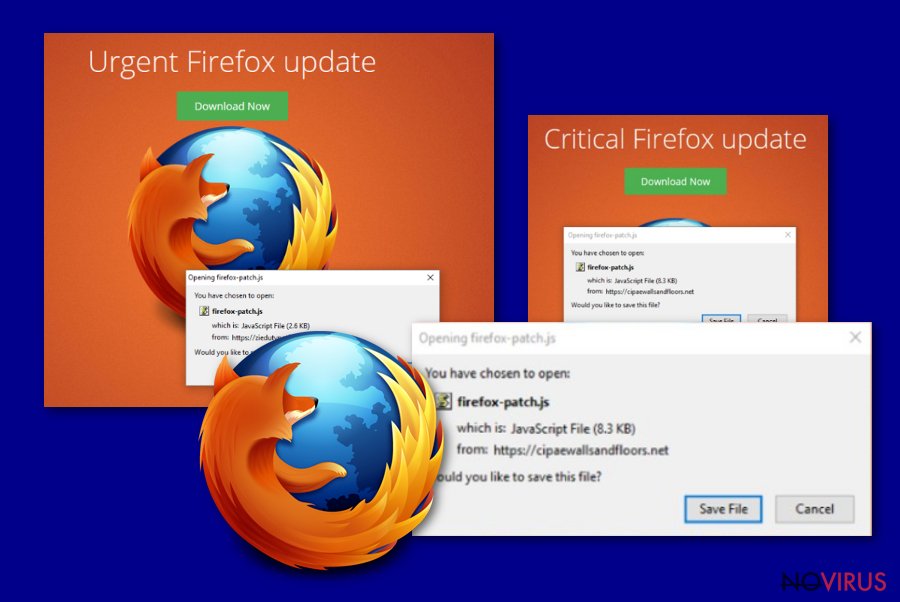
The campaign has been active since 2017. Currently, it seems to be suspended. However, security experts warn people to stay cautious, especially when we're talking about updates. Do not rely on pop-up notifications showing randomly when you browse the web. Criminals are actively using malicious scripting and insert them into poorly protected ad-servers, thus even though you might not encounter the Critical Firefox Update virus as such, it may reappear under a different name, but working under the same strategy.
If, however, you believe that your PC got hit by Critical Firefox Update malware, we recommend launching a scan with [d2[ or another anti-malware program. Besides, it is advisable to scan the system with FortectIntego repair tool to recover the damage that the tandem of malware and trojan might have caused.
If you are using a reputable antivirus program, there are no doubts that it will be able to remove Critical Firefox Update virus and malicious trojanized files. We strongly encourage people to initiate regular AV scans not only to keep it virus-free, but also to maintain its performance and stability. The only way to delete all malicious malware components is to use an automatic utility. Manual Critical Firefox Update removal is hard because it's not clear under what names the Kovter.C trojan and its supportive files are hiding.
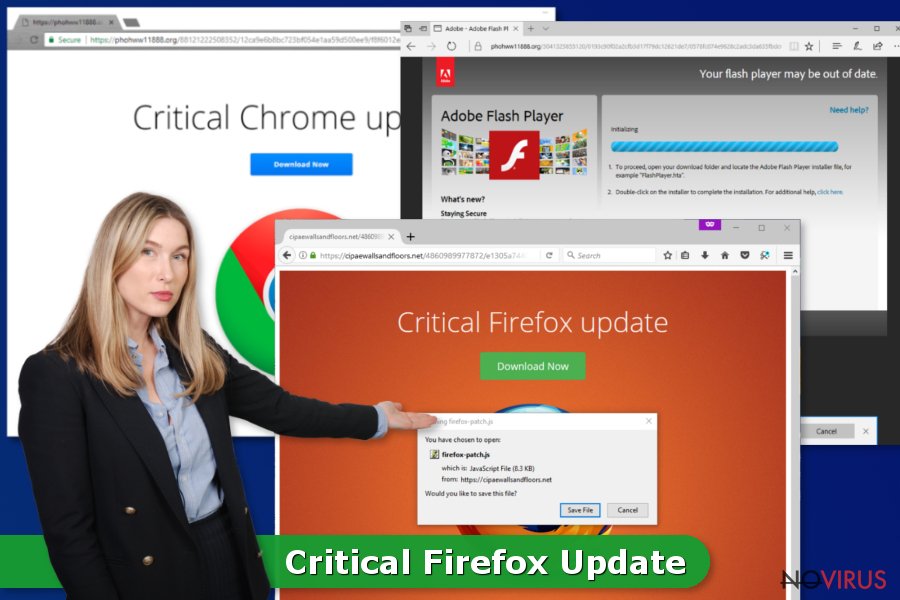
Always bear in mind that each threat has to be decontaminated without a delay. Otherwise, you may put yourself, your money, and your identity at the risk of being explored by hackers. As for the theft of credentials, criminals may not only steal the money from your bank account but also get paid for such information on various underground forums.
Update: recently we have been informed about a newly released variant of the Critical Firefox Update scam. Dubbed as Urgent Firefox Update, the latter mimics Firefox's design and contains the utmost information, i.e. Firefox lacks for crucial updates and needs to be updated asap. According to the researchers, this pop-up scam contains the same firefox-patch.js javascript file, which is promoted as the “crucial update.”
Moreover, the Urgent Firefox Update pop-up window is a final stop of the redirects initiated by the faedijapanesepod101.net, eehacitysocialising.net, and other fake websites. Do not forget that all legitimate updates for OS and software should be downloaded from official websites only. Redirects to unknown domains are the first sign that something is going wrong.
People risk downloading malware by clicking on suspicious ads
The fake browser and software updates are one of the most common malware distribution methods. It's rather easy for hackers to inject malicious scripts into the Download button, which once clicked is treated as the user's consent to download malicious Javascript files.
Having this in mind, it's important to avoid software updates that pop up on the screen when visiting ransom websites. If you have doubts that some updates are missing on your PC, open the official website of the software, and download the required update directly.
As we have already pointed out, this particular campaign has been suspended. However, cybercriminals were quick to invent new variants of this type. Therefore, in the broadest sense, you should never trust questionable online content, such as pop-ups, ads, alerts, updates, forced new tabs, redirects, etc.
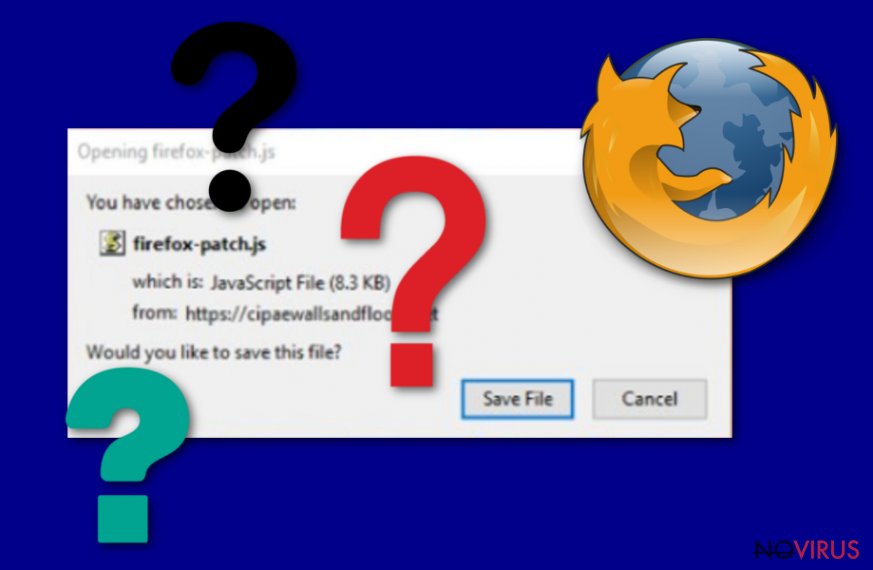
Learn how to eliminate Critical Firefox Update and Kovter trojan simultaneusly
Those who have been tricked into clicking on the download button positioned on the fake update alert, scan the system with a professional antivirus to remove Critical Firefox Update virus and Kovter trojan from your PC. For that, use the most powerful AV engine that you manage to come up with. If you mind out recommendations, then try using SpyHunter 5Combo Cleaner or Malwarebytes programs.
After that, you should double-check the system with FortectIntego repair tool to make sure that all malware and trojan-related files have been recovered or removed. The elimination of suchlike programs is urgent due to the risk of identity theft, banking information theft, and the total system's crash.
You can learn how to remove Critical Firefox Update virus from your computer by following the steps provided down below this article. However, if you don't feel IT-savyy enough to deal with a trojan by yourself, you can always ask for help. Anyway, we recommend following the guide submitted by our security experts because it's written in a comprehensive manner and we believe that you will manage to terminate the virus on your own.
Getting rid of Critical Firefox Update virus. Follow these steps
In-depth guide for the Critical Firefox Update elimination
Follow these steps to get rid of Critical Firefox Update virus and launch AV scanner:
Important! →
The elimination guide can appear too difficult if you are not tech-savvy. It requires some knowledge of computer processes since it includes system changes that need to be performed correctly. You need to take steps carefully and follow the guide avoiding any issues created due to improper setting changes. Automatic methods might suit you better if you find the guide too difficult.
Step 1. Launch Safe Mode with Networking
Safe Mode environment offers better results of manual virus removal
Windows 7 / Vista / XP
- Go to Start.
- Choose Shutdown, then Restart, and OK.
- When your computer boots, start pressing the F8 button (if that does not work, try F2, F12, Del, etc. – it all depends on your motherboard model) a few times until you see the Advanced Boot Options window.
- Select Safe Mode with Networking from the list.

Windows 10 / Windows 8
- Right-click the Start button and choose Settings.

- Scroll down to find Update & Security.

- On the left, pick Recovery.
- Scroll to find Advanced Startup section.
- Click Restart now.

- Choose Troubleshoot.

- Go to Advanced options.

- Select Startup Settings.

- Press Restart.

- Choose 5) Enable Safe Mode with Networking.
Step 2. End questionable processes
You can rely on Windows Task Manager that finds all the random processes in the background. When the intruder is triggering any processes, you can shut them down:
- Press Ctrl + Shift + Esc keys to open Windows Task Manager.
- Click on More details.

- Scroll down to Background processes.
- Look for anything suspicious.
- Right-click and select Open file location.

- Go back to the Process tab, right-click and pick End Task.
- Delete the contents of the malicious folder.
Step 3. Check the program in Startup
- Press Ctrl + Shift + Esc on your keyboard again.
- Go to the Startup tab.
- Right-click on the suspicious app and pick Disable.

Step 4. Find and eliminate virus files
Data related to the infection can be hidden in various places. Follow the steps and you can find them:
- Type in Disk Cleanup in Windows search and press Enter.

- Select the drive (C: is your main drive by default and is likely to be the one that has malicious files in) you want to clean.
- Scroll through the Files to delete and select the following:
Temporary Internet Files
Downloads
Recycle Bin
Temporary files - Pick Clean up system files.

- You can also look for other malicious files hidden in the following folders (type these entries in Windows Search and press Enter):
%AppData%
%LocalAppData%
%ProgramData%
%WinDir%
After you are finished, reboot the PC in normal mode.
Eliminate Critical Firefox Update using System Restore
Critical Firefox Update virus removal can also be initiated by enabling the System Restore point:
-
Step 1: Restart your computer in Safe Mode with Command Prompt
Windows 7 / Vista / XP- Go to Start → Shutdown → Restart → OK.
- As soon as your computer starts, start pressing F8 key repeatedly before the Windows logo shows up.
-
Choose Command Prompt from the list

Windows 10 / Windows 8- Click on the Power button at the Windows login screen, and then press and hold Shift key on your keyboard. Then click Restart.
- Then select Troubleshoot → Advanced options → Startup Settings and click Restart.
-
Once your computer starts, select Enable Safe Mode with Command Prompt from the list of options in Startup Settings.

-
Step 2: Perform a system restore to recover files and settings
-
When the Command Prompt window appears, type in cd restore and press Enter.

-
Then type rstrui.exe and hit Enter..

-
In a new window that shows up, click the Next button and choose a restore point that was created before the infiltration of Critical Firefox Update and then click on the Next button again.


-
To start system restore, click Yes.

-
When the Command Prompt window appears, type in cd restore and press Enter.
It is strongly recommended to take precautions and secure your computer from malware attacks. To protect your PC from Critical Firefox Update and other dangerous viruses, you should install and keep a powerful malware removal tool, for instance, FortectIntego, SpyHunter 5Combo Cleaner or Malwarebytes.
How to prevent from getting malware
Securely connect to your website wherever you are
Sometimes you may need to log in to a content management system or server more often, especially if you are actively working on a blog, website, or different project that needs constant maintenance or that requires frequent content updates or other changes. Avoiding this problem can be easy if you choose a dedicated/fixed IP address. It's a static IP address that only belongs to a specific device and does not change when you are in different locations.
VPN service providers such as Private Internet Access can help you with these settings. This tool can help you control your online reputation and successfully manage your projects wherever you are. It is important to prevent different IP addresses from connecting to your website. With a dedicated/fixed IP address, VPN service, and secure access to a content management system, your project will remain secure.
Recover files damaged by a dangerous malware attack
Despite the fact that there are various circumstances that can cause data to be lost on a system, including accidental deletion, the most common reason people lose photos, documents, videos, and other important data is the infection of malware.
Some malicious programs can delete files and prevent the software from running smoothly. However, there is a greater threat from the dangerous viruses that can encrypt documents, system files, and images. Ransomware-type viruses focus on encrypting data and restricting users’ access to files, so you can permanently lose personal data when you download such a virus to your computer.
The ability to unlock encrypted files is very limited, but some programs have a data recovery feature. In some cases, the Data Recovery Pro program can help recover at least some of the data that has been locked by a virus or other cyber infection.







