Uninstall Central Security Treatment Organization virus (Uninstall Guide)
Central Security Treatment Organization virus Removal Guide
Description of Central Security Treatment Organization ransomware virus
The dangers of Central Security Treatment Organization virus
Central Security Treatment Organization ransomware virus is a new danger that might be delivered straight to your email box. This hazardous ransomware spreads via malicious email attachments. So, if you want to avoid meeting the virus, you should stay away from spam and other suspicious emails. Moreover, if you haven’t backed up your files for a while, it’s a good idea to do it right now, just in case you might encounter ransomware attack. When Central Security Treatment Organization virus infiltrates computer’s system, it starts encoding files using the strong RSA-4096 algorithm. After encryption, you won’t be able to access your family photos, music collection, and other important documents. The hackers leave you only one chance to get your file back – to pay the ransom. They are willing to rush victims a little and give them a deadline. If they don’t pay on time, their files will be gone forever. However, it’s just a scare tactic to encourage people paying the money. Please, don’t give up! Don’t waste your money and concentrate on Central Security Treatment Organization removal first.
The virus enters computer’s system illegally and, of course, without user’s knowledge. It travels like a Trojan horse and tricks users into believing that it is a safe program. Once Central Security Treatment Organization virus gets inside, it starts encoding files and puts .cry file extension to all encoded files. When file encryption is over, victims cannot access their files, because they are ruined. The crooks deliver a ransom note called Recovery_[random_symbols].html where they explain this unpleasant situation and asks to pay 1.136 Bitcoins (about 525 GBP) for file decryption key. Moreover, if victims don’t hurry up, the amount of the ransom will increase. However, don’t let hackers scare you. Paying the money is not the wise decision. You might not get the decryption key or with file decryptor you might get other malware. If you are going to pay now, maybe you will be willing to pay more in the future. Don’t give hackers a chance for asking more money and remove Central Security Treatment Organization from your PC immediately. FortectIntego will be a helpful tool for fighting this cyber threat.
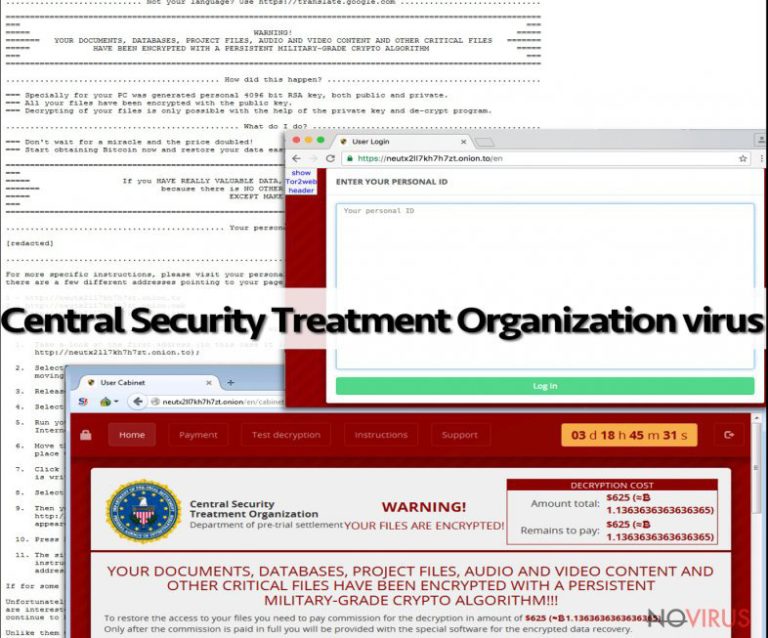
Can I avoid this ransomware?
Nevertheless, the virus is sneaky and dangerous; you can take some precautions and avoid it. As we mentioned at the beginning of the article, Central Security Treatment Organization ransomware mostly spreads via infected emails. The crooks create a persuasive email and ask victims to open the attached file. Virus researchers discovered that the virus is usually hidden in Word, ZIP or JS files. So, if you have received a suspicious email that asks you to download the attachment, you should be careful and don’t rush to do what you’re asked for. Double check information about the sender online or contact institution directly. Moreover, this malware can be bundled with fake updates. Some victims claim that their files were encrypted after they updated Adobe and Java programs. So, you should regularly update all your programs (or set automatic updates) and stay away from fake advertisements that offer vague software updates.
How can I remove Central Security Treatment Organization and recover locked files?
Ransomware virus removal is a hard and complicated task. The best way to remove Central Security Treatment Organization is using a professional anti-malware program. If you don’t have it, we recommend installing FortectIntego. If you have it already, don’t forget to update it first. Bear in mind that some ransomware viruses can block anti-malware programs. If you have encountered the same problem, follow our instructions how to solve this issue bellow. After Central Security Treatment Organization removal you can try to restore your files from backups. If you don’t have them, the only thing you can do now is to wait and hope that IT specialists will create a file decryptor soon.
Getting rid of Central Security Treatment Organization virus. Follow these steps
In-depth guide for the Central Security Treatment Organization elimination
Important! →
The elimination guide can appear too difficult if you are not tech-savvy. It requires some knowledge of computer processes since it includes system changes that need to be performed correctly. You need to take steps carefully and follow the guide avoiding any issues created due to improper setting changes. Automatic methods might suit you better if you find the guide too difficult.
Step 1. Launch Safe Mode with Networking
Safe Mode environment offers better results of manual virus removal
Windows 7 / Vista / XP
- Go to Start.
- Choose Shutdown, then Restart, and OK.
- When your computer boots, start pressing the F8 button (if that does not work, try F2, F12, Del, etc. – it all depends on your motherboard model) a few times until you see the Advanced Boot Options window.
- Select Safe Mode with Networking from the list.

Windows 10 / Windows 8
- Right-click the Start button and choose Settings.

- Scroll down to find Update & Security.

- On the left, pick Recovery.
- Scroll to find Advanced Startup section.
- Click Restart now.

- Choose Troubleshoot.

- Go to Advanced options.

- Select Startup Settings.

- Press Restart.

- Choose 5) Enable Safe Mode with Networking.
Step 2. End questionable processes
You can rely on Windows Task Manager that finds all the random processes in the background. When the intruder is triggering any processes, you can shut them down:
- Press Ctrl + Shift + Esc keys to open Windows Task Manager.
- Click on More details.

- Scroll down to Background processes.
- Look for anything suspicious.
- Right-click and select Open file location.

- Go back to the Process tab, right-click and pick End Task.
- Delete the contents of the malicious folder.
Step 3. Check the program in Startup
- Press Ctrl + Shift + Esc on your keyboard again.
- Go to the Startup tab.
- Right-click on the suspicious app and pick Disable.

Step 4. Find and eliminate virus files
Data related to the infection can be hidden in various places. Follow the steps and you can find them:
- Type in Disk Cleanup in Windows search and press Enter.

- Select the drive (C: is your main drive by default and is likely to be the one that has malicious files in) you want to clean.
- Scroll through the Files to delete and select the following:
Temporary Internet Files
Downloads
Recycle Bin
Temporary files - Pick Clean up system files.

- You can also look for other malicious files hidden in the following folders (type these entries in Windows Search and press Enter):
%AppData%
%LocalAppData%
%ProgramData%
%WinDir%
After you are finished, reboot the PC in normal mode.
Eliminate Central Security Treatment Organization using System Restore
-
Step 1: Restart your computer in Safe Mode with Command Prompt
Windows 7 / Vista / XP- Go to Start → Shutdown → Restart → OK.
- As soon as your computer starts, start pressing F8 key repeatedly before the Windows logo shows up.
-
Choose Command Prompt from the list

Windows 10 / Windows 8- Click on the Power button at the Windows login screen, and then press and hold Shift key on your keyboard. Then click Restart.
- Then select Troubleshoot → Advanced options → Startup Settings and click Restart.
-
Once your computer starts, select Enable Safe Mode with Command Prompt from the list of options in Startup Settings.

-
Step 2: Perform a system restore to recover files and settings
-
When the Command Prompt window appears, type in cd restore and press Enter.

-
Then type rstrui.exe and hit Enter..

-
In a new window that shows up, click the Next button and choose a restore point that was created before the infiltration of Central Security Treatment Organization and then click on the Next button again.


-
To start system restore, click Yes.

-
When the Command Prompt window appears, type in cd restore and press Enter.
It is strongly recommended to take precautions and secure your computer from malware attacks. To protect your PC from Central Security Treatment Organization and other dangerous viruses, you should install and keep a powerful malware removal tool, for instance, FortectIntego, SpyHunter 5Combo Cleaner or Malwarebytes.
How to prevent from getting ransomware
Securely connect to your website wherever you are
Sometimes you may need to log in to a content management system or server more often, especially if you are actively working on a blog, website, or different project that needs constant maintenance or that requires frequent content updates or other changes. Avoiding this problem can be easy if you choose a dedicated/fixed IP address. It's a static IP address that only belongs to a specific device and does not change when you are in different locations.
VPN service providers such as Private Internet Access can help you with these settings. This tool can help you control your online reputation and successfully manage your projects wherever you are. It is important to prevent different IP addresses from connecting to your website. With a dedicated/fixed IP address, VPN service, and secure access to a content management system, your project will remain secure.
Recover files damaged by a dangerous malware attack
Despite the fact that there are various circumstances that can cause data to be lost on a system, including accidental deletion, the most common reason people lose photos, documents, videos, and other important data is the infection of malware.
Some malicious programs can delete files and prevent the software from running smoothly. However, there is a greater threat from the dangerous viruses that can encrypt documents, system files, and images. Ransomware-type viruses focus on encrypting data and restricting users’ access to files, so you can permanently lose personal data when you download such a virus to your computer.
The ability to unlock encrypted files is very limited, but some programs have a data recovery feature. In some cases, the Data Recovery Pro program can help recover at least some of the data that has been locked by a virus or other cyber infection.







