Uninstall .ccc File Extension virus (Instructions)
.ccc File Extension virus Removal Guide
Description of .ccc File Extension virus
If .ccc File Extension virus infects your computer
Do not get mislead by the confusing title of this ransomware – .ccc file extension virus. It is none other than a virtual threat which is able to encrypt most valuable private information and then demand ransom in exchange. Specialists have discovered that this virus is related to infamous TeslaCrypt and is sometimes regarded as the alternative to TeslaCrypt 2.0. While the latter can be decrypted, there is no decryption tool for the current virus. In any case, collect yourself and start thinking about .ccc file extension removal.
The first signs of this ransomware were traced already in the middle of October last year. The distinct peculiarity of .ccc file extension malware is that it appends a .ccc extension to every encrypted file. Unfortunately, the virus targets a broad scale of various .doc and .xls, audio, video, and image files. When the virus finishes its misdeed, all the files bear .ccc extension, so it is not difficult to distinguish between locked and uncorrupted files. Furthermore, .ccc file extension ransomware employs a complex AES-256-CBC algorithm to lock out personal data.
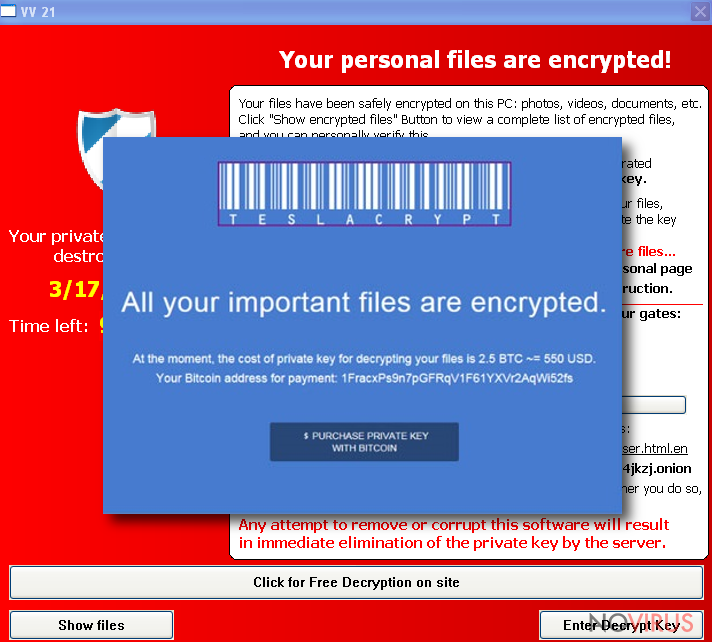
Thus, in order to encrypt it, public and private key are used. The public key is for encryption while private key should decode the files. The latter is stored in a remote server monitored by cyber criminals. Thus, they urge you to transfer the ransom, which equals to several hundred of pounds, in order to retrieve the data.
Nonetheless, if you have heard of the notorious story of TeslaCrypt and its success to collect an astonishing amount of money, do not foster any hopes of retrieving the information. We highly recommend you to remove .ccc file extension virus before it entangles your system even more. For that purpose, FortectIntego is a useful utility which is apt in dealing not only with minor viruses but with treacherous threats as ransomware. Lastly, you may try recovering the files by using PhotoRec or R-studio. However, these programs might not succeed in recovering all the files.
The distribution of the ransomware
This version of TeslaCrypt is said to spread via a trojan. This menace, alternatively known as exploit kit and fileless infection, might cause significantly severe damage by wrecking system registry. It might even threaten your banking privacy by stealing passwords. Additionally, a trojan has been a preference among cyber criminals to spread ransomware within it, since this malware has an ability to disguise itself as a legitimate file. In order to prevent a trojan and ransomware entangling your system, you need to install a powerful anti-spyware program. Moreover, it is crucial to have the newest version for it to be able to detect a trojan and a hideous .ccc file virus within. You should be also wary of the fact that the virus may spread via spam emails containing infected attachments and questionable domains.
How should I complete .ccc file extension removal?
The best way to deal with this threat is to run a system scan using a malware removal program. You can be sure that it will exterminate the virus fully without leaving any files. Otherwise, .ccc file extension virus may pay a visit to your computer again. After successful elimination, restart the operating system. You might get bewildered after finding that your files still remain in entitled with .ccc extension. As previously mentioned, the anti-spyware program will not help you to decrypt the files unless you backed the up. If you hadn‘t done it, so it is high time you considered the alternatives of storing your personal information. Lastly, if you struggle to access a security program for it to remove .ccc file extension virus, then take a look at the recovery instructions below.
Getting rid of .ccc File Extension virus. Follow these steps
In-depth guide for the .ccc File Extension elimination
Important! →
The elimination guide can appear too difficult if you are not tech-savvy. It requires some knowledge of computer processes since it includes system changes that need to be performed correctly. You need to take steps carefully and follow the guide avoiding any issues created due to improper setting changes. Automatic methods might suit you better if you find the guide too difficult.
Step 1. Launch Safe Mode with Networking
Safe Mode environment offers better results of manual virus removal
Windows 7 / Vista / XP
- Go to Start.
- Choose Shutdown, then Restart, and OK.
- When your computer boots, start pressing the F8 button (if that does not work, try F2, F12, Del, etc. – it all depends on your motherboard model) a few times until you see the Advanced Boot Options window.
- Select Safe Mode with Networking from the list.

Windows 10 / Windows 8
- Right-click the Start button and choose Settings.

- Scroll down to find Update & Security.

- On the left, pick Recovery.
- Scroll to find Advanced Startup section.
- Click Restart now.

- Choose Troubleshoot.

- Go to Advanced options.

- Select Startup Settings.

- Press Restart.

- Choose 5) Enable Safe Mode with Networking.
Step 2. End questionable processes
You can rely on Windows Task Manager that finds all the random processes in the background. When the intruder is triggering any processes, you can shut them down:
- Press Ctrl + Shift + Esc keys to open Windows Task Manager.
- Click on More details.

- Scroll down to Background processes.
- Look for anything suspicious.
- Right-click and select Open file location.

- Go back to the Process tab, right-click and pick End Task.
- Delete the contents of the malicious folder.
Step 3. Check the program in Startup
- Press Ctrl + Shift + Esc on your keyboard again.
- Go to the Startup tab.
- Right-click on the suspicious app and pick Disable.

Step 4. Find and eliminate virus files
Data related to the infection can be hidden in various places. Follow the steps and you can find them:
- Type in Disk Cleanup in Windows search and press Enter.

- Select the drive (C: is your main drive by default and is likely to be the one that has malicious files in) you want to clean.
- Scroll through the Files to delete and select the following:
Temporary Internet Files
Downloads
Recycle Bin
Temporary files - Pick Clean up system files.

- You can also look for other malicious files hidden in the following folders (type these entries in Windows Search and press Enter):
%AppData%
%LocalAppData%
%ProgramData%
%WinDir%
After you are finished, reboot the PC in normal mode.
Eliminate .ccc File Extension using System Restore
-
Step 1: Restart your computer in Safe Mode with Command Prompt
Windows 7 / Vista / XP- Go to Start → Shutdown → Restart → OK.
- As soon as your computer starts, start pressing F8 key repeatedly before the Windows logo shows up.
-
Choose Command Prompt from the list

Windows 10 / Windows 8- Click on the Power button at the Windows login screen, and then press and hold Shift key on your keyboard. Then click Restart.
- Then select Troubleshoot → Advanced options → Startup Settings and click Restart.
-
Once your computer starts, select Enable Safe Mode with Command Prompt from the list of options in Startup Settings.

-
Step 2: Perform a system restore to recover files and settings
-
When the Command Prompt window appears, type in cd restore and press Enter.

-
Then type rstrui.exe and hit Enter..

-
In a new window that shows up, click the Next button and choose a restore point that was created before the infiltration of .ccc File Extension and then click on the Next button again.


-
To start system restore, click Yes.

-
When the Command Prompt window appears, type in cd restore and press Enter.
It is strongly recommended to take precautions and secure your computer from malware attacks. To protect your PC from .ccc File Extension and other dangerous viruses, you should install and keep a powerful malware removal tool, for instance, FortectIntego, SpyHunter 5Combo Cleaner or Malwarebytes.
How to prevent from getting browser hijacker
A proper web browser and VPN tool can guarantee better safety
As online spying becomes an increasing problem, people are becoming more interested in how to protect their privacy. One way to increase your online security is to choose the most secure and private web browser. But if you want complete anonymity and security when surfing the web, you need Private Internet Access VPN service. This tool successfully reroutes traffic across different servers, so your IP address and location remain protected. It is also important that this tool is based on a strict no-log policy, so no data is collected and cannot be leaked or made available to first or third parties. If you want to feel safe on the internet, a combination of a secure web browser and a Private Internet Access VPN will help you.
Reduce the threat of viruses by backing up your data
Due to their own careless behavior, computer users can suffer various losses caused by cyber infections. Viruses can affect the functionality of the software or directly corrupt data on your system by encrypting it. These problems can disrupt the system and cause you to lose personal data permanently. There is no such threat if you have the latest backups, as you can easily recover lost data and get back to work.
It is recommended to update the backups in parallel each time the system is modified. This way, you will be able to access the latest saved data after an unexpected virus attack or system failure. By having the latest copies of important documents and projects, you will avoid serious inconveniences. File backups are especially useful if malware attacks your system unexpectedly. We recommend using the Data Recovery Pro program to restore the system.







