Uninstall Bart virus (Virus Removal Tutorial)
Bart virus Removal Guide
Description of Bart ransomware virus
Analysis of Bart ransomware virus
It seems that Bart virus belongs to infamous Locky ransomware family – it uses the same distribution techniques, has similar payment website and after data encryption, it changes affected computer’s background with a similar picture. This file-encrypting virus uses aggressive techniques to take victim’s files to hostage; however, it is slightly different from other ransomware. It does not need an Internet connection to encrypt user’s data and does not communicate with Command and Control servers. Usually, ransomware viruses use AES or RSA algorithms for data encryption. Meanwhile, Bart ransomware creates password-protected ZIP archives and appends .bart extension to all of them. Indeed, victims need to purchase the necessary password to get back access to their personal documents. Before talking further about features of this nasty malware, we want to tell you some good news. Virus researchers have already created a free decryption tool, so there’s no need to pay 3 Bitcoins and sponsor the crooks! Remove Bart with a help of FortectIntego or SpyHunter 5Combo Cleaner and then recover your personal files.
Computer users rarely can tell when the ransomware attack occurred. However, they can clearly identify the signs of the hack. Bart virus not only locks files but also changes desktop’s wallpaper with a ransom message that encourages to check recover.txt file. Indeed, it’s a ransom note where victims can learn why they have lost access to their data and how they can get it back. In this case, all creators of ransomware do the same – they ask to pay the money. The only difference is that they provide different versions of the ransom note, use different psychological terror techniques and offers to read the message in a different language. Victims can read the letter from the creators of Bart malware in French, German, Italian and Spanish languages. Besides, the virus has one unique and strange feature. After infiltration, it checks computer’s language settings and only then starts encryption process or… uninstalls itself. Yes. There’s a possibility to avoid this virus if your default computer’s language is Russian, Ukrainian or Belorussian. However, virus actively targets the US and other big countries all over the world. If malware appeared on your computer, do not hesitate and initiate Bart removal.
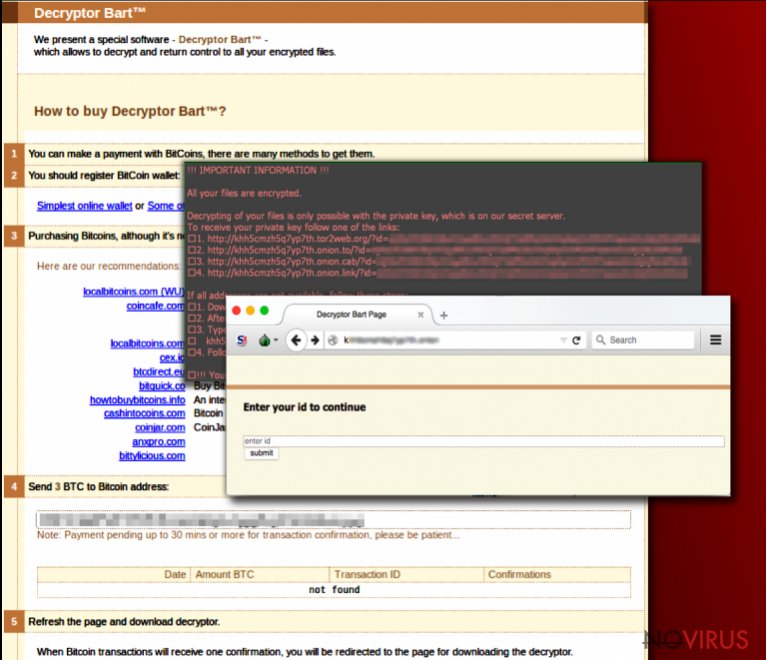
Versions of Bart virus
The authors of ransomware do not give up and take their illegal job seriously. As soon as malware researchers have created a free decryption tool, hackers updated the ransomware two times:
Bart v2.0 ransomware. It’s the first version of Bart virus. Instead of adding files to archive, the virus encrypts them and adds .bart2 file extension. Unfortunately, malware researchers haven’t created a free decryption tool yet, so there’s no possibility to restore corrupted files. Of course, hackers offers to purchase a Bart decryptor and restore files using it. However, we do not recommend paying the ransom. Remove Bart v2.0 from the system and retrieve data from backups. If you don’t have them, you should wait for free decryption software.
Perl ransomware virus. The second version of the virus barely differs from the first. It seems that the main difference is a new file extension. To the encrypted data it appends .perl file extension. Hackers also ask to pay the ransom and try to convince victims that it’s the only possibility to restore their files. Even though it’s impossible to decrypt files for free yet, you should not consider paying the ransom. Cyber criminals tend to disappear after receiving payment. It’s better to remove malware and think about additional data recovery methods.
Malware distribution techniques
All version of Bart virus uses similar distribution techniques. The main way how the virus spreads is malicious email attachments. Infected emails usually have a subject line ‘Photos’ and include .zip attachments with JavaScript code. The attachments are named Photos.zip, Image.zip, Picture.zip or similarly. Once the victim opens the file, the virus gets into the system and starts damaging the files. To avoid malware, you should be careful with your emails. Before opening any attachment or link provided in the email, make sure if you can trust the sender. In this case, think why someone sends you some pictures? Do you know the sender? If not, do not let your curiosity cause you problems.
Guidelines for Bart removal and data recovery
File-encrypting viruses are dangerous and powerful, so you have to take their removal seriously. Do not consider to remove Bart manually. You may delete wrong files or leave some malicious components, and your computer will stay vulnerable. For virus elimination, you need to employ anti-malware program. We recommend using FortectIntego, SpyHunter 5Combo Cleaner or Malwarebytes. However, you can use any other antivirus program, just make sure that you are using reputable and updated software. After Bart removal, you can restore your files using this decryption tool. However, if your computer is infected with updated Bart version, you can recover your files only from backups.
Getting rid of Bart virus. Follow these steps
In-depth guide for the Bart elimination
Important! →
The elimination guide can appear too difficult if you are not tech-savvy. It requires some knowledge of computer processes since it includes system changes that need to be performed correctly. You need to take steps carefully and follow the guide avoiding any issues created due to improper setting changes. Automatic methods might suit you better if you find the guide too difficult.
Step 1. Launch Safe Mode with Networking
Safe Mode environment offers better results of manual virus removal
Windows 7 / Vista / XP
- Go to Start.
- Choose Shutdown, then Restart, and OK.
- When your computer boots, start pressing the F8 button (if that does not work, try F2, F12, Del, etc. – it all depends on your motherboard model) a few times until you see the Advanced Boot Options window.
- Select Safe Mode with Networking from the list.

Windows 10 / Windows 8
- Right-click the Start button and choose Settings.

- Scroll down to find Update & Security.

- On the left, pick Recovery.
- Scroll to find Advanced Startup section.
- Click Restart now.

- Choose Troubleshoot.

- Go to Advanced options.

- Select Startup Settings.

- Press Restart.

- Choose 5) Enable Safe Mode with Networking.
Step 2. End questionable processes
You can rely on Windows Task Manager that finds all the random processes in the background. When the intruder is triggering any processes, you can shut them down:
- Press Ctrl + Shift + Esc keys to open Windows Task Manager.
- Click on More details.

- Scroll down to Background processes.
- Look for anything suspicious.
- Right-click and select Open file location.

- Go back to the Process tab, right-click and pick End Task.
- Delete the contents of the malicious folder.
Step 3. Check the program in Startup
- Press Ctrl + Shift + Esc on your keyboard again.
- Go to the Startup tab.
- Right-click on the suspicious app and pick Disable.

Step 4. Find and eliminate virus files
Data related to the infection can be hidden in various places. Follow the steps and you can find them:
- Type in Disk Cleanup in Windows search and press Enter.

- Select the drive (C: is your main drive by default and is likely to be the one that has malicious files in) you want to clean.
- Scroll through the Files to delete and select the following:
Temporary Internet Files
Downloads
Recycle Bin
Temporary files - Pick Clean up system files.

- You can also look for other malicious files hidden in the following folders (type these entries in Windows Search and press Enter):
%AppData%
%LocalAppData%
%ProgramData%
%WinDir%
After you are finished, reboot the PC in normal mode.
Eliminate Bart using System Restore
-
Step 1: Restart your computer in Safe Mode with Command Prompt
Windows 7 / Vista / XP- Go to Start → Shutdown → Restart → OK.
- As soon as your computer starts, start pressing F8 key repeatedly before the Windows logo shows up.
-
Choose Command Prompt from the list

Windows 10 / Windows 8- Click on the Power button at the Windows login screen, and then press and hold Shift key on your keyboard. Then click Restart.
- Then select Troubleshoot → Advanced options → Startup Settings and click Restart.
-
Once your computer starts, select Enable Safe Mode with Command Prompt from the list of options in Startup Settings.

-
Step 2: Perform a system restore to recover files and settings
-
When the Command Prompt window appears, type in cd restore and press Enter.

-
Then type rstrui.exe and hit Enter..

-
In a new window that shows up, click the Next button and choose a restore point that was created before the infiltration of Bart and then click on the Next button again.


-
To start system restore, click Yes.

-
When the Command Prompt window appears, type in cd restore and press Enter.
Bonus: Restore your files
Using the tutorial provided above you should be able to eliminate Bart from the infected device. novirus.uk team has also prepared an in-depth data recovery guide which you will also find above.If your computer is infected with a first version of Bart virus, you decrypt your files using a free decryption tool. However, don’t forget that before data recovery you have to remove virus from the system first.
There are a couple of methods you can apply to recover data encrypted by Bart:
Bart decryption tool
There’s no need to even think about paying the ransom. Virus researchers have already created a Bart decrypter. You need to download this tool and recover your files.
It is strongly recommended to take precautions and secure your computer from malware attacks. To protect your PC from Bart and other dangerous viruses, you should install and keep a powerful malware removal tool, for instance, FortectIntego, SpyHunter 5Combo Cleaner or Malwarebytes.
How to prevent from getting ransomware
A proper web browser and VPN tool can guarantee better safety
As online spying becomes an increasing problem, people are becoming more interested in how to protect their privacy. One way to increase your online security is to choose the most secure and private web browser. But if you want complete anonymity and security when surfing the web, you need Private Internet Access VPN service. This tool successfully reroutes traffic across different servers, so your IP address and location remain protected. It is also important that this tool is based on a strict no-log policy, so no data is collected and cannot be leaked or made available to first or third parties. If you want to feel safe on the internet, a combination of a secure web browser and a Private Internet Access VPN will help you.
Recover files damaged by a dangerous malware attack
Despite the fact that there are various circumstances that can cause data to be lost on a system, including accidental deletion, the most common reason people lose photos, documents, videos, and other important data is the infection of malware.
Some malicious programs can delete files and prevent the software from running smoothly. However, there is a greater threat from the dangerous viruses that can encrypt documents, system files, and images. Ransomware-type viruses focus on encrypting data and restricting users’ access to files, so you can permanently lose personal data when you download such a virus to your computer.
The ability to unlock encrypted files is very limited, but some programs have a data recovery feature. In some cases, the Data Recovery Pro program can help recover at least some of the data that has been locked by a virus or other cyber infection.







