Uninstall Apocalypse virus (Uninstall Instructions) - Oct 2016 updated
Apocalypse virus Removal Guide
Description of Apocalypse ransomware virus
Both versions of Apocalypse ransomware are defeated
According to PC experts, there are two versions of Apocalypse virus – ApocalypseVM and Fabiansomware. Each of them has been added to ‘ransomware’ category because they seek only to encrypt people’s files and swindle their money in exchange for the special decryption key. Ransomware viruses are huge and powerful computer infections; however, virus researchers have already started cracking the codes of Apocalypse ransomware. So, no matter that the virus is still targeting users’ personal files, but there’s no need to worry about paying the ransom for restoring encrypted data because free decryption tools are on your way. Nevertheless, you should still know what computer infection you are dealing with. Once Apocalypse malware sneaks into computer, it starts scanning the system for specific files and encrypts them. After corrupting all the files located on the infected computer, it delivers a ransom message about its dirty job. Of course, criminals are trying to scare victims and make them pay the money, so they claim that ransom is the only way to get your files back to you. However, you should not take these words for granted and just remove Apocalypse from your PC. We highly recommend you to employ a reliable anti-spyware tool that is capable of removing malware before it causes more problems on your computer. If you don’t know which tool to choose, we recommend FortectIntego or SpyHunter 5Combo Cleaner.
Apocalypse ransomware travels via malicious email attachments. Once user is tricked into opening such file, the virus infects the system. Then, it modifies registry entries to run its executables every single time victim starts the computer. As we have already mentioned, malware encrypts the files and appends .encrypted file extension to all corrupted documents. Then, it displays a lock screen message that prevents the victim from accessing computer’s desktop. This might be a frightening experience for inexperienced computer users. However, there’s no need to panic. You can access your desktop by rebooting your computer to Safe Mode with Networking. After the attack, you should find a ransom note titled as ‘[Filename].encrypted.How_to_Decrypt.txt.’ Here, the developers of Apocalypse explain about this unpleasant situation and ask the victim to contact them via one of these emails: decrptionservice@mail.ru, decryptdata@inbox.ru, ransomware.attack@list.ru, getdataback@bk.ru, datarecovery@bk.ru or fabianwosar@mail.ru. When reached, hackers reveal the instructions on how to pay the ransom within 72 hours. According to the crooks, after these hours, all the files will be lost forever. The size of the payment is unknown, but some sources claim that it varies from 0.5 to 1.5 Bitcoins (240-700 GBP). As we already told you, there’s no need even consider paying the ransom. So, you should concentrate on Apocalypse removal and then restore your files. Virus deletes Volume Shadow Copies; however, you can restore data from backups or use file decryption tools for free.
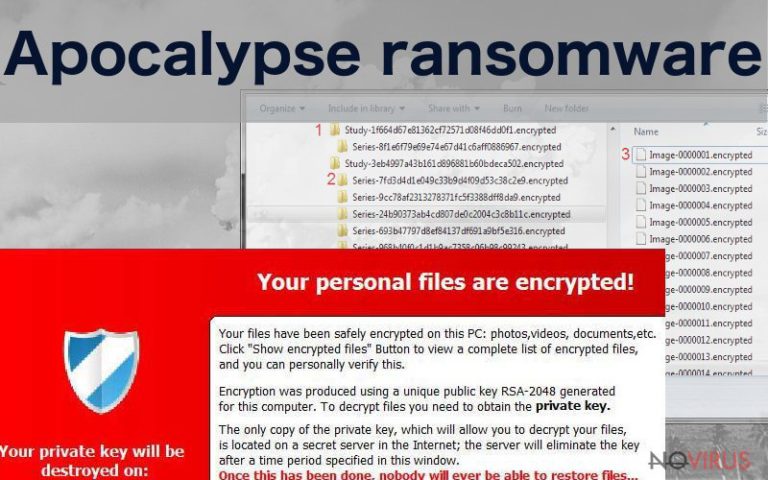
How to avoid ransomware attacks?
Ransomware attacks are common nowadays, so we recommend taking precautions to minimize the risk of the malware infection. You should secure your computer with strong and powerful antivirus program. However, security tools cannot protect your computer 100 percent if you don’t use the Internet carefully. Apocalypse virus, just like many ransomware viruses, mostly spread via malicious email campaigns, so you should pay attention to your email inbox. Do not open spam emails and their attachments. The same rule is valid for emails which sender is unknown or suspicious. Before opening the attached file always double check the information. Also, you should stay away from high-risk websites, shady advertisements, questionable software downloads and file-sharing services. Do not forget to update your OS and programs regularly. It is also important to back up your files once in a while. Just to be sure that you have the majority of your important files in case of ransomware attack. Unfortunately, bad things happen even to smart and good computer users.
How to remove Apocalypse ransomware?
To remove Apocalypse you have to employ powerful anti-malware tools, because it’s a sneaky and complicated virus! If you do not know which software to choose, we recommend FortectIntego, SpyHunter 5Combo Cleaner or Malwarebytes. These programs are capable of detecting and eliminating all malicious files from your PC. If you encounter some difficulties with ransomware removal, follow our instructions presented at the end of the article. After Apocalypse removal, you can recover your files using free decryption tools: Apocalypse decryption tool, ApocalypseVM decryption tool, and Fabiansomware decrypter.
Getting rid of Apocalypse virus. Follow these steps
In-depth guide for the Apocalypse elimination
Important! →
The elimination guide can appear too difficult if you are not tech-savvy. It requires some knowledge of computer processes since it includes system changes that need to be performed correctly. You need to take steps carefully and follow the guide avoiding any issues created due to improper setting changes. Automatic methods might suit you better if you find the guide too difficult.
Step 1. Launch Safe Mode with Networking
Safe Mode environment offers better results of manual virus removal
Windows 7 / Vista / XP
- Go to Start.
- Choose Shutdown, then Restart, and OK.
- When your computer boots, start pressing the F8 button (if that does not work, try F2, F12, Del, etc. – it all depends on your motherboard model) a few times until you see the Advanced Boot Options window.
- Select Safe Mode with Networking from the list.

Windows 10 / Windows 8
- Right-click the Start button and choose Settings.

- Scroll down to find Update & Security.

- On the left, pick Recovery.
- Scroll to find Advanced Startup section.
- Click Restart now.

- Choose Troubleshoot.

- Go to Advanced options.

- Select Startup Settings.

- Press Restart.

- Choose 5) Enable Safe Mode with Networking.
Step 2. End questionable processes
You can rely on Windows Task Manager that finds all the random processes in the background. When the intruder is triggering any processes, you can shut them down:
- Press Ctrl + Shift + Esc keys to open Windows Task Manager.
- Click on More details.

- Scroll down to Background processes.
- Look for anything suspicious.
- Right-click and select Open file location.

- Go back to the Process tab, right-click and pick End Task.
- Delete the contents of the malicious folder.
Step 3. Check the program in Startup
- Press Ctrl + Shift + Esc on your keyboard again.
- Go to the Startup tab.
- Right-click on the suspicious app and pick Disable.

Step 4. Find and eliminate virus files
Data related to the infection can be hidden in various places. Follow the steps and you can find them:
- Type in Disk Cleanup in Windows search and press Enter.

- Select the drive (C: is your main drive by default and is likely to be the one that has malicious files in) you want to clean.
- Scroll through the Files to delete and select the following:
Temporary Internet Files
Downloads
Recycle Bin
Temporary files - Pick Clean up system files.

- You can also look for other malicious files hidden in the following folders (type these entries in Windows Search and press Enter):
%AppData%
%LocalAppData%
%ProgramData%
%WinDir%
After you are finished, reboot the PC in normal mode.
Eliminate Apocalypse using System Restore
-
Step 1: Restart your computer in Safe Mode with Command Prompt
Windows 7 / Vista / XP- Go to Start → Shutdown → Restart → OK.
- As soon as your computer starts, start pressing F8 key repeatedly before the Windows logo shows up.
-
Choose Command Prompt from the list

Windows 10 / Windows 8- Click on the Power button at the Windows login screen, and then press and hold Shift key on your keyboard. Then click Restart.
- Then select Troubleshoot → Advanced options → Startup Settings and click Restart.
-
Once your computer starts, select Enable Safe Mode with Command Prompt from the list of options in Startup Settings.

-
Step 2: Perform a system restore to recover files and settings
-
When the Command Prompt window appears, type in cd restore and press Enter.

-
Then type rstrui.exe and hit Enter..

-
In a new window that shows up, click the Next button and choose a restore point that was created before the infiltration of Apocalypse and then click on the Next button again.


-
To start system restore, click Yes.

-
When the Command Prompt window appears, type in cd restore and press Enter.
Bonus: Restore your files
Using the tutorial provided above you should be able to eliminate Apocalypse from the infected device. novirus.uk team has also prepared an in-depth data recovery guide which you will also find above.Please do not even think about paying the ransom and do not follow instructions cybercriminals provide. Experienced malware researchers managed to find flaws in Apocalypse’s code that allowed them to create free decryption tools. Before using them, remove Apocalypse ransomware from the system first. You can find the link to download the Apocalypse decryption tool in the instructions provided below.
There are a couple of methods you can apply to recover data encrypted by Apocalypse:
File decryption tools
To restore the files encrypted by Apocalypse, you have to download necessary tools from the list provided below. You will need one healthy file sample and one encrypted file sample to decrypt the rest of the data:
1. Apocalypse decryption tool. This tool encrypts files that have these file extensions appended to the original file names: .encrypted, .Encryptedfile, .FuckYourData, or .SecureCrypted.
2. ApocalypseVM decryption tool. This tool encrypts files that have .encrypted or .locked file extensions. These extensions are appended by the different version of Apocalypse called ApocalypseVM.
3. Fabiansomware decrypter. This decryptor recovers files that have .encrypted file extension. You should use this tool if you have encountered Fabiansomware attack.
It is strongly recommended to take precautions and secure your computer from malware attacks. To protect your PC from Apocalypse and other dangerous viruses, you should install and keep a powerful malware removal tool, for instance, FortectIntego, SpyHunter 5Combo Cleaner or Malwarebytes.
How to prevent from getting ransomware
Securely connect to your website wherever you are
Sometimes you may need to log in to a content management system or server more often, especially if you are actively working on a blog, website, or different project that needs constant maintenance or that requires frequent content updates or other changes. Avoiding this problem can be easy if you choose a dedicated/fixed IP address. It's a static IP address that only belongs to a specific device and does not change when you are in different locations.
VPN service providers such as Private Internet Access can help you with these settings. This tool can help you control your online reputation and successfully manage your projects wherever you are. It is important to prevent different IP addresses from connecting to your website. With a dedicated/fixed IP address, VPN service, and secure access to a content management system, your project will remain secure.
Recover files damaged by a dangerous malware attack
Despite the fact that there are various circumstances that can cause data to be lost on a system, including accidental deletion, the most common reason people lose photos, documents, videos, and other important data is the infection of malware.
Some malicious programs can delete files and prevent the software from running smoothly. However, there is a greater threat from the dangerous viruses that can encrypt documents, system files, and images. Ransomware-type viruses focus on encrypting data and restricting users’ access to files, so you can permanently lose personal data when you download such a virus to your computer.
The ability to unlock encrypted files is very limited, but some programs have a data recovery feature. In some cases, the Data Recovery Pro program can help recover at least some of the data that has been locked by a virus or other cyber infection.







