Uninstall Angry Duck virus (Uninstall Guide)
Angry Duck virus Removal Guide
Description of Angry Duck ransomware virus
Description of the Angry Duck ransomware
Angry Duck ransomware virus is a new cyber threat that targets computer users worldwide and warns not to mess up with the ducks. We are not aware of ducks behaviour, and we cannot explain what might happen if you tease or provoke ducks, but we can assure that this new virus is quite dangerous. If you haven’t encountered Angry Duck virus yet, we recommend making backup copies ASAP, because it might infiltrate your computer in any minute. If malware gets inside, it starts encrypting files and leaves you without any solution to recover them. Even though hackers demand to pay a ridiculously high ransom, they do not provide the necessary Bitcoin wallet address. Maybe they forgot to do it, maybe they were rushing to launch their first ransomware virus, or maybe they are just testing a possibility to swindle the money illegally. We do not want to create any conspiracies; therefore, we recommend Angry Duck removal as soon as it steps in your PC. Employ a strong and powerful malware removal tool and scan computer’s system. Indeed, there’re plenty of these tools and if you feel lost take our advice and use FortectIntego.
The first sign of the computer infection is changed desktop picture. Affected computer’s owner sees a picture of a duck, .idk file extension added to all their personal files, and a ransom message. In the ransom note, the authors of Angry Duck ransomware explain that all files located on the PC have been encrypted using AES-512 and RSA-64 FIPS. It’s quite strange and uncommon decision to encrypt files using these cryptographies. However, as we already mentioned, it’s impossible to decrypt data without a unique decryption key. In the ransom message hackers ask to pay 10 Bitcoins that equals to almost $6000. Though, the creators of Angry Duck have not explained how and where to transfer the money. Usually, ransomware drops a detailed ransom note and explains everything about data encryption and decryption, provides links to payment websites, Bitcoin wallet address and tell how to install anonymous Tor browser. However, this malware does not do that. Therefore, authors of the malware do not leave even a theoretical opportunity to decrypt files. In this case, you have no choice just to remove Angry Duck from the system and recover your data from backups.
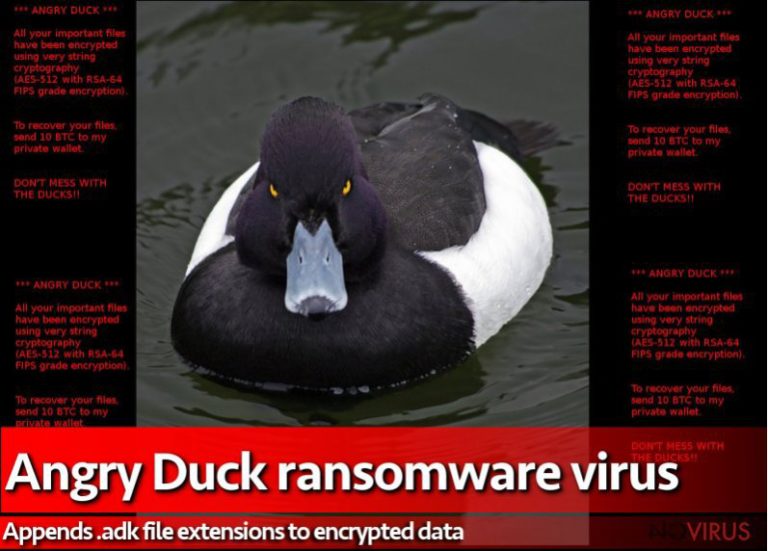
How do computers get infected with ransomware?
Internet users can expect Angry Duck malware attack anytime. The creators of ransomware use various distribution techniques; however, the most popular and effective method is malicious email campaigns. Hackers are not only great in programming, but also they are aware of human psychology and are extraordinary liars. They can pretend to be from reputable companies or governmental institutions and trick users into opening a ‘very important document’ which is attached to an email. Usually, infected emails have attached Word or PDF files which are named as ‘invoice’ or ‘report,’ and users without any suspicion open them. Angry Duck virus might also be spread via malicious advertisements and exploit kits. To minimise the risk of ransomware attack, you have to be careful with emails, avoid visiting potentially dangerous websites, do not download or update software from questionable sites or ads, and install professional security program.
Suggestions for Angry Duck virus removal
For Angry Duck removal, you will need a strong and reputable malware removal program. In our opinion, FortectIntego, SpyHunter 5Combo Cleaner and Malwarebytes are the best choices to remove this cyber threat from the computer. These programs are reliable and effective; therefore, they will help you to delete virus with all its components. Of course, you can use other preferred antivirus programs, but don’t forget to update them first. Before starting elimination, make sure that virus does not block access to the program. If you encounter any difficulties during this process, follow our step-by-step guide how to solve these issues and remove Angry Duck.
Getting rid of Angry Duck virus. Follow these steps
In-depth guide for the Angry Duck elimination
Important! →
The elimination guide can appear too difficult if you are not tech-savvy. It requires some knowledge of computer processes since it includes system changes that need to be performed correctly. You need to take steps carefully and follow the guide avoiding any issues created due to improper setting changes. Automatic methods might suit you better if you find the guide too difficult.
Step 1. Launch Safe Mode with Networking
Safe Mode environment offers better results of manual virus removal
Windows 7 / Vista / XP
- Go to Start.
- Choose Shutdown, then Restart, and OK.
- When your computer boots, start pressing the F8 button (if that does not work, try F2, F12, Del, etc. – it all depends on your motherboard model) a few times until you see the Advanced Boot Options window.
- Select Safe Mode with Networking from the list.

Windows 10 / Windows 8
- Right-click the Start button and choose Settings.

- Scroll down to find Update & Security.

- On the left, pick Recovery.
- Scroll to find Advanced Startup section.
- Click Restart now.

- Choose Troubleshoot.

- Go to Advanced options.

- Select Startup Settings.

- Press Restart.

- Choose 5) Enable Safe Mode with Networking.
Step 2. End questionable processes
You can rely on Windows Task Manager that finds all the random processes in the background. When the intruder is triggering any processes, you can shut them down:
- Press Ctrl + Shift + Esc keys to open Windows Task Manager.
- Click on More details.

- Scroll down to Background processes.
- Look for anything suspicious.
- Right-click and select Open file location.

- Go back to the Process tab, right-click and pick End Task.
- Delete the contents of the malicious folder.
Step 3. Check the program in Startup
- Press Ctrl + Shift + Esc on your keyboard again.
- Go to the Startup tab.
- Right-click on the suspicious app and pick Disable.

Step 4. Find and eliminate virus files
Data related to the infection can be hidden in various places. Follow the steps and you can find them:
- Type in Disk Cleanup in Windows search and press Enter.

- Select the drive (C: is your main drive by default and is likely to be the one that has malicious files in) you want to clean.
- Scroll through the Files to delete and select the following:
Temporary Internet Files
Downloads
Recycle Bin
Temporary files - Pick Clean up system files.

- You can also look for other malicious files hidden in the following folders (type these entries in Windows Search and press Enter):
%AppData%
%LocalAppData%
%ProgramData%
%WinDir%
After you are finished, reboot the PC in normal mode.
Eliminate Angry Duck using System Restore
-
Step 1: Restart your computer in Safe Mode with Command Prompt
Windows 7 / Vista / XP- Go to Start → Shutdown → Restart → OK.
- As soon as your computer starts, start pressing F8 key repeatedly before the Windows logo shows up.
-
Choose Command Prompt from the list

Windows 10 / Windows 8- Click on the Power button at the Windows login screen, and then press and hold Shift key on your keyboard. Then click Restart.
- Then select Troubleshoot → Advanced options → Startup Settings and click Restart.
-
Once your computer starts, select Enable Safe Mode with Command Prompt from the list of options in Startup Settings.

-
Step 2: Perform a system restore to recover files and settings
-
When the Command Prompt window appears, type in cd restore and press Enter.

-
Then type rstrui.exe and hit Enter..

-
In a new window that shows up, click the Next button and choose a restore point that was created before the infiltration of Angry Duck and then click on the Next button again.


-
To start system restore, click Yes.

-
When the Command Prompt window appears, type in cd restore and press Enter.
Bonus: Restore your files
Using the tutorial provided above you should be able to eliminate Angry Duck from the infected device. novirus.uk team has also prepared an in-depth data recovery guide which you will also find above.If Angry Duck virus has encrypted your files, we do not have any good news for you. There are no free file decryption tools created yet. The only safe solution to recover lost files is using data backups. If you have backups, connect an external device to the computer and copy necessary files. However, don’t forget to remove the virus first! If you do not have backups, try additional methods presented below. They might help you to retrieve some of your files.
There are a couple of methods you can apply to recover data encrypted by Angry Duck:
Try to restore files with Data Recovery Pro
Data Recovery Pro was not created to decrypt files after ransomware attack; however, it is capable of locating and restoring corrupted files after system wreckage. Therefore, it might help in your case as well.
- Download Data Recovery Pro;
- Install Data Recovery on your computer following the steps indicated in the software’s Setup;
- Run the program to scan your device for the data encrypted by Angry Duck ransomware;
- Recover the data.
Recover lost files with ShadowExplorer
Usually, ransomware deletes Volume Shadow Copies to prevent users from recovering corrupted files. However, sometimes developers forget to add this function and leave victims a possibility to restore their files without paying the ransom.
- Download Shadow Explorer (http://shadowexplorer.com/);
- Install Shadow Explorer on your computer following the instructions in the software’s Setup Wizard;
- Run the program. Navigate to the menu on the top-left corner and select a disk containing your encrypted files. Look through the available folders;
- When you find the folder you want to recover, right-click it and select “Export”. Also, choose where the recovered data will be stored.
It is strongly recommended to take precautions and secure your computer from malware attacks. To protect your PC from Angry Duck and other dangerous viruses, you should install and keep a powerful malware removal tool, for instance, FortectIntego, SpyHunter 5Combo Cleaner or Malwarebytes.
How to prevent from getting ransomware
Prevent the government from spying on you
As there is a growing debate in government about collecting users' data and spying on citizens, you should take a closer look at this issue and find out what shady ways of gathering information can be used to collect information about you. You need to browse anonymously if you want to avoid any government-initiated spying and tracking of information.
You can enjoy secure internet browsing and minimize the risk of intrusion into your system if you use Private Internet Access VPN program. This VPN application creates a virtual private network and provides access to the required data without any content restrictions.
Control government and other third party access to your data and ensure safe web browsing. Even if you do not engage in illegal activities and trust your ISP, we recommend being careful about your security. You should take extra precautions and start using a VPN program.
Recover files damaged by a dangerous malware attack
Despite the fact that there are various circumstances that can cause data to be lost on a system, including accidental deletion, the most common reason people lose photos, documents, videos, and other important data is the infection of malware.
Some malicious programs can delete files and prevent the software from running smoothly. However, there is a greater threat from the dangerous viruses that can encrypt documents, system files, and images. Ransomware-type viruses focus on encrypting data and restricting users’ access to files, so you can permanently lose personal data when you download such a virus to your computer.
The ability to unlock encrypted files is very limited, but some programs have a data recovery feature. In some cases, the Data Recovery Pro program can help recover at least some of the data that has been locked by a virus or other cyber infection.







