Remove Admaven (Free Removal Guide)
Admaven Removal Guide
Description of Admaven
What should you know about Admaven virus?
Cyber security specialists categorise Admaven virus as a potentially unwanted program (PUP). Specifically speaking, it’s an adware program which delivers an excessive amount of online ads. Usually, this annoying program travels bundled with freeware, and once it gets inside the system, it affects web browsers. The adware is compatible with Internet Explorer, Microsoft Edge, Mozilla Firefox, Google Chrome and other popular browsers. Most of the time the adware promotes Ad-maven advertising network that offers online advertising and monetization services by delivering pop-ups, banners, in-text ads and other types of online advertisements on every web page you visit. However, it can also deliver ads that promote questionable third-party products or services but bear in mind that Admaven ads most of the time are fictitious and fraudulent. They might trick users into downloading particular software or warn you about necessary updates. Stay away from these ads and avoid clicking them. They might be a part of malvertising campaign, and after clicking on them, some malware might sneak inside your computer. Also, an excessive amount of ads might cause browsing related issues, such as frequently crashing and freezing browser, slow Internet speed, and poor computer’s performance in general. Also, it can install suspicious add-ons on the browser without user’s knowledge, etc. Once you encounter these issues, you should think of Admaven removal. The easiest way to get rid of PUP is to employ reputable anti-malware program. We recommend using FortectIntego; however, you can use any other preferred security program and scan computer’s system with it.
It’s better to remove Admaven redirect is another virus’ feature that is worth talking about. Users might be redirected to the official website where they can learn more about Ad-maven services, but some redirects might lead to gaming, gambling or even pornography sites. Unexpected and frequent redirects to various promotional websites interrupt browsing the Internet. However, users might also end up on questionable and malicious websites which might include dangerous content. These Internet sites might be created for spreading malware or viruses. It’s better to remove Admaven as soon as strange redirects start showing up. The sooner you get rid of the adware, the fewer problems it will cause. Admaven virus is a potential threat not only to computer’s security but also for user’s privacy. The adware might collect both, non-personally and personally identifiable information. This information includes browsing-related activity, IP address, browser type, Internet service provider, technical information about the device, email address, full name and so on. What is more, gathered data might be shared with third party companies, and this activity might lead to serious privacy issues.
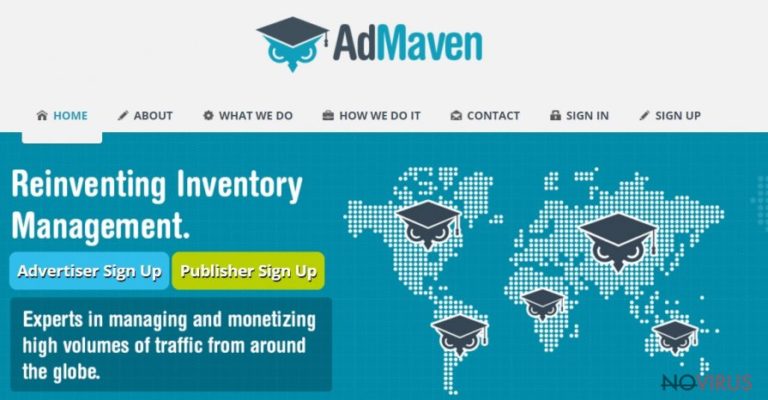
When did it enter the system?
Users can expect Admaven hijack when they download programs from file-sharing services or questionable domains and rush their installation. Potentially unwanted programs spread bundled with software, and they are added as additional/optional programs. Usually, users choose ‘Recommended’ or ‘Quick’ installation mode, and they do not see the menu with checkboxes with optional downloads and they are installed silently. However, if users choose ‘Advanced’ or ‘Custom’ installation mode, they can see the list of additional programs and uncheck them. Therefore, if you want to avoid potentially unwanted programs, you should always be careful with software installation.
Admaven removal
Sometimes to remove adware program might be a tricky task, because they tend to hide and install additional add-ons. When you encounter PUP, you have to make sure that you eliminate not only the unwanted program but also other suspicious components from your PC. For this reason, to remove Admaven manually might be difficult. Our IT specialists prepared detailed instructions for manual removal at the end of the article. However, we recommend choosing automatic virus elimination, because powerful malware removal tools will find and delete all dangerous components from the computer. You should start Admaven removal from installing or updating reputable anti-malware program. Then, scan computer’s system and wait until the program finishes its job.
You may remove virus damage with a help of FortectIntego. SpyHunter 5Combo Cleaner and Malwarebytes are recommended to detect potentially unwanted programs and viruses with all their files and registry entries that are related to them.
Getting rid of Admaven. Follow these steps
Uninstall Admaven in Windows systems
To remove Admaven virus from the computer you have to find and eliminate an adware program which is responsible for annoying ads. This task might be difficult and we recommend doing it automatically with a help of FortectIntego. However, if you insist doing it manually, carefully follow the instructions below.
Terminate suspicious programs from Windows 10/8 machines by following these instructions:
- Type Control Panel into Windows search and once the result shows up hit Enter.
- Under Programs, choose Uninstall a program.

- Find components related to suspicious programs.
- Right-click on the application and select Uninstall.
- Click Yes when User Account Control shows up.

- Wait for the process of uninstallation to be done and click OK.
Windows 7/XP instructions:
- Click on Windows Start and go to Control Panel on the right pane.
- Choose Add/Remove Programs.

- Select Uninstall a program under Programs in Control Panel.
- Click once on the unwanted application.
- Click Uninstall/Change at the top.
- Confirm with Yes.
- Click OK and finish the removal.
Uninstall Admaven in Mac OS X system
-
Users who use OS X should click on Go button, which can be found at the top left corner of the screen and select Applications.

-
Wait until you see Applications folder and look for Admaven or any other suspicious programs on it. Now right click on every of such entries and select Move to Trash.

Delete Admaven from Microsoft Edge
An adware program might have installed unwanted extensions to the browser. Follow these steps to eliminate questionable entries:
Delete suspicious extensions from MS Edge:
- Go to the Menu by clicking on the three horizontal dots at the top-right.
- Then pick Extensions.

- Choose the unwanted add-ons on the list and click on the Gear icon.
- Click on Uninstall at the bottom.
Clear cookies and other data:
- Click on the Menu and from the context menu select Privacy & security.
- Under Clear browsing data, select Choose what to clear.

- Choose everything except passwords, and click on Clear.
Alter new tab and homepage settings:
- Click the menu icon and choose Settings.
- Then find On startup section.
- Click Disable if you found any suspicious domain.
Reset MS Edge fully:
- Click on the keyboard Ctrl + Shift + Esc to open Task Manager.
- Choose More details arrow at the bottom.
- Go to Details tab.

- Now scroll down and locate every entry with Microsoft Edge name in it.
- Right-click on each of them and select End Task to stop MS Edge from running.
When none of the above solves the issue, you might need an advanced Edge reset method, but you need to backup your data before proceeding.
- Find the following folder on the PC: C:\\Users\\%username%\\AppData\\Local\\Packages\\Microsoft.MicrosoftEdge_8wekyb3d8bbwe.
- Press Ctrl + A on your keyboard to select all folders.

- Right-click on the selection and choose Delete
- Right-click on the Start button and pick Windows PowerShell (Admin).

- Copy and paste the following command, and then press Enter:
Get-AppXPackage -AllUsers -Name Microsoft.MicrosoftEdge | Foreach {Add-AppxPackage -DisableDevelopmentMode -Register “$($_.InstallLocation)\\AppXManifest.xml” -Verbose
Instructions for Chromium-based Edge
Delete extensions:
- Open Edge and click Settings.
- Then find Extensions.

- Delete unwanted extensions with the Remove.
Clear cache and site data:
- Click on Menu and then Settings.
- Find Privacy and services.
- Locate Clear browsing data, then click Choose what to clear.

- Time range.
- Click All time.
- Select Clear now.
Reset Chromium-based MS Edge browser fully:
- Go to Settings.
- On the left side, choose Reset settings.

- Select Restore settings to their default values.
- Click Reset.
Delete Admaven from Mozilla Firefox (FF)
Look through the list of extensions. Admaven virus is capable of installing various tools and extensions to Mozilla Firefox without asking users permission. Find these entries and uninstall them.
Remove suspicious Firefox extensions:
- Open Mozilla Firefox browser and click on the three horizontal lines at the top-right to open the menu.
- Select Add-ons in the context menu.

- Choose plugins that are creating issues and select Remove.
Reset the homepage on the browser:
- Click three horizontal lines at the top right corner.
- This time select Options.
- Under Home section, enter your preferred site for the homepage that will open every time you launch Mozilla Firefox.
Clear cookies and site data:
- Click Menu and pick Options.
- Find the Privacy & Security section.
- Scroll down to choose Cookies and Site Data.

- Click on Clear Data… option.
- Click Cookies and Site Data, Cached Web Content and press Clear.
Reset Mozilla Firefox:
If none of the steps above helped you, reset Mozilla Firefox as follows:
- Open Mozilla Firefox and go to the menu.
- Click Help and then choose Troubleshooting Information.

- Locate Give Firefox a tune-up section, click on Refresh Firefox…
- Confirm the action by pressing on Refresh Firefox on the pop-up.

Chrome browser reset
Admaven hijack might return if you leave questionable and suspicious extensions in your browser. Indeed, adware might have installed various tools, so you have to remove them.
Find and remove suspicious extensions from Google Chrome:
- In Google Chrome, open the Menu by clicking three vertical dots at the top-right corner.
- Select More tools > Extensions.
- Once the window opens, you will see all the installed extensions.
- Find any suspicious add-ons related to any PUP.
- Uninstall them by clicking Remove.

Clear cache and web data from Chrome:
- Click the Menu and select Settings.
- Find Privacy and security section.
- Choose Clear browsing data.
- Select Browsing history.
- Cookies and other site data, also Cached images and files.
- Click Clear data.

Alter settings of the homepage:
- Go to the menu and choose Settings.
- Find odd entries in the On startup section.
- Click on Open a specific or set of pages.
- Then click on three dots and look for the Remove option.
Reset Google Chrome fully:
You might need to reset Google Chrome and properly eliminate all the unwanted components:
- Go to Chrome Settings.
- Once there, scroll down to expand Advanced section.
- Scroll down to choose Reset and clean up.
- Click Restore settings to their original defaults.
- Click Reset settings again.

Delete Admaven from Safari
Get rid of questionable extensions from Safari:
- Click Safari.
- Then go to Preferences…

- Choose Extensions on the menu.
- Select the unwanted extension and then pick Uninstall.
Clear cookies from Safari:
- Click Safari.
- Choose Clear History…

- From the drop-down menu under Clear, find and pick all history.
- Confirm with Clear History.
Reset Safari fully:
- Click Safari and then Preferences…
- Choose the Advanced tab.
- Tick the Show Develop menu in the menu bar.
- From the menu bar, click Develop.

- Then select Empty Caches.
Even if you have completed all the steps above, we still strongly recommend you to scan your computer system with a powerful anti-malware software. It is advisable to do that because an automatic malware removal tool can detect and delete all remains of Admaven, for instance, its registry keys. The anti-malware program can help you to easily detect and eliminate possibly dangerous software and malicious viruses in an easy way. You can use any of our top-rated malware removal programs: FortectIntego, SpyHunter 5Combo Cleaner or Malwarebytes.
How to prevent from getting adware
A proper web browser and VPN tool can guarantee better safety
As online spying becomes an increasing problem, people are becoming more interested in how to protect their privacy. One way to increase your online security is to choose the most secure and private web browser. But if you want complete anonymity and security when surfing the web, you need Private Internet Access VPN service. This tool successfully reroutes traffic across different servers, so your IP address and location remain protected. It is also important that this tool is based on a strict no-log policy, so no data is collected and cannot be leaked or made available to first or third parties. If you want to feel safe on the internet, a combination of a secure web browser and a Private Internet Access VPN will help you.
Recover files damaged by a dangerous malware attack
Despite the fact that there are various circumstances that can cause data to be lost on a system, including accidental deletion, the most common reason people lose photos, documents, videos, and other important data is the infection of malware.
Some malicious programs can delete files and prevent the software from running smoothly. However, there is a greater threat from the dangerous viruses that can encrypt documents, system files, and images. Ransomware-type viruses focus on encrypting data and restricting users’ access to files, so you can permanently lose personal data when you download such a virus to your computer.
The ability to unlock encrypted files is very limited, but some programs have a data recovery feature. In some cases, the Data Recovery Pro program can help recover at least some of the data that has been locked by a virus or other cyber infection.


