Uninstall .abc File Extension virus (Jan 2017 updated) - Quick Decryption Solution
.abc File Extension virus Removal Guide
Description of .abc file virus
What is .abc virus and how can it damage your computer?
.abc file extension virus has raised a lot of discussions, and sadly, even now it is unclear who has developed this malicious program. However, at least we know that these scammers were working behind Teslacrypt ransomware project, which is officially closed since actors behind this ransomware released the Master decryption key, exempting all victims from ransom payment. This news is fascinating for those affected by the .abc virus as well. However, although the virus is no longer active, you must learn about this ransomware because the more you know about this virus, the more chances that you will be able to protect yourself from ransomware attacks in the future. .abc file extension ransomware encrypts all files with RSA-2048 encryption to make them inaccessible for the victim.
As the name of this ransomware suggests, the virus appends .abc file extension to encrypted records to help the victim understand which files were encrypted. Reportedly, variants of this ransomware were adding .exx, .xyz, .zzz, .xxx, .aaa extensions to encrypted files. The virus creates and saves a ransom note dubbed Restore_files.txt, which contains instructions on how to transfer the ransom to criminals and get the decryption tool. The virus used to ask 0.7 BTC when it was active, which is approximately $680. Remember that typically files encrypted by ransom-demanding viruses cannot be restored in any way, unless the victim has a backup. The encryption and decryption keys that criminals use are strongly secured and removed from the system right after the encryption procedure. Therefore, the fact that you can restore your files using TeslaCrypt decrypter is only a fluke. Before you can use this tool, remove .abc virus using proper malware removal programs, for instance, you can use FortectIntego or Malwarebytes. After a successful .abc virus removal, download the decryption tool and start decrypting your files.
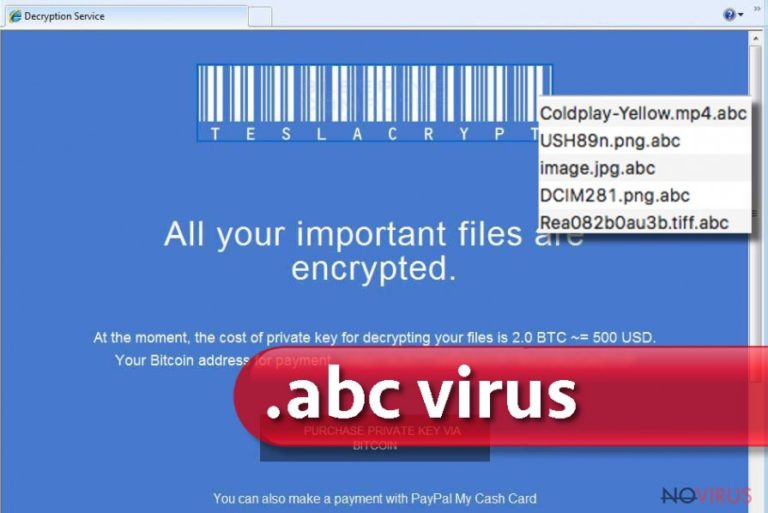
Distribution methods
.abc ransomware virus reportedly used to spread around using the same ransomware techniques that the majority of malware developers use. It mainly traveled via email, also was hosted on malicious websites, and also arrived together with fake software updates. You should be very careful when navigating through unknown Internet websites and avoid clicking on catchy-looking ads because they can be malware-laden and clicking on them would only drop infectious components to your system or reroute you to websites hosting an exploit kit. Nowadays malware developers take advantage of the latest malware dissemination techniques that computer users are unaware of and use them to spread the malware rapidly. The best way to stop malicious attempts to infiltrate your system is to protect your PC with anti-malware program, rely on common sense and avoid opening links or attachments that unknown people send to you.
Remove .abc file extension virus from the system
You shouldn’t waste too much time on malware such as .abc virus and let proper malware removal tools eliminate them from your system. That is why we recommend using anti-malware software like FortectIntego. Besides, you do not even need to consider whether to pay the ransom or not – virus’ authors have already disabled the payment websites and published the Master decryption key, which is the main one and can decrypt files encrypted by all TeslaCrypt variants. We have also provided several additional .abc decryption options in case you are interested. However, remember that you must complete the .abc removal procedure before you start decrypting your files with the help of methods listed below. If you cannot start your anti-malware software to remove .abc virus, read the detailed removal steps provided below.
Getting rid of .abc File Extension virus. Follow these steps
In-depth guide for the .abc File Extension elimination
Start your computer in Safe Mode with Networking if you want to launch your malware removal software without any interferences. Follow these steps:
Important! →
The elimination guide can appear too difficult if you are not tech-savvy. It requires some knowledge of computer processes since it includes system changes that need to be performed correctly. You need to take steps carefully and follow the guide avoiding any issues created due to improper setting changes. Automatic methods might suit you better if you find the guide too difficult.
Step 1. Launch Safe Mode with Networking
Safe Mode environment offers better results of manual virus removal
Windows 7 / Vista / XP
- Go to Start.
- Choose Shutdown, then Restart, and OK.
- When your computer boots, start pressing the F8 button (if that does not work, try F2, F12, Del, etc. – it all depends on your motherboard model) a few times until you see the Advanced Boot Options window.
- Select Safe Mode with Networking from the list.

Windows 10 / Windows 8
- Right-click the Start button and choose Settings.

- Scroll down to find Update & Security.

- On the left, pick Recovery.
- Scroll to find Advanced Startup section.
- Click Restart now.

- Choose Troubleshoot.

- Go to Advanced options.

- Select Startup Settings.

- Press Restart.

- Choose 5) Enable Safe Mode with Networking.
Step 2. End questionable processes
You can rely on Windows Task Manager that finds all the random processes in the background. When the intruder is triggering any processes, you can shut them down:
- Press Ctrl + Shift + Esc keys to open Windows Task Manager.
- Click on More details.

- Scroll down to Background processes.
- Look for anything suspicious.
- Right-click and select Open file location.

- Go back to the Process tab, right-click and pick End Task.
- Delete the contents of the malicious folder.
Step 3. Check the program in Startup
- Press Ctrl + Shift + Esc on your keyboard again.
- Go to the Startup tab.
- Right-click on the suspicious app and pick Disable.

Step 4. Find and eliminate virus files
Data related to the infection can be hidden in various places. Follow the steps and you can find them:
- Type in Disk Cleanup in Windows search and press Enter.

- Select the drive (C: is your main drive by default and is likely to be the one that has malicious files in) you want to clean.
- Scroll through the Files to delete and select the following:
Temporary Internet Files
Downloads
Recycle Bin
Temporary files - Pick Clean up system files.

- You can also look for other malicious files hidden in the following folders (type these entries in Windows Search and press Enter):
%AppData%
%LocalAppData%
%ProgramData%
%WinDir%
After you are finished, reboot the PC in normal mode.
Eliminate .abc File Extension using System Restore
Below, you can find the second .abc virus removal option in case you cannot wipe the malware in Safe Mode with Networking.
-
Step 1: Restart your computer in Safe Mode with Command Prompt
Windows 7 / Vista / XP- Go to Start → Shutdown → Restart → OK.
- As soon as your computer starts, start pressing F8 key repeatedly before the Windows logo shows up.
-
Choose Command Prompt from the list

Windows 10 / Windows 8- Click on the Power button at the Windows login screen, and then press and hold Shift key on your keyboard. Then click Restart.
- Then select Troubleshoot → Advanced options → Startup Settings and click Restart.
-
Once your computer starts, select Enable Safe Mode with Command Prompt from the list of options in Startup Settings.

-
Step 2: Perform a system restore to recover files and settings
-
When the Command Prompt window appears, type in cd restore and press Enter.

-
Then type rstrui.exe and hit Enter..

-
In a new window that shows up, click the Next button and choose a restore point that was created before the infiltration of .abc File Extension and then click on the Next button again.


-
To start system restore, click Yes.

-
When the Command Prompt window appears, type in cd restore and press Enter.
Bonus: Restore your files
Using the tutorial provided above you should be able to eliminate .abc File Extension from the infected device. novirus.uk team has also prepared an in-depth data recovery guide which you will also find above.There are a couple of methods you can apply to recover data encrypted by .abc File Extension:
Let Data Recovery Pro recover all files marked as .abc
Data Recovery Pro is hands down one of the best recovery tools that are capable of restoring deleted, corrupted, or encrypted files. We suggest you try it.
- Download Data Recovery Pro;
- Install Data Recovery on your computer following the steps indicated in the software’s Setup;
- Run the program to scan your device for the data encrypted by .abc File Extension ransomware;
- Recover the data.
Windows Previous Versions method
In case you enabled System Restore function a while ago, now you can take advantage of it and restore lost files using Windows Previous Versions. More information on that is provided below.
- Right-click on the encrypted document you want to recover;
- Click “Properties” and navigate to “Previous versions” tab;
- In the “Folder versions” section look for the available file copies. Choose the desired version and press “Restore”.
Let ShadowExplorer explore the system for Volume Shadow Copies
As you may already know, Volume Shadow Copies are essential and can instantly recover files if their original versions get corrupted. Use ShadowExplorer as explained below.
- Download Shadow Explorer (http://shadowexplorer.com/);
- Install Shadow Explorer on your computer following the instructions in the software’s Setup Wizard;
- Run the program. Navigate to the menu on the top-left corner and select a disk containing your encrypted files. Look through the available folders;
- When you find the folder you want to recover, right-click it and select “Export”. Also, choose where the recovered data will be stored.
Run TeslaCrypt decrypter
As we have already mentioned, .abc file virus is reportedly a variant of Teslacrypt ransomware, and there is a tool that can decrypt files encrypted by this virus’ versions. You can download the decryptor here: Teslacrypt decryption tool.
It is strongly recommended to take precautions and secure your computer from malware attacks. To protect your PC from .abc File Extension and other dangerous viruses, you should install and keep a powerful malware removal tool, for instance, FortectIntego, SpyHunter 5Combo Cleaner or Malwarebytes.
How to prevent from getting ransomware
Prevent the government from spying on you
As there is a growing debate in government about collecting users' data and spying on citizens, you should take a closer look at this issue and find out what shady ways of gathering information can be used to collect information about you. You need to browse anonymously if you want to avoid any government-initiated spying and tracking of information.
You can enjoy secure internet browsing and minimize the risk of intrusion into your system if you use Private Internet Access VPN program. This VPN application creates a virtual private network and provides access to the required data without any content restrictions.
Control government and other third party access to your data and ensure safe web browsing. Even if you do not engage in illegal activities and trust your ISP, we recommend being careful about your security. You should take extra precautions and start using a VPN program.
Recover files damaged by a dangerous malware attack
Despite the fact that there are various circumstances that can cause data to be lost on a system, including accidental deletion, the most common reason people lose photos, documents, videos, and other important data is the infection of malware.
Some malicious programs can delete files and prevent the software from running smoothly. However, there is a greater threat from the dangerous viruses that can encrypt documents, system files, and images. Ransomware-type viruses focus on encrypting data and restricting users’ access to files, so you can permanently lose personal data when you download such a virus to your computer.
The ability to unlock encrypted files is very limited, but some programs have a data recovery feature. In some cases, the Data Recovery Pro program can help recover at least some of the data that has been locked by a virus or other cyber infection.







