Remove 247vidz (Free Removal Instructions)
247vidz Removal Guide
Description of 247vidz
247vidz: virus or useful program for movie lovers?
247vidz is a program that every movie fan dreams of. It includes a massive database of old and new movies and streams them in HD. However, there’s no need to fall in love with it for two reasons. First, it has issues with legitimacy and copyrights. Watching movies using this program you will steal from the authors, directs, actors and other members of the creative team. Second, cyber security specialists categorise it as potentially unwanted program (PUP), more specifically – adware. 247vidz virus triggers lots of inconveniences and diminishes browsing activity significantly. Tons of advertisements flood your browser with aggressive pop-ups, strange banners, ridiculous in-text ads, various discount coupons and great shopping offers. Online ads might be relevant and useful, but not in this case. Adware delivers commercial content that might be fraudulent and put your computer at risk. Also, you PC might be in danger after one or another 247vidz redirect to a questionable website. You should stay away from this program. However, if it caught your eye already and you made a mistake by installing it, we recommend 247vidz removal with a help of FortectIntego.
The creators of the program try to attract more users by offering them a free trial. Some of their marketing methods are questionable as well. For example, you might be unexpectedly redirected to 247vidz.com website a couple of times. Maybe after several redirects, you will finally decide to give the program a try, and later you will gladly pay 50 USD for a monthly membership. Indeed, the price is ridiculously high for using potentially unwanted program. 247vidz virus can also infiltrate computer silently. As well as other PUPs this adware also travels bundled with free software downloads. So, if you have rushed software installation, this sneaky infection got inside and started causing troubles. Commercial offers are the least serious issue. Indeed, they are annoying, but we cannot compare them with adware’s ability to track information about users. Probably all adware programs can collect information related to users’ browsing history and habits; however, this PUP might also access credit card information or other sensitive data. What is worse, the creators might share this information with third-party companies. Do not risk and remove 247vidz immediately.
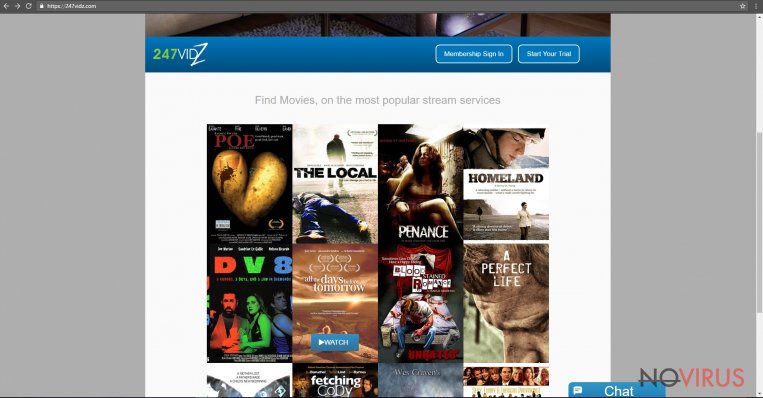
How did 247vidz got into my PC, if I haven’t installed it?
Previously we briefly explained that virus spreads and gets inside the computer with a help of other software. The creators of PUPs use deceptive software marketing technique called ‘bundling.’ Unfortunately, no one else but users are responsible for 247vidz hijack. Potentially unwanted programs need permission to enter computer’s system, and users usually give it indirectly. How is it possible? When you install software using choose ‘Basic,’ ‘Quick’ or ‘Recommended’ installation mode, you do not see any optional programs that are added to the setup wizard. Moreover, installers do not adequately inform about them. So, when you several times click ‘Next’ and ‘Agree’ buttons, you give permission to PUPs come inside. However, if you choose ‘Advanced’ or ‘Custom’ installation setup, you can monitor and adjust installation process. This mode allows opting the list of additional programs and stopping their installation by simply unmarking them.
Help me to remove adware!
We believe, after a couple of days, 247vidz adware starts bothering you a lot. Fortunately, we are going to help you to get rid of annoying advertisement! There are two methods for virus elimination – manual and automatic. Manual 247vidz removal is suitable for experienced computer users because it requires finding and eliminating an adware program. Besides, adware is capable of installing additional programs or tools, so you have to detect and delete them as well. This task is quite complicated and requires knowledge where to look for PUPs. At the end of the article, you will find manual removal instructions. However, if they seem too complicated or you deal with a virus for the first time, we recommend choosing the second method. To remove 247vidz automatically, you have to install or update reputable anti-malware program. Then, run a full system scan and let the program do its job.
You may remove virus damage with a help of FortectIntego. SpyHunter 5Combo Cleaner and Malwarebytes are recommended to detect potentially unwanted programs and viruses with all their files and registry entries that are related to them.
Getting rid of 247vidz. Follow these steps
Uninstall 247vidz in Windows systems
To remove the virus, from the computer you have to find and eliminate adware. Bear in mind that PUP might have installed additional programs or tools, so you have to eliminate all suspicious entries.
Terminate suspicious programs from Windows 10/8 machines by following these instructions:
- Type Control Panel into Windows search and once the result shows up hit Enter.
- Under Programs, choose Uninstall a program.

- Find components related to suspicious programs.
- Right-click on the application and select Uninstall.
- Click Yes when User Account Control shows up.

- Wait for the process of uninstallation to be done and click OK.
Windows 7/XP instructions:
- Click on Windows Start and go to Control Panel on the right pane.
- Choose Add/Remove Programs.

- Select Uninstall a program under Programs in Control Panel.
- Click once on the unwanted application.
- Click Uninstall/Change at the top.
- Confirm with Yes.
- Click OK and finish the removal.
Uninstall 247vidz in Mac OS X system
It’s uncommon that adware infiltrates Mac OS X; however, if it happened, follow the instructions bellow.
-
Users who use OS X should click on Go button, which can be found at the top left corner of the screen and select Applications.

-
Wait until you see Applications folder and look for 247vidz or any other suspicious programs on it. Now right click on every of such entries and select Move to Trash.

Delete 247vidz from Microsoft Edge
You should carefully follow instructions how to eliminate all suspicious entries from Microsoft Edge.
Delete suspicious extensions from MS Edge:
- Go to the Menu by clicking on the three horizontal dots at the top-right.
- Then pick Extensions.

- Choose the unwanted add-ons on the list and click on the Gear icon.
- Click on Uninstall at the bottom.
Clear cookies and other data:
- Click on the Menu and from the context menu select Privacy & security.
- Under Clear browsing data, select Choose what to clear.

- Choose everything except passwords, and click on Clear.
Alter new tab and homepage settings:
- Click the menu icon and choose Settings.
- Then find On startup section.
- Click Disable if you found any suspicious domain.
Reset MS Edge fully:
- Click on the keyboard Ctrl + Shift + Esc to open Task Manager.
- Choose More details arrow at the bottom.
- Go to Details tab.

- Now scroll down and locate every entry with Microsoft Edge name in it.
- Right-click on each of them and select End Task to stop MS Edge from running.
When none of the above solves the issue, you might need an advanced Edge reset method, but you need to backup your data before proceeding.
- Find the following folder on the PC: C:\\Users\\%username%\\AppData\\Local\\Packages\\Microsoft.MicrosoftEdge_8wekyb3d8bbwe.
- Press Ctrl + A on your keyboard to select all folders.

- Right-click on the selection and choose Delete
- Right-click on the Start button and pick Windows PowerShell (Admin).

- Copy and paste the following command, and then press Enter:
Get-AppXPackage -AllUsers -Name Microsoft.MicrosoftEdge | Foreach {Add-AppxPackage -DisableDevelopmentMode -Register “$($_.InstallLocation)\\AppXManifest.xml” -Verbose
Instructions for Chromium-based Edge
Delete extensions:
- Open Edge and click Settings.
- Then find Extensions.

- Delete unwanted extensions with the Remove.
Clear cache and site data:
- Click on Menu and then Settings.
- Find Privacy and services.
- Locate Clear browsing data, then click Choose what to clear.

- Time range.
- Click All time.
- Select Clear now.
Reset Chromium-based MS Edge browser fully:
- Go to Settings.
- On the left side, choose Reset settings.

- Select Restore settings to their default values.
- Click Reset.
Delete 247vidz from Mozilla Firefox (FF)
Check the list of recently installed extensions, because 247vidz virus might have installed suspicious tools or add-ons. If you find any, uninstall them without consideration.
Remove suspicious Firefox extensions:
- Open Mozilla Firefox browser and click on the three horizontal lines at the top-right to open the menu.
- Select Add-ons in the context menu.

- Choose plugins that are creating issues and select Remove.
Reset the homepage on the browser:
- Click three horizontal lines at the top right corner.
- This time select Options.
- Under Home section, enter your preferred site for the homepage that will open every time you launch Mozilla Firefox.
Clear cookies and site data:
- Click Menu and pick Options.
- Find the Privacy & Security section.
- Scroll down to choose Cookies and Site Data.

- Click on Clear Data… option.
- Click Cookies and Site Data, Cached Web Content and press Clear.
Reset Mozilla Firefox:
If none of the steps above helped you, reset Mozilla Firefox as follows:
- Open Mozilla Firefox and go to the menu.
- Click Help and then choose Troubleshooting Information.

- Locate Give Firefox a tune-up section, click on Refresh Firefox…
- Confirm the action by pressing on Refresh Firefox on the pop-up.

Chrome browser reset
An adware is capable of installing various extensions to Google Chrome. Check the list of extensions and eliminate suspicious entries.
Find and remove suspicious extensions from Google Chrome:
- In Google Chrome, open the Menu by clicking three vertical dots at the top-right corner.
- Select More tools > Extensions.
- Once the window opens, you will see all the installed extensions.
- Find any suspicious add-ons related to any PUP.
- Uninstall them by clicking Remove.

Clear cache and web data from Chrome:
- Click the Menu and select Settings.
- Find Privacy and security section.
- Choose Clear browsing data.
- Select Browsing history.
- Cookies and other site data, also Cached images and files.
- Click Clear data.

Alter settings of the homepage:
- Go to the menu and choose Settings.
- Find odd entries in the On startup section.
- Click on Open a specific or set of pages.
- Then click on three dots and look for the Remove option.
Reset Google Chrome fully:
You might need to reset Google Chrome and properly eliminate all the unwanted components:
- Go to Chrome Settings.
- Once there, scroll down to expand Advanced section.
- Scroll down to choose Reset and clean up.
- Click Restore settings to their original defaults.
- Click Reset settings again.

Delete 247vidz from Safari
Look through the list of extensions and eliminate questionable add-ons.
Get rid of questionable extensions from Safari:
- Click Safari.
- Then go to Preferences…

- Choose Extensions on the menu.
- Select the unwanted extension and then pick Uninstall.
Clear cookies from Safari:
- Click Safari.
- Choose Clear History…

- From the drop-down menu under Clear, find and pick all history.
- Confirm with Clear History.
Reset Safari fully:
- Click Safari and then Preferences…
- Choose the Advanced tab.
- Tick the Show Develop menu in the menu bar.
- From the menu bar, click Develop.

- Then select Empty Caches.
Even if you have completed all the steps above, we still strongly recommend you to scan your computer system with a powerful anti-malware software. It is advisable to do that because an automatic malware removal tool can detect and delete all remains of 247vidz, for instance, its registry keys. The anti-malware program can help you to easily detect and eliminate possibly dangerous software and malicious viruses in an easy way. You can use any of our top-rated malware removal programs: FortectIntego, SpyHunter 5Combo Cleaner or Malwarebytes.
How to prevent from getting adware
A proper web browser and VPN tool can guarantee better safety
As online spying becomes an increasing problem, people are becoming more interested in how to protect their privacy. One way to increase your online security is to choose the most secure and private web browser. But if you want complete anonymity and security when surfing the web, you need Private Internet Access VPN service. This tool successfully reroutes traffic across different servers, so your IP address and location remain protected. It is also important that this tool is based on a strict no-log policy, so no data is collected and cannot be leaked or made available to first or third parties. If you want to feel safe on the internet, a combination of a secure web browser and a Private Internet Access VPN will help you.
Recover files damaged by a dangerous malware attack
Despite the fact that there are various circumstances that can cause data to be lost on a system, including accidental deletion, the most common reason people lose photos, documents, videos, and other important data is the infection of malware.
Some malicious programs can delete files and prevent the software from running smoothly. However, there is a greater threat from the dangerous viruses that can encrypt documents, system files, and images. Ransomware-type viruses focus on encrypting data and restricting users’ access to files, so you can permanently lose personal data when you download such a virus to your computer.
The ability to unlock encrypted files is very limited, but some programs have a data recovery feature. In some cases, the Data Recovery Pro program can help recover at least some of the data that has been locked by a virus or other cyber infection.


