Remove 123vidz (Uninstall Guide) - Dec 2018 updated
123vidz Removal Guide
Description of 123vidz
123vidz – a video streaming website which gathers sensitive information
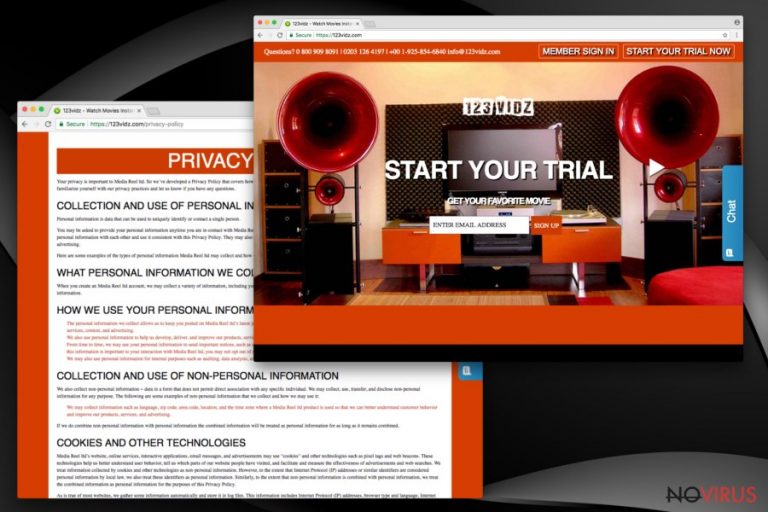
123vidz is a rogue video streaming website which is created to let users watch various films and series on the web. However, this service is considered to be a potentially unwanted program or even an ad-supported application as the program itself performs rogue advertising and redirecting activities. Nevertheless, researchers have doubted this service's safeness as it can also track various personal details about the user and his/her activities online. Furthermore,123vidz virus is very similar to 247vidz.com and both these web pages seem to be protection-lacking and unreliable. If you have spotted rogue activities on your computer that had never emerged before, it is about time to scan your computer for infections or PUPs.
| Name | 123vidz |
|---|---|
| Type | Adware, PUP |
| Similar to | 247vidz.com |
| Symptoms | Advertisements that pop out frequently, redirecting |
| Distribution | Other software, dubious sites |
| Removal process | Detect rogue content with FortectIntego |
Note that, if 123vidz.com redirects are bothering you, there is a strong possibility that an adware program has occupied your computer and web browsers such as Google Chrome, Internet Explorer, Mozilla Firefox or other. Once installed, this type of PUP injects various dubious extensions, plug-ins, and add-ons straight into the infected web browsers. After that, the application starts overloading the computer screen with numerous banners ads, pop-ups, and pop-unders.
Even though 123vidz virus might look very attractive to you because it offers to watch numerous films online and even suggests five days for free watching, note that this potentially unwanted program can appear dangerous in some cases. The Privacy Policy says that developers have rights to capture any personal data when it is necessary:
You may be asked to provide your personal information anytime you are in contact with Media Reel ltd or a Media Reel ltd affiliated company. Media Reel ltd and its affiliates may share this personal information with each other and use it consistent with this Privacy Policy. <…>
When you create an Media Reel ltd account, we may collect a variety of information, including your name, mailing address, phone number, email address, contact preferences, and credit card information. <…>
We also collect non-personal information − data in a form that does not permit direct association with any specific individual. We may collect, use, transfer, and disclose non-personal information for any purpose.
We advise you to perform the 123vidz removal with the help of reputable computer tools and use FortectIntego to track all unwanted components in the system. Even though if you pay to be able to watch movies on this website, there is a big risk that you will not receive what you are expecting for. Rather than viewing interesting films, you might be dealing with intrusive advertising and dubious-looking redirecting which might take you to malware-laden domains also.
Remove 123vidz virus and get rid of all annoying activities that are caused by the adware program. Moreover, if you hesitate to eliminate this threat, your browsers might start struggling due to the increasing about of ads that you are experiencing recently. Note that, developers usually distribute and use such potentially unwanted programs just to gain income from gullible users, so be very cautious while deciding to use this type of service or not.
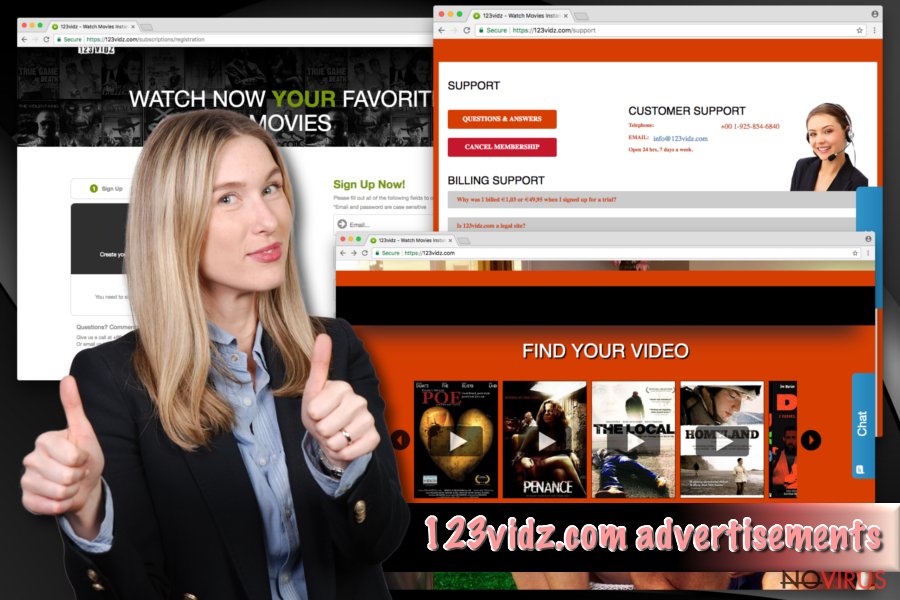
PUPs distribute via stealth techniques
If an adware program or another potentially unwanted application has entered your computer, there might be several ways how the rogue app managed to break thru:
- third-party sites;
- software bundles;
- outdated software;
- skipped installing steps;
- etc.
Avoid potentially unwanted programs by using original installers and downloaders only. Furthermore, choose the Custom/Advanced installation technique only as here you will be able to opt-out all unwanted downloads. For further protection, avoid clicking on every link you see as a potentially unwanted component might be injected there if there is a lack of protection.
Additionally, note that adware applications can come out of nowhere and the key to safety is your own cautiousness. However, according to tech experts, every user should purchase a reliable computer security tool which will take care of the system automatically and disable various threats from invading your computer.
Get rid of 123vidz
To remove 123vidz virus manually you will need to complete some steps on your own. Take a look at the below-provided manual elimination guide. Here you will need to be capable of cleaning infected web browsers such as Google Chrome, Mozilla Firefox, Internet Explorer, Microsoft Edge, and Safari. Be careful and make sure that all extensions and plug-ins are eliminated successfully, otherwise, the rogue program might return.
Also, you can perform the 123vidz removal by using reputable automatical computer tools. These programs will ensure you that the process will be completed in a couple of minutes. We suggest using this technique for users who are less experienced in the IT sphere. However, still do not forget to refresh your web browsers after the process is finished!
You may remove virus damage with a help of FortectIntego. SpyHunter 5Combo Cleaner and Malwarebytes are recommended to detect potentially unwanted programs and viruses with all their files and registry entries that are related to them.
Getting rid of 123vidz. Follow these steps
Uninstall 123vidz in Windows systems
Use this guide to get rid of the unwanted program from your Windows computer:
Terminate suspicious programs from Windows 10/8 machines by following these instructions:
- Type Control Panel into Windows search and once the result shows up hit Enter.
- Under Programs, choose Uninstall a program.

- Find components related to suspicious programs.
- Right-click on the application and select Uninstall.
- Click Yes when User Account Control shows up.

- Wait for the process of uninstallation to be done and click OK.
Windows 7/XP instructions:
- Click on Windows Start and go to Control Panel on the right pane.
- Choose Add/Remove Programs.

- Select Uninstall a program under Programs in Control Panel.
- Click once on the unwanted application.
- Click Uninstall/Change at the top.
- Confirm with Yes.
- Click OK and finish the removal.
Uninstall 123vidz in Mac OS X system
If your Mac machine got infected with adware, look thru these instructions and get rid of the program:
-
Users who use OS X should click on Go button, which can be found at the top left corner of the screen and select Applications.

-
Wait until you see Applications folder and look for 123vidz or any other suspicious programs on it. Now right click on every of such entries and select Move to Trash.

Delete 123vidz from Microsoft Edge
Clean your Microsoft Edge browser by performing this guide:
Delete suspicious extensions from MS Edge:
- Go to the Menu by clicking on the three horizontal dots at the top-right.
- Then pick Extensions.

- Choose the unwanted add-ons on the list and click on the Gear icon.
- Click on Uninstall at the bottom.
Clear cookies and other data:
- Click on the Menu and from the context menu select Privacy & security.
- Under Clear browsing data, select Choose what to clear.

- Choose everything except passwords, and click on Clear.
Alter new tab and homepage settings:
- Click the menu icon and choose Settings.
- Then find On startup section.
- Click Disable if you found any suspicious domain.
Reset MS Edge fully:
- Click on the keyboard Ctrl + Shift + Esc to open Task Manager.
- Choose More details arrow at the bottom.
- Go to Details tab.

- Now scroll down and locate every entry with Microsoft Edge name in it.
- Right-click on each of them and select End Task to stop MS Edge from running.
When none of the above solves the issue, you might need an advanced Edge reset method, but you need to backup your data before proceeding.
- Find the following folder on the PC: C:\\Users\\%username%\\AppData\\Local\\Packages\\Microsoft.MicrosoftEdge_8wekyb3d8bbwe.
- Press Ctrl + A on your keyboard to select all folders.

- Right-click on the selection and choose Delete
- Right-click on the Start button and pick Windows PowerShell (Admin).

- Copy and paste the following command, and then press Enter:
Get-AppXPackage -AllUsers -Name Microsoft.MicrosoftEdge | Foreach {Add-AppxPackage -DisableDevelopmentMode -Register “$($_.InstallLocation)\\AppXManifest.xml” -Verbose
Instructions for Chromium-based Edge
Delete extensions:
- Open Edge and click Settings.
- Then find Extensions.

- Delete unwanted extensions with the Remove.
Clear cache and site data:
- Click on Menu and then Settings.
- Find Privacy and services.
- Locate Clear browsing data, then click Choose what to clear.

- Time range.
- Click All time.
- Select Clear now.
Reset Chromium-based MS Edge browser fully:
- Go to Settings.
- On the left side, choose Reset settings.

- Select Restore settings to their default values.
- Click Reset.
Delete 123vidz from Mozilla Firefox (FF)
Remove suspicious Firefox extensions:
- Open Mozilla Firefox browser and click on the three horizontal lines at the top-right to open the menu.
- Select Add-ons in the context menu.

- Choose plugins that are creating issues and select Remove.
Reset the homepage on the browser:
- Click three horizontal lines at the top right corner.
- This time select Options.
- Under Home section, enter your preferred site for the homepage that will open every time you launch Mozilla Firefox.
Clear cookies and site data:
- Click Menu and pick Options.
- Find the Privacy & Security section.
- Scroll down to choose Cookies and Site Data.

- Click on Clear Data… option.
- Click Cookies and Site Data, Cached Web Content and press Clear.
Reset Mozilla Firefox:
If none of the steps above helped you, reset Mozilla Firefox as follows:
- Open Mozilla Firefox and go to the menu.
- Click Help and then choose Troubleshooting Information.

- Locate Give Firefox a tune-up section, click on Refresh Firefox…
- Confirm the action by pressing on Refresh Firefox on the pop-up.

Chrome browser reset
You can refresh Chrome and get rid of all unwanted changes by looking thru these guidelines:
Find and remove suspicious extensions from Google Chrome:
- In Google Chrome, open the Menu by clicking three vertical dots at the top-right corner.
- Select More tools > Extensions.
- Once the window opens, you will see all the installed extensions.
- Find any suspicious add-ons related to any PUP.
- Uninstall them by clicking Remove.

Clear cache and web data from Chrome:
- Click the Menu and select Settings.
- Find Privacy and security section.
- Choose Clear browsing data.
- Select Browsing history.
- Cookies and other site data, also Cached images and files.
- Click Clear data.

Alter settings of the homepage:
- Go to the menu and choose Settings.
- Find odd entries in the On startup section.
- Click on Open a specific or set of pages.
- Then click on three dots and look for the Remove option.
Reset Google Chrome fully:
You might need to reset Google Chrome and properly eliminate all the unwanted components:
- Go to Chrome Settings.
- Once there, scroll down to expand Advanced section.
- Scroll down to choose Reset and clean up.
- Click Restore settings to their original defaults.
- Click Reset settings again.

Delete 123vidz from Safari
Get rid of questionable extensions from Safari:
- Click Safari.
- Then go to Preferences…

- Choose Extensions on the menu.
- Select the unwanted extension and then pick Uninstall.
Clear cookies from Safari:
- Click Safari.
- Choose Clear History…

- From the drop-down menu under Clear, find and pick all history.
- Confirm with Clear History.
Reset Safari fully:
- Click Safari and then Preferences…
- Choose the Advanced tab.
- Tick the Show Develop menu in the menu bar.
- From the menu bar, click Develop.

- Then select Empty Caches.
Even if you have completed all the steps above, we still strongly recommend you to scan your computer system with a powerful anti-malware software. It is advisable to do that because an automatic malware removal tool can detect and delete all remains of 123vidz, for instance, its registry keys. The anti-malware program can help you to easily detect and eliminate possibly dangerous software and malicious viruses in an easy way. You can use any of our top-rated malware removal programs: FortectIntego, SpyHunter 5Combo Cleaner or Malwarebytes.
How to prevent from getting adware
Securely connect to your website wherever you are
Sometimes you may need to log in to a content management system or server more often, especially if you are actively working on a blog, website, or different project that needs constant maintenance or that requires frequent content updates or other changes. Avoiding this problem can be easy if you choose a dedicated/fixed IP address. It's a static IP address that only belongs to a specific device and does not change when you are in different locations.
VPN service providers such as Private Internet Access can help you with these settings. This tool can help you control your online reputation and successfully manage your projects wherever you are. It is important to prevent different IP addresses from connecting to your website. With a dedicated/fixed IP address, VPN service, and secure access to a content management system, your project will remain secure.
Recover files damaged by a dangerous malware attack
Despite the fact that there are various circumstances that can cause data to be lost on a system, including accidental deletion, the most common reason people lose photos, documents, videos, and other important data is the infection of malware.
Some malicious programs can delete files and prevent the software from running smoothly. However, there is a greater threat from the dangerous viruses that can encrypt documents, system files, and images. Ransomware-type viruses focus on encrypting data and restricting users’ access to files, so you can permanently lose personal data when you download such a virus to your computer.
The ability to unlock encrypted files is very limited, but some programs have a data recovery feature. In some cases, the Data Recovery Pro program can help recover at least some of the data that has been locked by a virus or other cyber infection.


