Uninstall SamSam virus (Uninstall Instructions) - Oct 2017 updated
SamSam virus Removal Guide
Description of SamSam ransomware virus
SamSam ransomware virus threatens healthcare sector
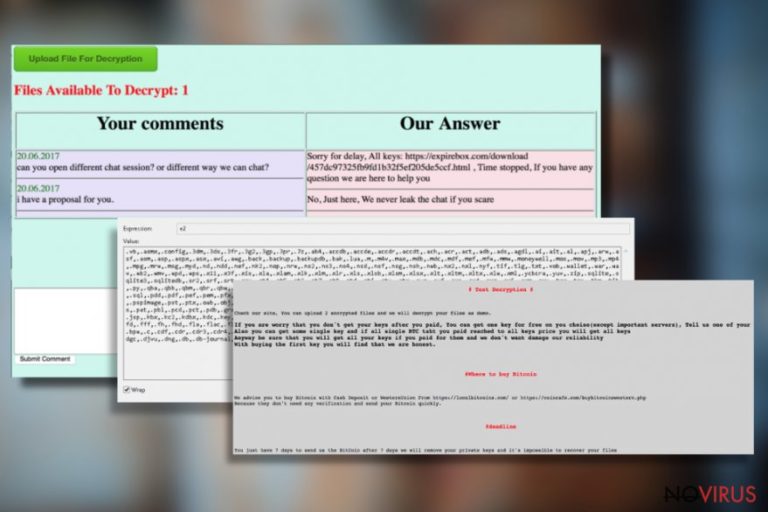
SamSam virus, alternatively known as Samas virus, mostly targets hospitals in U.S. Virus researchers has already noticed an increased amount or ransomware attacks to health sector this year and expect that this new file-encrypting virus might attack other institutions such as schools or governmental organizations. SamSam ransomware differs from other viruses in the same category for two reasons.
First, it spreads using a different technique. Usually, ransomware travels via malicious email campaigns and malvertising, but Samas looks for vulnerabilities in servers. Second, it encrypts files without communication with a Command and Control server.
For file encryption virus uses RSA-2048 and encodes all types of files, leaving necessary files and folders for keeping a computer running. To encrypted data virus might add different file extensions, because ransomware has several versions. If you notice these file extensions added to the corrupted files, your PC is infected with this malware:
- .canihelpyou;
- .iloveworld;
- .goforhelp;
- .only-we_can-help_you;
- .encryptedAES;
- .encedRSA;
- .encryptedRSA;
- .justbtcwillhelpyou;
- .btc-help-you;
- .btcbtcbtc.
After the attack, you should not think about data recovery but concentrate on SamSam removal. Of course, hackers in the ransom note claim differently and try to scare victims. However, take our advice and initiate ransomware removal with a reputable anti-malware program such as FortectIntego, SpyHunter 5Combo Cleaner or other strong software.
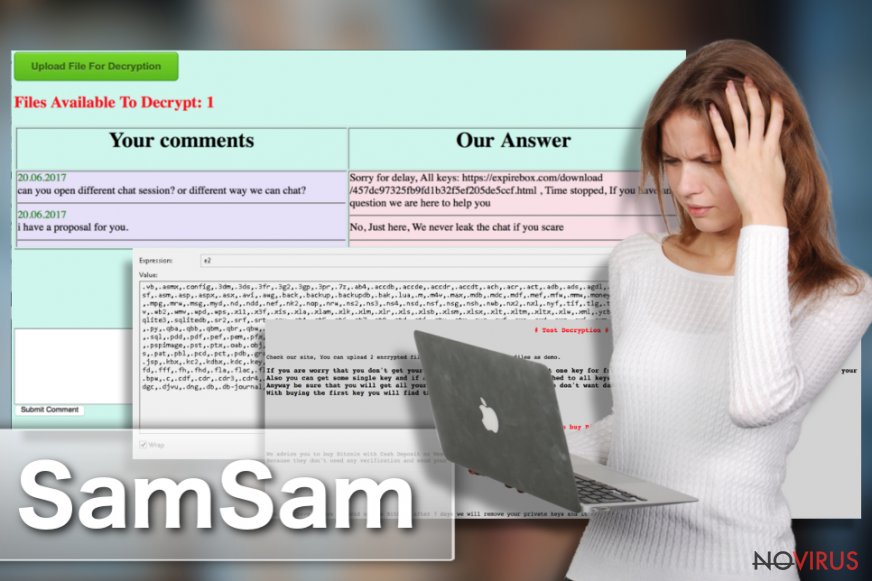
When SamSam virus finishes file encryption, it drops one of these ransom notes on the desktop
- HELP_DECRYPT_YOUR_FILES.HTML;
- 001-HELP_FOR_DECRYPT_FILE.html;
- PLEASE_READ_FOR_DECRYPT_FILES_[Number].html.
Hackers ask to pay from 1 to 1.7 Bitcoins per computer for data recovery. However, ransomware can attack computer networks, so the size of the ransom might increase enormously. For example, the first victim of the SamSam, MedStar Hospital, was asked to pay 45 Bitcoins that equals to 22.417 GBP. Luckily, the hospital had backups and recovered lost files from them.
For this reason, specialists suggest disconnecting infected computer from the network before the virus hasn’t spread and caused more damage. If you do not have backups, paying the ransom might seem like the only option to restore damaged files, because there are no free tools that can decrypt files locked by SamSam ransomware.
However, if you consider paying the ransom, we have to warn you, there are no guarantees that hackers deliver you a necessary private key or decryption tools. Cyber criminals might disappear after receiving payment. Save your money and remove SamSam from your PC. Sooner or later virus researchers might create a free and safe file decryptor.
Transmission methods and techniques
Ransomware viruses usually travel via infected email attachments or malware-laden ads. However, SamSam malware uses different distribution technique. It uses JexBoss tool to scan servers and look for vulnerabilities.
Once it finds, virus drops a malicious file and starts the attack. The virus can steal credentials and gather information about computers connected to the network.
As we mentioned earlier, the ransomware can infect not only a single computer but the entire network as well. So big businesses, corporations or governmental institutions are the main targets of the ransomware. The only way to protect computers is to strengthen their security and use updated software.
Instructions to remove SamSam virus
Ransomware belongs to one of the most dangerous types of the cyber threats, so their removal is difficult as well. Do not consider manual SamSam removal, because you can delete necessary files instead of malicious ones, and create more damage to your PC.
For virus elimination you should employ strong and reputable anti-malware programs such as FortectIntego, SpyHunter 5Combo Cleaner or Malwarebytes. Ransomware usually blocks antivirus programs, so victims cannot update or install them simply. However, you have to reboot PC to Safe Mode with Networking and access malware removal tools. Then you have to run a full system scan, and the program will remove SamSam from the PC. When virus elimination is over, you can try to restore corrupted files from backups.
Getting rid of SamSam virus. Follow these steps
In-depth guide for the SamSam elimination
Important! →
The elimination guide can appear too difficult if you are not tech-savvy. It requires some knowledge of computer processes since it includes system changes that need to be performed correctly. You need to take steps carefully and follow the guide avoiding any issues created due to improper setting changes. Automatic methods might suit you better if you find the guide too difficult.
Step 1. Launch Safe Mode with Networking
Safe Mode environment offers better results of manual virus removal
Windows 7 / Vista / XP
- Go to Start.
- Choose Shutdown, then Restart, and OK.
- When your computer boots, start pressing the F8 button (if that does not work, try F2, F12, Del, etc. – it all depends on your motherboard model) a few times until you see the Advanced Boot Options window.
- Select Safe Mode with Networking from the list.

Windows 10 / Windows 8
- Right-click the Start button and choose Settings.

- Scroll down to find Update & Security.

- On the left, pick Recovery.
- Scroll to find Advanced Startup section.
- Click Restart now.

- Choose Troubleshoot.

- Go to Advanced options.

- Select Startup Settings.

- Press Restart.

- Choose 5) Enable Safe Mode with Networking.
Step 2. End questionable processes
You can rely on Windows Task Manager that finds all the random processes in the background. When the intruder is triggering any processes, you can shut them down:
- Press Ctrl + Shift + Esc keys to open Windows Task Manager.
- Click on More details.

- Scroll down to Background processes.
- Look for anything suspicious.
- Right-click and select Open file location.

- Go back to the Process tab, right-click and pick End Task.
- Delete the contents of the malicious folder.
Step 3. Check the program in Startup
- Press Ctrl + Shift + Esc on your keyboard again.
- Go to the Startup tab.
- Right-click on the suspicious app and pick Disable.

Step 4. Find and eliminate virus files
Data related to the infection can be hidden in various places. Follow the steps and you can find them:
- Type in Disk Cleanup in Windows search and press Enter.

- Select the drive (C: is your main drive by default and is likely to be the one that has malicious files in) you want to clean.
- Scroll through the Files to delete and select the following:
Temporary Internet Files
Downloads
Recycle Bin
Temporary files - Pick Clean up system files.

- You can also look for other malicious files hidden in the following folders (type these entries in Windows Search and press Enter):
%AppData%
%LocalAppData%
%ProgramData%
%WinDir%
After you are finished, reboot the PC in normal mode.
Eliminate SamSam using System Restore
-
Step 1: Restart your computer in Safe Mode with Command Prompt
Windows 7 / Vista / XP- Go to Start → Shutdown → Restart → OK.
- As soon as your computer starts, start pressing F8 key repeatedly before the Windows logo shows up.
-
Choose Command Prompt from the list

Windows 10 / Windows 8- Click on the Power button at the Windows login screen, and then press and hold Shift key on your keyboard. Then click Restart.
- Then select Troubleshoot → Advanced options → Startup Settings and click Restart.
-
Once your computer starts, select Enable Safe Mode with Command Prompt from the list of options in Startup Settings.

-
Step 2: Perform a system restore to recover files and settings
-
When the Command Prompt window appears, type in cd restore and press Enter.

-
Then type rstrui.exe and hit Enter..

-
In a new window that shows up, click the Next button and choose a restore point that was created before the infiltration of SamSam and then click on the Next button again.


-
To start system restore, click Yes.

-
When the Command Prompt window appears, type in cd restore and press Enter.
Bonus: Restore your files
Using the tutorial provided above you should be able to eliminate SamSam from the infected device. novirus.uk team has also prepared an in-depth data recovery guide which you will also find above.Unfortunately, there is currently no SamSam decryption tool that could help restore corrupted files. However, we do not recommend paying the ransom and purchasing file decryption key from the criminals. Hackers might provide malicious decryption tool and cause more damage to computer’s system. We offer few methods that could be used to encrypt corrupted files.
There are a couple of methods you can apply to recover data encrypted by SamSam:
Retrieve the data with Data Recovery Pro
Data Recovery Pro is designed for locating missing files and folders in the computer. The program was designed for system wreckage cases, when some files are lost or damaged. However, this tool might help you to recover files after the ransomware attack.
- Download Data Recovery Pro;
- Install Data Recovery on your computer following the steps indicated in the software’s Setup;
- Run the program to scan your device for the data encrypted by SamSam ransomware;
- Recover the data.
The benefit of Windows Previous Version feature
This function allows reverting Windows to the previous build, so you will gain to copy some files. However, you can use this function if the System Restore function was enabled before SamSam attack. Also, you this method do not unlock all corrupted data. It allows recovering only important documents.
- Right-click on the encrypted document you want to recover;
- Click “Properties” and navigate to “Previous versions” tab;
- In the “Folder versions” section look for the available file copies. Choose the desired version and press “Restore”.
Data recovery with a help of ShadowExplorer
ShadowExplorer is a software created for recovering files using the Volume Shadow Copies. However, this method is useful only then, if the SamSam ransomware failed to remove Shadow Copies. Ransomware-type viruses usually delete them as soon as they get inside the system.
- Download Shadow Explorer (http://shadowexplorer.com/);
- Install Shadow Explorer on your computer following the instructions in the software’s Setup Wizard;
- Run the program. Navigate to the menu on the top-left corner and select a disk containing your encrypted files. Look through the available folders;
- When you find the folder you want to recover, right-click it and select “Export”. Also, choose where the recovered data will be stored.
It is strongly recommended to take precautions and secure your computer from malware attacks. To protect your PC from SamSam and other dangerous viruses, you should install and keep a powerful malware removal tool, for instance, FortectIntego, SpyHunter 5Combo Cleaner or Malwarebytes.
How to prevent from getting ransomware
Prevent the government from spying on you
As there is a growing debate in government about collecting users' data and spying on citizens, you should take a closer look at this issue and find out what shady ways of gathering information can be used to collect information about you. You need to browse anonymously if you want to avoid any government-initiated spying and tracking of information.
You can enjoy secure internet browsing and minimize the risk of intrusion into your system if you use Private Internet Access VPN program. This VPN application creates a virtual private network and provides access to the required data without any content restrictions.
Control government and other third party access to your data and ensure safe web browsing. Even if you do not engage in illegal activities and trust your ISP, we recommend being careful about your security. You should take extra precautions and start using a VPN program.
Reduce the threat of viruses by backing up your data
Due to their own careless behavior, computer users can suffer various losses caused by cyber infections. Viruses can affect the functionality of the software or directly corrupt data on your system by encrypting it. These problems can disrupt the system and cause you to lose personal data permanently. There is no such threat if you have the latest backups, as you can easily recover lost data and get back to work.
It is recommended to update the backups in parallel each time the system is modified. This way, you will be able to access the latest saved data after an unexpected virus attack or system failure. By having the latest copies of important documents and projects, you will avoid serious inconveniences. File backups are especially useful if malware attacks your system unexpectedly. We recommend using the Data Recovery Pro program to restore the system.







