Uninstall RoshaLock virus (Virus Removal Tutorial) - Quick Decryption Solution
RoshaLock virus Removal Guide
Description of RoshaLock virus
RoshaLock ransomware archives your files instead of simply encrypting them
RoshaLock virus appears to be a unique ransomware-type virus, which was previously dubbed as All_your_documents ransomware virus. It made its debut in February 2017 and was actively distributed since then. However, over time authors of this malicious virus improved the malicious program and released an updated variant, which they called RoshaLock 2.0 virus. The virus is unique because instead of encrypting files, it uses compressing to put target files into password-protected RAR archives. The virus is set to attack over 2634 different types of files, which means that it is going to put almost all of your files into archives. These archives will appear in [DRIVE LETTER]:\All_Your_Documents folders and you will recognise them from their names – All_Your_Documents.rar. The virus then creates All Your Files in Archive! .txt ransom note, which says that files were infected with RoshaLock 2.00 ransomware and that user needs to install WinRAR and Tor browser, and pay a ransom to criminals via Bitcoin payment system.
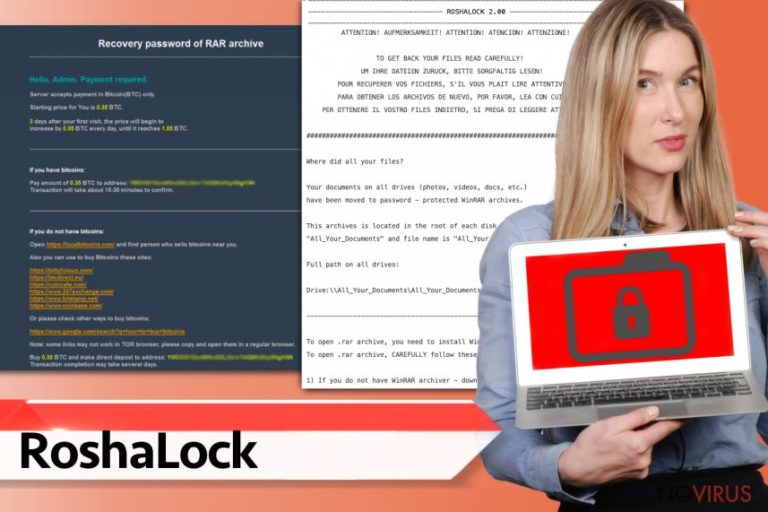
According to user reports, it seems that RoshaLock ransomware asks for a different amount of money from different victims – the price of the data recovery costs between 0.39 to 1.50 Bitcoins. The virus asks to transfer the required amount of money within three days; otherwise, the price of the ransom goes up daily by 0.05 BTC. Sadly, we cannot tell you if these cyber frauds actually provide the decryption solution for the victims after they pay. Remember that many ransomware authors love to prank victims, so they promise data recovery to them but simply make off with the money as soon as they receive it. If you do not want your files to be compromised or if you are looking for a program to remove RoshaLock virus from the system, use FortectIntego to scan the system and start RoshaLock removal procedure.
Currently known details about RoshaLock 2.0 version
RoshaLock 2.0 ransomware is an upgraded version of All_Your_Documents ransomware, and apparently, no big changes were noticed in the second version of the virus. The RoshaLock 2.0 still uses the same ransom note to describe the cyber attack and the purpose of it, stores files into password-protected archives and demands the user to pay a ransom. Information on how to make the payment is provided in a ransom note called All Your Files in Archive! .txt. Sadly, at the moment we cannot provide your with RoshaLock 2.0 removal instructions, so we recommend using the aforementioned anti-spyware program or alternatives such as SpyHunter 5Combo Cleaner or Malwarebytes for RoshaLock removal.
How is this virus propagated?
It seems that RoshaLock developers spread this malware via fake accounts that send email spam. Such deceptive emails usually try to trick users into opening attachments or visiting URLs provided in the message. If you are not sure who has sent a message to you, better stay clear of such emails. Opening suspicious attached images or files can lead to a ransomware infection. To protect yourself from ransomware attacks, enable automatic software updates and install a decent anti-malware to secure your PC. This way, you will avoid installing suspicious spyware that can worsen your browsing experience. Malicious programs can be planted into your computer system with a help of exploit kits and malware-laden ads, but so far it hasn’t been confirmed that RoshaLocker uses them.
How to delete RoshaLock ransomware?
RoshaLock virus seems to be an advanced virus, and sadly, it is not likely to be decrypted anytime soon. Ransomware infections are hard to uninstall, usually because they save their executive files under random names to not draw victims’ attention. If you do not want to make a mistake and delete the wrong files accidentally, better rely on RoshaLock removal tips that we have shared below. You will have to restart your PC in a particular mode that allows you to start your PC in a diagnostic startup mode. Follow instructions given below to remove RoshaLock virus completely.
Getting rid of RoshaLock virus. Follow these steps
In-depth guide for the RoshaLock elimination
Reboot your PC using instructions provided below. You should easily reboot your PC into Safe Mode with Networking. Once the computer is prepared, you can begin RoshaLock removal procedure.
Important! →
The elimination guide can appear too difficult if you are not tech-savvy. It requires some knowledge of computer processes since it includes system changes that need to be performed correctly. You need to take steps carefully and follow the guide avoiding any issues created due to improper setting changes. Automatic methods might suit you better if you find the guide too difficult.
Step 1. Launch Safe Mode with Networking
Safe Mode environment offers better results of manual virus removal
Windows 7 / Vista / XP
- Go to Start.
- Choose Shutdown, then Restart, and OK.
- When your computer boots, start pressing the F8 button (if that does not work, try F2, F12, Del, etc. – it all depends on your motherboard model) a few times until you see the Advanced Boot Options window.
- Select Safe Mode with Networking from the list.

Windows 10 / Windows 8
- Right-click the Start button and choose Settings.

- Scroll down to find Update & Security.

- On the left, pick Recovery.
- Scroll to find Advanced Startup section.
- Click Restart now.

- Choose Troubleshoot.

- Go to Advanced options.

- Select Startup Settings.

- Press Restart.

- Choose 5) Enable Safe Mode with Networking.
Step 2. End questionable processes
You can rely on Windows Task Manager that finds all the random processes in the background. When the intruder is triggering any processes, you can shut them down:
- Press Ctrl + Shift + Esc keys to open Windows Task Manager.
- Click on More details.

- Scroll down to Background processes.
- Look for anything suspicious.
- Right-click and select Open file location.

- Go back to the Process tab, right-click and pick End Task.
- Delete the contents of the malicious folder.
Step 3. Check the program in Startup
- Press Ctrl + Shift + Esc on your keyboard again.
- Go to the Startup tab.
- Right-click on the suspicious app and pick Disable.

Step 4. Find and eliminate virus files
Data related to the infection can be hidden in various places. Follow the steps and you can find them:
- Type in Disk Cleanup in Windows search and press Enter.

- Select the drive (C: is your main drive by default and is likely to be the one that has malicious files in) you want to clean.
- Scroll through the Files to delete and select the following:
Temporary Internet Files
Downloads
Recycle Bin
Temporary files - Pick Clean up system files.

- You can also look for other malicious files hidden in the following folders (type these entries in Windows Search and press Enter):
%AppData%
%LocalAppData%
%ProgramData%
%WinDir%
After you are finished, reboot the PC in normal mode.
Eliminate RoshaLock using System Restore
This this method instead of 1st one, if you like.
-
Step 1: Restart your computer in Safe Mode with Command Prompt
Windows 7 / Vista / XP- Go to Start → Shutdown → Restart → OK.
- As soon as your computer starts, start pressing F8 key repeatedly before the Windows logo shows up.
-
Choose Command Prompt from the list

Windows 10 / Windows 8- Click on the Power button at the Windows login screen, and then press and hold Shift key on your keyboard. Then click Restart.
- Then select Troubleshoot → Advanced options → Startup Settings and click Restart.
-
Once your computer starts, select Enable Safe Mode with Command Prompt from the list of options in Startup Settings.

-
Step 2: Perform a system restore to recover files and settings
-
When the Command Prompt window appears, type in cd restore and press Enter.

-
Then type rstrui.exe and hit Enter..

-
In a new window that shows up, click the Next button and choose a restore point that was created before the infiltration of RoshaLock and then click on the Next button again.


-
To start system restore, click Yes.

-
When the Command Prompt window appears, type in cd restore and press Enter.
Bonus: Restore your files
Using the tutorial provided above you should be able to eliminate RoshaLock from the infected device. novirus.uk team has also prepared an in-depth data recovery guide which you will also find above.At the moment, it seems that there are no RoshaLock decryption tools available. Therefore, we strongly hope that you have a data backup to use.
There are a couple of methods you can apply to recover data encrypted by RoshaLock:
Try Data Recovery Pro tool
Data Recovery Pro is a handy and easy-to-use data recovery tool that might help you to restore files encrypted by RoshaLocker malware. You should definitely try it:
- Download Data Recovery Pro;
- Install Data Recovery on your computer following the steps indicated in the software’s Setup;
- Run the program to scan your device for the data encrypted by RoshaLock ransomware;
- Recover the data.
Unfortunately, there is no RoshaLocker decryption tool available at the moment
It is strongly recommended to take precautions and secure your computer from malware attacks. To protect your PC from RoshaLock and other dangerous viruses, you should install and keep a powerful malware removal tool, for instance, FortectIntego, SpyHunter 5Combo Cleaner or Malwarebytes.
How to prevent from getting ransomware
A proper web browser and VPN tool can guarantee better safety
As online spying becomes an increasing problem, people are becoming more interested in how to protect their privacy. One way to increase your online security is to choose the most secure and private web browser. But if you want complete anonymity and security when surfing the web, you need Private Internet Access VPN service. This tool successfully reroutes traffic across different servers, so your IP address and location remain protected. It is also important that this tool is based on a strict no-log policy, so no data is collected and cannot be leaked or made available to first or third parties. If you want to feel safe on the internet, a combination of a secure web browser and a Private Internet Access VPN will help you.
Reduce the threat of viruses by backing up your data
Due to their own careless behavior, computer users can suffer various losses caused by cyber infections. Viruses can affect the functionality of the software or directly corrupt data on your system by encrypting it. These problems can disrupt the system and cause you to lose personal data permanently. There is no such threat if you have the latest backups, as you can easily recover lost data and get back to work.
It is recommended to update the backups in parallel each time the system is modified. This way, you will be able to access the latest saved data after an unexpected virus attack or system failure. By having the latest copies of important documents and projects, you will avoid serious inconveniences. File backups are especially useful if malware attacks your system unexpectedly. We recommend using the Data Recovery Pro program to restore the system.







