Uninstall Princess Locker virus (Virus Removal Tutorial)
Princess Locker virus Removal Guide
Description of Princess Locker ransomware virus
Be careful with her highness Princess Locker ransomware virus
Indeed, Princess Locker virus doesn’t sound as a hazardous virus. However, it’s just a creative name for dangerous crypto-ransomware. This new ransomware is similar to well-known Cerber and Alma Locker viruses. Princess Locker ransomware encrypts data with AES encryption and puts different file extensions to encrypted files. This feature is quite unique because the majority of ransomware appends one specific file extension. In order to get back access to the files, victims have to purchase ‘Princess Decryptor’ for 3 Bitcoins (more than 1400 GBP). However, the amount of the ransom will double to 6 Bitcoins, if victims do not hurry up and do not pay in particular time. If you have encountered the virus, we do not encourage you rushing with the payment. You should concentrate on Princess Locker removal and later think about decrypting the files. For virus elimination, we recommend using a strong anti-malware program such as FortectIntego and run a full system scan. However, some ransomware can block security tools. What to do in this case we will explain at the end of the article.
After encrypting victim’s files, Princess Locker leaves a ransom note in two formats: !_HOW_TO_RESTORE_[the unique file extension].TXT and !_HOW_TO_RESTORE_[the unique file extension].HTML. In the ransom note, crooks inform about file encryption, deliver a unique victim’s ID and explain how to pay the ransom. Victims have to install a TOR browser and pay in Bitcoins. Princess Locker virus has a payment site in 12 different languages. When victims choose the language, they have to enter their ID and login to the payment site. The payment website looks similar to Cerber’s because both of them offer different language options. The only difference between these sites is that Princess Locker ransomware doesn’t have a support page. So, victims cannot contact the developers. The website also has a timer which counts the time until the payment’s deadline. Paying the ransom might seem like the only option to restore the files. However, we do not recommend sponsoring criminals. Despite the fact that crooks let victims decrypt one file for free, it doesn’t mean that they are willing to decrypt all your data safely. With unlocked files, you might get other malware or ransomware might launch another attack. If you became a victim of the virus, you have to remove Princess Locker from your computer first. Only then you can look for a solution to decrypt the files.
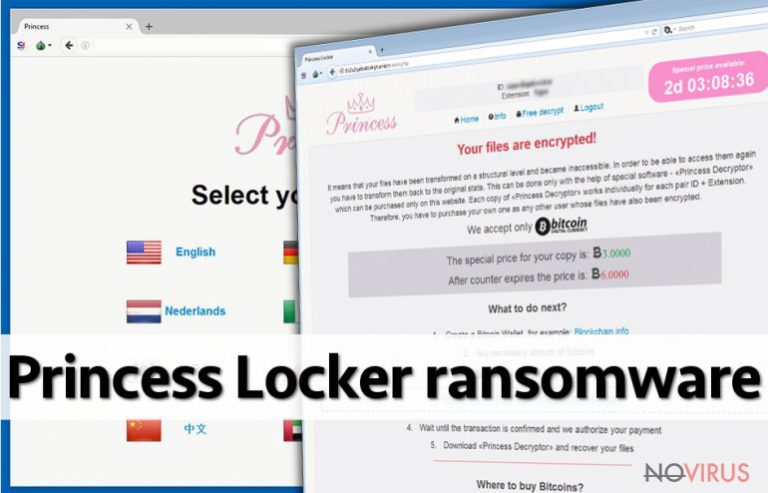
The distribution techniques
Princess Locker malware spreads like any other ransomware viruses: via malicious emails, advertisements, and exploit kits. The main distribution way is via infected email attachments. The crooks try to convince and trick users into opening the file by naming it as a safe looking file. However, you should be careful with strange emails which ask you to download, open or click on suspicious links. Also, if you want to protect your computer from ransomware, you have to stay away from questionable websites and avoid clicking suspicious ads. To minimise the risk of infection, you should install a strong and reputable security program.
Princess Locker removal and file decryption
For Princess Locker removal you have to use automatic method. It requires using a reputable anti-malware program. If you don’t use any security tools, install one of these programs: FortectIntego, SpyHunter 5Combo Cleaner or Malwarebytes. If you already have an anti-malware program, you have to update it first. Then, run a full system scan. Sometimes ransomware viruses block antivirus programs. In this case, you have to remove Princess Locker manually and later scan the computer with an anti-malware program. Manual removal instructions are provided bellow. Unfortunately, there are any file decryption tools created yet. The only way to retrieve your data is to use backup copies.
Getting rid of Princess Locker virus. Follow these steps
In-depth guide for the Princess Locker elimination
Important! →
The elimination guide can appear too difficult if you are not tech-savvy. It requires some knowledge of computer processes since it includes system changes that need to be performed correctly. You need to take steps carefully and follow the guide avoiding any issues created due to improper setting changes. Automatic methods might suit you better if you find the guide too difficult.
Step 1. Launch Safe Mode with Networking
Safe Mode environment offers better results of manual virus removal
Windows 7 / Vista / XP
- Go to Start.
- Choose Shutdown, then Restart, and OK.
- When your computer boots, start pressing the F8 button (if that does not work, try F2, F12, Del, etc. – it all depends on your motherboard model) a few times until you see the Advanced Boot Options window.
- Select Safe Mode with Networking from the list.

Windows 10 / Windows 8
- Right-click the Start button and choose Settings.

- Scroll down to find Update & Security.

- On the left, pick Recovery.
- Scroll to find Advanced Startup section.
- Click Restart now.

- Choose Troubleshoot.

- Go to Advanced options.

- Select Startup Settings.

- Press Restart.

- Choose 5) Enable Safe Mode with Networking.
Step 2. End questionable processes
You can rely on Windows Task Manager that finds all the random processes in the background. When the intruder is triggering any processes, you can shut them down:
- Press Ctrl + Shift + Esc keys to open Windows Task Manager.
- Click on More details.

- Scroll down to Background processes.
- Look for anything suspicious.
- Right-click and select Open file location.

- Go back to the Process tab, right-click and pick End Task.
- Delete the contents of the malicious folder.
Step 3. Check the program in Startup
- Press Ctrl + Shift + Esc on your keyboard again.
- Go to the Startup tab.
- Right-click on the suspicious app and pick Disable.

Step 4. Find and eliminate virus files
Data related to the infection can be hidden in various places. Follow the steps and you can find them:
- Type in Disk Cleanup in Windows search and press Enter.

- Select the drive (C: is your main drive by default and is likely to be the one that has malicious files in) you want to clean.
- Scroll through the Files to delete and select the following:
Temporary Internet Files
Downloads
Recycle Bin
Temporary files - Pick Clean up system files.

- You can also look for other malicious files hidden in the following folders (type these entries in Windows Search and press Enter):
%AppData%
%LocalAppData%
%ProgramData%
%WinDir%
After you are finished, reboot the PC in normal mode.
Eliminate Princess Locker using System Restore
-
Step 1: Restart your computer in Safe Mode with Command Prompt
Windows 7 / Vista / XP- Go to Start → Shutdown → Restart → OK.
- As soon as your computer starts, start pressing F8 key repeatedly before the Windows logo shows up.
-
Choose Command Prompt from the list

Windows 10 / Windows 8- Click on the Power button at the Windows login screen, and then press and hold Shift key on your keyboard. Then click Restart.
- Then select Troubleshoot → Advanced options → Startup Settings and click Restart.
-
Once your computer starts, select Enable Safe Mode with Command Prompt from the list of options in Startup Settings.

-
Step 2: Perform a system restore to recover files and settings
-
When the Command Prompt window appears, type in cd restore and press Enter.

-
Then type rstrui.exe and hit Enter..

-
In a new window that shows up, click the Next button and choose a restore point that was created before the infiltration of Princess Locker and then click on the Next button again.


-
To start system restore, click Yes.

-
When the Command Prompt window appears, type in cd restore and press Enter.
Bonus: Restore your files
Using the tutorial provided above you should be able to eliminate Princess Locker from the infected device. novirus.uk team has also prepared an in-depth data recovery guide which you will also find above.Do not consider paying the ransom. The decryption tool is expensive and no one can guarantee that it works effectively. ‘Princess Decryptor’ might cause you more problems by installing other malware.
There are a couple of methods you can apply to recover data encrypted by Princess Locker:
Decrypt corrupted files with Data Recovery Pro
There’s a possibility to retrieve your locked files. Data Recovery Pro tool might be capable of decrypting the files. A step-by-step guide how to use this tool is presented bellow.
- Download Data Recovery Pro;
- Install Data Recovery on your computer following the steps indicated in the software’s Setup;
- Run the program to scan your device for the data encrypted by Princess Locker ransomware;
- Recover the data.
It is strongly recommended to take precautions and secure your computer from malware attacks. To protect your PC from Princess Locker and other dangerous viruses, you should install and keep a powerful malware removal tool, for instance, FortectIntego, SpyHunter 5Combo Cleaner or Malwarebytes.
How to prevent from getting ransomware
Prevent the government from spying on you
As there is a growing debate in government about collecting users' data and spying on citizens, you should take a closer look at this issue and find out what shady ways of gathering information can be used to collect information about you. You need to browse anonymously if you want to avoid any government-initiated spying and tracking of information.
You can enjoy secure internet browsing and minimize the risk of intrusion into your system if you use Private Internet Access VPN program. This VPN application creates a virtual private network and provides access to the required data without any content restrictions.
Control government and other third party access to your data and ensure safe web browsing. Even if you do not engage in illegal activities and trust your ISP, we recommend being careful about your security. You should take extra precautions and start using a VPN program.
Recover files damaged by a dangerous malware attack
Despite the fact that there are various circumstances that can cause data to be lost on a system, including accidental deletion, the most common reason people lose photos, documents, videos, and other important data is the infection of malware.
Some malicious programs can delete files and prevent the software from running smoothly. However, there is a greater threat from the dangerous viruses that can encrypt documents, system files, and images. Ransomware-type viruses focus on encrypting data and restricting users’ access to files, so you can permanently lose personal data when you download such a virus to your computer.
The ability to unlock encrypted files is very limited, but some programs have a data recovery feature. In some cases, the Data Recovery Pro program can help recover at least some of the data that has been locked by a virus or other cyber infection.







